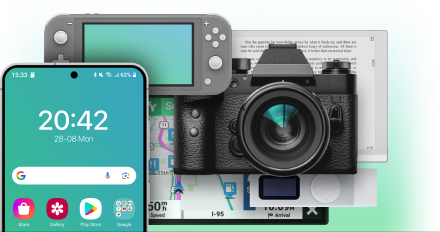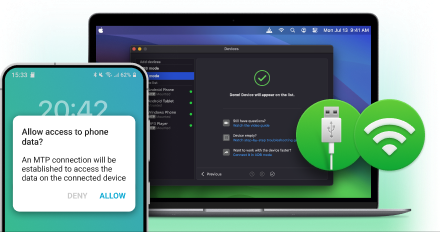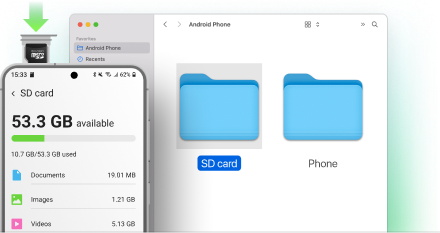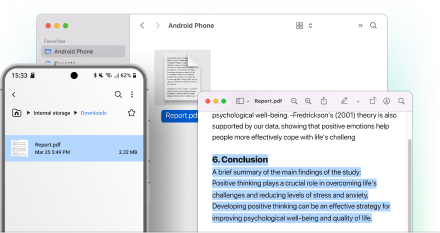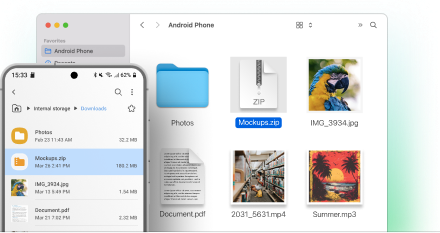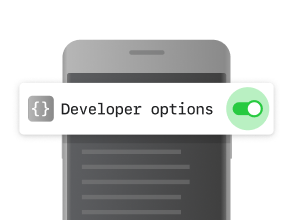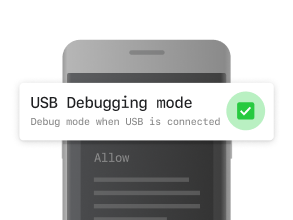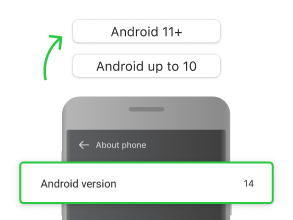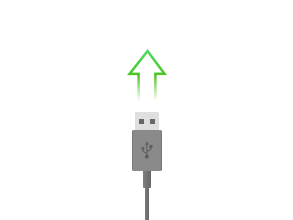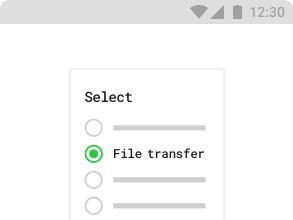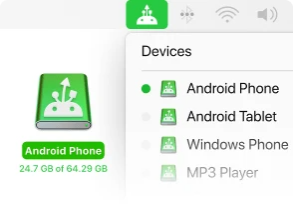Electronic Team uses cookies to personalize your experience on our website. By continuing to use this site, you agree to our cookie policy. Click here to learn more.
MacDroid is all you need to transfer music, photos, videos, and folders between your Mac and Android device. Moreover, the app allows you to edit files on the go, without storing them on your computer, thus saving a lot of space. Just connect your device to Mac wirelessly or using a USB cable.