- Folx download manager
- Best Download Manager for Mac: 13 Top Solutions of 2026
Best Download Manager for Mac: 13 Top Solutions of 2026
Using a download manager for Mac makes downloading faster and easier, as well as offers useful management options like speed control, download scheduling, and more. All these criteria perfectly fit in Folx, making it the best download manager. However, there are other solutions worth considering.
If you often download torrents, movies, etc, from the Internet, the download manager for Mac will make your life much easier and save you time and space on your hard drive. There are many download managers available, and the purpose of this article is to give you an idea of what application might work best for your needs.
Users situation:
I have been a long time Windows user but I recently bought a macbook. On Windows, I used IDM (Internet Download Manager) for all my downloads. Are there any similar download managers on macOS which support resuming downloads, refreshing download addresses and multiple connections?— Reddit
Folx Download Manager
If you’re looking for an easy-to-use and powerful downloader for Mac, Folx is definitely worth considering. It’s extremely user-friendly and is fully compatible with Apple’s latest operating system.
Folx offers two versions: the free version and a PRO version. The free version of this download manager for Mac includes all the essential features and is ideal for those who do not download content from the Internet regularly. However, by upgrading to Folx PRO, you’ll get the most out of your downloads and unlock features like built-in torrent search, password saver, smart speed control, and more.
On top of that, Folx is compatible with all popular browsers, including Safari, Firefox, Chrome, and Opera. You can easily integrate Folx via its plugin in the Safari browser’s context menu and use it as a Safari download manager.
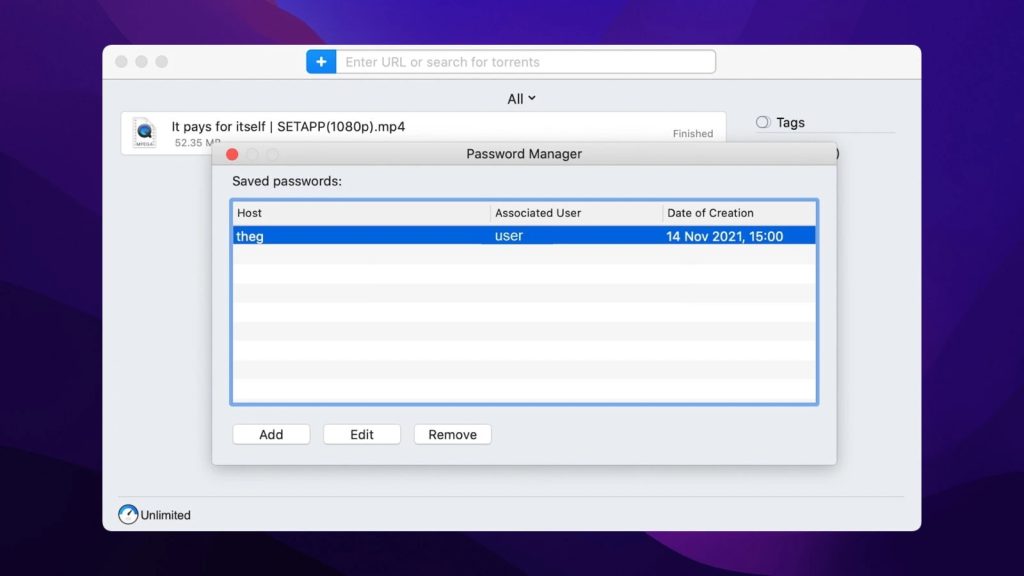
Pros:
- Allows you to assign each of your downloads with tags
- Offers full torrent client compatibility
- Can be assigned as your primary torrent downloader
- Supports magnet links to download torrents
- Allows you to set automatic speed control on your downloads and schedule downloads at specific times
- Splits downloads into multiple threads, which can significantly improve the speed at which they download
- Fully compatible with Apple Music (formerly iTunes)
- Can save your login credentials for multiple torrent trackers and websites you use on a regular basis
- Has an excellent built-in torrent search option.
Cons:
- Advanced features like the built-in search torrent tool and scheduler are only available in the PRO version. The price starts from $19.95.
Supported OS: macOS
Price: free, Upgrade is available for $19.95/1 Mac or $39.95/2 Macs
User rating: 4.2/5 on CNET
Conclusion: In our opinion, this has to be the best download manager Mac users can find. Folx offers a huge range of features that can be easily used by users with even a limited understanding of how a download manager works.
Thanks to its full torrent compatibility, it’s a really useful Mac download manager for anyone who uses this download method. It’s also got good speeds and plenty of options that let you customize the way that you download files.
While you do have to invest some money for the PRO versions, it’s a low price and one that’s affordable by just about anyone. Whatever you’re looking for, this is a great option with tons of features and top speeds.
How to Use Folx Download Manager for Mac
- Download and install Folx.
2. Copy the link to the file you want to download.
3. Open Folx and choose New task in File menu or simply press “+” button in the main app window.
4. Choose where to save downloaded file and assign one or more tags to your download, so you can easily find it later.
5. Configure additional download settings (for PRO users): select the number of simultaneous download threads, schedule download for later start, set up saved authentication credentials.
6. Press “OK” and wait until the download is finished.
Top Mac Download Managers
| Top features | Folx PRO | Free Download Manager | Progressive Downloader | FlareGet | iDownloader | Leech | Xtreme Download Manager | Neat Download Manager | Download Shuttle | Fat Pipe Downloader | DownThemAll | Ninja Download Manager |
| Multithreading | ||||||||||||
| Downloads scheduling | ||||||||||||
| Apple Music integration | ||||||||||||
| Speed control | ||||||||||||
| Bandwidth optimization | ||||||||||||
| Proxy support | ||||||||||||
| Browser integration | ||||||||||||
| Password storage | ||||||||||||
| Torrent client | ||||||||||||
| Autoresume of downloads | ||||||||||||
| macOS 10.15+ | ||||||||||||
| Price | $19.95 | free | $2.99 | $19.99 | free | $6 | free | free | $9.99 | free | $19 | free |
Other Apps Making It to the Best Downloader for Mac
Transloader
Transloader is another best download manager for Mac that helps you start downloading any files on your Mac computer by using your iPhone or iPad. The desktop and mobile versions are connected to each other using iCloud, after which you can upload files to your desktop computer from mobile devices.
Transloader offers you convenient and enhanced download management where you can find such features as downloading on multiple Macs, set time for download, remote login to download, and way more. The mobile version of the app is free whereas the desktop version will cost you $9.99.
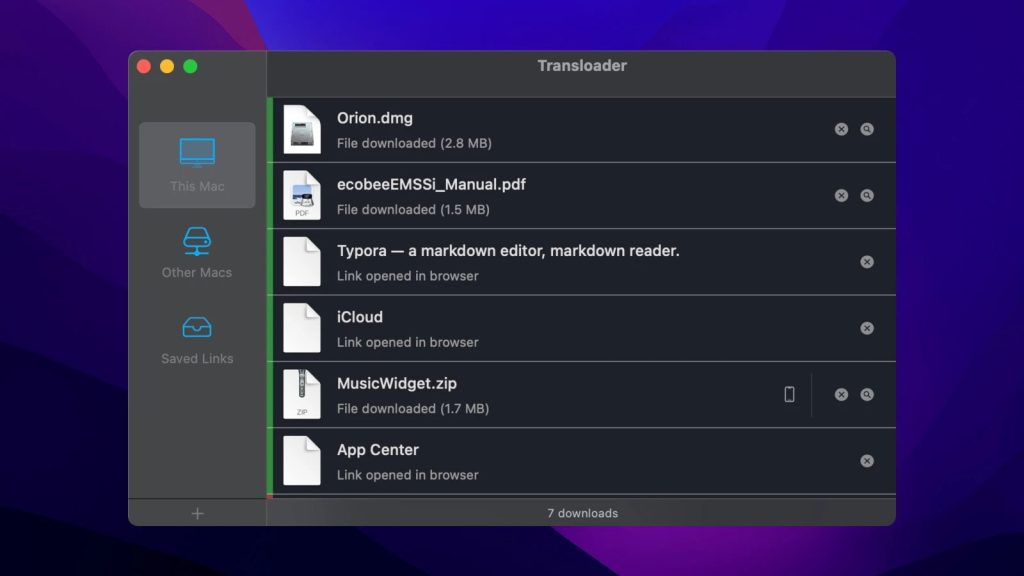
Pros:
- Easy-to-use
- Accessible via the Share menu
- Notifications when the downloads are completed
- Download scheduling.
Cons:
- Sometimes link synchronization via iCloud is not very fast.
Supported OS: macOS, iOS
Price: free 7-day trial, then $9,99/month
User rating: 4/5 on Mac App Store
Conclusion: Transloader can greatly simplify downloading files to a desktop computer while using only an iPhone or iPad at hand. At first glance, it may seem that there is nothing special in this download manager. But if the user is often on the road, actively moves around the city, or often writes down files on the mobile device that need to be downloaded, the application will be very useful and save a lot of time.
Free Download Manager
Another best download manager for Mac to check out is called Free Download Manager. FDM does everything the best download manager Mac should do: resumes broken downloads, increases download speed, adjusts available bandwidth, schedules activity, and even supports BitTorrent protocol. All these features for zero price make FDM a solid choice. It is also compatible with the latest macOS version.
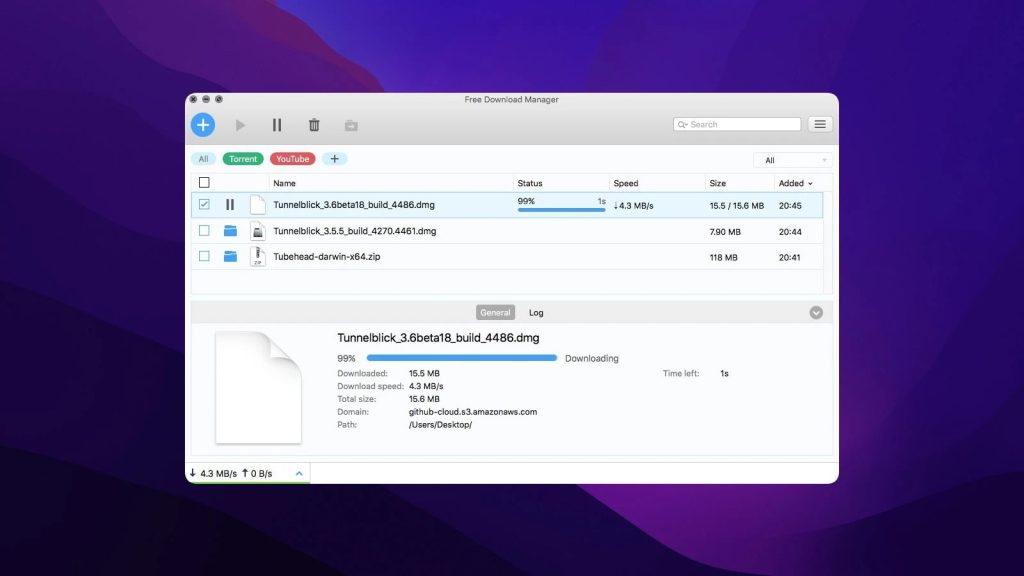
Pros:
- It’s completely free
- Like most download managers, FDM increases download speed, adjusts available bandwidth
- One of only two download managers for Mac that combine torrent with regular downloading.
Cons:
- One thing to note about FDM is that it was originally released as open-source software, so older versions are susceptible to malware. Be sure to download this app from the original vendor.
Supported OS: macOS, Windows, Linux
Price: free
User rating: 3.2/5 on Trustpilot
Conclusion: As the name suggests, one of the great benefits of this app is the fact that it’s completely free. It also pairs torrenting with conventional downloading, which is a welcome change.
Beyond that, it has many of the organization and pause/resume features that we’ve seen in other apps. Obviously, the main issue is the fact that, as a very new app, it’s particularly vulnerable to malware. That’s definitely something you’ll want to bear in mind if you’re concerned about your computer’s security.
Progressive Downloader
Progressive Downloader is among the best download manager for Mac apps because it offers a wide variety of features. It can resume interrupted downloads, offers multi-threaded downloading, browser integration, etc. Progressive Downloader also has a built-in mirror search option to help find mirrors (copies of the same file you’re downloading but in different locations) for large files.
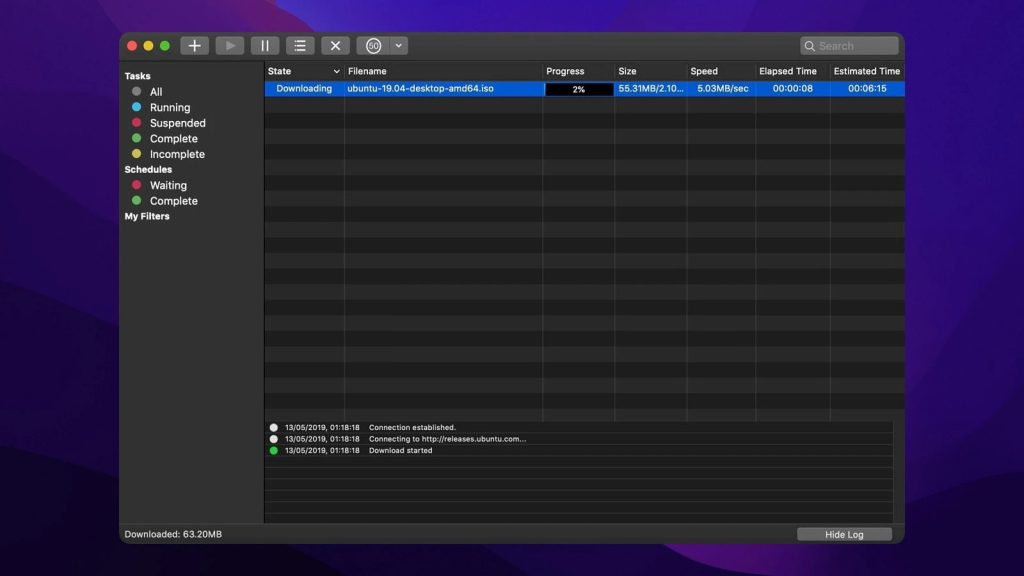
Pros:
- Tons of features - this is a great piece of software for those Mac users who download multiple files every day
- Seems to be compatible with Mac’s newest operating system.
Cons:
- The download speed acceleration leaves a lot to be desired, as Progressive is only capable of splitting downloads into three threads.
Supported OS: macOS
Price: free
User rating: 4.4/5 on MacUpdate
Conclusion: This Mac downloader app is pretty good, though it does fall down quite badly where it matters most. There are plenty of useful functions such as pausing downloads, and thankfully the app might work fine with the latest macOS. It also has a built-in feature that lets you use mirror sites, which is handy.
However, the big issue is the low download speed. Downloads can only be split into three threads, which isn’t much when you consider that similar products offer a lot more. If it wasn’t for the low speeds, this would be a really great choice.
FlareGet
FlareGet is primarily known as a download manager for Linux. Linux is by far the most popular open-source operating system but it’s not a commonly used download manager for Mac. Again, “open-source” means that the actual code that runs FlareGet is available for anyone to use and customize. But, FlareGet seems to operate on the latest macOS just fine, too. Its interface is simple if a bit dated.
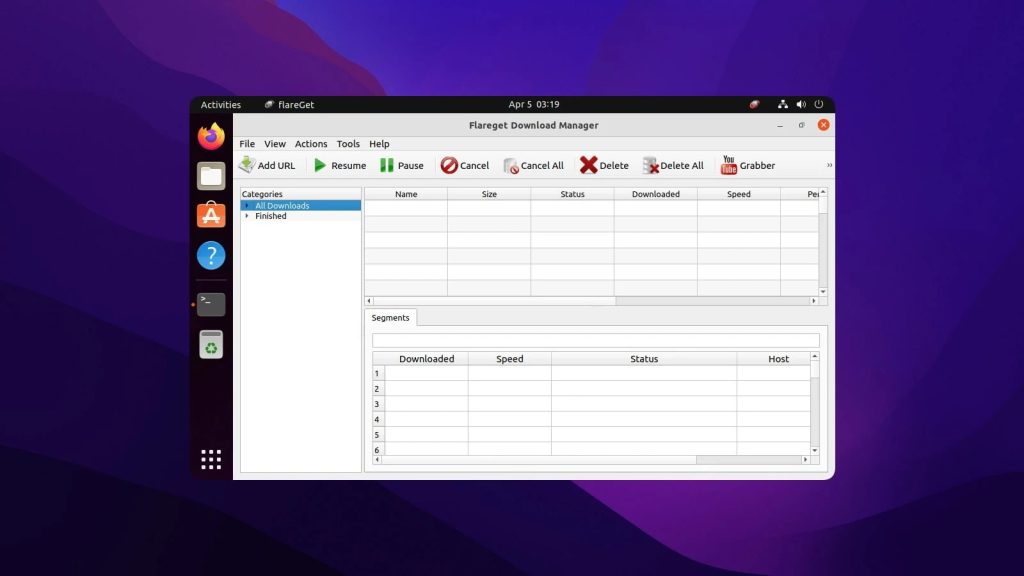
Pros:
- Offers full metalink support - meaning that you can use FlareGet to replace your chosen Internet browser’s default download manager
- Allows splitting files into 32 threads.
Cons:
- Most of FlareGet’s most helpful features are only available on the PRO version, which will set you back 20 bucks
- Again, unless you’re a software developer or code guru, FlareGet is just overkill for the average Mac user
- The last update was in 2020
- Is not compatible with Apple Silicon Macs.
Supported OS: macOS, Windows, Linux
Price: free, Pro subscription costs $19.99/1 license
User rating: 3.8/5 on SourceForge
Conclusion: This download manager for Mac and Linux is more of an option for people who understand the ins and outs of the software. If you really know your stuff, you can use this open-source app to download files, and the download speeds really are impressive – something to take into consideration.
However, for the vast majority of Internet users out there, this is probably not the ideal solution. While it has its merits, you need a lot of background understanding to really make it work for you.
iDownloader
iDownloader continues our list of Mac download tools. The tool provides multipart download, allows scheduling, and can detect copied URLs from browsers. Besides downloading, it can also speed up download tasks. iDownloader integrates with web browsers via its extensions, supports download scheduling, and can resume the download from where it is left if the connection is lost.
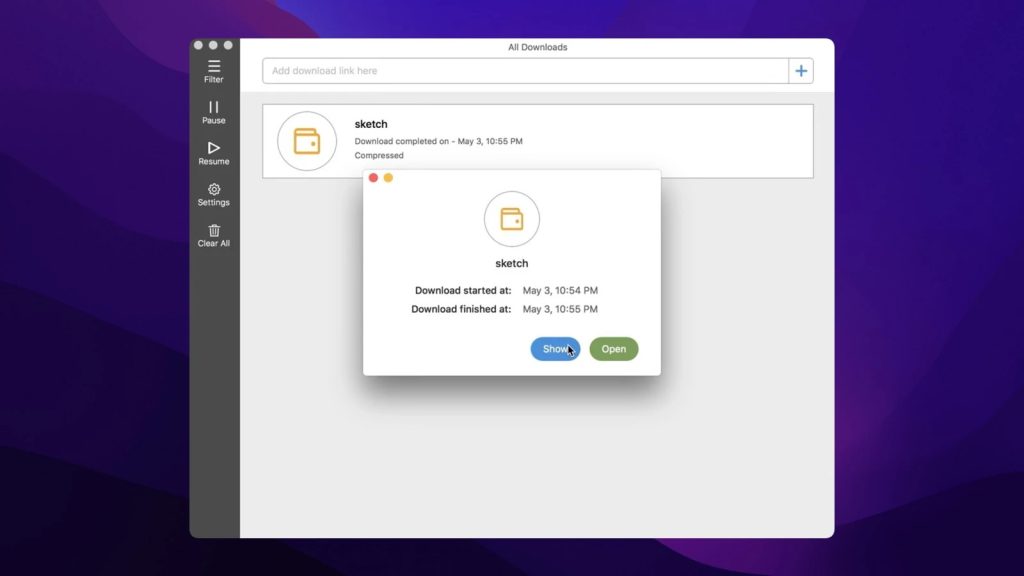
Pros:
- Scheduling downloads at the most suitable hours
- Integration with browsers
- There are various ways to create a new download
- Resuming paused downloads.
Cons:
- Downloads large files rather slowly
- The last update was in 2017
- Sometimes the file is not downloaded completely.
Supported OS: macOS
Price: free
User rating: 4.5/5 on Mac App Store
Conclusion: In general, iDownloader is quite a good download manager for Mac as it downloads media content from various websites. It comes with a neat interface, so you are unlikely to have any difficulty using it. However, it lacks a few features: for example, it doesn’t download torrents. This product is free, but there are in-app purchases.
Leech
Leech is another contender among the best download manager Mac solutions. The main focus of Leech is to smoothly integrate with your Internet browser. Its interface is simple – drag and drop a URL into the app and you’re good to go.
You also have the option to set a username and password for corresponding servers. E.g. if you have a premium account on uploaded.net for high downloading speed, you can set up automatic login to your account whenever Leech catches the link from uploaded.net. No need to have any extensions for web browsers in order to use automatic download link catching.
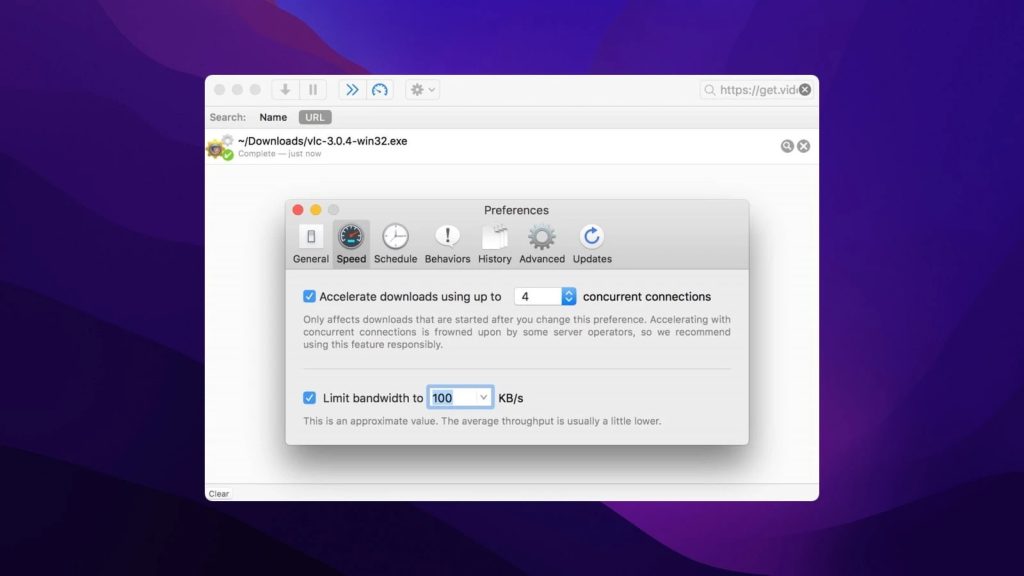
Pros:
- Lightweight - meaning it won’t take up much space on your hard drive
- Very simple to use, appealing user interface
- Reported to be available on Mac’s newest OS.
Cons:
- Some users complain that Leech does not offer enough options when it comes to setting up "rules" for your downloads.
Supported OS: macOS
Price: free (in-app purchase $6)
User rating: 3.3/5 on Mac App Store
Conclusion: If you’re looking for a pared-down download manager Mac app, this could be a good choice for you. First off, it takes up very little space on your hard drive. It’s also been designed with simplicity in mind, meaning that you will probably not struggle to make use of it.
However, obviously, this simplicity isn’t ideal for everyone. Leech is not a great choice if you want to be able to customize how you download and organize your files. While it’s a good, easy option, better choices give you much more control.
Xtreme Download Manager
We consider Xtreme Download Manager to be among the best download managers for Mac because of its pleasing user interface and its lightweight size.
This Mac app downloader also boasts that it can increase your download speed by up to 500%, but we’re not so sure about that. It does, however, offer a ton of features – including download scheduling – so you can set up your Internet downloads to begin at times when you’re away from your computer.
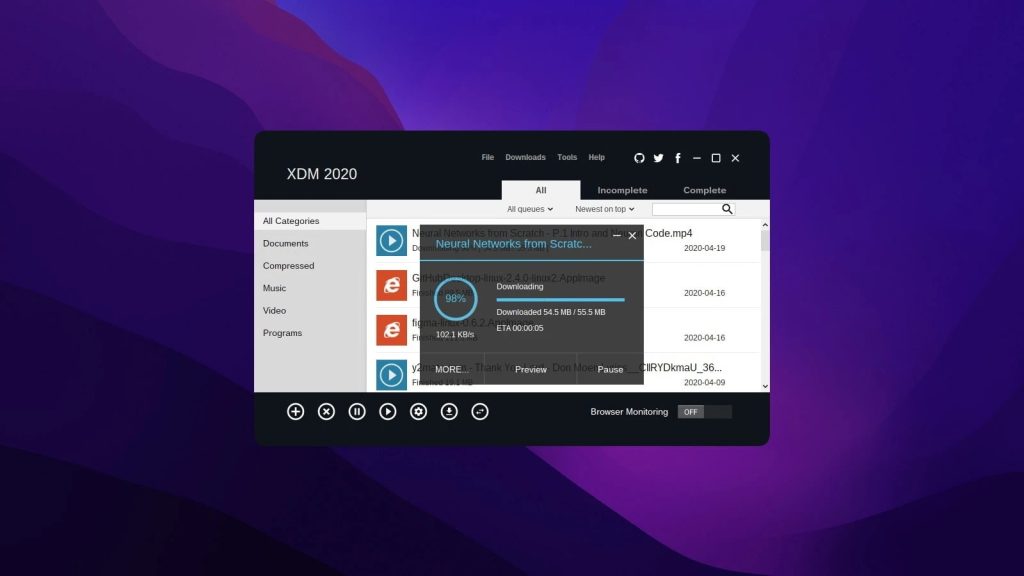
Pros:
- Clean and intuitive user interface makes it easy to use, even for beginners
- Has the capability to automatically identify the type of file you’re downloading and sort it into an appropriate category - i.e., documents, movies, music, etc.
Cons:
- Xtreme DM does not currently have the capability to automatically resume interrupted downloads
- Not currently supported by some popular Internet browsers, including Firefox
- Xtreme DM is currently not available on Mac’s latest OS.
Supported OS: macOS, Windows, Linux
Price: free
User rating: 4.4/5 on CNET
Conclusion: As a download manager that has been designed to be accessible to anyone, this program largely succeeds. They’ve come up with a clear interface that’s easy to use. There are also plenty of useful features, such as reconnecting when a connection is dropped.
However, there are a few issues regarding compatibility. Xtreme doesn’t work with the latest macOS. It also is not supported by Firefox, which is surprising given how popular that browser is. If you’re looking for a straightforward choice, depending on what software you use, this could be a good option.
Neat Download Manager
Neat Download Manager is a lightweight, simple-to-use, and free download manager for Mac. Neat is a newcomer to the download manager scene and it is quickly making a name for itself, but its developers are still working through some kinks. We’re looking forward to seeing Neat’s developers improve upon its features, though, as it is a promising app, and it might be available on Mac’s newest OS.
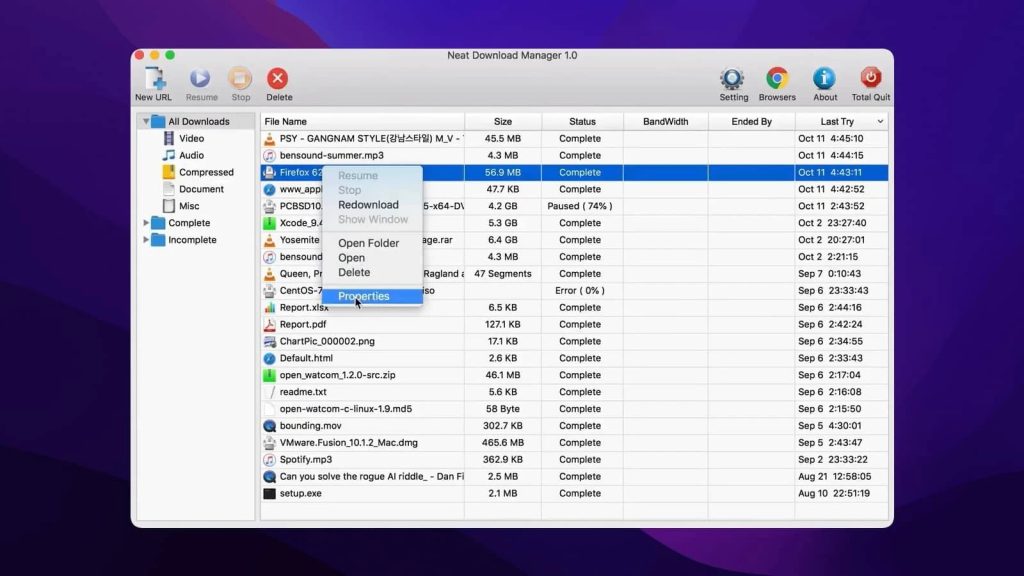
Pros:
- Offers Internet browser extensions so you can easily download audio and video content from a variety of websites
- Uses a dynamic segmentation algorithm that increases your download speed significantly
- Only takes up 1 MB of space on your hard drive.
Cons:
- As we mentioned, Neat is a relatively new software, so bugs are not uncommon
- Not a lot of features yet. Currently only has basic downloading capabilities, such as acceleration and segmentation.
Supported OS: macOS, Windows
Price: free
User rating: 4.1/5 on Softpedia
Conclusion: While it hasn’t yet quite fulfilled its potential, Neat still promises great things in the future. One of the most striking things about it is the fact that it only takes up a single megabyte on your hard drive – pretty remarkable. It’s got plenty of compatibility with browsers and boasts impressive download speeds, which is obviously an important factor.
As we’ve said, the main issue is that, as a very new program, there’s not a huge amount of features on offer. Also, as with all new programs, it’s more vulnerable to viruses and malware. However, with any luck, we’ll see improvements in the future.
Download Shuttle
Download Shuttle is one more best free download manager for Mac. It is a simple solution for managing multiple downloads and accelerating transfer speeds. Download Shuttle can also split your downloads into multiple segments and download them all at once, handle links with authentication, and includes basic, but effective, link management options.
In the app’s main window, you can see the list of your downloads, and the top toolbar has buttons for essential functions, including the option to add or remove links. Download Shuttle also offers an inspector window with detailed info about the status of each segment and supports QuickLook (access data about the downloaded file). It also seems to be compatible with the latest macOS version.
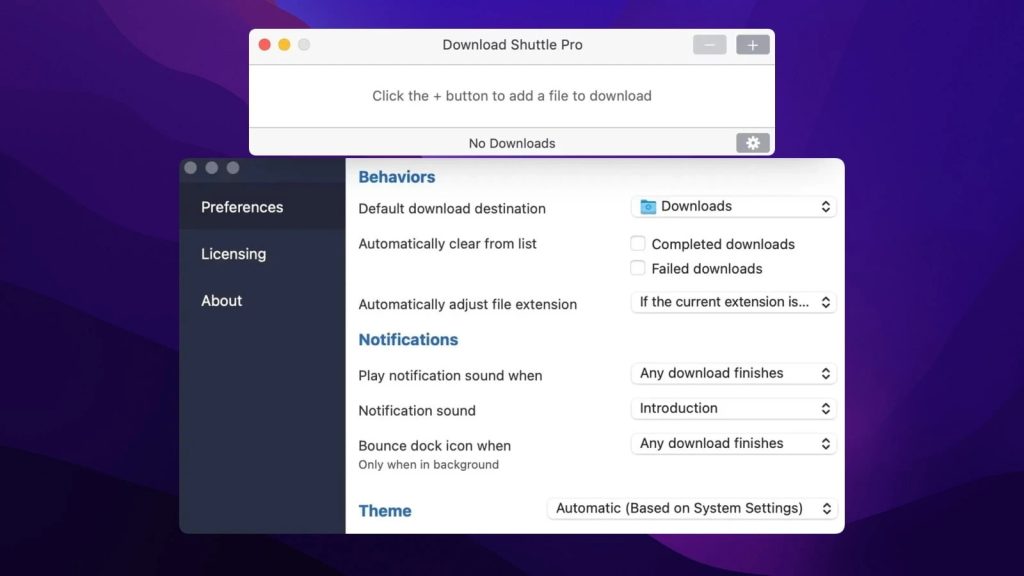
Pros:
- Many users praise Download Shuttle for its ultra-fast download speed, especially when downloading very large files, such as HD movies
- Pleasing user interface that offers features for those Mac users who are doing multiple tasks at once.
Cons:
- Does not allow the users access to their download queue.
Supported OS: macOS
Price: free
User rating: 3.9/5 on Mac App Store
Conclusion: This is probably one of the best choices in our list. The major plus point about Download Shuttle is the fact that it offers very high speeds for downloading. This is mainly thanks to the fact that it divides files into multiple threads, making for much quicker downloads.
It’s also really easy to use, with a well-thought-out interface that is easy to navigate. It only falls down in a couple of places. The other problem is it doesn’t let you access your download queue, which is a pretty glaring fault.
Fat Pipe Downloader
Fat Pipe Downloader, the accelerator and download manager for Mac, finished our list. This application splits the download task into many smaller chunks, thereby bypassing the speed limits set by Internet providers. Fat Pipe Downloader has Chrome, Firefox, and Safari extensions, so you can integrate it into your browser and download videos right from your browser’s right-click menu.
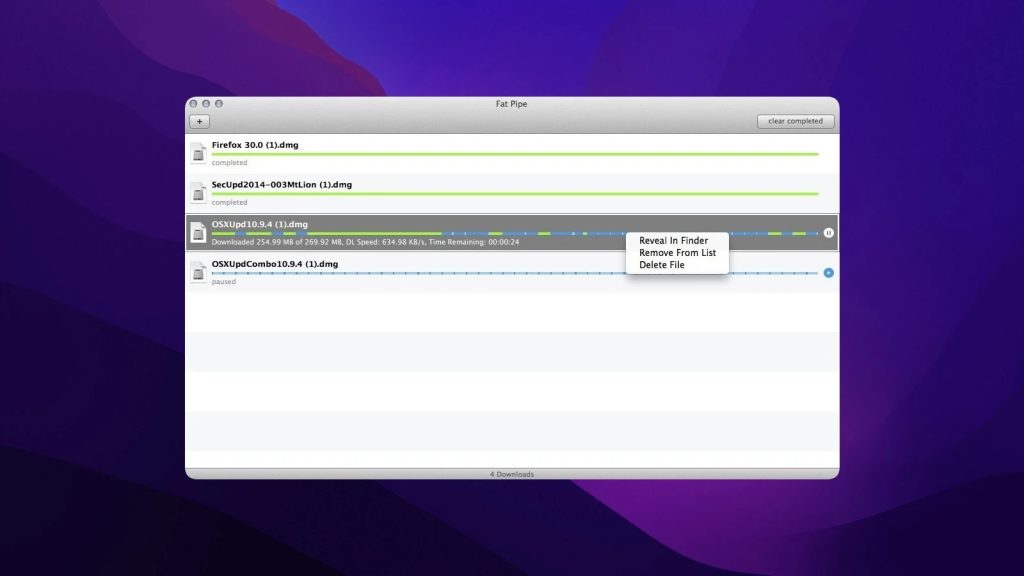
Pros:
- Available as an extension for popular browsers
- Can filter file destination by file extension
- Supports HTTP/HTTPS.
Cons:
- Sometimes it stops working unexpectedly
- Еthe last update was in 2015.
Supported OS: macOS
Price: free
User rating: 4.3/5 on Mac App Store
Conclusion: If you are looking for a basic download manager, you can try Fat Pipe Downloader. What’s more, it is stated that the app can bypass the speed limits set by Internet service providers and servers by splitting download tasks. So, you can use it as a download accelerator.
DownThemAll
DownThemAll is a free plug-in for Mozilla Firefox, Google Chrome, and Edge browsers that adds the ability to download files from the Web. Once it is set, the user can assign any links on the current web page to be downloaded. Using filters, it is easy to configure the program to download certain types of files. To access this free download manager for Mac, you can use the context menu or the browser tool menu.
DownThemAll lets you cancel, pause and restart downloads without worrying about losing data. Users can assign priority speeds to individual downloads, move downloads freely through the manager’s list, and download web page content in one click.
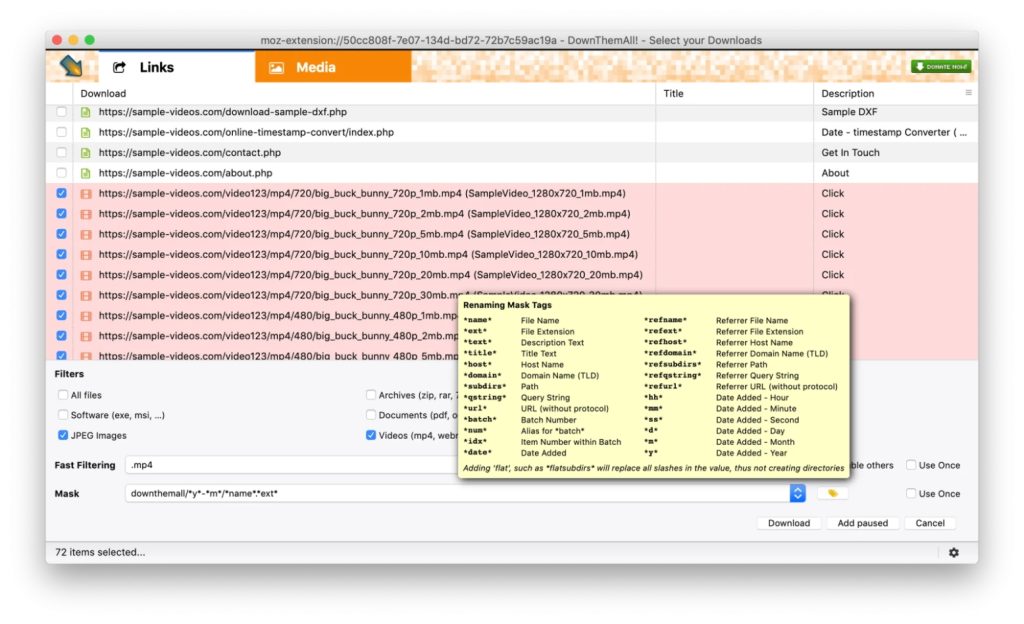
Pros:
- Simultaneous downloading of several files
- Can upload by template
- Ability to handle almost all HTML links
- Multi-threaded downloads
- Automatic file renaming by mask.
Cons:
- Sometimes has issues with large downloads
- Can be a bit unstable.
Supported OS: Windows, macOS, Linux.
Price: free and open source
User rating: 3.5/5 on CNET
Conclusion: The extension is embedded in the browser and implements its own, separate from the one installed in the browser, file downloading process, and download management interface. DownThemAll offers segmented file downloads, which means that files are downloaded in portions, thus increasing the speed of their download from slow web servers on the Internet.
Ninja Download Manager
Ninja Download Manager is a download manager for Mac specially designed for users who regularly share and download files online. It can boat a simple, fast, and elegant user interface. One of its distinguished features is that it allows increasing the download speed up to 20 times by using multiple connections at the same time. It downloads files from start to finish, which allows watching video files until the download is complete.
It supports automatic interception of links mode, if you need to add a download, you can drag the link to the main window or add it through the menu. Download Ninja will allow you to create a schedule of when and which files should be downloaded, you can just build your order of downloading existing files already.
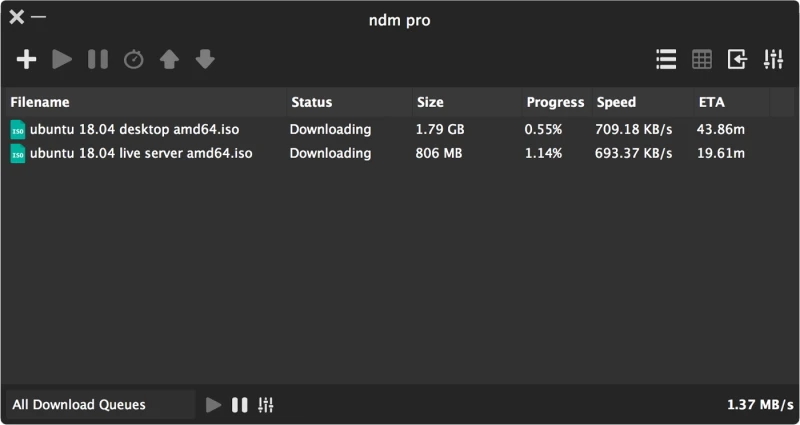
Pros:
- Ability to can define specific timeout limits
- Support for HTTP, Socks4, or Socks5 proxy servers
- Support for simultaneous downloads
- Support for automatic copying links to the clipboard
- Distribution of downloads into groups.
Cons:
- Not free
- Sometimes the names of the downloaded files are without their original name or extension.
Supported OS: Windows, macOS
Price: free, Pro subscription costs from $19 per year
User rating: 3.9/5 on Softpedia
Conclusion: Ninja Download Manager is another best download manager for Mac that can be useful for all users who regularly download files from the Internet. The application allows managing all the tasks so that everything is organized.
Tips on Choosing the Best Download Manager for Mac
The first thing you need to consider when choosing a download manager for Mac is what kind of app you want to use. For instance, you can use an app like Folx, that’s actually downloadable software. The other option is to use torrent clients like Vuze, which are specifically aimed at torrenting. The third option is to check out cloud-based clients. For all of these things, there are lots of different factors worth taking into account.
Obviously, the basics such as download speed are important, as are the ways in which you can organize your downloads. Some of these things can be simplified with browser integration and Apple Music integration. Since you’re looking for a Mac downloader, it’s also essential that the option you pick has maximum compatibility with the latest macOS.
Finally, one of the most obvious questions is price. While some options are 100%, you’ll often find that you need to invest to get the maximum out of a program. In this case, you may want to prioritize a solution with a one-off payment over options that expect you to pay a monthly or annual subscription fee.
So what factors determine the best download manager for Mac?
There are a few things you need to take into account when deciding on the best download manager for Mac. A few factors are fairly obvious, like ensuring that it runs safely. But there are other ones that need to be considered, that you might not have thought of. The following are some of the main things to bear in mind?
Usability – an obvious factor is how easy the app is to use. A good download manager Mac solution will offer a straightforward interface that lets you get straight to the files and folders you need. In addition, the best managers let you search directly for files online, rather than searching through a browser and opening the file via the manager.
Websites – ideally, a downloader will let you get audio and video files from a wide range of websites. YouTube and Facebook are obvious ones but other file sharing and social media platforms should be included as well.
Features – the best downloaders offer a number of other features beyond simply downloading files. Some offer tools to convert to or edit video, rip to DVD, and a number of other useful features.
Speed – there’s no point using a downloader that takes forever. You’ll want to be able to get videos of reasonable quality at the kinds of speeds you can work with.
Compatibility – it’s essential that your downloader is compatible with the latest macOS, as well as older versions.
How Do I Use an Internet Download Manager for Mac?
Every browser comes with its own straightforward download tool, such as the Safari download manager. It’s what lets you get files from online sources. However, browser downloaders and the macOS download manager are generally not the best. They’re fine for handling the basics, but if you want anything additional, it’s worthwhile downloading a dedicated download manager for Mac.
These download manager Mac apps let you easily manage what you’re downloading, pausing and resuming when necessary, and prioritizing certain downloads over others. They also let you boost your speeds for the quickest downloads possible. Here’s how you can use one:
- Most downloader managers for Mac use a copy and paste function. Find the source page of the download you want, and copy and paste the URL to the downloader.
- Click start, and the downloader will start downloading the file.
- You can use the pause and resume functions if you need to temporarily stop a download.
- You can also schedule downloads, if you want them to start at a certain time.
Conclusion
As you can see, there is a variety of download software on the market these days, and choosing the best download manager for Mac can be quite time-consuming. We hope this article has helped you find what you need.
Apart from researching the pros and cons, we always recommend reading the features that the app offers and user reviews, as well as avoiding download managers that might come with malware attached. Besides, don’t forget to check the software’s price and compatibility with your OS.
Frequently Asked Questions
Currently, Internet Download Manager (IDM) isn’t available for Mac, it works only on PCs. Fortunately, there are plenty of IDM for Mac alternatives like Folx. Being a download manager, it also serves the purpose of a torrent client and comes with the following features: multithreading, download acceleration, browser integration, proxy support, and more. Folx also knows how to schedule downloads for Mac, it enables scheduling downloads at a given time.
Yes, it is. There are no ads and malware, it doesn’t offer to install other bundled apps on your computer while installing. What’s more, it offers a plethora of features, it’s fully customizable, and provides high-speed downloading Mac by splitting the downloads into threads and fetching them from sources at a time.
To speed up downloads, you can refer to Folx. Here’s how it works:
- Add a download task to Folx. The download will be automatically split into threads.
- You can set up the number of threads manually by choosing between 2 and 20 in the “Split into” field.
- Click “OK”.
All the downloaded material is saved in the Downloads folder, however, there can be a total mess. We recommend you do filtering View > As List to use the Finder’s column view, and sort items by size and kind. Alternatively, you can use Folx, as it helps you manage your downloads with ease.
