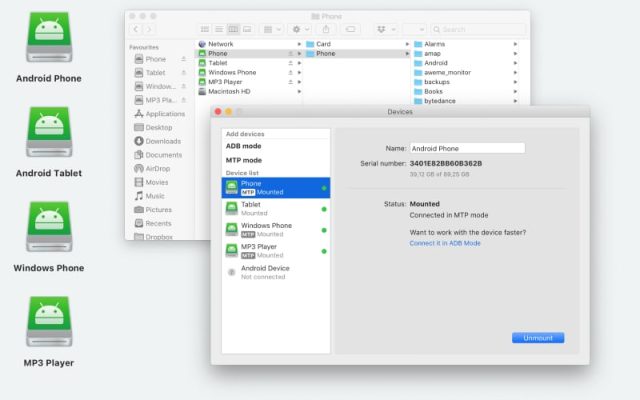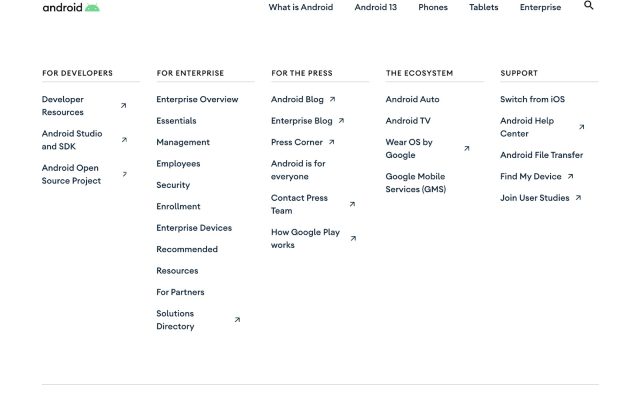- Android file transfer
- How to Connect and Transfer Files from OnePlus to Mac
How to Connect and Transfer Files from OnePlus to Mac
If you’re struggling to transfer files from your OnePlus phone to your Mac and vice versa, you’re not alone. Many users suffer from this lack of native compatibility.
Luckily, there is OnePlus Mac file transfer software that can solve this problem. Some programs allow you to easily transfer all types of files between your OnePlus and your Mac, including photos, videos, music, and more. Other apps let you fully sync your phone and your laptop for a seamless experience. Read below to find out more about how these solutions work and the pros & cons of each one.
I want to share my gallery from the OnePlus6 with my laptop. I have already tried to connect my laptop to my phone via data transfer but my laptop was unable to detect my device. Are there any options I need to make? Is there an App needed?— Reddit
MacDroid: The Best Software for OnePlus Mac File Transfer
The first solution we’ll take a look at is MacDroid. It’s an Android file transfer software designed for macOS. It allows you to transfer files between your laptop and your OnePlus smartphone, as well as other Android devices. You can conveniently access your data via Finder. With the free version, you can send an unlimited number of files from OnePlus to Mac. To transfer files from Mac to OnePlus, you need to upgrade to the PRO version available at $19.99 per year.
MacDroid comes with a free seven-day trial period. This allows you to fully enjoy all of the app’s PRO features for a week. The app offers plenty of features, yet it’s straightforward to use, making it a good fit for both casual and power users.
In terms of connection, MacDroid offers both wired and wireless ways to transfer data from your OnePlus smartphone to Mac or vice versa. Thanks to the app, you can transfer your favorite songs, videos, photos, folders with other info, etc.

MacDroid Compatible OnePlus Smartphones:
Use the app to work with all OnePlus models.
Pros
- Supports all Android devices
- Supports wireless and wired connection modes
- No additional plugins or extensions required
Cons
- Free version only allows transfer from phone to Mac
Supported OS: macOS
Price: free, PRO version is $19.99
1. Download and install MacDroid on your Mac.
2. Connect your OnePlus phone to your Mac using a USB cable. Unlock your phone.
3. Open MacDroid, then select “Devices” from the main menu. Your phone will appear on the “Devices list”.
4. You will also see a pop-up window on your phone screen. Choose “File transfer”.

5. Choose between ADB or MTP mode.

6. Open Finder or another file manager on your Mac. You’ll see your OnePlus among available disks and devices. Just drag and drop or copy and paste your files back and forth as you’d normally do.
If you want to know how to be able to transfer files from your OnePlus smartphone to Mac via Wi-Fi, please read our user guide.
OnePlus Mac File Transfer Comparison Table
| Feature | MacDroid | SyncMate | Android File Transfer | MobileTrans |
| MTP mode | ||||
| ADB mode | ||||
| Folder transfer | ||||
| File transfer | ||||
| Media transfer | ||||
| Finder integration | ||||
| On-the-phone file edit | ||||
| Single Mac app | ||||
| Device compatibility – Full | Connectivity issues | |||
| Price | $1.67/mo | $39.95/year | free | $49.95 |
SyncMate: The Best OnePlus Mac App to Sync Your Phone with Your Mac
SyncMate is another solution that lets you connect OnePlus to Mac without a hassle. It operates wirelessly, too. SyncMate allows you to fully synchronize your OnePlus and MacBook, so that your calendar appointments, contacts, and files are up-to-date across all your devices. To sync folders, photos, and SMS text messages, you need to upgrade to the Expert Edition for $39.95. The Expert version also lets you mount devices to sync, manage Safari bookmarks, sync your call history, and more.
SyncMate works with other iOS and Android devices as well and supports MTP connections. It even lets you sync data from your accounts on cloud services such as iCloud, Dropbox, Google Drive, and Microsoft OneDrive.
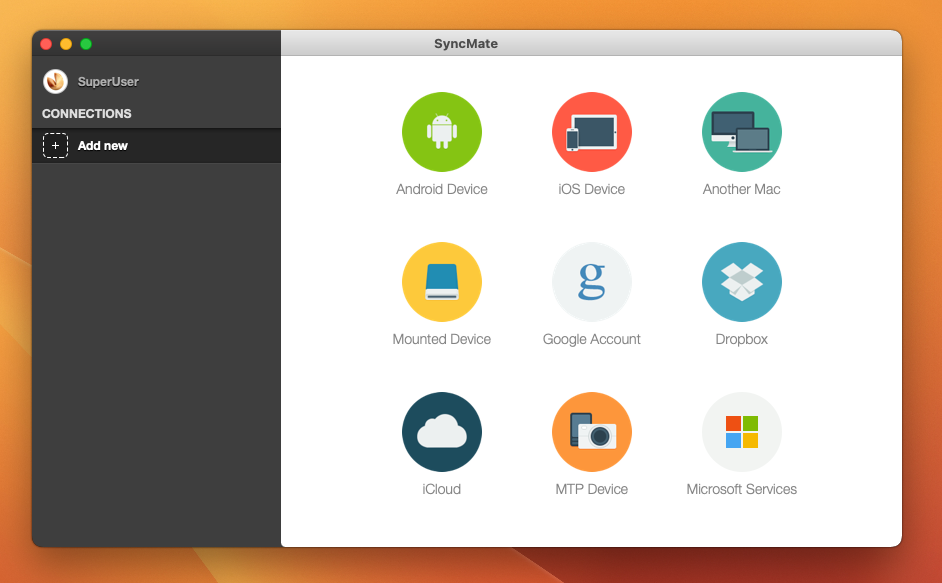
Pros
- Syncs various data across multiple devices
- Supports background sync and auto sync
- Compatible with both Android and iOS
Cons
- Free version is limited in the type of data you can sync
Supported OS: macOS
Price: free, upgrade price from $39.95
Follow the step-by-step guide below to sync your OnePlus phone wirelessly with your Mac using SyncMate:
- Open SyncMate module on your phone.
- Make sure there’s a tick in the checkbox for wireless sync.
- If your phone is set to “Only Allowed IPs”, it will ask for permission every time before connecting to a new Mac. Accepting the request will add your Mac’s IP to your safe list for syncing.
- Adjust your sync settings. You can opt to sync everything automatically any time your phone and Mac are within range of each other.
- Once you’ve picked your settings and desired files, tap the Sync button to begin syncing.
Android File Transfer: The Free Alternative for OnePlus Mac File Transfer
Another method for an easy OnePlus to Mac file transfer is by using Android File Transfer (a.k.a. AFT). Developed by Google as their solution to the issue, this free software is also compatible with macOS. It lets you link your OnePlus smartphone (or any Android device) to your Mac, and vice versa.
Since it’s a free application, AFT doesn’t offer an extensive list of features. Yet, it works well for transferring files and folders via USB cable. It mounts your phone like an external USB drive in order for you to be able to access it.
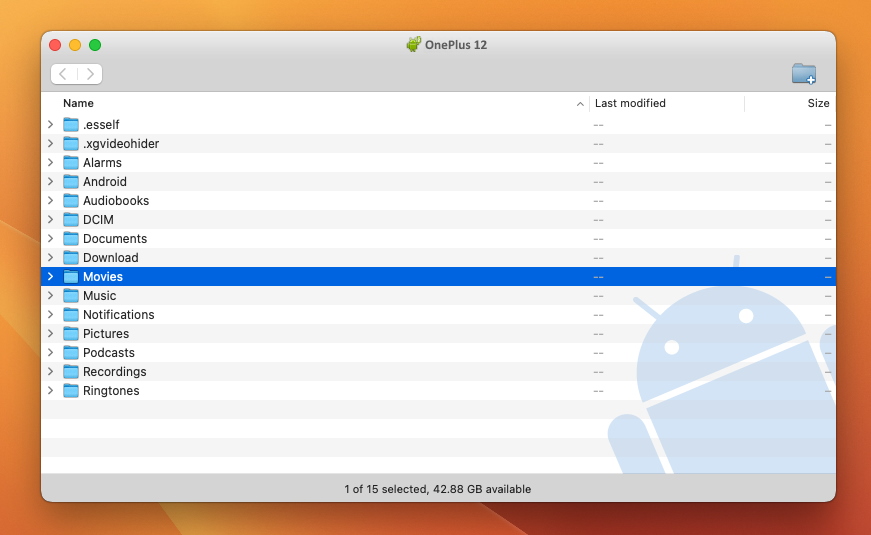
Pros
- The app is free of charge
- It’s Google’s official file transfer solution
Cons
- No additional features other than file transfer
- Requires a USB cable to use
- Prone to occasional glitches
- No longer available for download
Supported OS: macOS, Windows, iOS, Android
Price: free
If you have the valid .dmg or the app already installed, take a look at this step-by-step guide to transfer files from your OnePlus phone to Mac using Android File Transfer:
- Download and install Android File Transfer on your Mac by оpening AndroidFileTransfer.dmg and dragging Android File Transfer to Applications.
- Open Android File Transfer. After the initial setup, it will open automatically.
- Unlock your phone.
- Connect your phone to your Mac via USB cable.
- Tap the “Charging this device via USB” notification that you’ll see on your phone.
- Select “File Transfer” under “Use USB for”.
- You’ll see an Android File Transfer window on your computer that you can use to drag and drop files into.
MobileTrans: One More Solution to Transfer Files for Mac
MobileTrans is the last solution we’d like to explore today. It’s mainly focused on phone-to-phone file transfers but can be used for a successful OnePlus Mac transfer as well. This free app allows you to backup and restore various file types from your phone to your computer via cable, such as photos, contacts, text messages, and more.
One of the key features MobileTrans stresses is being able to back up your chat history from WhatsApp, Kik, or LINE from your smartphone to your Mac. You can then reimport the backups back to your phone. If you’re not an active user of these messaging apps, however, you wouldn’t really benefit from this perk.
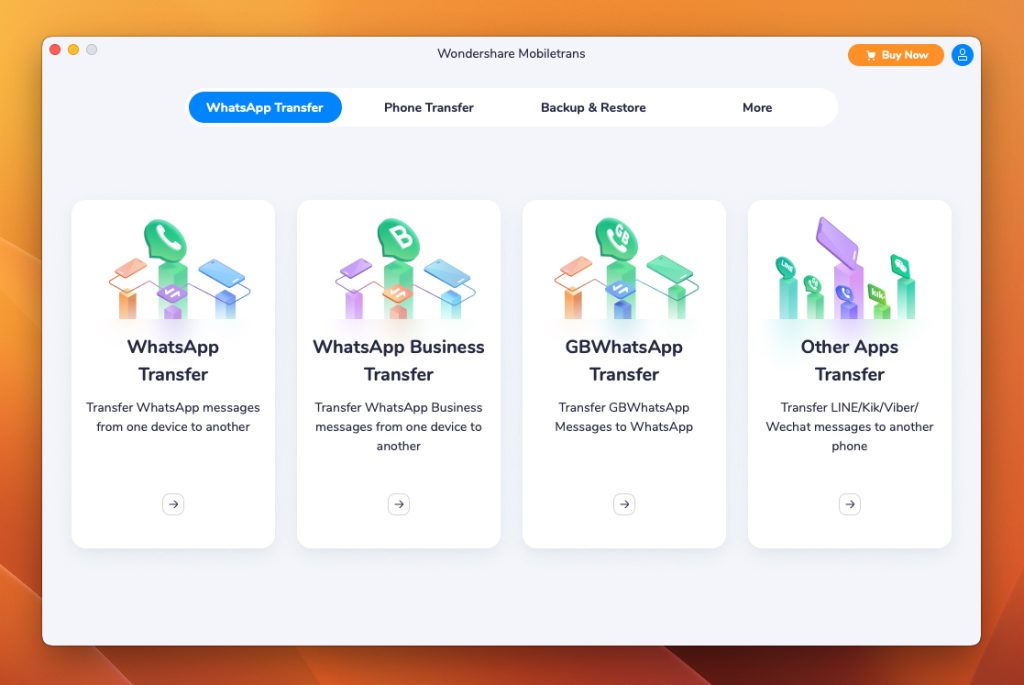
Pros
- Free to use
- Allows you to transfer and backup your WhatsApp data
Cons
- Requires a USB cable to connect
- Many features revolve around messaging apps
Supported OS: macOS, Windows, Android, iOS
Price: $29.95 per year
Here is a step-by-step guide on how to set up and use MobileTrans:
- Download and install Wondershare MobileTrans on your Mac.
- Connect Oneplus with Mac using a USB cable. Then, select the Backup & Restore module.
- Select which files you’d like to transfer and click “Start”.
- Do not disconnect until the backup is completed. To access your backup files, go to the MobileTrans Restore module.
Conclusion
Despite the fact that they’re not natively available, OnePlus Mac file transfers don’t need to be complicated. Using the software recommended above, you can easily connect OnePlus to Mac to transfer various media files. Not only that.
Versatile apps like MacDroid let you manage entire folders, edit files without actually transferring them, and so much more. You can also link any MTP camera or MP3 player for simple connectivity across all your devices. This eliminates the need to download and use different apps for different actions.
Frequently Asked Questions
You can transfer files from OnePlus to Mac using MacDroid or Android File Transfer and a USB cable. Follow our step-by-step guides above to connect your devices and easily move your files. Expert users who are tech savvy and seek more advanced backup options and PRO settings may choose to root OnePlus One from Mac using a OnePlus One toolkit for Mac.
First, establish a link between your Mac and your Android phone using a piece of software. Upgrading to the PRO version of MacDroid lets you transfer from your computer to your smartphone quickly and easily. It not only works with OnePlus, but also allows Oppo Mac transfers, Xiaomi Mac transfers, and more