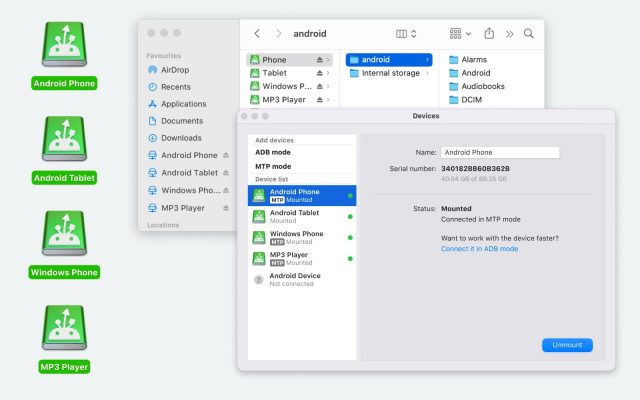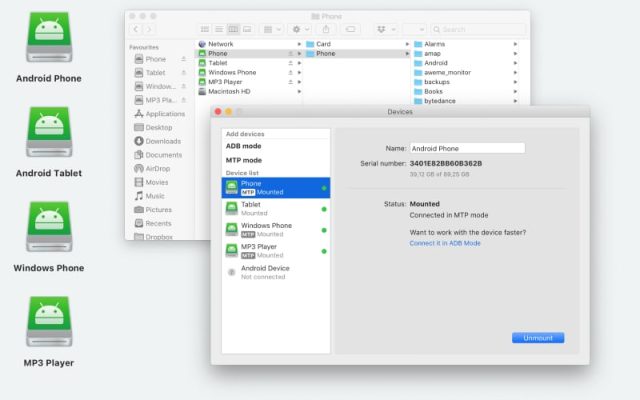- Android file transfer
- Transfer Music from Mac to Android
- How to Transfer Music from Phone to Laptop
How to Transfer Music from Phone to Laptop
The ways to transfer music from phone to computer will let you listen to the tracks on either device, or save them for that rare case when they might get deleted accidentally. On a Mac, this is more difficult, since macOS can’t mount Android devices directly in Finder, but there are solutions. Check out the list of top ways to transfer music from Mac to Android and decide which one is right for you.
How to Transfer Music from Computer to Phone
The fastest and easiest way to transfer music from computer to Android is to use a USB cable. Alternatively, you can transfer music from computer to Android phone wirelessly via Bluetooth. Which method to choose depends on the device you are using, Mac or PC. Let’s look at both of these methods.
Best solution for Mac – MacDroid
When it comes to transferring music between Android and Mac devices, our top choice is MacDroid. It is a top-shelf app that enables your phone to connect with macOS over USB. Transfer music from Android to computer in Finder,with all the usual functions – copying, cutting, folder creation, and search. Besides music, MacDroid supports transferring photos, videos, as well as entire folders.
MacDroid is compatible with any MTP device, but it can also connect Android and Mac in ADB mode. An ADB connection can transfer several files at the same time, making it quicker and more convenient. Once connected, you will be able to use Finder to navigate your Android device. Mac Android file transfer is easy and straightforward with MacDroid.
How to transfer music from phone to computer using MacDroid:
1. Download and launch MacDroid.
2. Connect the Android device to your Mac with a USB wire.
3. Press “MTP Mode” in MacDroid. Click “Next”.

4. Select “File Transfer” in the pop-up on your phone. Click “Next” again.
5. Once your phone appears in the “Device list”, select it and press “Mount”.
6. Access your phone’s files in Finder. You can find your music in the Android / Music folder.
How to Transfer music to Windows with USB
If you’re wondering how to transfer music from phone to computer running Windows, it’s easy. USB Android connection is a native feature of that system. After confirming the connection from your phone, you can browse it like any other external drive. Most phones will also display their SD card on Windows, so you can browse both their internal and external memory.
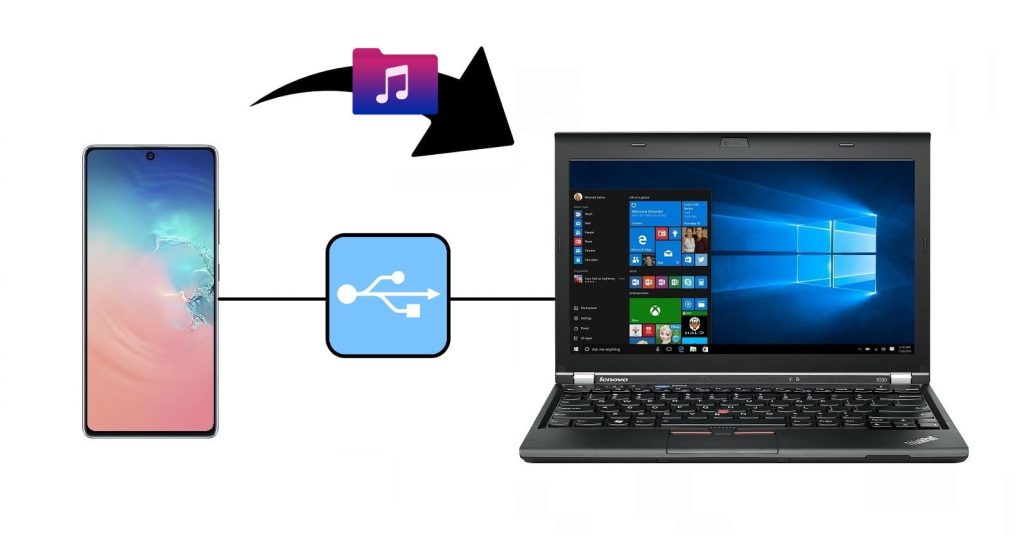
How to transfer music from phone to computer with Windows OS:
- Plug your Android into the PC with a USB cable.
- A pop-up in Android will ask you to select the connection mode. Choose “File Transfer”.
- Open Explorer, go to “This PC”. The phone will show up with other devices and drives.
- Enter the directory and copy the files you need transferred.
Transfer music between Android and PC via Bluetooth
Bluetooth is a wireless communication technology used to exchange data between two devices over relatively short distances. This is one of the oldest and most common ways to move files between Android and Windows computers. It’s free, easy to set up and doesn’t depend on wires and cables. However, there are some downsides, including limited operating range and slower transfer speed compared to other methods.
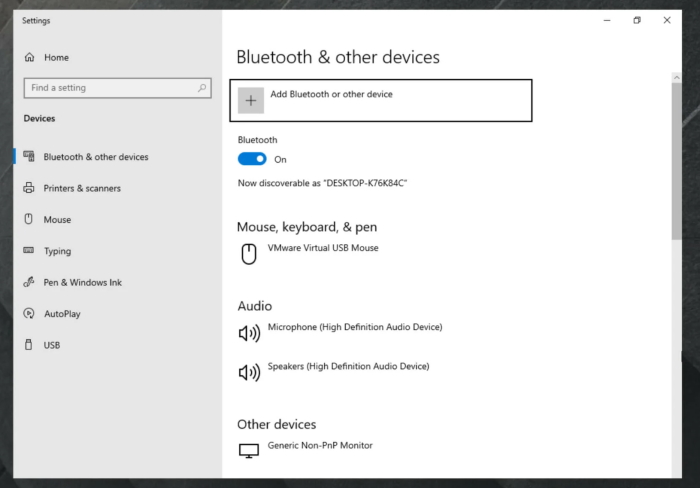
How to transfer music from phone to computer using Bluetooth:
- Make sure Bluetooth is enabled on both devices.
- Pair your Android device and laptop. On your phone, go to the “Settings” menu > “Bluetooth” and wait for another device to appear. Then click on it and wait for the devices to pair.
- Now you can navigate to the file you want to transfer, press “Share” and choose the receiving device from the list.
Is anyone facing the problem of moving and transferring from an Android phone to computer system? Does anyone solve this issue? I am also facing the same problem. I want to transfer large size files (movies) from my Android mobile to my laptop— XDA Forums
Alternative solutions to transfer music from phone to laptop
So far, we have presented you the options to transfer music using USB cables and Bluetooth. These are not all the ways you can use. Let’s consider alternative solutions.
Transfer music via the cloud service
Cloud services provide a secure way to store files for quick access. You can use Google Drive, Dropbox, iCloud, and sync your music via the cloud. Simply upload your audio tracks from your computer to the cloud and you’ll have access to your collection from any device. However, cloud services usually charge for additional space, so be sure to free up your cloud storage regularly. Let’s check how to transfer music with Dropbox.
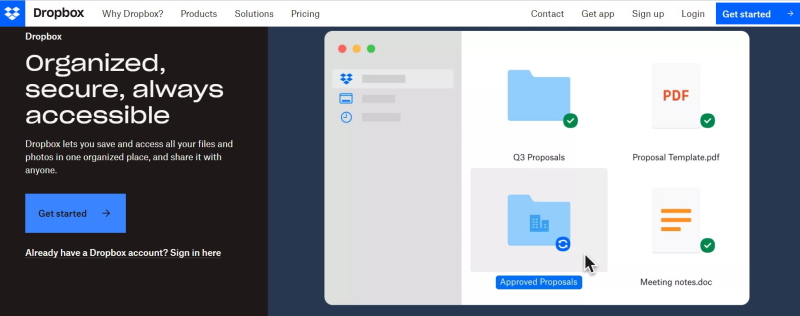
How to transfer songs from mobile to laptop using Dropbox
- First, install the “Dropbox” app on your laptop and Android.
- Sign in to your Dropbox account via your phone.
- From the main screen, tap the plus sign.
- Select “Create or upload file” option, browse the files on your phone and tap those you want to upload.
- Tap the “Upload files” option. Once the files are uploaded you will be able to access them on any of your devices as long as you are logged into your Dropbox account.
Try music streaming services
There are many music streaming apps available today, each with different features, plans and prices. They offer access to an extensive music library, allowing users to enjoy their favorite tracks online on any device. Most services even allow you to download music for offline listening. Spotify, Apple Music and YouTube Music are the top-three in music streaming.
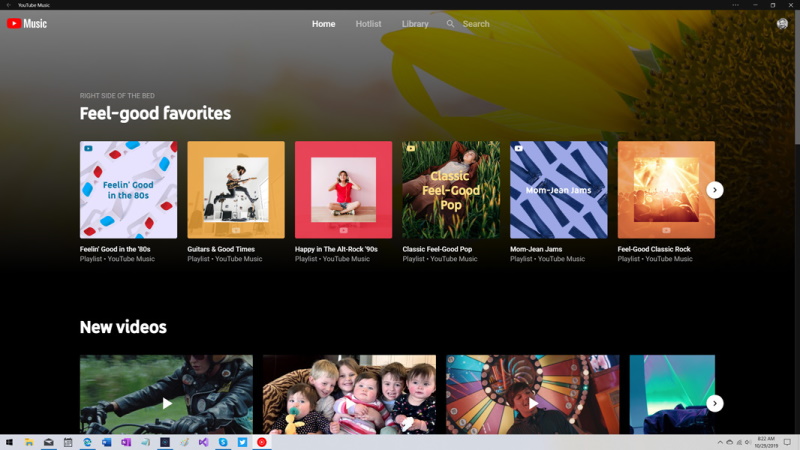
How to transfer music between your iPhone and your Windows computer with iTunes
- Connect your iPhone to your computer via a USB cable.
- Open iTunes on your PC and click “File”.
- Select “Devices”
- Click “Transfer purchases from [Name of your iPhone].
- The music will start transferring to your computer. Wait for the music transfer to complete.
Conclusion
We hope you learned everything you need to know about how to share music from phone to laptop. As you can see, transferring music files between phones and computers is similar to transferring other files, with the added advantage of some services (such as Apple Music).
There are many ways to manage music between computer and Android. You can use USB, cloud services, or opt for a third-party app. If you need to move music from Android to Mac, then software like MacDroid is your go-to solution. It does a great job of transferring your music and other files and folders between Android and Mac.
Frequently Asked Questions
That depends on your operating system. For example, Android phones will connect to Windows over USB, but will require a third-party app on macOS. We recommend MacDroid to solve this issue.
Cloud services can be used to exchange files between any two devices, as long as they’re connected to Wi-Fi. Downloading music to Android phones can be done as long as you upload the files on your PC, and vice versa.
If you have a Windows PC, you’ll have to use iTunes for Windows. No additional apps are required on Mac, other than the default ones.