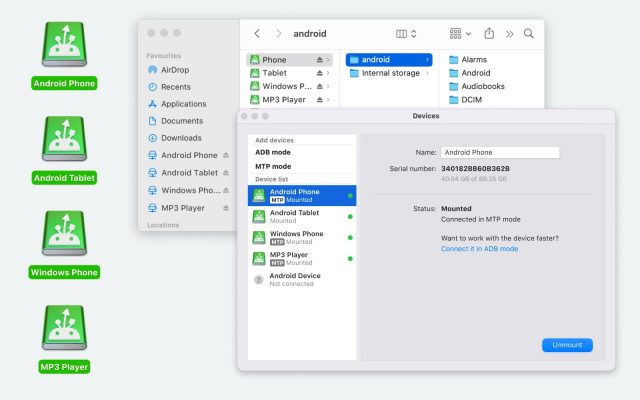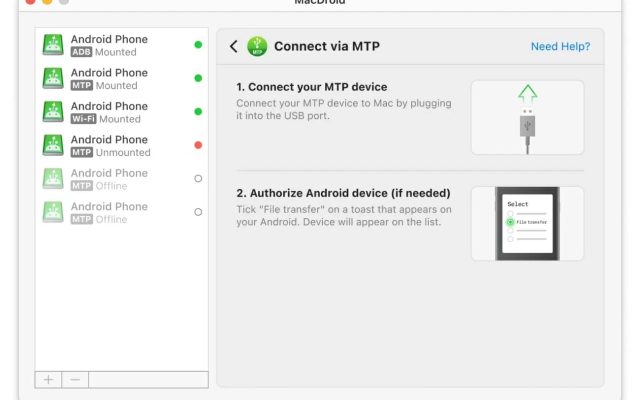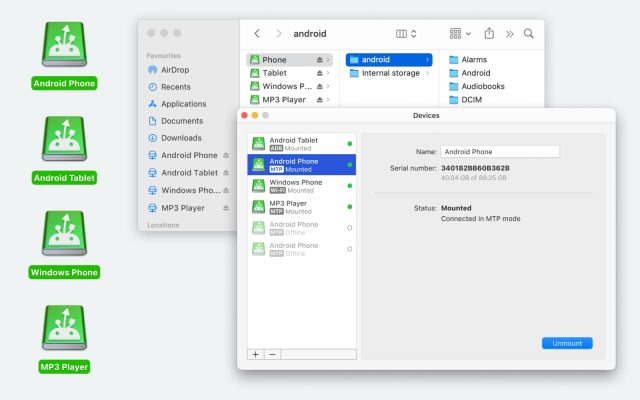- Android file transfer
- Best 15 Android File Transfer Alternatives for Mac in 2026
Best 15 Android File Transfer Alternatives for Mac in 2026
Although the Android File Transfer app allows you to connect Android to Mac, it doesn’t work properly. In this article, we’ve compiled and reviewed some of the best Android File Transfer alternatives, including MacDroid and other apps.
Developed by Google, Android File Transfer is an app for macOS that lets you browse and move files from Android devices. However, if you’ve ever used Android File Transfer you’re probably familiar with the numerous errors that could occur during the process. The issues can range from the phone not being in the proper USB mode, the app not being updated, or third-party applications that can interfere with the functionality. It is also worth noting that as of May 2024, the Android File Transfer app is no longer available for download. Given these challenges and the app’s discontinuation, it’s important to find an alternative.
Users scenario:
What programs do you use to transfer files off of your Android to Mac? My Samsung doesn't read in Android File Transfer on Mac, it always gives the "could not connect to device" error. I'm just trying to get large video files shot on my Android to my Intel Mac and it is comically difficult. Any takers?— MacRumors Forums
Alternative to Android File Transfer - MacDroid
MacDroid stands out on our list of the best alternatives to Android File Transfer available on the market. This all-in-one file transfer app allows you to connect Android to Mac and ensures efficient and smooth transfer between these devices. It’s lightweight, easy to use, and works on all versions of macOS.
Using MacDroid, you can view and move videos, music and pictures from one device to another. It lets you mount your Android device as a disk on Mac so you can access its content right in Finder. There is no need for additional software or drivers, the USB cable is enough for convenient transfer of any files. You can use either a USB cable or connect wirelessly via Wi-Fi. MacDroid stands out as one of the best Android File Transfer alternatives, offering seamless file management between your Android and Mac devices.
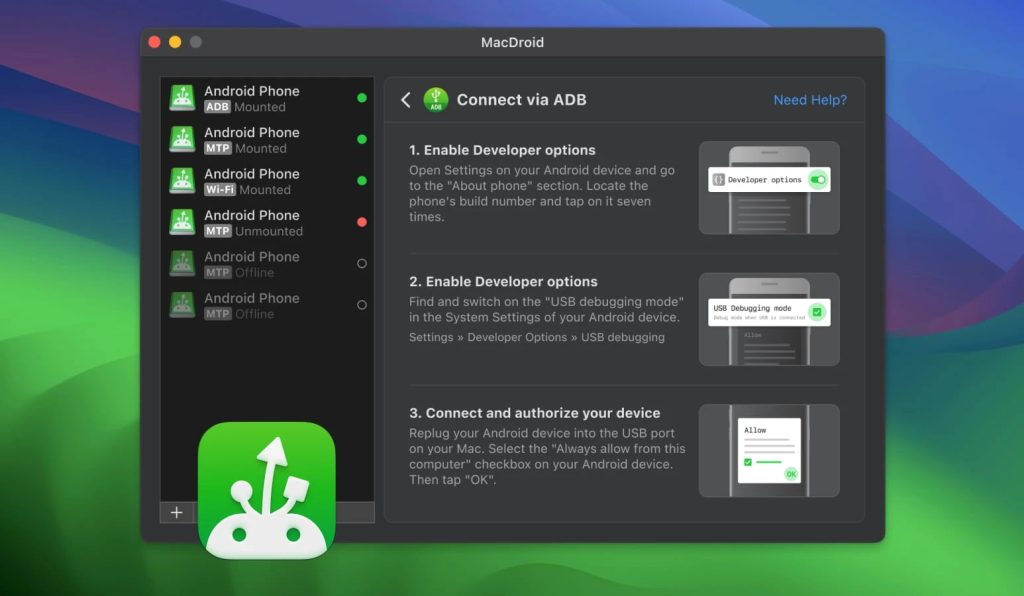
Pros:
- Easy to use
- Support for transferring various file types
- Fast transfer speeds
- Supports all Android and MTP devices
Cons:
- Limited free version
- Only available for macOS
Supported OS: macOS
Price: free, Pro plan $19.99/year, lifetime $34.99
Latest update: October 20, 2025
Conclusion: MacDroid is a quick and easy way to connect your devices and is undoubtedly a reliable Android file transfer app Mac users can find. Being professional software, it is regularly updated and offers excellent customer support.
How to Connect Android and Mac Using MacDroid
MacDroid is a fairly simple and intuitive Android file transfer app for Mac, and it’s easy to figure out how to use it. However, since we want all our readers to have an easy time, we’ve put together a complete guide on how to perform file transfer. With MacDroid, you will be able to transfer files using MTP, ADB, and wireless mode, we will describe them below.
How to Transfer Files via MTP Mode
1. Download MacDroid and install it on your computer.
2. Connect your Android phone using the USB cable that came with it.
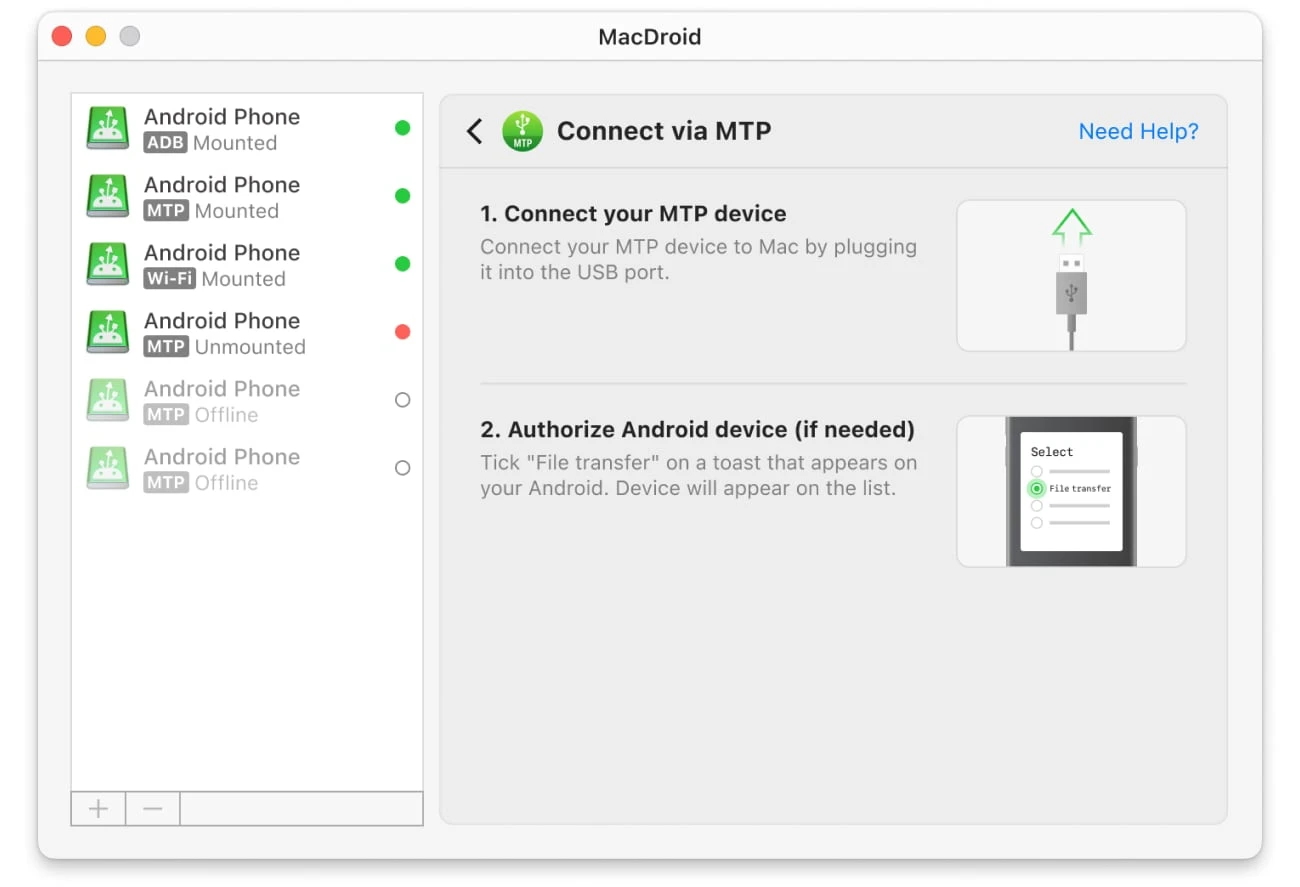
3. Open MacDroid on your Mac and select MTP. You will get a pop-up on your phone asking you to select the connection mode. Tap “File Transfer” when prompted.
4. Once done, select your phone in “Device list” and then click “Mount”.
5. Now you are able to browse through all your files quickly and move everything you need.
How to Connect Android to Mac via ADB Mode
Using the Android Debugging Bridge is another way to connect your Android device and your Mac. It’s developed for Android devices to help developers handle with crashes; however, it can double as a transfer tool as well. Here’s how to transfer your file using the ADB mode:
1. Go to Settings on your Android device, tap on “USB debugging mode” and enable it.
2. Connect your phone using your USB cable.
3. Go to MacDroid and click on ADB under “Add devices”.
4. Once the app recognizes your phone, you will see a message on the display asking you to “Always allow this computer” – click it.
5. Next, select your phone in the “Device list” and click “Mount”.

6. The phone is now ready for transfers using the ADB mode.
How to Connect Android to Mac via Wi-Fi
To connect via Wi-Fi, ensure you have activated the Developer options and enabled the USB debugging mode on your Android device. Also, check that both Mac and Android devices are connected to the same Wi-Fi.
1. In MacDroid click the “Connect via Wi-Fi” button.
2. Proceed with the instructions shown in MacDroid.
3. On your Mac, click on the Android version button that matches the version on your phone. Note that the connection steps are different depending on the Android version you have.
4. For Android versions 11 and higher, you can connect via a QR code or pairing code. For more information, please visit our user manual.
Other Alternatives to Android File Transfer for Mac
| Top features | MacDroid | Dr.Fone | TunesGo | Vibosoft Android Mobile Manager | MobiKin Assistant for Android | OpenMTP | Phone Mechanic |
| Support for MTP-compatible devices | |||||||
| Files’ preview thumbnails when working with MTP devices | |||||||
| File/Folder transfer | partially | partially | partially | ||||
| Connect via Wi-Fi | |||||||
| Finder integration | |||||||
| On-the-phone file edit | |||||||
| Requires a module installed on Android | |||||||
| Support for the latest Android versions | |||||||
| Price | $1.67/mo | $39.95/year | $39.95/year | $39.95 | $29.95/year | free | $14.99/year |
AnyDroid (originally AnyTrans)
Capable of dealing with any version of Android, AnyDroid gives you an easy way to move files from your phone to your computer rapidly. The user-friendly interface makes everything smooth and the transfer speed is also very good.
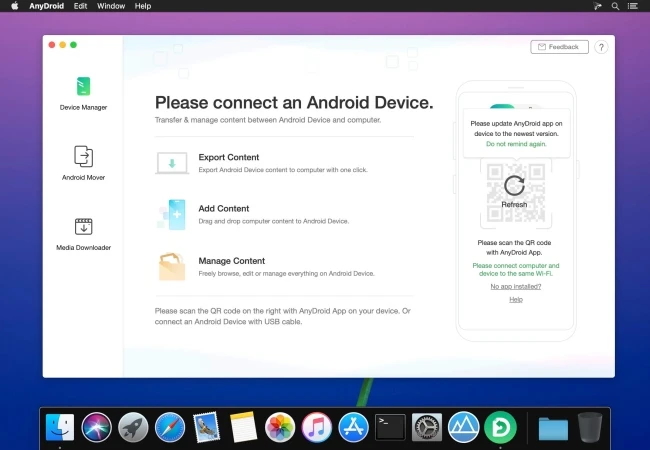
Pros:
- Clean and intuitive interface
- Wireless connection
- Supports older Android versions as well
- Impressive transfer speed for a free software.
Cons:
- More features in the paid version.
Supported OS: Android, macOS, Windows, iOS
Price: Free, $39.99 one-time purchase, $29.99 1-year subscription
Latest update: August 29, 2024
Conclusion: Lightweight and functional app to transfer files from Android to macOS. Manage your media files, apps and personal contacts seamlessly and hassle-free.
SyncMate
SyncMate is a powerful solution that allows you to sync data (calendars, contacts, messages, bookmarks, and more) between Mac and Android/iOS devices. The tool supports both wired and wireless connections. You can easily connect your devices with a USB cable, via Wi-Fi, or Bluetooth. What’s more, SyncMate offers background synchronization for fast and convenient data transfer.
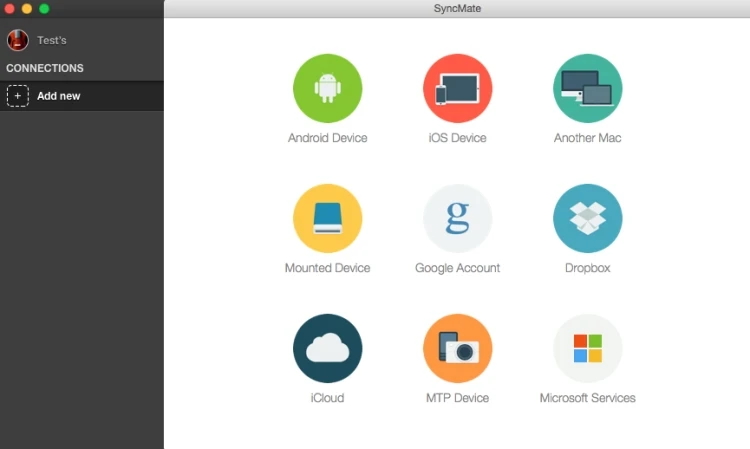
Pros:
- Easy to use
- Supports all file types
- Can double as a sync tool.
Cons:
- The more intricate features require the Expert version.
Supported OS: macOS
Price: starts from $39.95
Latest update: February 11, 2025
Conclusion: A great tool to transfer files from Android to Mac that can also double as a syncing app, making it one of the most versatile alternatives to Android File Transfer.
Commander One
Commander One offers a dual-panel interface to enable easy transfer between Android and Mac. This Android File Transfer alternative also offers access to hidden system files and archives. The Terminal Emulator is another nice touch for all users that want to finish their transfers easily.
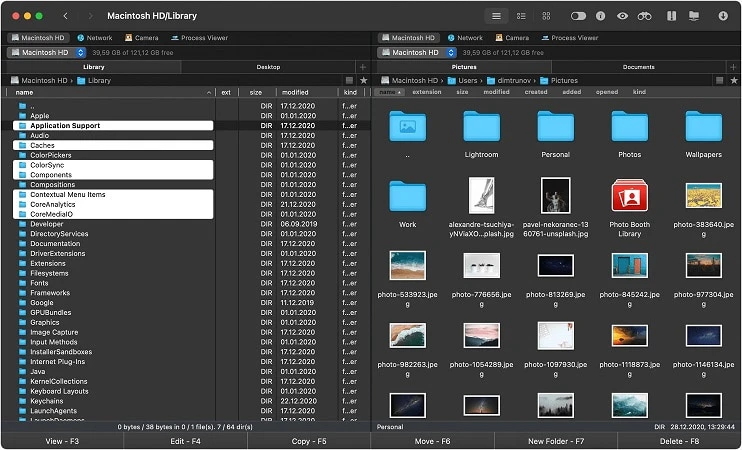
Pros:
- Dual-panel interface
- Offers access to system files
- Terminal Emulator functionality.
Cons:
- Requires quite a lot of resources.
Supported OS: macOS
Price: $29.99
Latest update: October 13, 2025
Conclusion: Excellent functionality and a smooth interface to transfer files between Android and Mac. Its dual-panel setup makes it a professional-grade alternative to Android File Transfer for Mac.
OpenMTP
If you’re looking for an open-source alternative to Android File Transfer, this one is for you. OpenMTP gives you access to all the functionality to transfer files without costs. This Android file transfer Mac alternative supports bulk transfers, and there are no limits when it comes to what you can transfer.
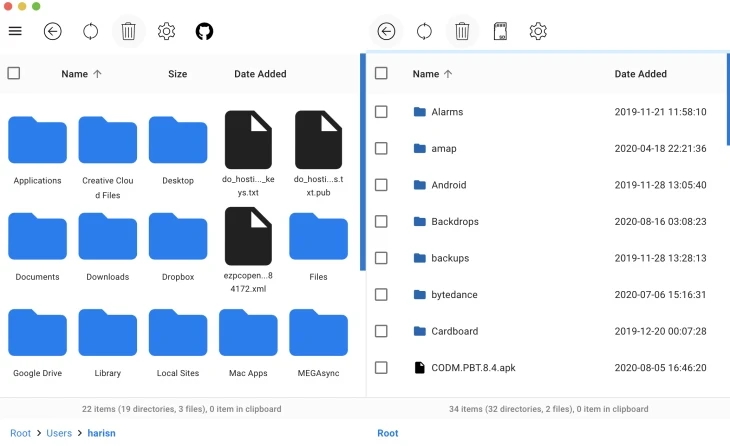
Pros:
- High data transfer rates
- Transfer multiple files at once
- Works with internal and SD card memory as well.
Cons:
- Being an open-source app it can have some bugs.
Supported OS: macOS
Price: Free
Latest update: December 2024
Conclusion: An excellent open-source solution for easily transfer files from your mobile devices to your computer.
AirDroid
Using AirDroid, you will always be able to easily move files from Android to Mac or the other way around. This app can work on iOS and Windows, so you will be able to move files between multiple devices easily.
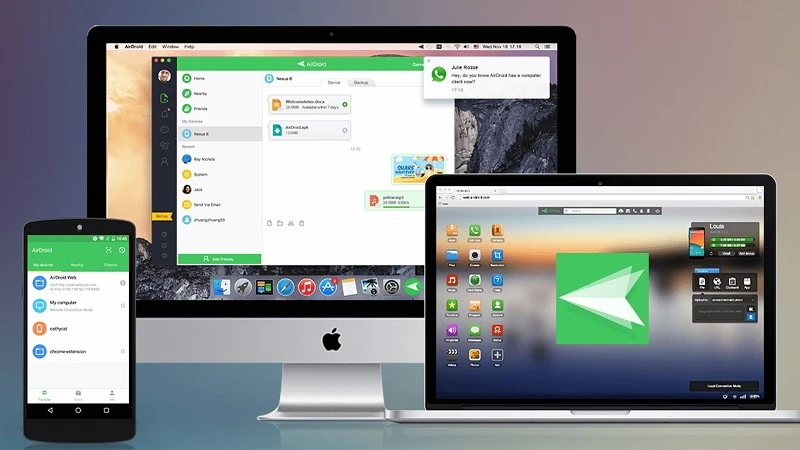
Pros:
- Free version
- Good data transfer rate.
Cons:
- Folder transfer only available in paid version.
Supported OS: Windows, macOS, Android, iOS, web
Price: $3.99/month, $29.99 / year
Latest update: March 5, 2025
Conclusion: Excellent solution for those who are looking for the best file transfer app for Android to PC and Mac. Offers free and paid versions depending on the needs of users.
Dr.Fone
Quickly connect your Android devices and move data from one to another using Dr.Fone. It also handles SMS messages and contacts besides music, photos, or videos. Supports batch transfers and handling the files on the phone from your computer.
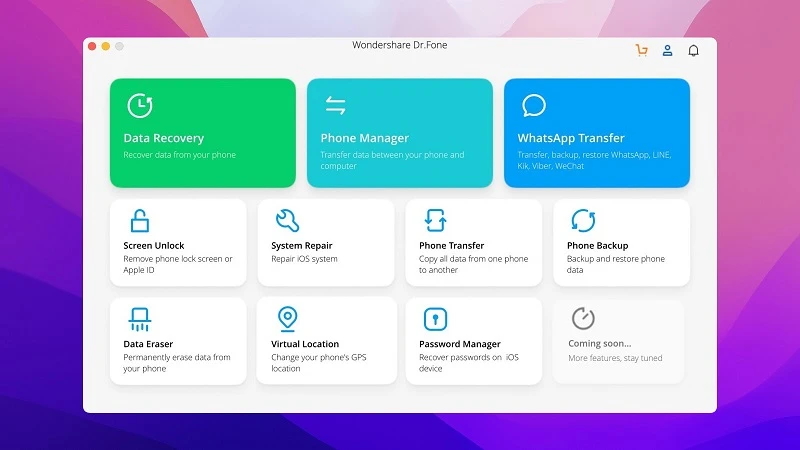
Pros:
- Works with macOS, Windows, iOS and Android
- Supports bulk transfers
- Built-in photo converter.
Cons:
- No customer support.
Supported OS: macOS, Windows, iOS, Android, iPadOS
Price: $29.95/month, $39.95/Year, $59.95 one-time fee
Latest update: February 6, 2025
Conclusion: Despite delivering a great service when it comes to file transfer, the full toolkit of Dr.Fone, which includes Data Recovery, Phone Manager, is quite pricey for your regular user.
However, it remains one of the feature-rich alternatives to Android File Transfer for Mac.
MobiKin Assistant for Android
The next alternative to Android File Transfer can handle a wide range of operations. From transferring music, videos, photos, or documents and all the way to syncing the content between the two devices. Using this file transfer app for Android, you can also manage your phone, add, delete, and browse files right on your computer.
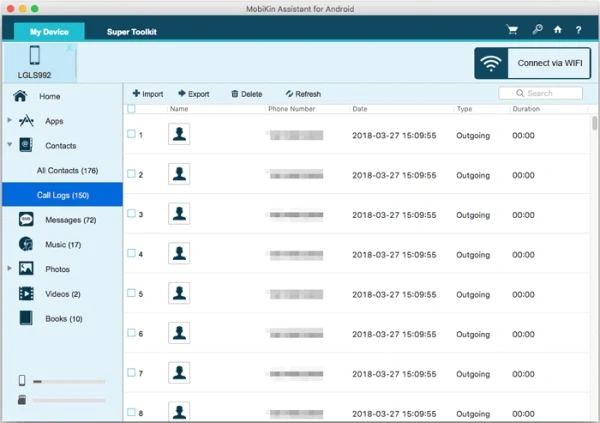
Pros:
- Free trial
- Can be used to create backups and restore when needed
- Transfers call logs, contacts, and SMS messages as well.
Cons:
- The free trial doesn’t offer lots of functions.
Supported OS: Windows, macOS
Price: $49.95/yearly, lifetime license – $59.95
Latest update: October 24, 2025
Conclusion: You can count on MobiKin Assistant for Android to have everything ready. If you’re not bothered by the price for getting the lifetime license, this app delivers exceptional performance. The free trial is quite limited, though.
AirMore
No matter if you want to transfer files or you just need to back up some data from Android to Mac, AirMore is there for you. You won’t have to install any app with this one – everything is done online.
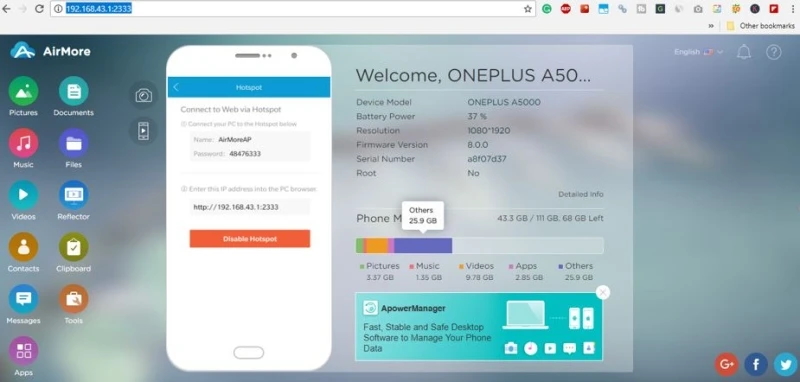
Pros:
- No download needed
- Supports a wide range of Android devices
- Can sync notifications and control the phone from your Mac.
Cons:
- Slower transfer speed.
Supported OS: Windows, macOS, Android
Price: Free, offers in-app purchases
Latest update: Jul 29, 2021
Conclusion: AirMore is a great Android file transfer PC app that supports wireless connection. The user interface could use an update, though.
Samsung Messages Backup
Samsung Messages Backup is an Android file transfer app for Windows and Mac that allows you to back up your files. You can use it to back up all files from your Samsung phone to your computer with one click, as well as transfer files selectively. Samsung Messages Backup is compatible with macOS 10.7 and later and Windows 10/8/7/Vista/XP and supports various Android phones, including Samsung and more.

Pros:
- Allows viewing internal and external memory of the device
- Supports most Android phones
- Manage SMS messages on Mac
- Backup feature.
Cons:
- Some users complain that it can be quite difficult to uninstall the program
- To access all features, you’ll need to buy a license.
Supported OS: Windows, macOS
Price: Free
Conclusion: The app delivers smooth transfer. However, to use the full version and unlock additional features, you need to purchase the license.
Wondershare TunesGo
The next best file transfer app Android users can consider is Wondershare TunesGo, an all-in-one solution to import or export data between a phone and computer. It works on Mac and Windows, and is compatible with iOS and Android devices. The app lets you transfer and back up any kind of file, including contacts, photos, and more. Wondershare TunesGo supports phone-to-phone data transfer as well.
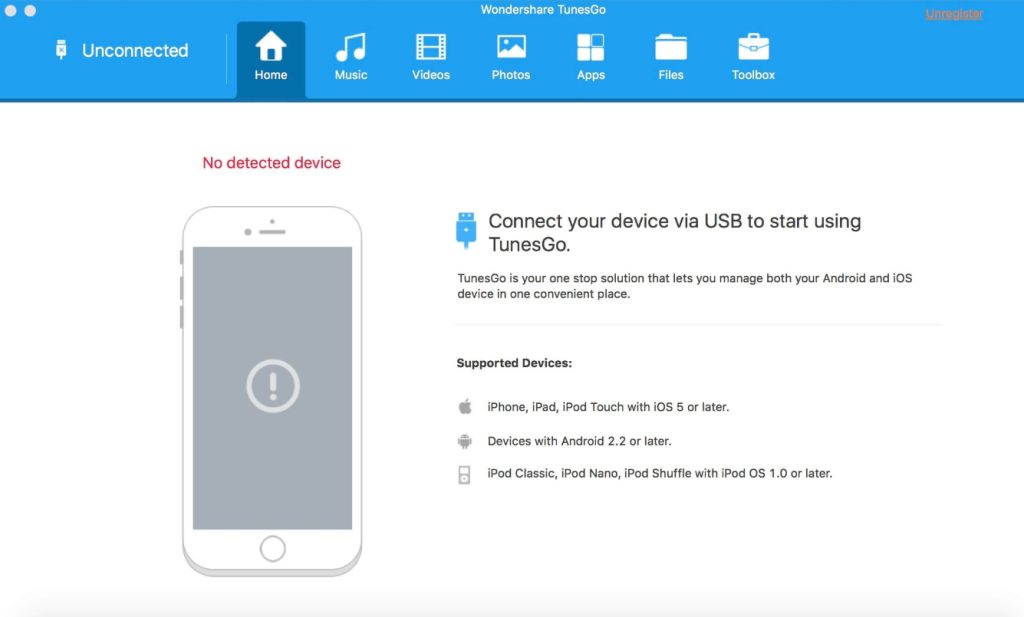
Pros:
- Cross-platform
- Phone-to-phone transfer is supported
- Comes with a built-in media player and image viewer.
Cons:
- Quite pricey compared to other software.
Supported OS: Windows, macOS
Price: $49.95 / year
Latest update: August 21, 2023
Conclusion: TunesGo is a good solution for managing and transferring the contents of your devices. However, it is not free and the price is quite expensive.
Vibosoft
Vibosoft Android Mobile Manager is a tool for managing Android devices on the computer. You can easily delete, add, and edit files, transfer contacts, applications, media files, SMS messages, and more to the computer, as well as send SMS directly from your computer.
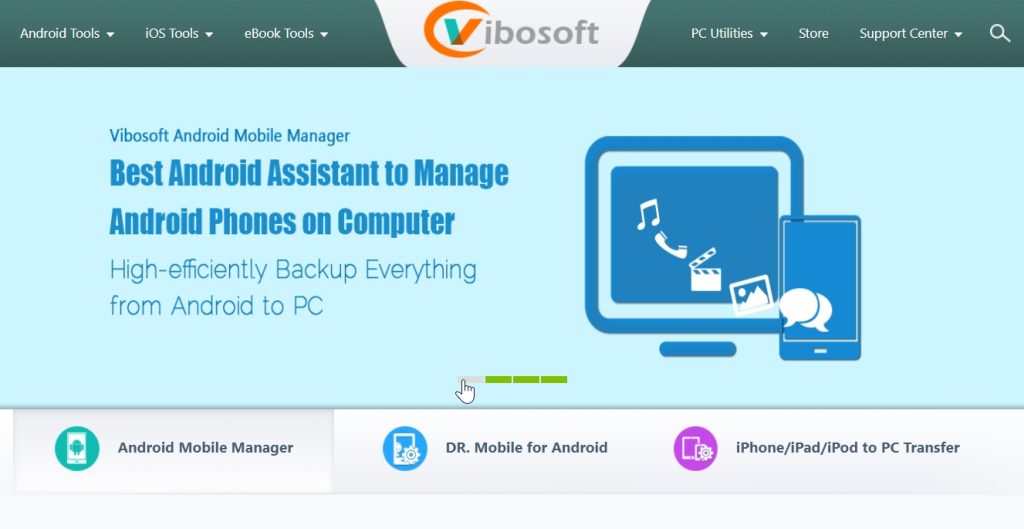
Pros:
- There is a 30-day money-back guarantee
- One-click backup and restore feature
- Send text messages from your Mac.
Cons:
- There is no live chat support.
Supported OS: Windows, macOS
Price: $39.95
Latest update: Oct 25, 2017
Conclusion: Vibosoft Android Mobile Manager is an affordable Android file transfer app for Mac. It is a good option, however, only one person can use an individual license.
Syncios
Syncios Mobile Manager for Mac allows its users to transfer more than 12 types of data from Android devices to Mac. It comes with a one-click backup feature and also supports phone-to-phone transfer. Besides supporting all Android devices, it is compatible with iOS.
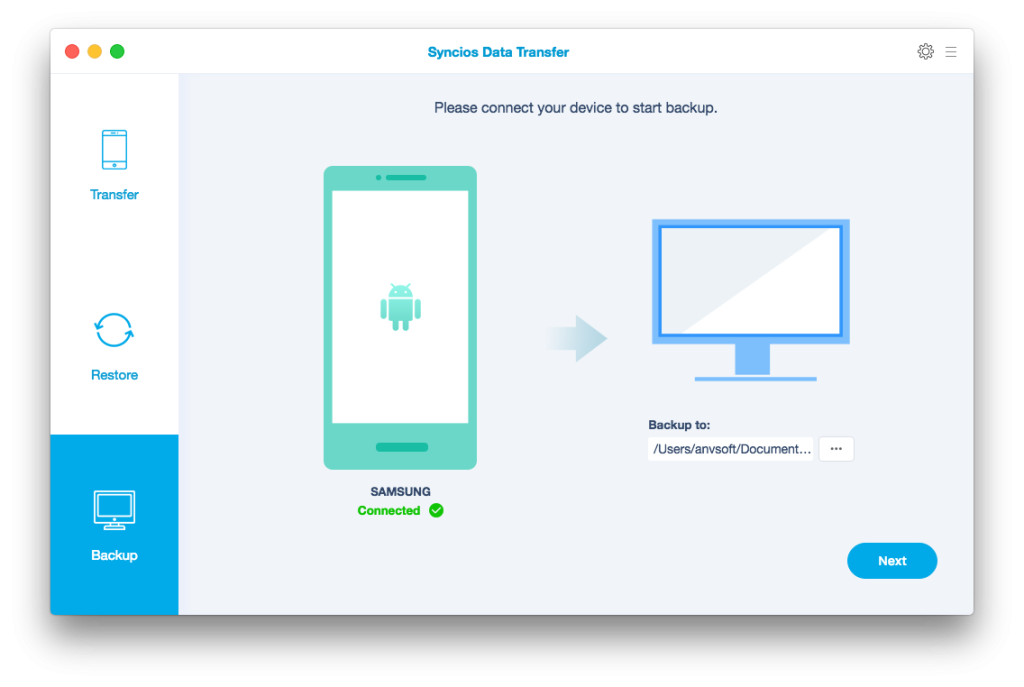
Pros:
- Compatible with iOS and Android devices
- Works with a wide range of phone brands
- Restore files from iTunes backup to Android.
Cons:
- Sometimes there may be problems related to transferring/backing up very large files.
Supported OS: Windows, macOS
Price: $29.95 one-year subscription, $34.95 lifetime
Latest update: February 9, 2025
Conclusion: Even though it’s last on the list, Syncios is a good Android File Transfer alternative Mac users can rely on. It comes with a clean, intuitive interface and supports macOS 10.9.0 and later.
Why do one need an Android File Transfer Mac alternative
As we mentioned earlier, Android File Transfer from Google is a free app for Mac to help you transfer files between Mac and Android device and vice versa. To move a file, all you need to do is install the app on your computer and connect your Android device via USB cable, selecting the MTP option.
Android File Transfer works on most Android devices and supports macOS 10.7 and higher. But still there is no version for Windows and iOS devices. Transferring files is quite simple – you only need to select the required files and drag them from your device to your Mac or the other way round.
Although the app is easy to use, sometimes you may encounter the problem of Android File Transfer not working on Mac. For example, after connecting your phone and MacBook, you may suddenly get a warning message that you cannot connect to the device. It can be difficult to understand why the Android File Transfer app is not working, and you may need to get support.
Unfortunately, the support is only available through Google’s knowledge base, and it’s limited enough. The app also comes with a rather basic feature set compared to the apps described above.
Please note that since May 2024, Google has quietly removed the download link for Android File Transfer from its official site. The reasons for this decision remain unclear.
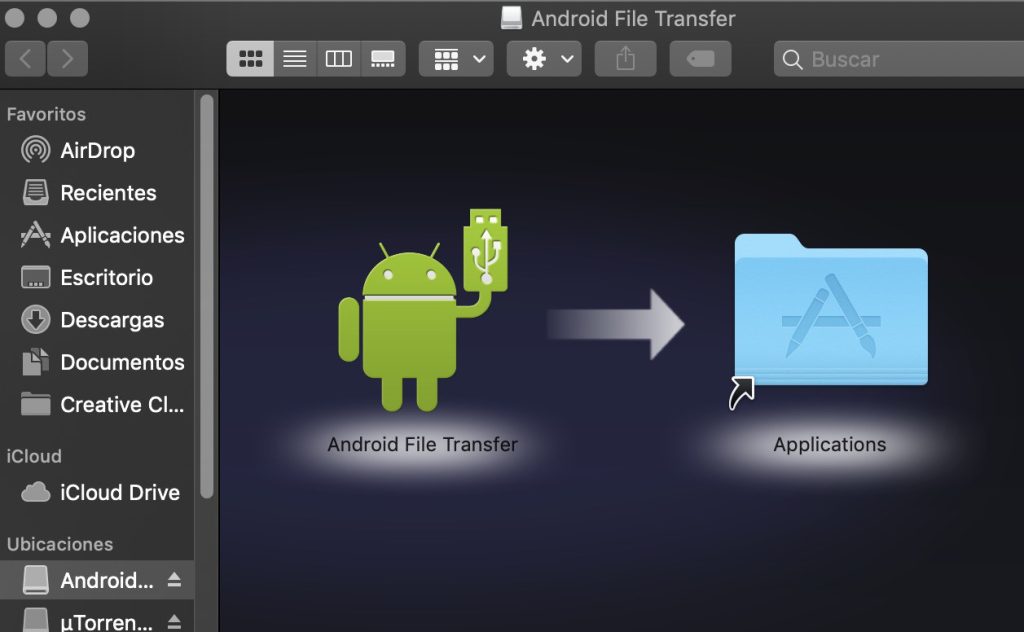
Alternative ways to transfer files between Android and Mac
If you’re looking for even more alternatives to Android File Transfer, we have a couple more for you. It includes an online solution, through cloud services, and an offline one, through the SD card.
Cloud Services - Online Solution
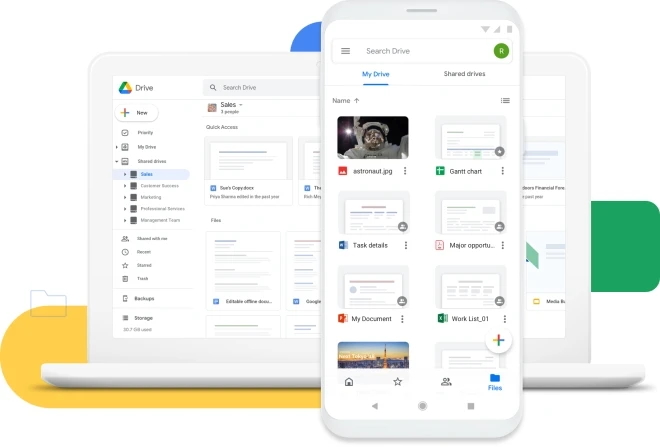
If you are using the same Google Account on both your Android device and the Mac, you can make use of it to transfer files. You first need to upload the files from the source device and then download them to the final device. Or, you can just keep them online for easy access whenever you have an internet connection.
SD Card - Offline Solution
If you don’t want to use any online Android File Transfer Mac alternative, going old-school is also an option. An SD card is the way out if you want to go offline for a file transfer. Just back up everything on the SD card, then put it in an adaptor and insert it in your Mac to copy everything. It goes without saying that the process works backwards as well!
Conclusion
Now that you know all the best alternatives to Android File Transfer for Mac, it’s time to decide which app to use. All programs on the list do an excellent job of transferring data from Android to Mac and vice versa. But given the feature set, convenience, intuitive design, and the multiple ways of connecting Android devices to your Mac, MacDroid takes the crown. If you are looking for an efficient way to connect Android to Mac, it’s definitely worth a try.
Frequently Asked Questions
There are many reasons why AFT won’t work when trying to transfer files from Android to Mac. The USB cable could be faulty, your phone or computer may not be upgraded to the latest versions, or your phone could be set to a different mode. Check all of these to see if your problem is fixed or just go with an Android file transfer Mac alternative.
Uninstalling Android File Transfer is a piece of cake. You can either use its uninstaller that you can easily find with Finder, or remove the program directly from Finder. You can also remove it through the Launchpad and then clicking on the small “X” on the top-left corner of the app.
Using one of the solutions presented above provides you with the easiest way for Android data transfer via USB. MacDroid is the fastest and most versatile app for this operation and it comes with a free trial to test its power making it the perfect alternative to Android File Transfer Mac users can hope for.
When you connect Android to Mac or PC, a pop-up will appear on the display. It’s the moment you choose the connection mode and tell the phone what the USB connection will be used for. Select “File Transfer” when prompted and you will then be able to perform.
One of the quick and easy ways to transfer files from Android to Android is to use your phone’s Bluetooth feature. Using Bluetooth, you can share videos, music and images wirelessly.
You can use Bluetooth to transfer files wirelessly. In addition, there are special applications that allow you to connect your devices via Wi-Fi.