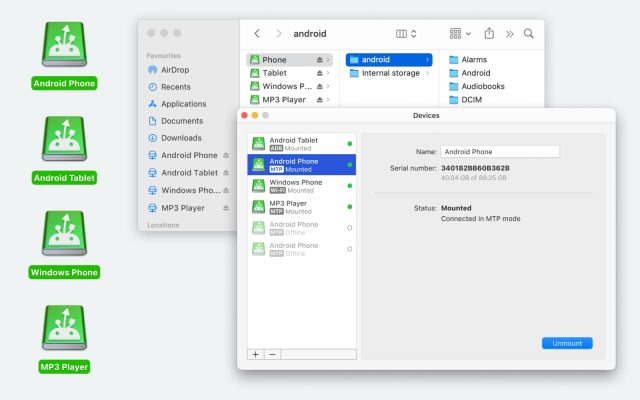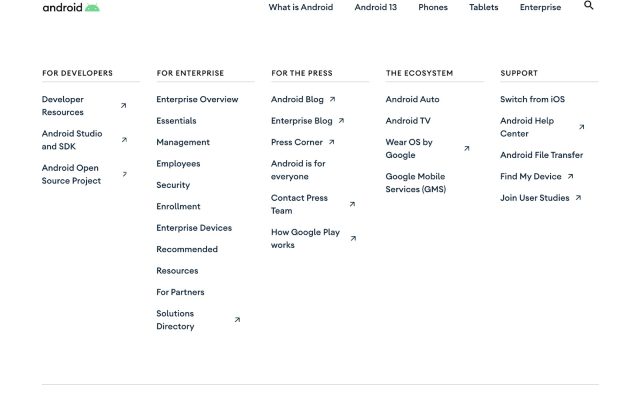- Android file transfer
- Smart Switch Alternative
- Connect Samsung to Mac: Top Solutions in 2026
Connect Samsung to Mac: Top Solutions in 2026
Having a Samsung smartphone and a Mac is a relatively unusual combination. And if you try to connect them simply using a USB cable, your Mac won’t recognize the phone. So how to make your Mac compatible with an Android device? For this purpose, you will need a file transfer app. There is a native Samsung application – Smart Switch. But the list doesn’t end there. You have many Smart Switch alternative solutions to connect Android to Mac via USB or wirelessly.
Users situation:
Bit of an odd question, but is it possible to pair a Samsung S21 Ultra to a MacBook Pro vaguely in the same way you could an iPhone— Reddit
How to Connect Samsung Phone to Mac using MacDroid
MacDroid is one of the easiest and most reliable ways to connect Samsung phone to Mac for file transfer. This Android file transfer app is designed specifically for macOS and supports all Android and MTP- compatible devices.
You can transfer photos, videos, and music, work with folders, and edit Android files right on your Mac without copying them. Using MacDroid, you can connect your Samsung phone to Mac in a matter of minutes. The app offers three modes of connection, namely, MTP, ADB, and Wi-Fi. Once your device is connected, you will be able to access files and data stored on your phone in the Finder.
Supported OS: macOS
Price: free, Pro plan $19.99/year, lifetime $34.99

Pros
- Works with unlimited Android devices
- Allows you to edit files on your Mac without copying them
- Ability to connect via Wi-Fi and a USB cable
- View internal and external storage of the device.
Cons
- The free version only allows you to transfer files from Android to Mac.
How to use MacDroid
1. Download and install MacDroid on your Mac.
2. Connect your Samsung to Mac using USB cable.
3. Open MacDroid and select the MTP mode. On your phone, select the “File Transfer” option when prompted.

4. Your device will appear in the Device list.

5. Open Finder. You will see your phone as an external disk on your Mac. Now you can start transferring files.
How to Connect Samsung Phone to Mac using Smart Switch
Developed by Samsung, Smart Switch is an application that allows you to manage Samsung device and back up data from your phone to a Mac. It is available as a mobile and desktop application. With Smart Switch for Mac/Windows, you can back up, restore, and sync your phone’s data and files. Also, it can be used to sync your phone with Outlook/Mac address book.
If you have a new Samsung phone and want to back up files from your old phone to it, you can use the Smart Switch mobile app. It works on Android and iOS devices and supports data transfer by using a USB cable or via a wireless network.
Price: free
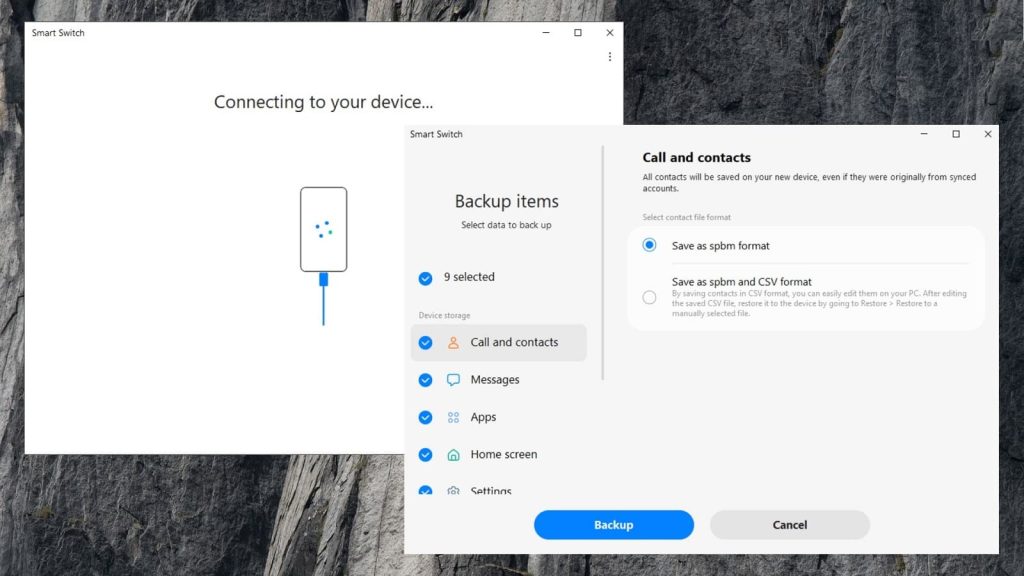
Pros
- Completely free
- Easy to use
- Backup and restore data with one click.
Cons
- Designed more for backup and transfer rather than everyday use.
How to use Smart Switch on Mac
- Download and install Smart Switch on your Mac.
- Connect your Samsung phone to your computer using a USB cable.
- Open Smart Switch and select the “Backup” option.
- A list of categories that can be backed up will display.
- Select items you want to back up and click “Backup”.
- Smart Switch will start copying your phone’s data and saving it on your Mac.
Connect Samsung Phone to Mac with AirDroid
Another great way to connect a Samsung phone to Mac is using AirDroid.
It is a cross-platform file transfer app that connects your devices wirelessly via Wi-Fi. With its help, you can transfer and manage your phone’s files, including photos, videos, and apps from your computer, and even share messages between devices. AirDroid supports Android, iOS, Windows, and Mac computers. Apart from the desktop and mobile versions, there is also the web client.
Price: free, paid version starts from $2.5/month.
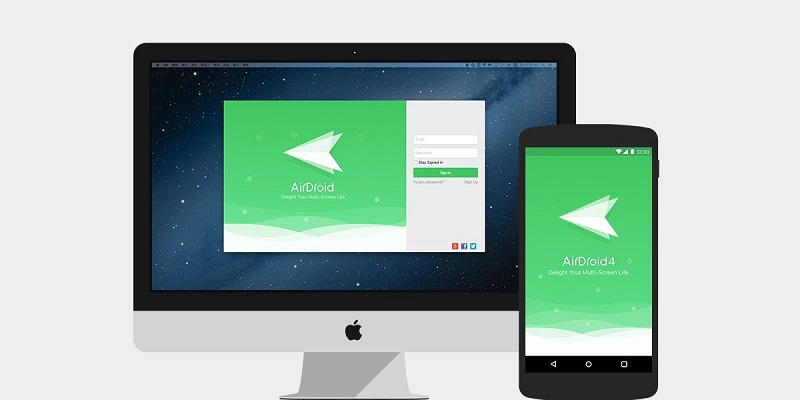
How to use AirDroid
- On your Mac, visit the AirDroid official site and create an account there.
- Go to the web version of the app.
- Download AirDroid to both your Samsung and Mac devices.
- Open the app on your phone and log in to your account. Provide all permissions on the phone.
- Open the Mac app and log in to your account.
- Use the “Files” section to browse and transfer files from your Samsung to your Mac.
Connect Your Samsung to Mac with SyncMate
SyncMate is a sync software for macOS that works with all Android and iOS devices. It helps to keep your devices in sync. Before you can get started with SyncMate, you need to establish and maintain a connection with your device. There are three connection types: via USB, Wi-Fi and Bluetooth. Although Android devices can’t be mounted as a disk, you can sync their data and access it locally.
Price: free version, Pro starts from $39.95
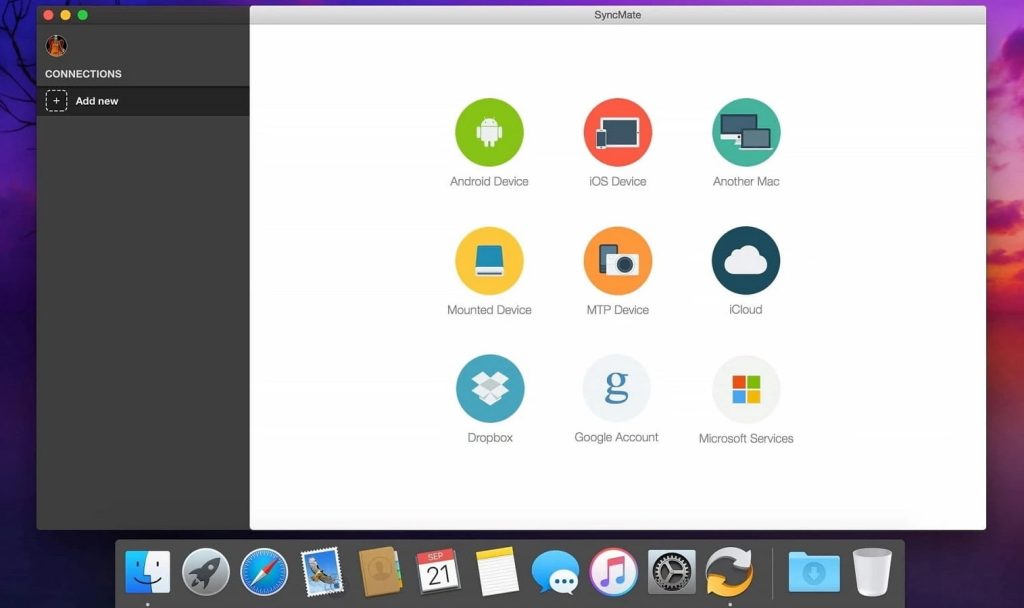
Pros
- Offers three types of connection
- Free synchronization of contacts and calendars
- Works with a wide range of devices.
Cons
- More features in the Expert version.
How to use SyncMate
- Download and install SyncMate for Mac.
- Open SyncMate and click ‘Add New’ to select your Android device.
- The first time you use it, you need to use a USB to connect and install the module.
- Enable USB debugging on Android.
- There will be a pop-up on the device; you need to allow USB debugging—don’t forget to tick the checkbox Always Allow in this pop-up.
- And reconnect it to your Mac.
- Customize the settings, and you’ll be able to sync your devices.
Conclusion
There are many applications that will help you connect Samsung phone to Mac for file transfer, and as you can see, it’s not that difficult. In this article, we have reviewed some of the most efficient and convenient solutions to quickly connect Samsung phone to Mac via USB or wirelessly. Choose one that is easy to use, suits its purpose, and offers fast and smooth data transfers, such as MacDroid.
Frequently Asked Questions
Yes, there are multiple solutions to help you connect Samsung phone to Mac computer. Such third-party apps as MacDroid make this process as easy as possible.
If your Samsung won’t connect to your Mac, check your USB cable and make sure it’s not damaged. Also, make sure your devices have the latest software. Alternatively, you can try another file transfer app.
When it comes to how to transfer photos from Samsung to Mac, you will need a third-party app. Find the software that suits your needs, install it on your Mac, connect your devices, and you will be able to view and transfer files from Samsung to Mac.
Samsung file transfer Mac app is all you need. You can try any solution reviewed in the article. Each will help you easily connect Samsung and Mac and share files from one device to another.