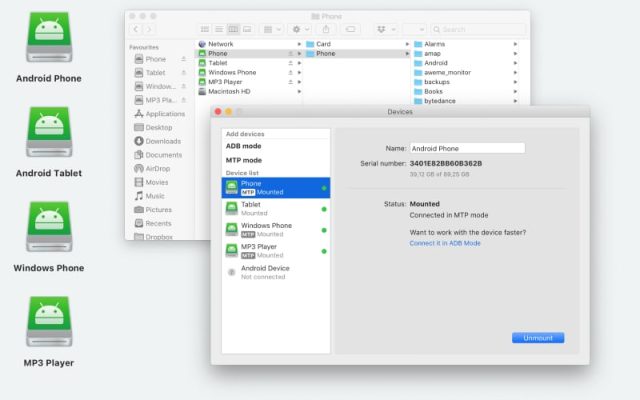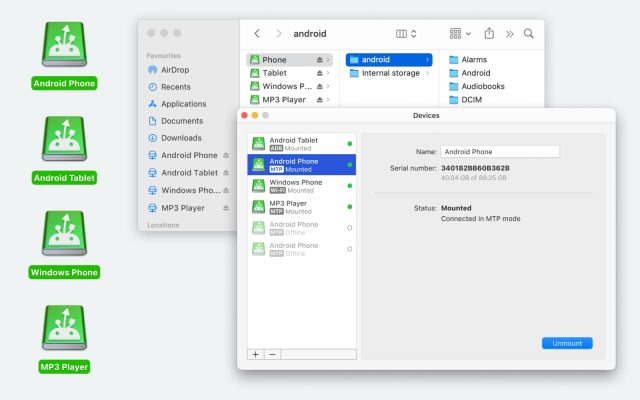- Android file transfer
- Connect Pixel to Mac: Complete guide for Mac users
Connect Pixel to Mac: Complete guide for Mac users
Transferring data from Google Pixel to Mac can be a difficult task, as these two run different OSes that cannot be paired with just a simple USB cable. Luckily, there are handy apps aimed at helping you with this issue. So, if you want to connect Pixel to Mac without any barriers, you have come to the right place.
Being able to freely transfer data between all your devices is an important thing nowadays. Android File Transfer can help you with pairing Android devices with macOS. However, users claim to encounter different issues making the process difficult and not helping at all. Here we have tested several ways you can use when connecting Pixel to Mac.
Best way to Connect Pixel to Mac via USB
Connecting Pixel phones to Mac can be a piece of cake with the help of MacDroid. It is a straightforward app aimed at facilitating data transfer between Mac, Android, and MTP devices. The app makes it possible to mount your Pixel as a network drive and access all the content right from Finder.
Photos, music, videos, separate files as well as entire folders can be moved around just with the help of a simple USB cable. The most important feature is that the app doesn’t limit you to file size. In addition, you can connect Pixel to Mac in two modes, namely MTP and ADB. Both connection modes have their advantages depending on what exactly you need: multi-operation mode or single-operation mode.

What also should be mentioned is the fact that MacDroid supports work with all the latest versions of Google Pixel. It is your one answer to the questions on how to connect Pixel 2 to Mac as well as other popular models of the phone.
How to connect Pixel to Mac with MacDroid
MacDroid allows you to access your Pixel from Finder and make data transfer in a fast and easy way. Follow this guide to connect Google Pixel to Mac:
1. Download MacDroid to your computer and proceed with the installation.
2. Once installed, open the app and with the help of a USB cable connect Pixel to Mac.
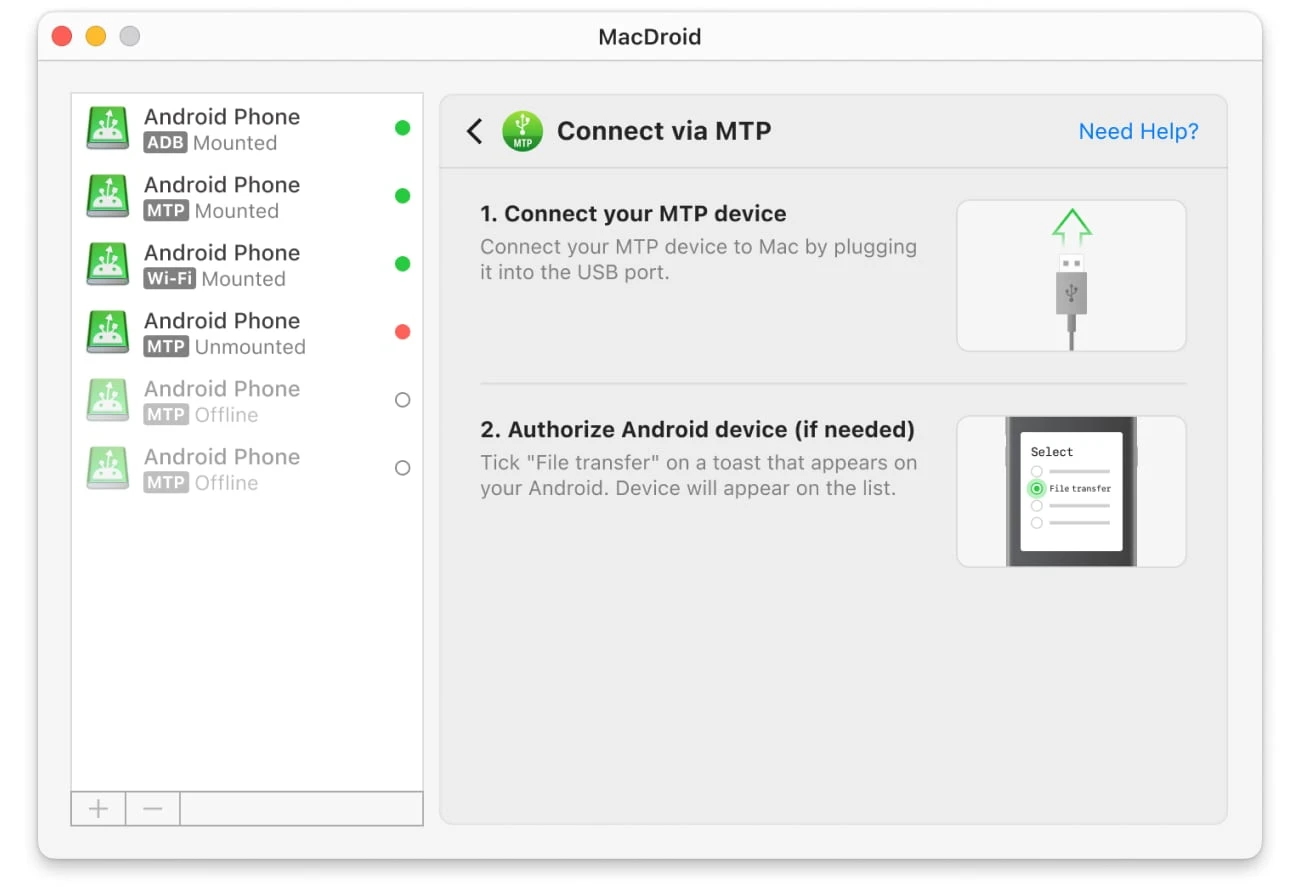
3. In the MacDroid app and go to “Devices” in the main menu.
4. Make sure your phone is available on the list to the left.
5. Provide your Mac with access to the Pixel device, if prompted. On your phone go to “Settings” and approve “Unknown sources”.
6. Now choose one of the connection methods between the phone and computer: ADB or MTP.
7. Find your device in the Finder window and transfer all the data you want.
Connect Pixel to Mac wirelessly: SyncMate
SyncMate is a file sync software designed especially for Mac. The app allows you to synchronize contacts, messages, bookmarks in the browser and marks in the calendar, photos, music, videos, and any other files, moreover, immediately in automatic mode. In addition to syncing your Mac with your smartphone no matter if it is Android or iPhone.SyncMate supports connection via Bluetooth, Wi-Fi, and USB, so you can choose the most suitable variant according to your needs. Below we will overview a wireless method of connection.
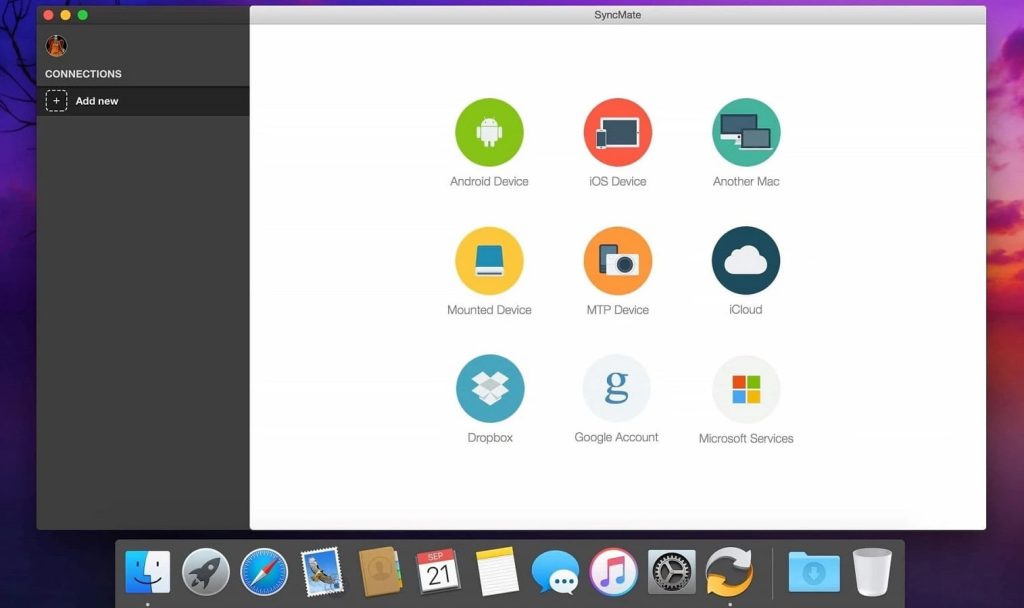
So, if you want to connect Pixel to Mac via SyncMate, follow this simple guide:
- Install the SyncMate module on your Pixel by scanning the QR code. The code can be found by following this link or in the app itself.
- Go to “Downloads” on the Pixel and launch the SyncMate.apk.
- In case the system won’t allow installation, go to “Settings” and approve “Unknown sources”.
- Launch SyncMate.apk one more time.
- Make sure that your Pixel phone and your Mac computer are both connected to the same Wi-Fi.
- Start the syncing process.
Connect Google Pixel to Mac: Google account
Next on our list is one more effective way to establish a Google Pixel Mac connection and transfer files wirelessly, namely using cloud storage. Transferring files from Android to Mac is extremely easy with a Google Drive cloud storage account. Thanks to this way of connection you can transfer files, photos, and videos.
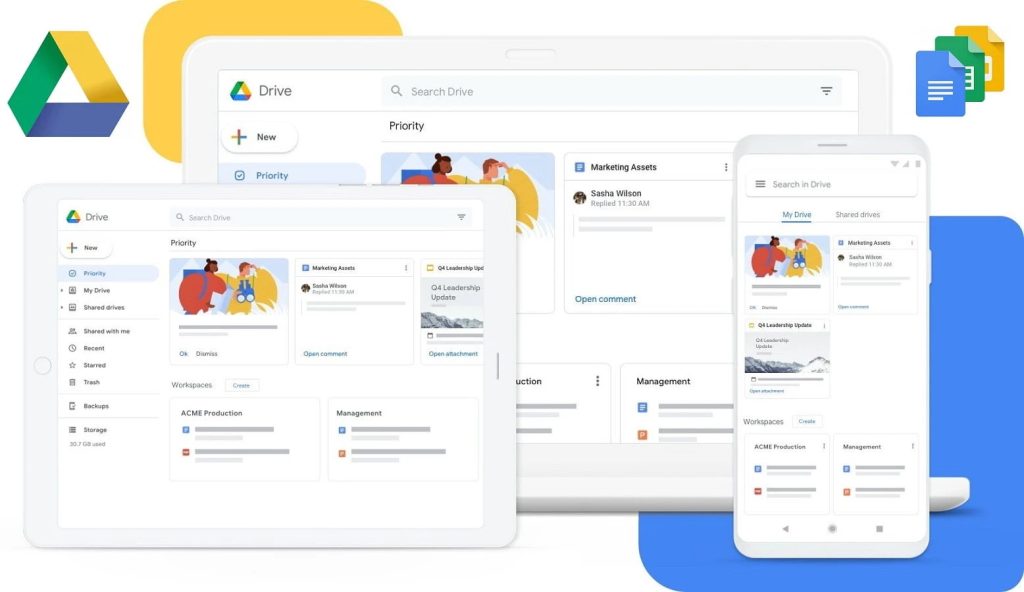
No matter if you want to connect Pixel 6 to MacBook or just your Mac computer the steps are the same:
- Select a file on your Pixel and send it to your Google Drive.
- Go to the web version of Google Drive on your Mac and download files from there.
As you understand, this method not only works in both directions but is also suitable for devices running under any operating system. The only thing that is required – is the same Google account on both of your devices.
Tips to solve issues when moving files via USB
There are several quick tips you can try when you face some issues when moving files via a USB cable. Most of the time, this list can help you, however, if you still face the issue, we would recommend contacting the specialists. So what should you do, when the Android file transfer not working:
1. Make sure that there are no issues with your computer. For this:
- Update your macOS if it is lower than 10.5.
- Make sure Android File Transfer is installed on your Mac and is running.
- Restart your Mac.
2. Make sure that there are no issues with your phone. For this:
- Check whether you have the latest version of Android on your phone. If not, update it.
- Restart your phone. Sometimes it can help to get rid of hidden processes on your phone that prevent the connection.
3. Make sure your USB connection is in order for this:
- Try another USB cable or several ones.
- Check the USB port of the phone by connecting it to another device.
- Check the USB port of your computer by connecting another device.
Conclusion
As you see, there are several really decent ways how to connect Pixel to Mac. Each of the ways has its advantages and disadvantages. However, there will be an admirer for each of them. While using a Google account users won’t need any additional software, still for someone it’s not a convenient way to file transfer.
Our top choice is MacDroid, as it is a simple and straightforward app with support for multi-operation and single-operation modes to facilitate your android to Mac transfer routine. And how do you connect your phone to Mac? Share your life hacks.
Frequently Asked Questions
Unfortunately, you cannot connect Google Pixel to Mac computer without additional software, because the phone is running Android OS that is not compatible with macOS. However, above we have described several solutions to fix this issue.
There are several ways to transfer files from Pixel to Mac. You can use cloud accounts, however, it is not practical and takes a lot of time for the Android File Transfer app, even though there are lots of issues reported by the users, or third-party apps like MacDroid or SyncMate that are designed to connect Android to Mac with ease.
You can connect your Pixel phone to Mac with the help of third-party apps. For instance, with the help of MacDroid, you can connect Google Pixel via a USB cable, whereas with the help of SyncMate, you can connect your phone via Wi-Fi. Bluetooth, or a USB cable.
Unfortunately not. As both devices are running different OSes it is not possible to pair them with just a simple USB cable. Data is stored using different file formats and third-party software is required to perform Android data transfer.
The easiest way to transfer music to your Mac from Pixel is MacDroid. The app can mount your phone as a network drive right in Finder which guarantees an easy transferring process.