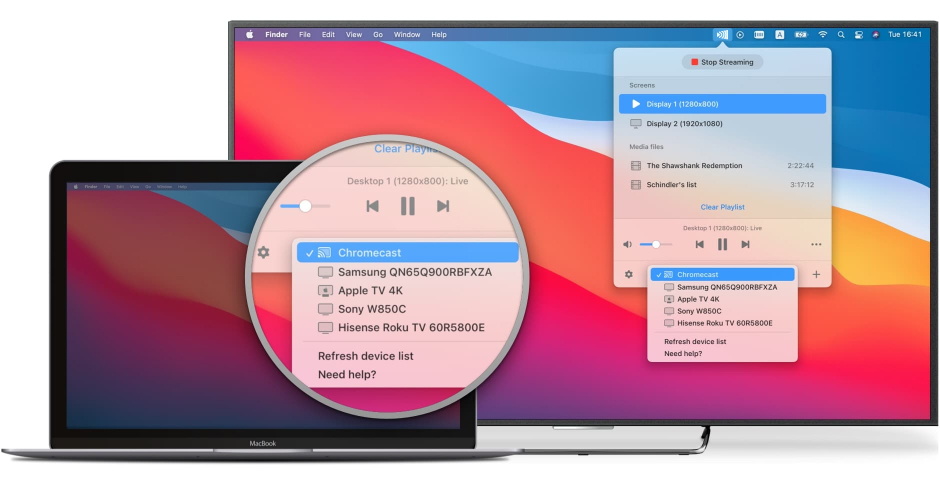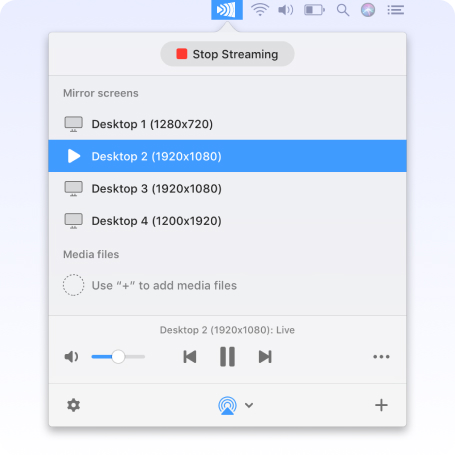Stream and Mirror Mac to TV wirelessly
JustStream is the go-to choice in terms of how to screen mirror on Mac as it delivers the best streaming and mirroring experience. The app offers versatile wireless connectivity and can flawlessly work with most popular TV brands including LG, Sony, and Samsung as well as Apple TV and Chromecast.
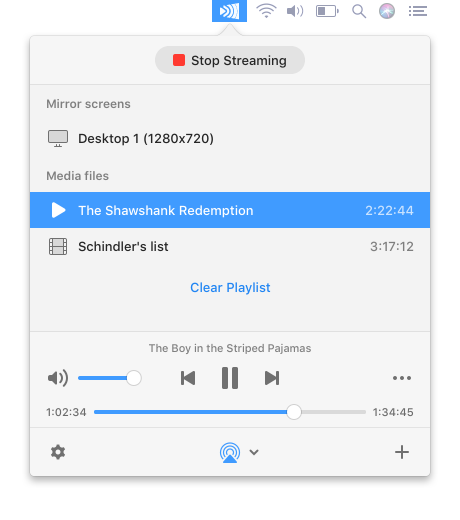
Screen Mirror Mac Media to Smart TVs
Seamlessly connect and mirror MacBook to TV. Enjoy the experience of sharing almost any content to the big screen right from your Mac devices. Everything you do on your computer is wirelessly mirrored without cables or wires.
JustStream supports multiple technologies, namely AirPlay, DLNA, and Chromecast. Pick the right one depending on what your device supports.
Check out our tips and tricks on how to mirror Mac to TV.
Mirror Mac to Smart TV Along With Your Cursor
Adjust Quality and Display Settings While Mirroring
Screen mirroring to all your devices
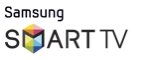

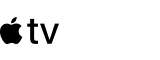
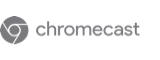
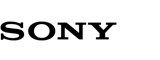
How to Mirror Mac to TV and Other Devices
Click the AirPlay button at the bottom and choose the receiving device.
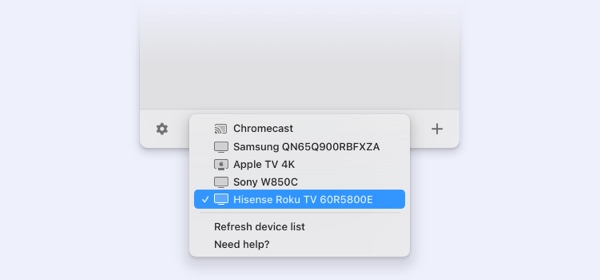
Click the Start Streaming button at the top, or double-click on your chosen receiving device to start mirroring.
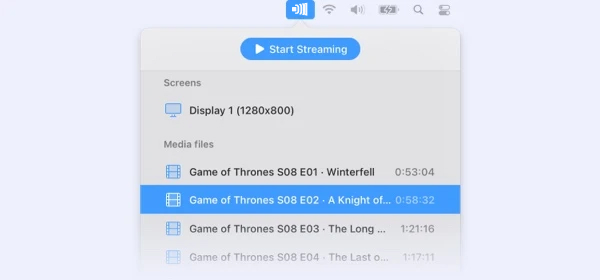
To stop screencasting, click the "Stop Streaming" button.
By default, the sound from your Mac won’t be broadcasted. Follow the instructions here to enable it.
TV cast Mac app compatible with any kind of local files
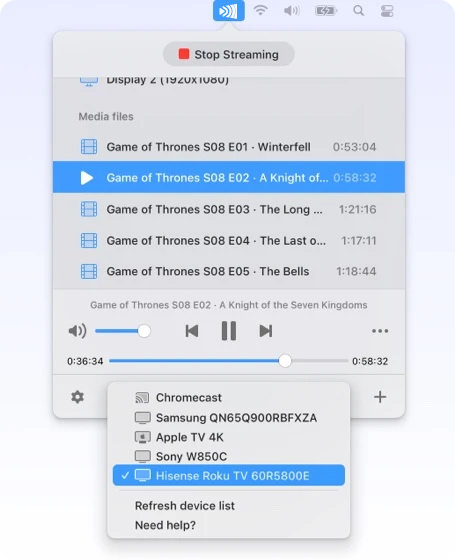
Create Streaming Playlists
Complete Subtitle Support
Additional External Audio
Questions and answers: