- File manager for Mac
- Archive utility for Mac
- How to open RAR files on macOS easily
How to open RAR files on macOS easily
Archivers can significantly save space on your hard drive. On average, the compression level can be up to 30-70%. Therefore, in today’s article, we will consider a problem that is urgent for many users – how to open rar files on Mac in both simple and convenient ways.
Also, in addition to practical recommendations on which program to use to open RAR files on Mac, namely Commander One, we will give complete information about what the RAR extension is and the reasons to use it.
User scenario:
I'm having difficulty opening RAR files on my Mac and need assistance finding a reliable method or application to extract and access the contents of these files. My MacBook doesn't seem to have a built-in tool for this, and I'm uncertain about which third-party software or solutions are safe and effective for handling RAR archives on macOS— from Apple Discussions
How to open RAR files on Mac
Although, by default there is a built-in utility for opening archives in macOS, which somehow simplifies the initial work, however, unfortunately, you will not be able to create or open .rar file on Mac unless you download more powerful rar files opener software.
Commander One
Let’s take a closer look at this .rar file Mac opener. The app provides impressive support for different archive types both for compression and decompression. With its help you can search through archives without extracting their content, create password protected archives, and use hotkeys to speed up your work with files. Besides that, you can copy/move files from one archive to another as well as delete files and create folders directly inside an archive.
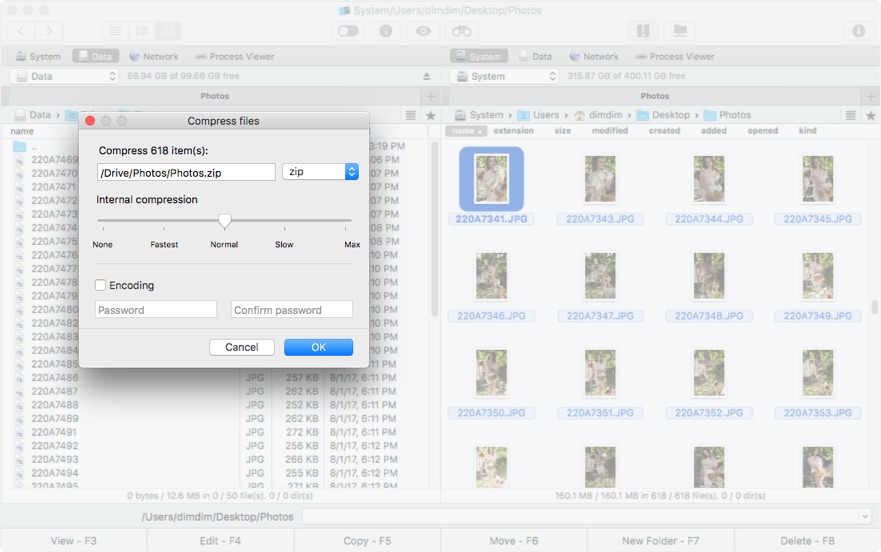
To extract RAR file on Mac via Commander One just follows these simple steps, as the app is very intuitive:
1. Download and run Commander One.
2. Select the RAR file you want to open.
3. Right click on the file and select Extract file.
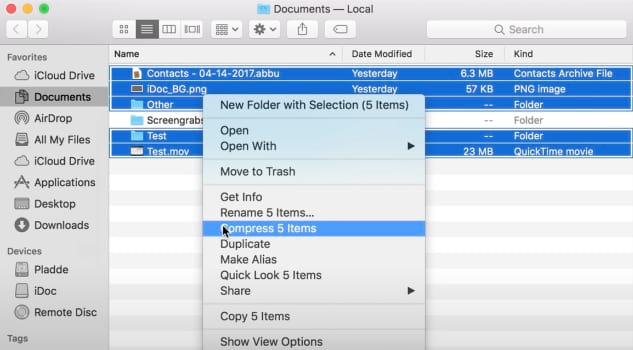
Pros
- search function for content in the archive;
- support for a large number of archive formats
- advanced archiving settings;
- can work with cloud storage and remote servers.
Cons
- inability to pack files into RAR archives.
Supported OS: macOS
Price: Free, Pro is $29.99
User rating: 4.7/5 on Capterra
The Unarchiver
A handy RAR extractor for Mac that can be found in the Mac App Store. In addition, this application supports many different archive formats, both the most popular and the rarest ones. The Unarchiver integrates into the shell of the operating system instead of the built-in tool and works with greater functionality and productivity. However, that is all its functionality.
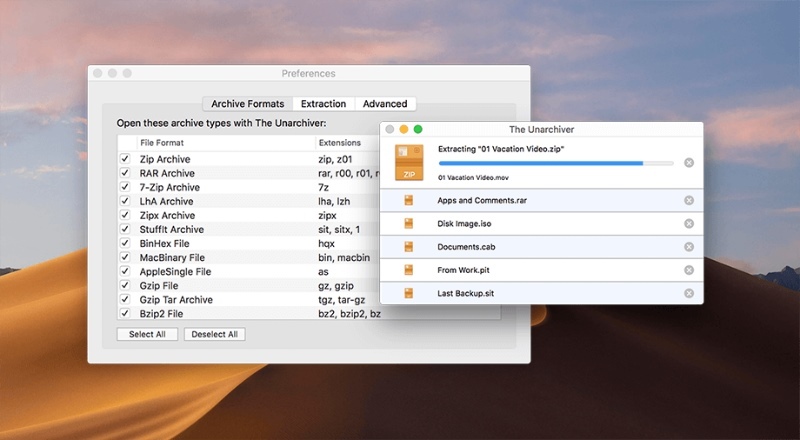
Pros
- supports many old, little-known formats;
- easy-to-use.
- seamless macOS Integration
- multi-File Extraction
Cons
- does not always work with RAR archives;
- not always can handle files with a password.
Supported OS: macOS
Price: Free
User rating: 4.5/5 on the Mac App Store
Keka
Another unrar Mac program that is often used by macOS users, since it can handle not only RAR but also most of the popular formats, both for compression and decompression. This application can be found in the Mac App Store and installed on your computer with ease. The advantage of this archiver is the ability to split large files into volumes. There is also an option to protect compressed files by setting a password.
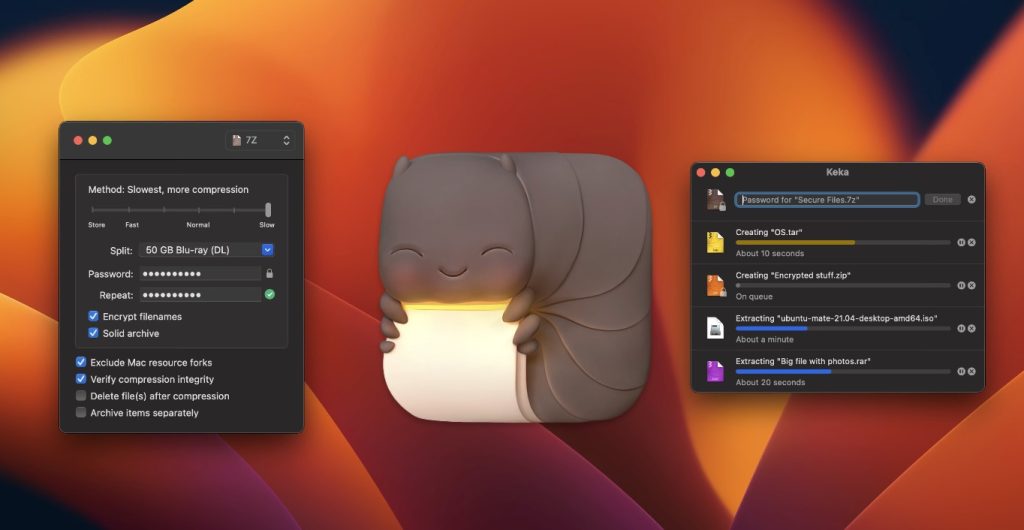
Pros
- allows setting up a password on archive;
- allows deleting files in the archive;
- allows making a step-by-step backup of all files in a folder.
Cons
- inability to pack files into RAR archives;
- inability to examine the contents of a RAR file without extracting it first.
Supported OS: macOS
Price: Free (donations accepted)
User rating: 4.5/5 on G2
How to Open RAR Files on a Mac Online
If you work with RAR files infrequently and don’t want to install apps on your Mac, online extractors would be a great way to open rar files quickly. However, keep in mind that this method is suitable for small files, typically under 100 MB, as larger ones may exceed the upload limits of most online services and take longer to process.
Here’s how to open your files online:
1. Open your web browser and go to Unrar Online or another online extraction service.
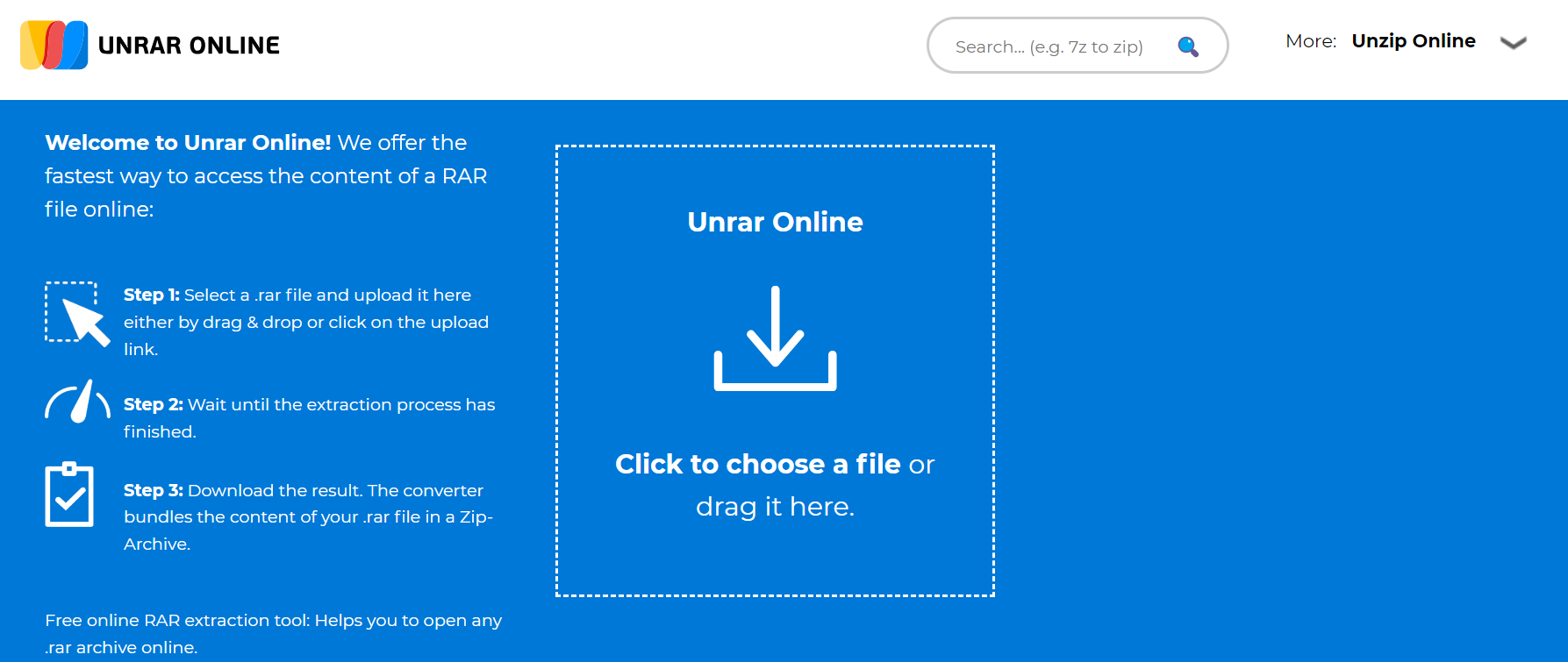
2. Click on the “Choose File” button or drag and drop your file to the specified location on the site.
3. Once the file is uploaded, click on the “Extract” button.
4. Wait until the extraction process has finished.
5. Upload your files to your Mac.
What is a RAR Mac file extension?
RAR stands for Roshal Archive Compressed file and is named after its Russian-born creator Eugene Roshal. Like other archives, RAR contains one or more files or folders. It has become popular for sharing and downloading various types of files because it compresses the contents of a folder to reduce the file size.
Compressing files speeds up downloads and makes file sharing easier. Some RAR files have passwords or are encrypted to protect the files inside. You can usually compress almost any type of file, including images, documents, videos, and software.The main advantage of this format is to save space, since the information is in a “packed” form. Let’s list the other advantages of the RAR format:
- the maximum size of the archive, as well as the files in it, is practically unlimited;
- ability to create a multivolume archive (consisting of several parts);
- password protection of the contents of the archive is provided;
- support for error correction.
However, RAR is a proprietary archive format and to open rar on Mac you will need a third-party application.
What are the reasons to use RAR vs ZIP files?
The main reason people use RAR for Mac and other computers is the compression ratio. In general, the RAR format can compress a file much better than when it is done using ZIP format. It means that RAR uses a compression algorithm that is significantly better and more efficient than the DEFLATE compression method used in ZIP. RAR also archives files with smaller sizes compared to ZIP archives, which makes RAR a better alternative than ZIP.
Another nice thing about RAR files is that they can be split into multiple parts. What does it mean? Well, you can split a large file into two or more different RAR files. Besides that, RAR can store NTFS file system attributes (such as streams, full acl permissions, change / access / etc. times) and thus makes it a good full backup tool with decent compression capability. ZIP cannot store any of these other than plain old DOS attributes (read-only, hidden, system).
In addition, RAR supports reliable archiving, which improves the compression ratio if there are many small files in the archive. There are also data redundancy and error correction methods that you can use to repair corrupted Mac RAR archives (for example, corrupted due to transmission errors or bad sectors). Still there is a so-called “problem” with opening.rar files on Mac. Namely, you need to use third-party RAR opener Mac tools.
Conclusion
MacOS users sooner or later ask themselves the question of finding and choosing the best archiver for their computer. It is with the help of such programs that various documents in the formats RAR, 7Z, GZIP, etc. are unpacked. So in order to work easily and not create problems for yourself because of the archiver, you need to choose it correctly. In this article we have gathered useful information about rar file format, namely how to open rar archive on Mac computers and what are the most convenient unarchiver solutions.
FAQ
Unfortunately, the built-in Archive Utility cannot open .rar on Mac. You need to use specialized .rar file opener Mac tools in order to hable RAR archives.
The RAR format is proprietary, so it’s no surprise that Mac systems don’t come with a built-in utility to handle them. However, after installing third-party RAR extractor Mac tools you can seamlessly handle RAR archives on your Mac computer.
There are quite a lot of both paid and free Mac RAR extractor tools. They all differ in terms of supported formats and additional features. We can recommend you Commander One, a decent Mac archiver that supports a wide range of archive formats and offers enhanced additional features.
ZIP is the most widely used file format aimed for lossless data compression and has been in use longer than RAR. However, RAR has a better compression rate, better encryption, and a lower data loss rate. The ZIP format has been in use for quite some time, making it a little more popular than RAR, but RAR certainly has an edge over ZIP when it comes to speed and efficiency.

