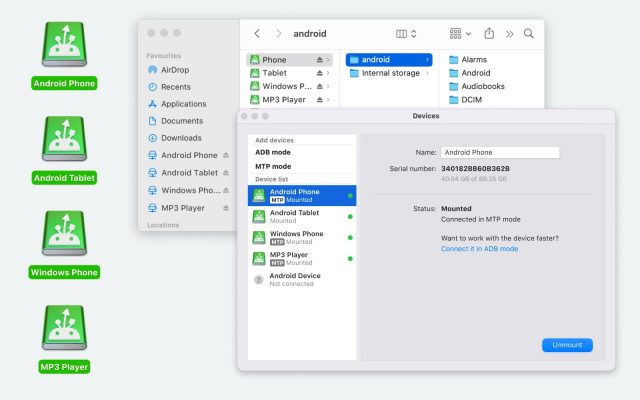- Android file transfer
- How to Transfer Music from Mac to Android
How to Transfer Music from Mac to Android

If you’re transitioning to Android from macOS, you may be looking for ways to transfer your carefully curated music to it. Moving music from Mac to Android may seem challenging, especially because they use two different operating systems, but there are plenty of methods you can use.
In this article, you’ll learn how to transfer music from a Mac to an Android. We’ll explain several methods that you can try to seamlessly transfer your music.
I just bought the S21 Ultra. In my previous Galaxy phones, I've always had my music on microSD cards. I haven't had to transfer any files from my Mac to my phone in years so I'm not familiar with it. I want to transfer about 200GB of music files from my Mac to the S21 Ultra— MacRumors Forums
Options requiring a USB cable
Below, we’ve described various methods that you can use to transfer your Mac music to Android with the help of a USB cable and a third-party app. Note that if you plug your Android into your Mac with a USB cable, you won’t be able to do anything other than charge it.
That’s why you need third-party apps such as the ones described below.
How to Transfer Music from Mac to Android Using MacDroid
MacDroid is a professional Android File Transfer app to transfer music with. It’s a great alternative to Music (formerly known as iTunes) for macOS users who also own an Android device.
It can be challenging for Mac users to transfer all their favorite tracks and albums between Android and macOS, as the two are not designed to work together. But with MacDroid, you can transfer music from Mac to Android and vice versa without any problem.
It makes the whole process of transferring music from Mac to Android quick and easy.
This third-party app works with a wide variety of smartphones, including Samsung, LG, Motorola, and more. You can virtually use any Android smartphone or tablet with MacDroid. This, along with the ease it offers in transferring music collections and albums from Mac to Android, is what makes it a better alternative than official software like Samsung Smart Switch.
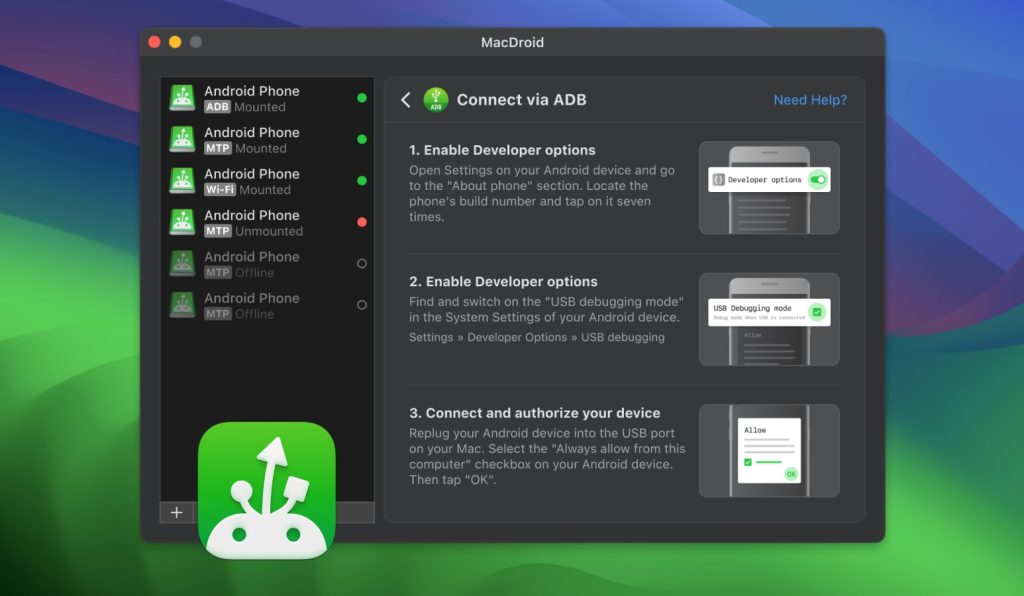
MacDroid offers three modes for connecting Android and Mac, namely MTP, ADB, and Wi-Fi. MTP stands for “Media Transfer Protocol” and is the easiest way to mount your Android device. It displays the list of files and directories in your device’s storage, but it hides system files and the transfer process can be slow. For more advanced users, Android Debug Bridge (ADB) mode is a faster option that uses a multi-stream connection, ideal for bulk file transfer, and it also unlocks access to your device’s system files. Wi-Fi doesn’t require any use of cables and simplifies file transfer between two devices.
Whichever mode you use, MacDroid ensures a smooth and seamless experience. Just look for the songs you want to transfer and drag it to your Android’s storage. Alternatively, copy and paste the songs or the whole folder to your Android device.
MacUpdate rating: 4.5/5
Supported OS: macOS
Price: free version, $19.99 for Pro
I like apps that are easy to understand. Even better than easy to understand apps are the ones that have very few steps to get started. MacDroid is one of those apps. Once you download and install the app, the only thing you have to do is plug your phone in and the app does the rest of the work.— Robyn, MacSources
How to Connect Android and Mac in MTP Mode
It’s really simple to get started with MacDroid and connect your Android device to your Mac in MTP mode. Here’s our step-by-step guide:
1. Download the MacDroid software, install it on your Mac and upgrade to the PRO version, which will allow you to transfer files from Mac to Android.
2. Connect your Android device to your Mac using a USB cable.
3. Launch MacDroid.
4. In the MacDroid window, choose “MTP Mode” and click “Next”.
5. You should see a pop-up window on your Android device’s screen. Select “File transfer”.
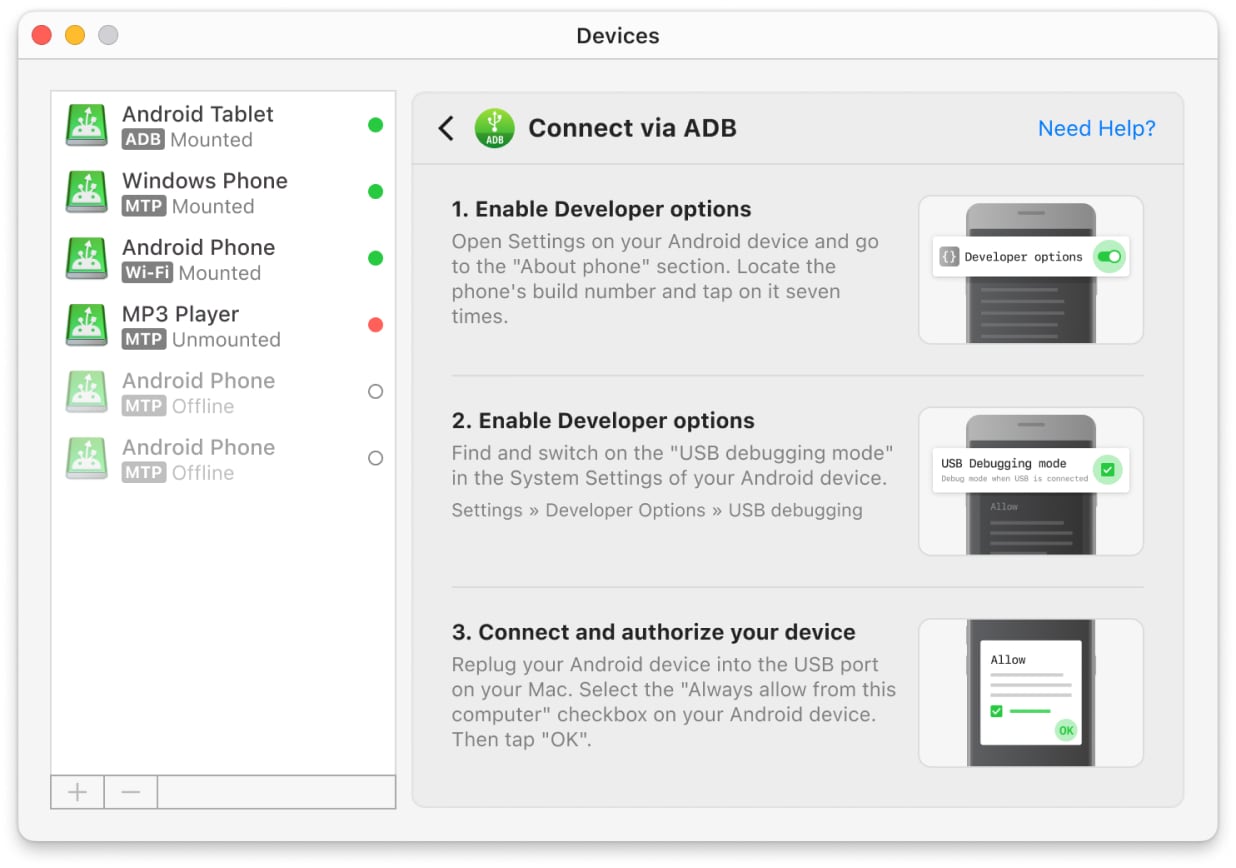
6. Select your phone and click “Mount”. That’s it! You’re now connected and can not only transfer music to Android from Mac but also choose other files to transfer between your devices.
If you are wondering how to transfer music from Mac to Android phone in two more different ways, check the links: via ADB and Wi-Fi.
MacDroid is a professional tool that makes it quick and easy to transfer music to Android from a computer running macOS. If you’re looking for alternative solutions for how to transfer music from your Mac to Android, keep reading and we’ll show you the easiest ways to do it.
How to Put Music on Android from Mac via USB Using Android File Transfer
Here’s how to transfer music from Mac to Android phone using Android File Transfer:
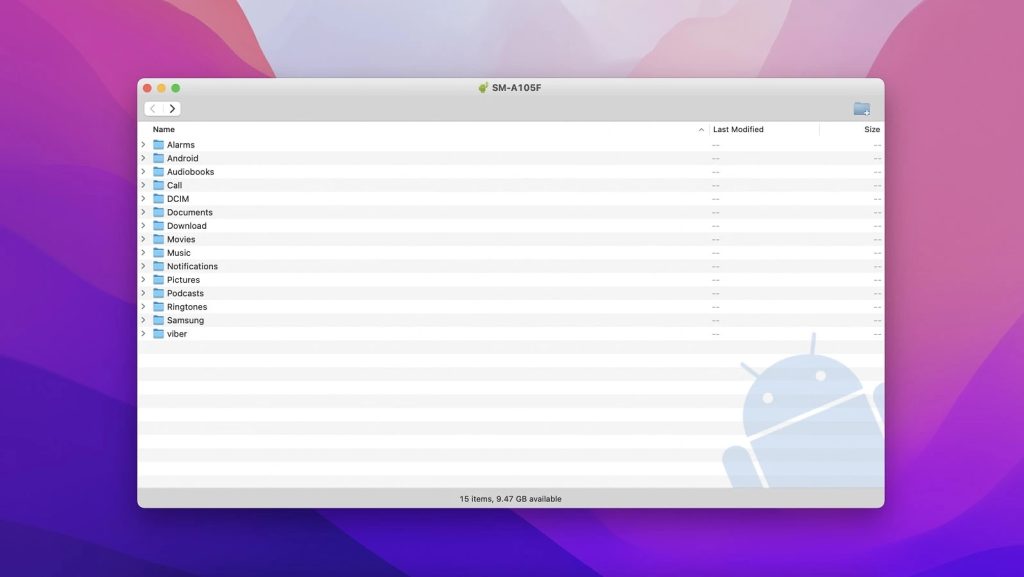
1. Open the app and connect your Android device to your Mac via a USB cable.
2. Tap the “Charging this device via USB” notification on your phone.
3. Select the “File Transfer” option under the “Use USB for” option.
4. Now you should be able to browse music on your Android device and transfer music to Android from Mac.
Alternative Apps for Transfer Music from Mac to Android
Dr.Fone - Phone Manager
Dr.Fone – Phone Manager is a great tool that you can use to transfer music to Android from Mac. With this software, transferring data between Android devices and Mac computers is a breeze.
The app is capable of transferring a large number of files, including photos, videos, music, contacts, messages, documents, and more. The very uniqueness of the app lies in its versatility – it fits more than eight thousand different mobile devices.
Note that you do need a USB cable to access your Android device’s contents on your Mac with Dr.Fone. Once your phone is connected to your Mac, it’ll show up in the primary window in Dr.Fone.
Price: starts from $29.95
Rating in the TrustPilot: 2.8/5
Supported OS: macOS, Windows
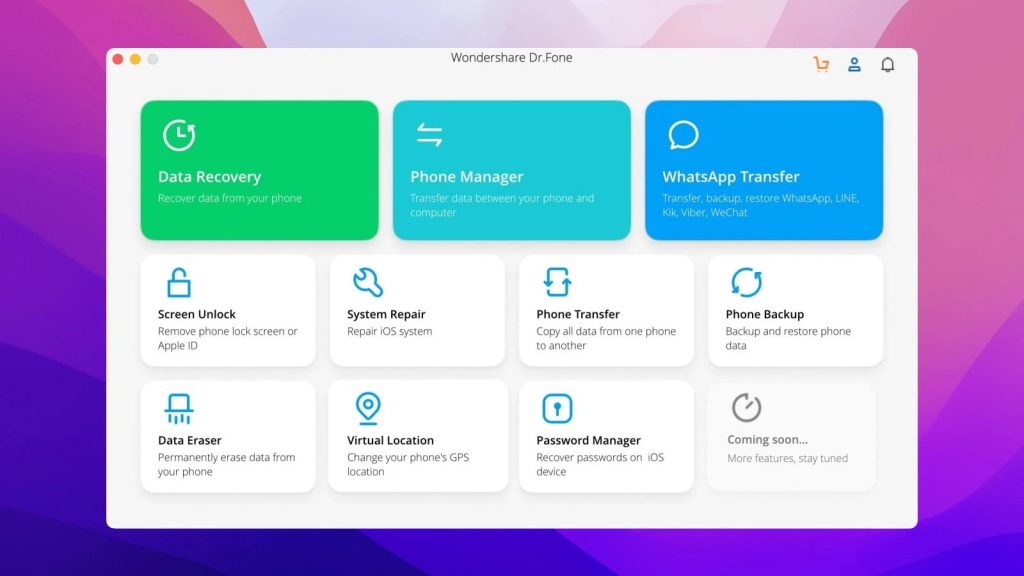
Pros
- Access your Android device in disk mode
- Allows managing your Android phone's media data (export, add, and remove them in batches).
Cons
- The price of the app.
How to Transfer Music Between your Mac and Android Device with Dr.Fone
- Install the app on your MacBook and launch it.
- In the app, select the “Phone Manager” option.
- Then connect your device to your Mac via USB.
- Open the “Music” tab and then tap “Add File” or “Add Folder”.
- After that, the music transfer to your Android device will start.
Options that do not require a USB cable
Now it’s time to look at methods that don’t require a USB cable. Below, you’ll learn about some of the best ways to transfer music from Android to Mac wirelessly. These methods are easy to follow, but some of them may require an Internet connection.
How to Transfer Music from Mac to Android - Apple Music App
Apple Music for Android lets users access their entire Apple Music library without a Mac or iPhone. Simply download the app from the Google Play Store and sign in with your Apple ID to stream playlists, albums, and purchased songs just like on Apple devices. It also keeps your music in sync: any tracks added to your library on a Mac automatically appear on your Android device, making it easy to enjoy your music collection across platforms.
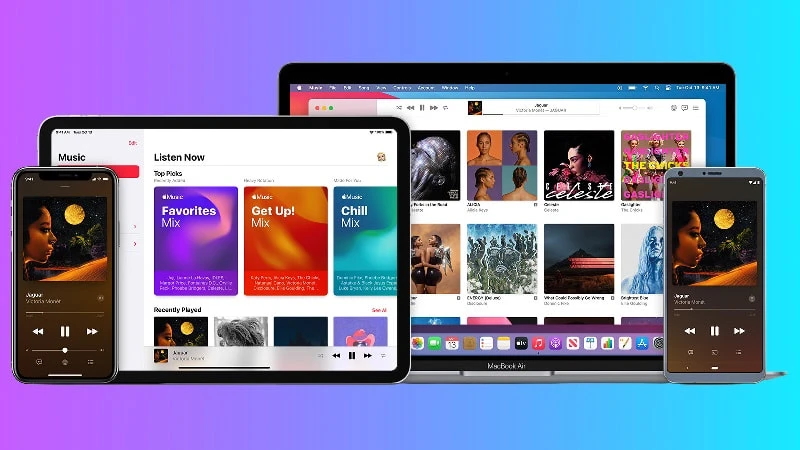
Here’s how to transfer music from iTunes to Android with the Apple Music app:
1. Open Music (formerly known as iTunes) on your Mac and select “Preferences”.
2. Under the “General” tab, toggle iCloud Music Library on and click “OK”.
3. Download the Apple Music app on your Android phone.
4. Now, sign in with your Apple ID and your iTunes music should be ready to stream.
How to Transfer Music from Mac to Android via Bluetooth File Exchange
You can use Bluetooth File Exchange to transfer music from Mac to Android phone.
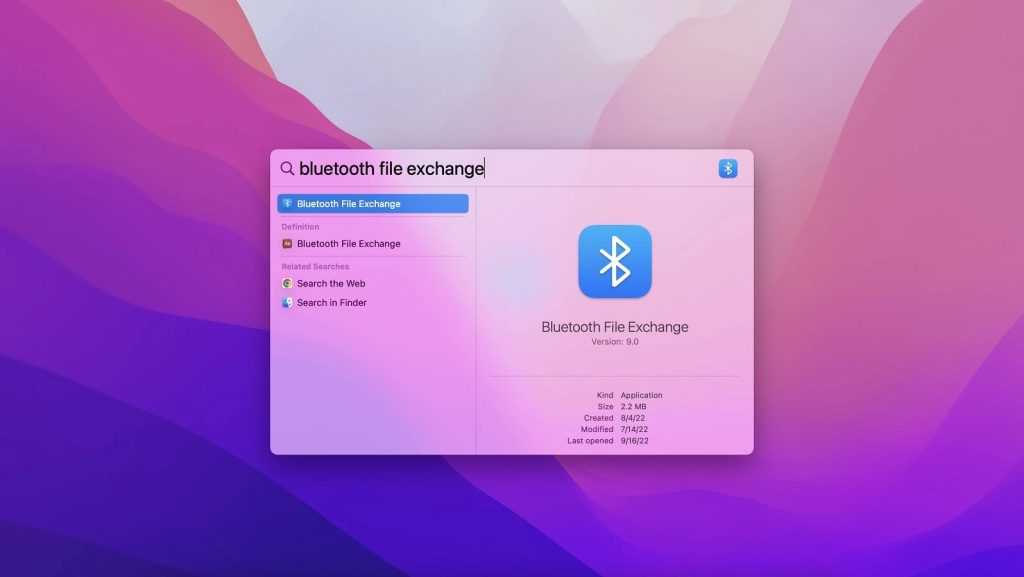
Here’s how to load music from Mac to Android:
1. First, ensure Bluetooth is turned on on both your Mac and Android devices. On your Mac you can do this by going to System Preferences and selecting “Bluetooth” – it should show “Bluetooth: ON”.
2. On your Android device, tap Settings > Bluetooth. You should see your Mac in the Bluetooth devices list.
3. Check whether the pairing codes for both devices match. Then click “Pair” on each device.
4. Once your devices have paired, select the Bluetooth icon from your Mac menu and click “Send File to Device”.
5. On your Android device, accept the file.
Transfer Music from Mac to Android Phone with YouTube Music
Alternatively, you can transfer your music collection from Mac using YouTube Music. Once you upload your favorite songs to the YouTube cloud server, you will be able to access them on your Android phone through the YouTube Music app.
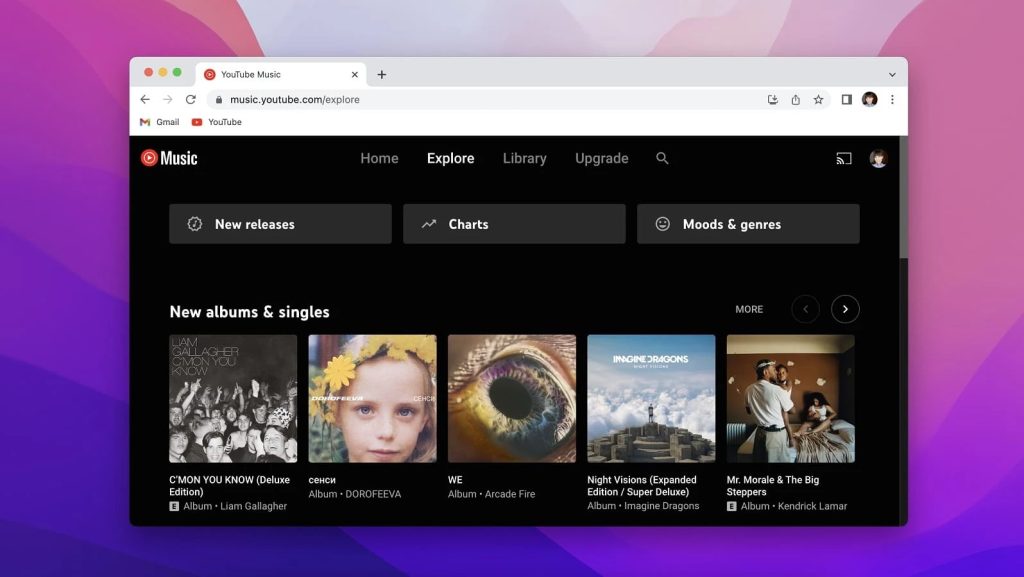
1. Open YouTube Music from your web-browser and log in.
2. At the top-right of the screen, click on your profile picture and select “Upload music” from the menu.
3. Find and select the songs you want to upload. Click “Open”.
4. Once your chosen music tracks are uploaded, they will appear in your YouTube Music library.
5. Sign in to your account in the YouTube Music app on Android, and navigate Library > Songs > Downloads. That’s it! Now you can listen to your uploaded songs.
Conclusion
In this article, we’ve shown you how to transfer music from Mac to Android phone and vice versa. The methods described above are easy and accessible. To find the one that works best for your needs, we recommend trying all alternatives to see which one suits you best. You could also try using each method for different scenarios, depending on the size or number of the files you want to transfer.
That being said, our top pick is MacDroid. We’ve found it to be a decent app that comes with a reasonable price tag and all the essential features you need.
Frequently Asked Questions
No, but there are still different ways to transfer music from iTunes to Android. For example, you can use Apple Music to access your iTunes library on Android. To stream your music, simply download Apple Music app on your Android and sign in with your Apple ID.
To transfer music from Mac to Samsung phone, we recommend using apps like MacDroid or any of the ways described in the article above.
There are several ways to transfer music from Mac to Android for free. One of the easiest ways is to upload music to cloud services like Google Drive and then access and download it from your Android device.
The procedure is pretty much the same as how you transfer music files, you can do it via third-party services or Bluetooth. Choose the option that works best for your needs and follow similar instructions for transferring different types of files.