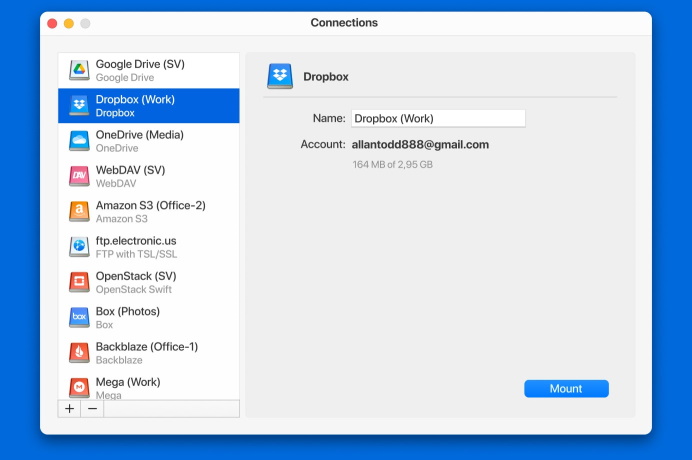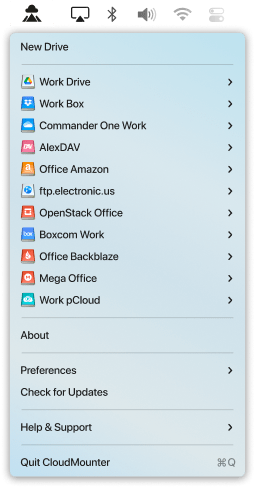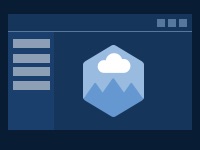Dropbox Client
CloudMounter lets you connect to all of your Dropbox accounts for easy access from Mac. Easily map Dropbox as a local drive without installing it on your computer. Download from and upload files to Dropbox right from Finder.
Unlimited connections
Any number of Dropbox accounts can be mapped in Finder at the same time with the help of CloudMounter. Move files among your Dropbox storages without having to save data on your Mac.
Secure access to Dropbox
CloudMounter does not use any third-party services to log in to your account. Access is performed via the Dropbox website through the official developers API. You can even use two-step verification with your mobile device if needed.
Finder Integration
Map cloud storage as local drive in your Finder app to work with your cloud files as you would local ones. For even better work with files, users can enable offline mode and continue working with the documents. Once the Internet connection is back, all the edits will be resynced within the file.
Why users go for CloudMounter
Not only is it a versatile and safe software solution, but it also offers expansive support of cloud storages and web protocols. CloudMounter works with Finder directly and cares about the safety of your personal information. Our team is always working on updates and new features.
Usage of Keychain
CloudMounter respects your privacy! The app does not use, store, or send your personal info to any third parties. Your login details are stored in macOS Keychain and are used for their servers through encrypted channels.
Finder Integration
CloudMounter artfully integrates online resources with macOS Finder and provides an efficient connection between your computer and remote servers. Multiple cloud accounts and web servers can be used as local disks on your Mac without effort.
More Cloud services
Our team is constantly coming up with new ideas for CloudMounter in order to add new handy features and support for more connections.
Secure Cloud Storages and Web Services
All of the files in your cloud are completely secure thanks to CloudMounter. Encrypt the data on FTP/SFTP/WebDAV servers, as well as the one on Google Drive, Dropbox, OneDrive, Amazon S3, and other supported platforms.
k9m*ˆW·ê∞G
Research.xls
Dropbox
Dropbox
ñfiÚ7B∆U%í“
Screenshots
Amazon S3
Amazon S3
ñfiÚ7B∆U%í“
Blur–Jets.mp3
FTP/SFTP
FTP/SFTP
Encrypt data
How to map Dropbox as a network drive via CloudMounter
Here’s how to map Dropbox as a drive and manage your online files in a few easy steps:
1
Start by downloading and installing CloudMounter on your computer.
2
Open the app, locate the Dropbox icon, and click on it.
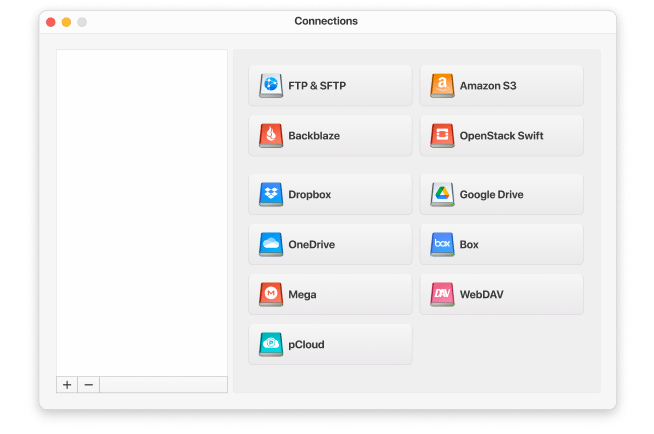
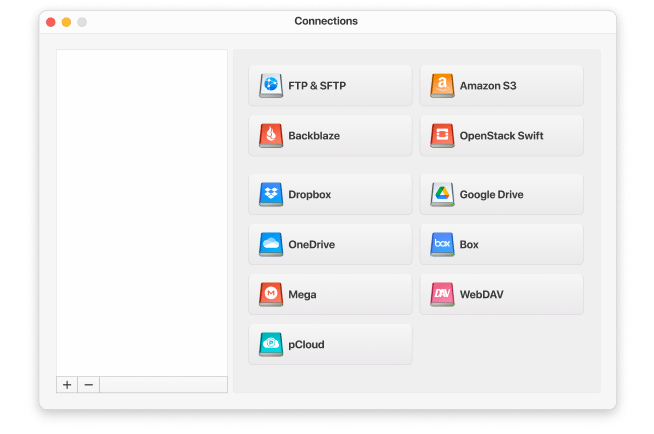
3
Sign into your Dropbox account.
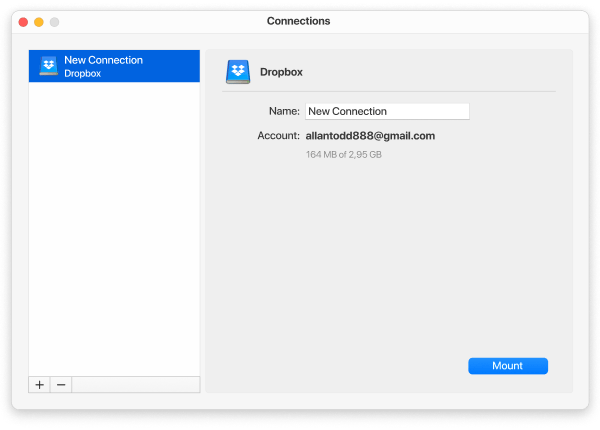
4
Once everything is done, click the Mount button.
5
Now you can see a new network drive in Finder.
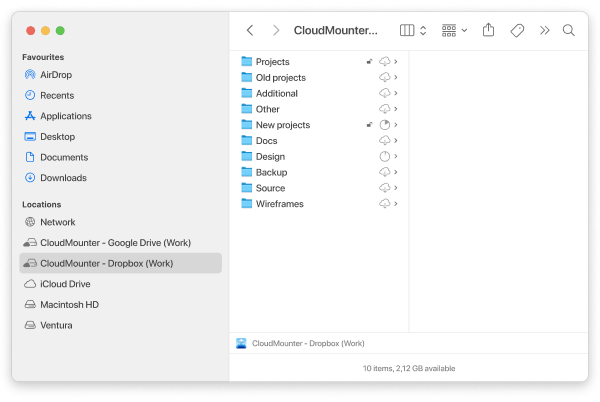
CloudMounter supports both Basic and Business Dropbox accounts, as well as multiple accounts simultaneously. You can mount one or more Dropbox accounts at once and access all your Dropbox files directly from your Windows or Mac desktop.
What customers say
based on 255 reviews
CloudMounter for Windows
You can now mount your multiple cloud storages as local disks on your PC too.
| Want more control over local files, remote servers or clouds? Check out Commander One! |