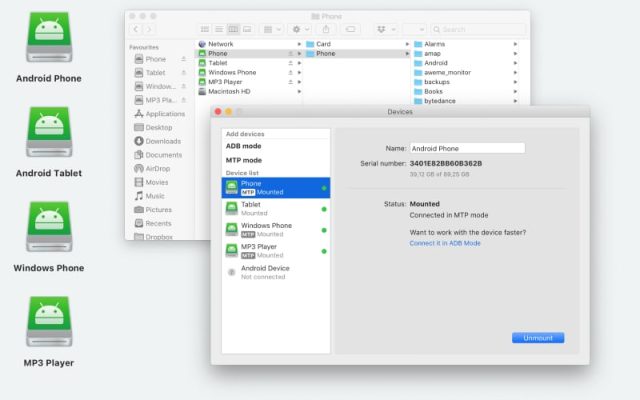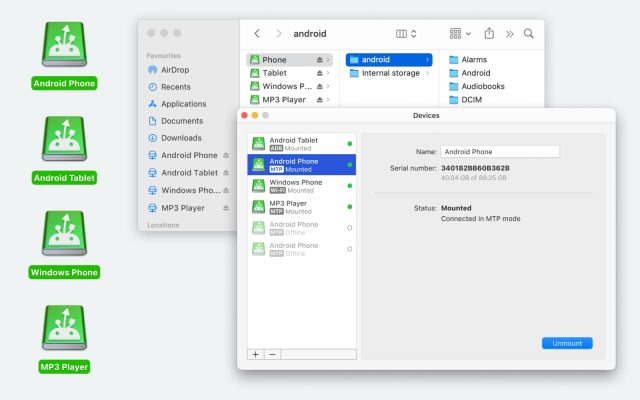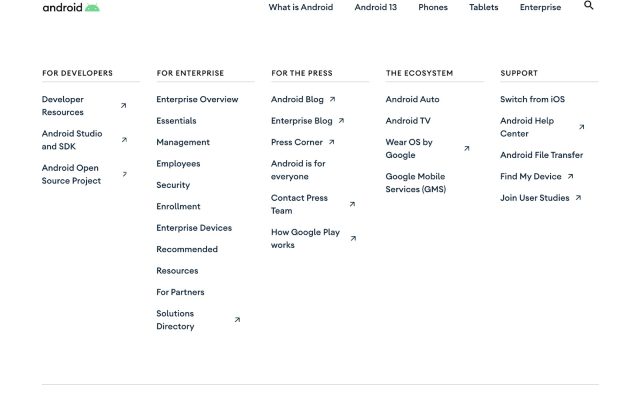- Android file transfer
- Best apps to transfer photos between Mac and Android
Best apps to transfer photos between Mac and Android
Transferring photos to a computer can greatly free up space on your mobile device. Plus, editing photos is more convenient on a large and high-resolution screen.
But what if you have a laptop and phone of two different ecosystems? How to transfer photos from Android to Mac? Don’t worry, there is a solution to help you move photo albums to macOS.
If you need to transfer photos on Mac, there are actually multiple ways you can rely on. That involves dedicated photo transfer apps, cloud services, and more. Some methods work wirelessly, others require a USB cable. The choice is large enough and sometimes it might be confusing to choose the right one. Given that, we’ve compiled a list of the best apps and are going to share it with you.
I am trying to transfer pictures from my android to my mac. I plugged it into a usb, but don't know what to do from there— Apple Support Community
MacDroid is the best photo transfer app from Android to Mac
Let’s start with a single-purpose file transfer solution – MacDroid. It’s an efficient and easy-to-use photo transfer app Mac users can fully rely on. Designed for macOS, the tool is aimed at connecting Android and Mac. While it’s easy to transfer any files from Android to PC, Mac computers are more complicated as there is no native connectivity across different platforms. MacDroid fills the gap, making it possible to connect Android phone to Mac.
MacDroid lets you move files between devices connected via USB as well as edit Android files right on the Mac, saving you the hassle of importing files to your computer. Photos, music, video, and even entire folders can be seamlessly moved in both directions. MacDroid allows you to operate in either MTP mode or ADB mode.

Pros
- Offers a free 7-day trial of PRO features
- Handles almost all file types
- Comes with two connection modes
- Works with all Android and MTP devices
- Ability to edit files without importing them to Mac.
Cons
- To transfer files from Mac to Android, you need to upgrade to the PRO version.
Apps to transfer photos for iPhone
Chances are you have a lot of photos on your iPhone. This means not only will it take a long time to transfer them to your computer, but they’ll also take up a lot of space on your hard drive.
If you’re looking for apps to transfer photos for iPhone, or wondering how to transfer photos and apps from Android to Android, we’ve got a few suggestions below, as well as the pros and cons of each app and how to use them. We’d recommend clearing out your photos before you download any of these apps. That way you’ll only be transferring the photos you actually want.
AnyDroid
AnyDroid is a comprehensive solution designed to help you transfer, manage, and back up your Android device’s files and data. You can export all or selected photos and albums to your computer with one click, or share your photos instantly
This software supports transfers from Android to computer and also lets you migrate data between Android phones and tablets. Besides covering Android devices, it also works with iOS devices so that you can easily switch from iPhone to Android.
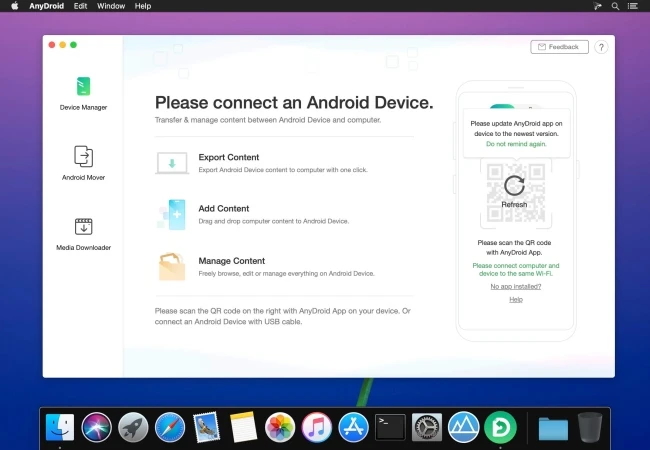
Pros
- Well organized and intuitive interface
- Works with all Android devices
- Wireless connection
- Allows you to create backups and manage files in a few clicks.
Cons
- There may be connectivity issues on the latest macOS versions.
Supported OS: macOS, Windows, Android
Price: Free, $29.99 (1 Year Plan)
User rating: 2.5 out of 5 on Mac App Store
SyncMate
SyncMate is capable of syncing data between Mac and iOS / Android devices. It also lets you sync Mac with MTP, mounted devices, online accounts, and cloud services including iCloud, Dropbox, and others.
SyncMate can be used to transfer photos, music, contacts, calendars, and more. Moreover, you can choose how to connect your devices: via USB cable or wirelessly. One of the best parts is background sync that makes the process even faster and easier. So, if you are looking for a reliable photo transfer app for Mac, SyncMate is a good choice.
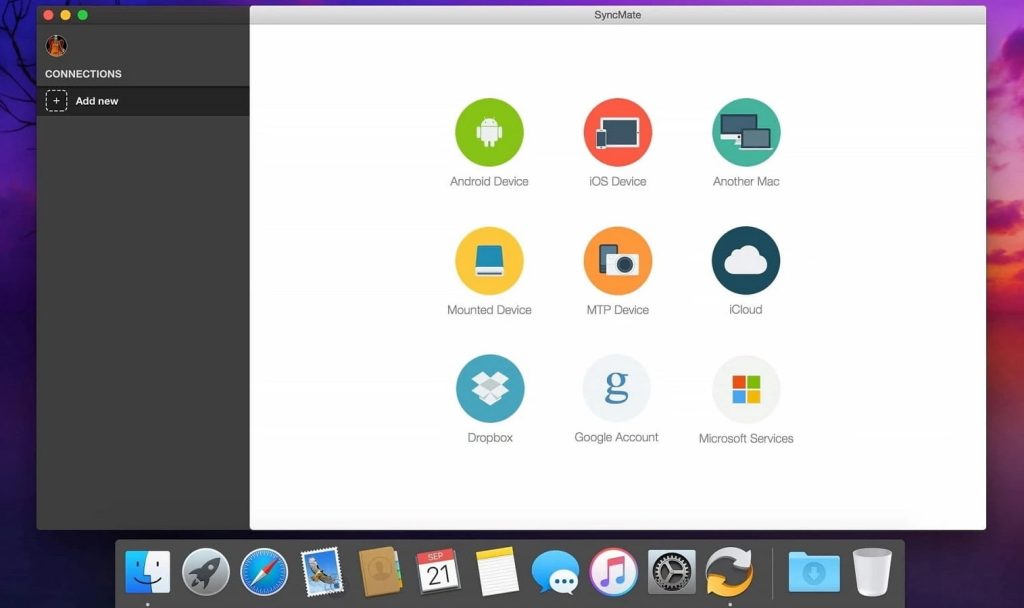
Pros
- Free sync of Contacts and Calendars
- Automatic sync
- Compatible with Android and iOS devices
- Sync data from online accounts and cloud.
Cons
- More features are available in the paid version.
Photo Transfer App
As the name implies, Photo Transfer App is designed to transfer photos. It is compatible with iOS and Android devices and can move files to any computer, whether it is Mac or a Windows PC. Alternatively, Photo Transfer App allows its users to exchange photos from Android to Android, iPhone, or iPad.
It works over a Wi-Fi network, so you don’t need to connect devices with any cables. To use Photo Transfer App Android and iPhone users should install it on both source and target devices.
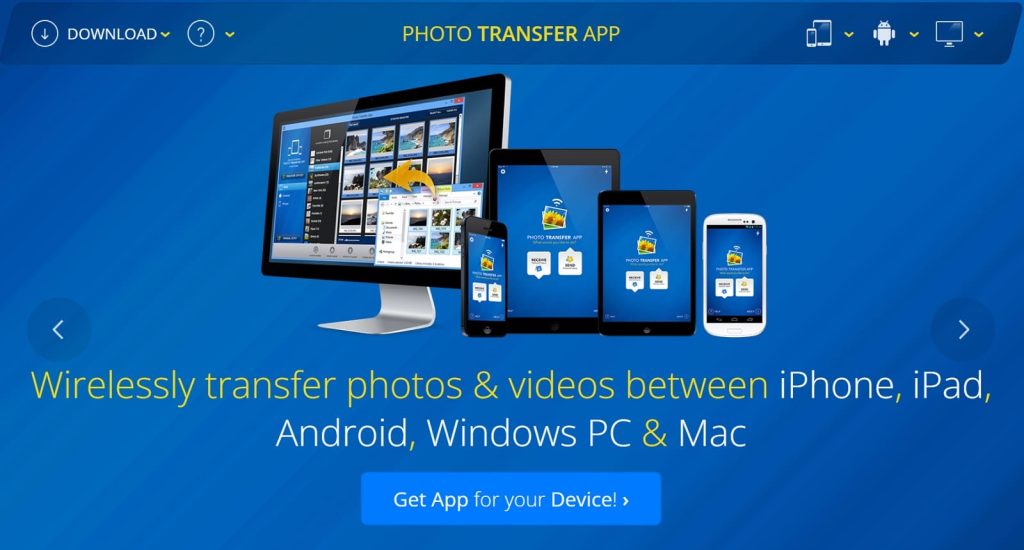
Pros
- Transfer multiple pictures at once
- Cross-platform
- Exchange photos from one phone to another
- Can be used in any web browser.
Cons
- For added functionality, you’ll need to upgrade to PRO.
Supported OS: macOS, Windows, Android, iOS
Price: $6.99 / year, lifetime license – $22.99
User rating: 4.7 out of 5 on Mac App Store
Dr.Fone - Phone Manager
Being a Dr.Fone toolkit, Phone Manager helps with managing and transferring files between phone and computer. It is available both for iOS and Android devices. When it comes to photos, Phone Manager allows you to move, manage, and even convert HEIC files to JPG. Although the application is a part of Dr.Fone toolkit, it is sold as a standalone app.
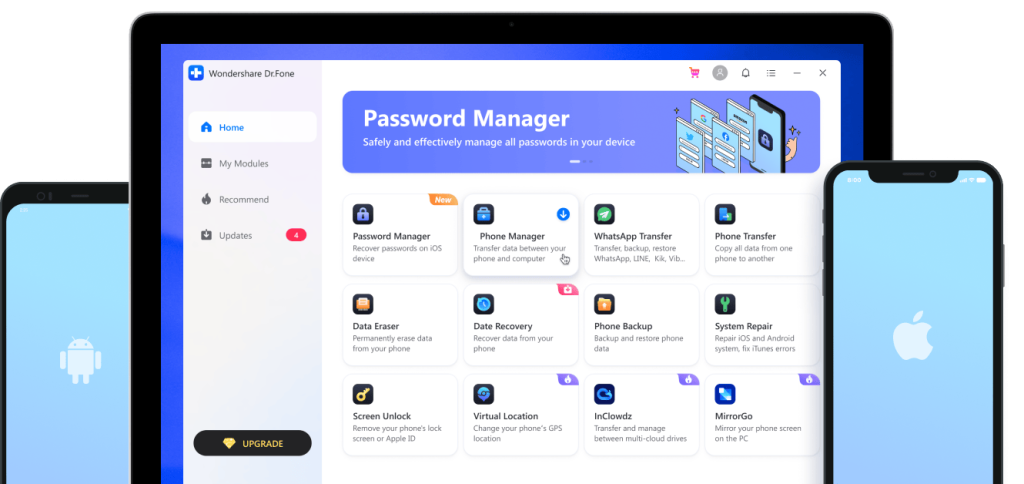
Pros
- Handles all popular audio file formats
- Direct access to your iTunes library
- Supports 64-bit Audio Unit plugins.
Cons
- 1 year or lifetime licenses can be used only on one PC / Mac and on up to 5 mobile devices.
Supported OS: macOS, Windows, Android, iOS
Price: starts from $29.95
User rating: 3.8 out of 5 on G2
PhotoSync
PhotoSync is another best photo transfer app for Mac. It allows you to transfer your photos and videos from phone to computer over the local network. It can be used to backup photos as well. No matter what device you have, PhotoSync is cross-platform and works on iOS, Android, macOS, Windows PC, and Linux.
Besides, you can move your photos between Android, iPhone, and iPad, but this requires PhotoSync to be installed on both of your devices. The interface is intuitive and the transfer process is really simple and quick.
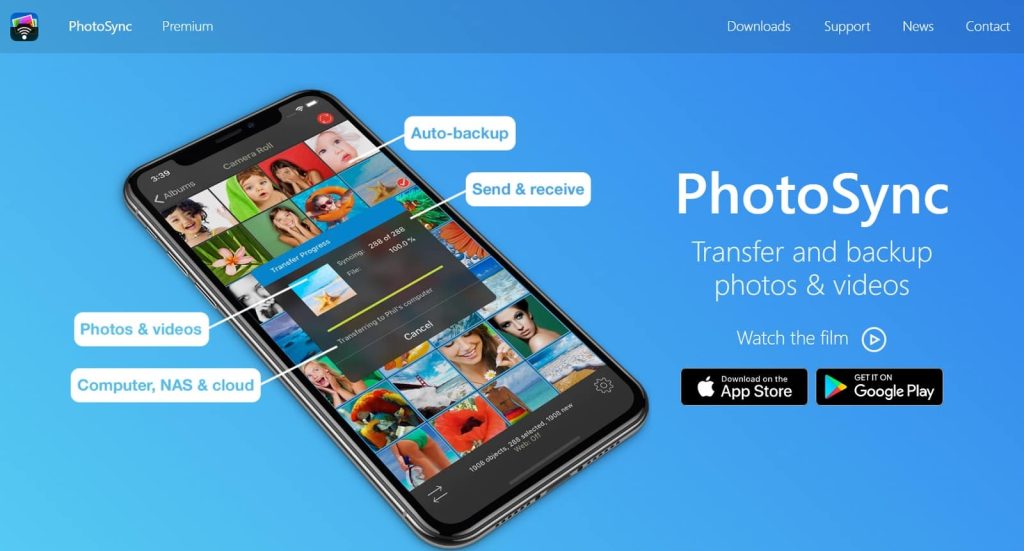
Pros
- Preserves full resolution and metadata
- Works across all platforms
- Wireless transfer and backups.
Cons
- Sometimes there may be problems with connecting to the computer.
Supported OS: macOS, Windows, Linux, iOS, Android
Price: Free, apps for Android and iOS offer in-app purchases
User rating: 4.2 out of 5 on Google Play
iCloud Photos
If you are an iPhone owner and need to move photos to your Mac or MacBook or back, things are much easier. You don’t need to download and install any Mac photo transfer app. There is a built-in software called iCloud Photos that lets you store your photos in iCloud storage.
To get started, you just need to enable “iCloud Photos”. Once done, your photos will be automatically synced to your iCloud so that you will be able to access them across all your iCloud-enabled devices whenever you want.
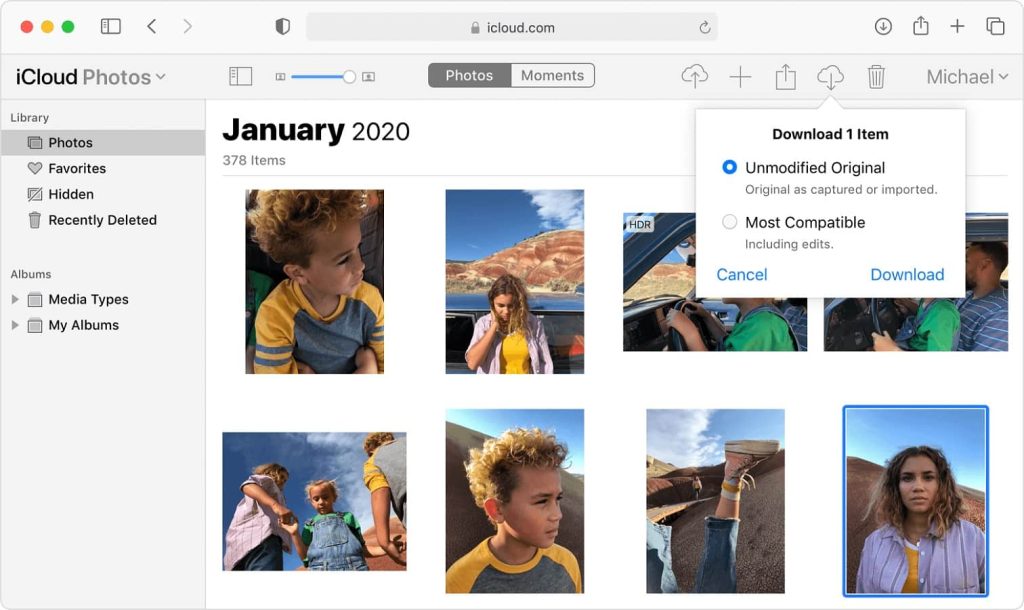
Pros
- No need to download and install
- Automatically syncs photos
- Access to photos from any device.
Cons
- Only 5 GB of cloud storage is available for free.
Supported OS: macOS, Windows
Price: 5 GB of free cloud storage. To get more storage, you should upgrade your iCloud storage. Pricing starts at $0.99 per month and depends on the plan you choose
AirDrop
One more solution for transferring photos between iOS devices and Mac is AirDrop, file transfer technology developed by Apple. AirDrop enables you to wirelessly send and receive files with iPhones, iPads, and Macs that are nearby. To use AirDrop, you’ll need to ensure your Bluetooth and Wi-Fi are switched on. Then open the Photos app and select photos you want to transfer.
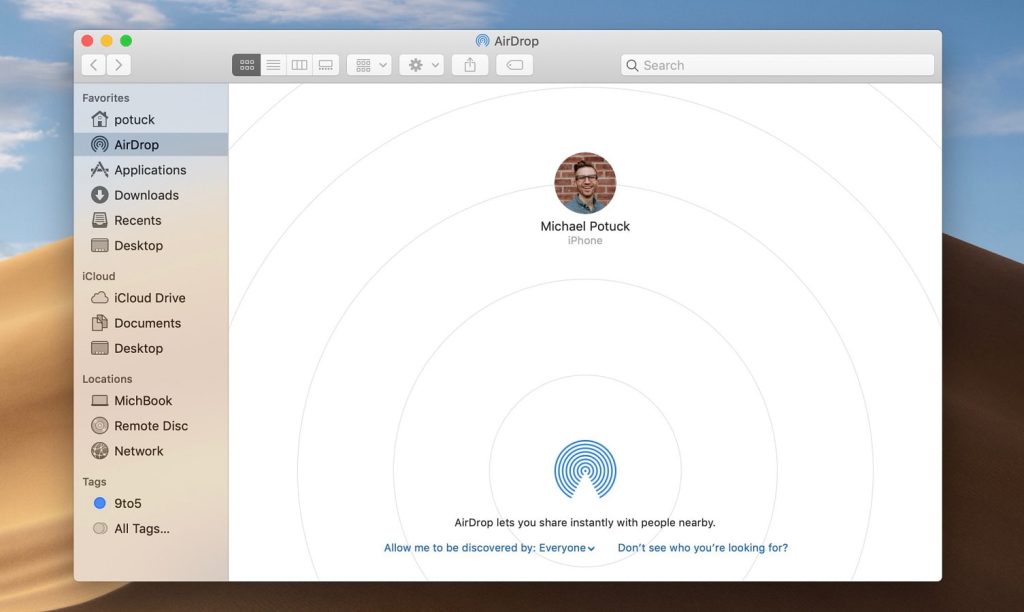
Pros
- Wireless transfers
- Fast and easy connection and transfer
- No need to download and install.
Cons
- To transfer files, you need to have a stable Internet connection.
Supported OS: macOS
Price: Free
Simple Transfer
Simple Transfer is a photo transfer app iPhone users can utilize to move photos from iOS devices to computers, either Mac or Windows. It’s also a backup tool that allows you to sync the entire photo gallery or just the selected images. Using Simple Transfer, you can transfer files using a USB cable or Wi-Fi.
Moreover, there is the ability to convert HEIC photos to JPG. Simple Transfer is available for free, however, you can transfer up to 50 photos. For unlimited transfer and more features, you should upgrade to the Premium version.
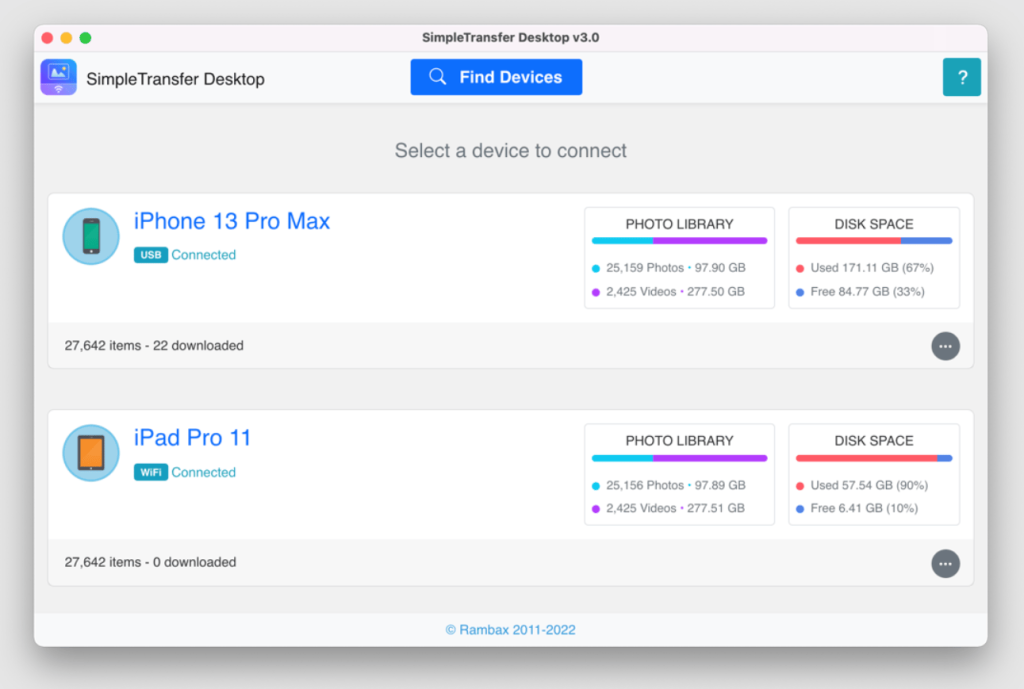
Pros
- Ability to connect using USB or via Wi-Fi
- Converts HEIC to JPG
- Lets you to backup just selected photos.
Cons
- Unlimited transfer is available in the Premium version.
Supported OS: macOS, Windows, Linux, iOS
Price: $11.99 / year
User rating: 4.7 out of 5 on Mac App Store
Gemini Photos
Gemini Photos isn’t a photo transfer app — instead, it’s designed to speed up photo transfer by clearing out clutter in your camera roll. The app scans your photo library to find blurry photos, duplicates, and similar shots. It’ll then ask you whether you want to delete its suggestions or make a few tweaks first.
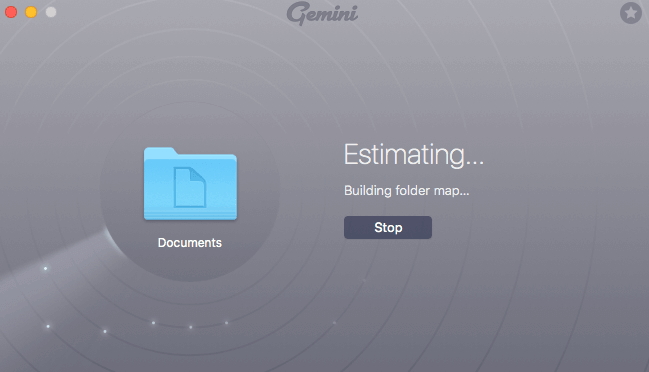
Pros
- Free
- Optional paid monthly/annual subscription or one-time purchase
- Quicker than cleaning up your camera roll manually
- Easy and intuitive to use
- You can double-check the app’s suggestions so it won’t delete anything accidentally
Cons
- You’ll need to upgrade to a subscription for unlimited similar photos removal.
MASV App
Wondering how to transfer apps and photos to new Android phone? MASV is a file transfer app that’s primarily aimed at businesses sharing large media files – though it’s great for personal use too. There are no file size limits (up to 5TB per file), and the app integrates with a range of other services, including Adobe Premiere, Slack, and cloud storage services such as Google Drive, Dropbox, etc.
You can customize your MASV portal, and share a link to it, send file requests, or embed your Portal on a webpage to receive files.MASV charges a flat fee of $0.25 per GB downloaded, while uploads are free. You can also let others share files with you while you pay. The other person or business received a web portal that they use for sending files.
These shared files can be password-locked and time-restricted, as well as being saved by up to 30 invited users. All data you upload is removed from the server automatically after 10 days, unless an additional fee is paid. If you’re wondering how to transfer photos from iPhone to Android, MASV is an excellent option, though you’ll need to transfer files to your computer or cloud storage first.

Pros
- Pay-as-you go system so you’ll never pay for what you don’t need
- Free trial
- Easy to customize and embed your portalList Item
- Refined, intuitive UI
- Reliable desktop app.
Cons
- No smartphone app.
Supported OS: Browser Service
Price: Free trial and then $0.25 / GB
User rating: 4.6 out of 5 on GetApp
Conclusion
We regularly take photos using smartphones, and it’s important to have a reliable photo app in order to transfer those photos to computers. We hope this article will help you choose the one that is right for you, especially since the choice is wide enough. If you are still wondering what to use for Android Mac transfer, you can try MacDroid. It’s fast, efficient, and packed with a number of features that make it one of the best Android to Mac photo transfer tools.
Frequently Asked Questions
There are many applications available, and you can easily find out how to transfer pictures from phone to computer. Some work wirelessly, others require a USB cable. Therefore, it is up to you to decide which photo transfer application is the best. When choosing the app, consider its pricing and read reviews.
In general, photo transfer apps come with a free version. However, if you need to unlock advanced features, you should upgrade to the paid version.
When it comes to how download pictures on Android from another phone, there are apps that allow you to transfer photos between phones over the local network. We’ve listed the most popular ones above in the article.
If you are wondering how to transfer pictures from computer to phone, you can go for MacDroid. This solution lets mount the Android device as an external disk and easily move photos from your Mac and vice versa.