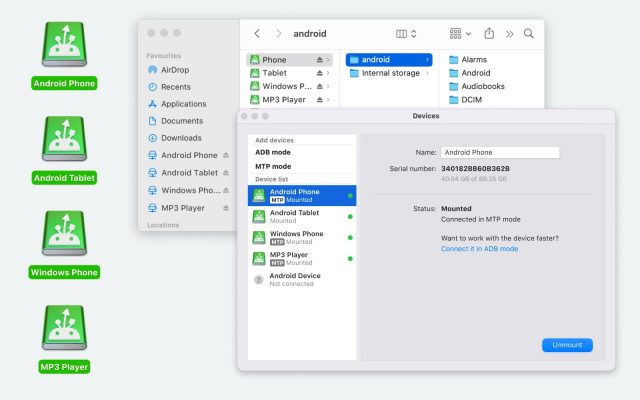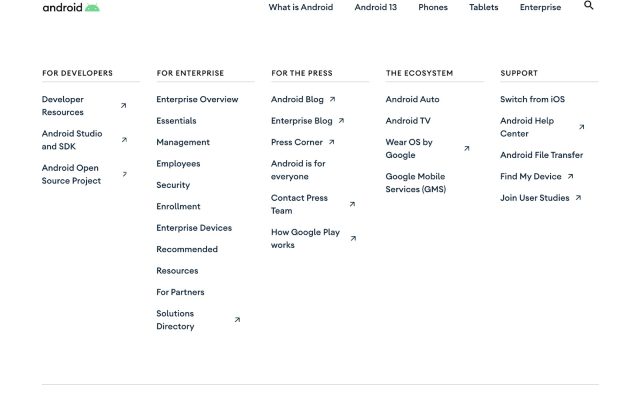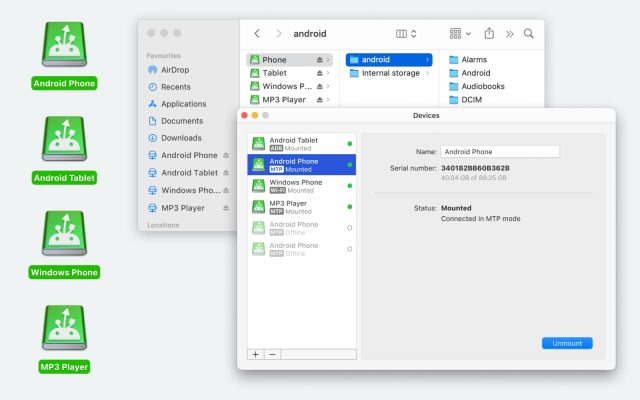- Android file transfer
- Transfer files from Samsung to Mac: Free and Wireless
Transfer files from Samsung to Mac: Free and Wireless

If you need to transfer files from Samsung to Mac, there are a few solid options to choose from. A good place to start is Samsung’s own Smart Switch — it’s a native solution made specifically for Samsung devices and works over both USB and Wi-Fi. For those who want a bit more flexibility, there are also third-party apps that offer extra features like direct Finder access and support for different Android models. Below, we’ll walk you through the best ways to get your files from Samsung to Mac quickly and easily.
I have just bought a new Samsung A52s phone. File transfer just will not connect. I have tried everything - several cables, several restarts of both phone and Macbook, trying with every app closed. Nothing seems to work. Does anyone have any ideas, please?— Apple Support Community
Use Smart Switch to transfer content to your Mac
Smart Switch is a solid choice for transferring files from your Samsung to a Mac. It’s completely free and works over both USB and Wi-Fi. Once connected, you can browse your phone’s files and select what you want to import or export. It also lets you back up your entire phone quickly, which is a nice bonus. The interface isn’t the most user-friendly, and it doesn’t allow direct access through Finder, but for basic transfers and backups, it gets the job done.
Just keep in mind that Smart Switch is designed specifically for Samsung devices – it offers very limited functionality on other Android phones.
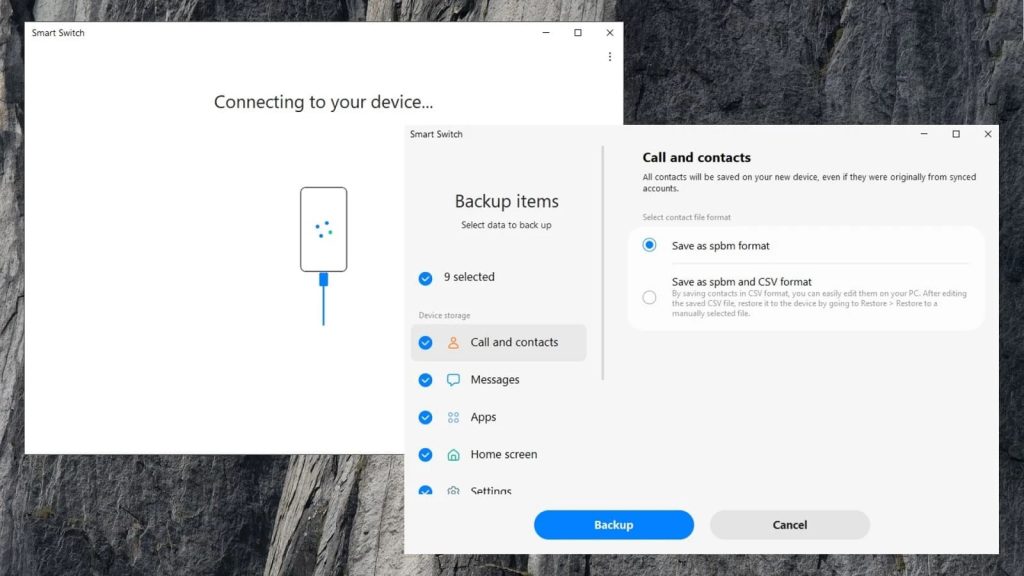
Supported OS: macOS, Windows, Android, and iOS
Price: Free
Pros
- Free app
- Supports wireless connection
- Backup features
Cons
- File transfer done via internal file browser
- No hotkey copying/pasting; only import selection
- Only fully compatible with Samsung phones
How to transfer files from Samsung to Mac using Samsung Smart Switch:
- Download and install Samsung Smart Switch on your Mac.
- Launch the app.
- Download SmartSwitch Mobile from the Play Store on your phone.
- Connect your phone and your Mac with a USB cable.
- Your Samsung will be recognized by the app. Click the “Backup” option.
- Choose the categories of the data you want to back up and click the “Backup” button.
- Wait for the process to be completed.
Alternative way to transfer Samsung files for Mac – MacDroid
If you’re looking for a more flexible Samsung Smart Switch alternative, MacDroid makes transferring files from a Samsung phone to your Mac just as easy and even more versatile. The app quickly detects your device and mounts it as a regular disk, so you can manage your files right in Finder – copy, move, delete, rename, or open them without needing to copy anything over first.
MacDroid supports multiple connection modes, including USB and Wi-Fi, so you can choose what works best for you. It’s compatible with a wide range of Android phones and other MTP-enabled devices. Whether you’re working with photos, videos, or folders, the app handles transfers smoothly and reliably – no complicated setup needed.
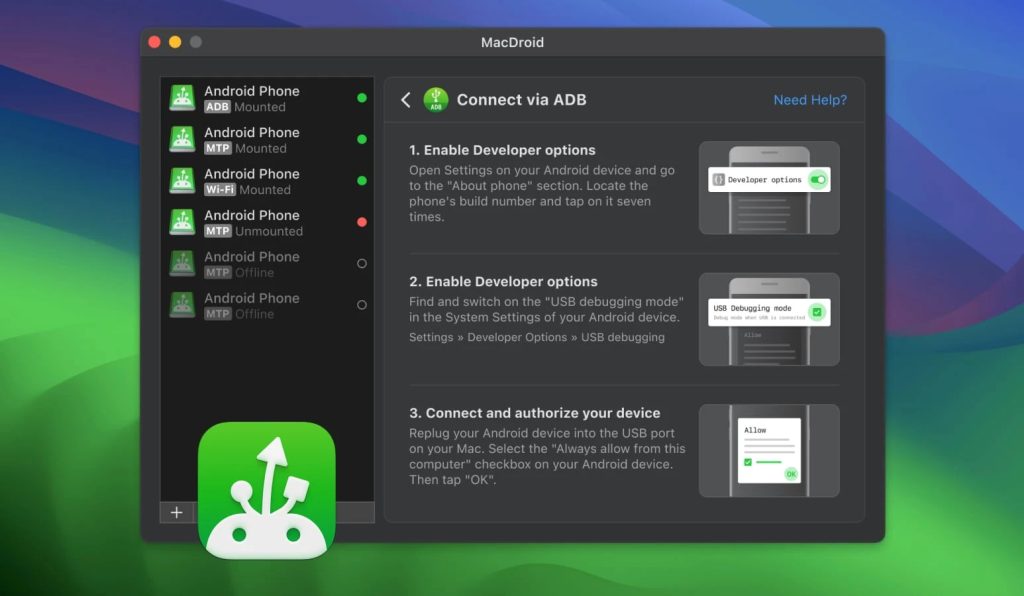
Supported OS: macOS
Price: free, Pro plan $19.99/year, lifetime $34.99
Pros
- Simple UI
- Works in wireless and wired modes
- Android devices are accessible through Finder
- Supports countless devices
Cons
- The free version doesn’t transfer files to Android
- Ability to edit Android files from Mac is not included in the free version
How to transfer files from Samsung via MacDroid: MTP mode
1. Download and install MacDroid on your Mac.
2. Launch the software. Connect your Samsung device to your Mac via a USB cable.
3. Select the “Connect via MTP” in MacDroid.
4. Select the “File transfer” option in the pop-up window on your Samsung.
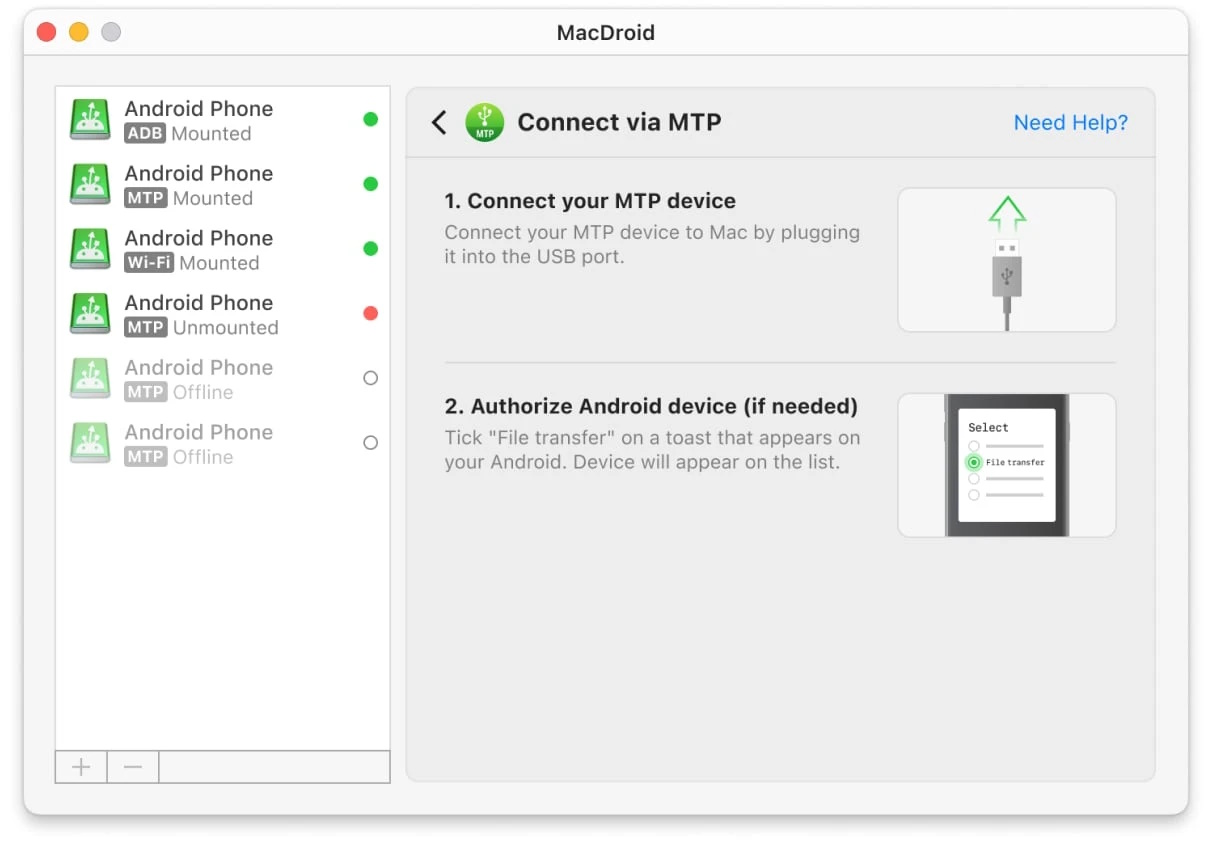
5. Your Samsung will be visible in MacDroid under the “Device list”.
6. Click “Mount” to connect your Samsung phone to your Mac.
7. Open Finder, or the file manager of your choice, on your Mac. Locate the folders or files you wish to transfer. Drag and drop or copy and paste the files or folders from your Samsung to your Mac.
How to transfer files from Samsung via MacDroid: Wi-Fi mode
1. Once you have installed MacDroid on your Mac, launch it.
2. Click the “Connect via Wi-Fi” button.
3. Activate the Developer options on your device and enable the USB debugging mode.
4. On our Mac, click on the Android version button 11 and higher. Choose the “Pair via QR code” option.
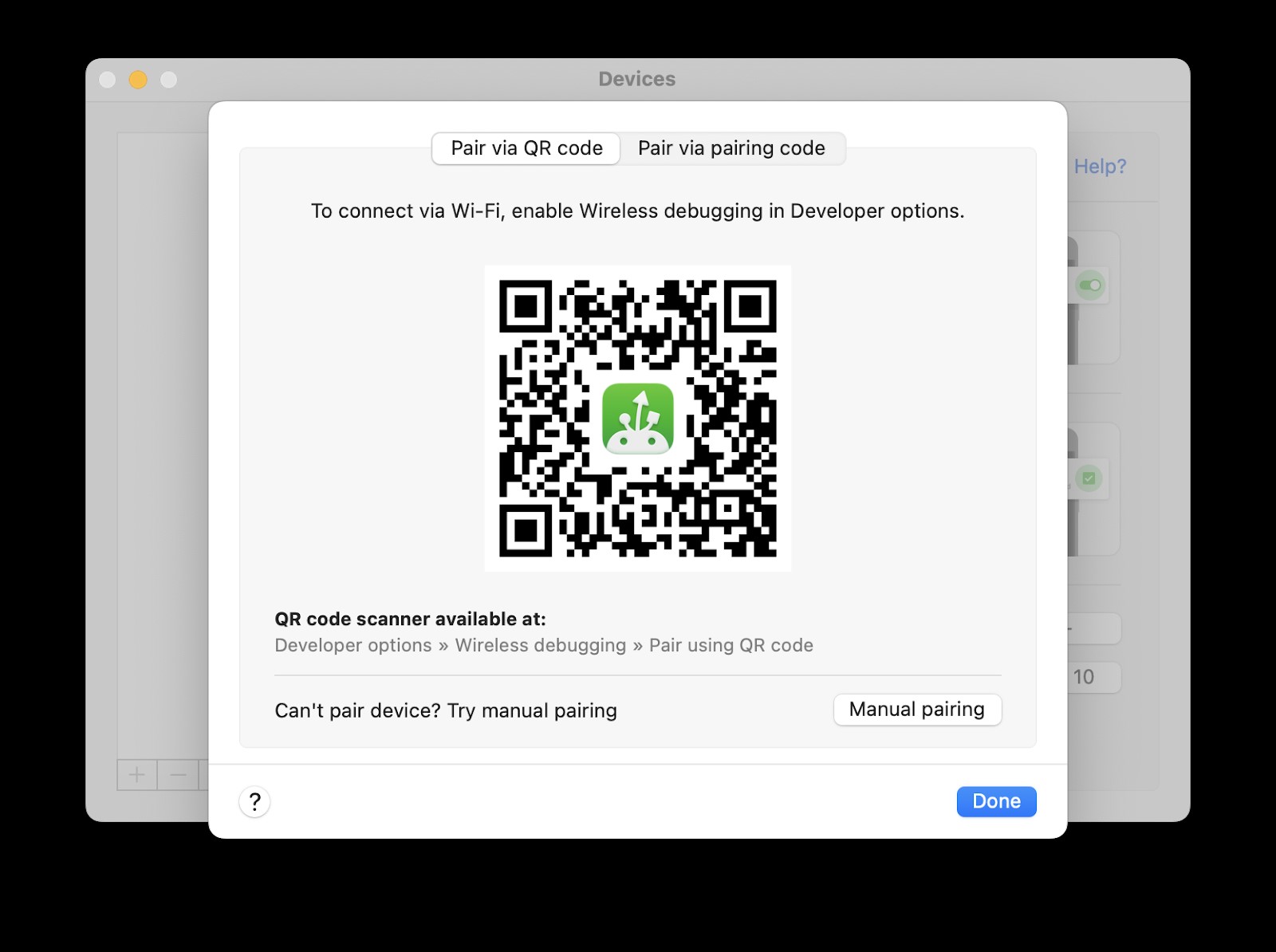
5. On your Samsung device, go to Settings – >Developer options. There, find and enable “Wireless debugging”.
6. Open the “Wireless debugging” setting and tap the “Pair device with QR code”.
7. Point the camera at the screen of your Mac, where the QR code is displayed. Your device should automatically be connected.
8. Now, open Finder and drag and drop the necessary files from Android to Mac.
Use OpenMTP to transfer Samsung files to Mac
OpenMTP is a free and open-source tool to manage file transfers between Macs and Android devices. Having an intuitive dual-panel interface, the app makes it easy to drag and drop files between devices. Users can also work with several files and folders at the same time; besides that, the software supports batch transfer. This Smart Switch alternative also offers quick access to the Android device’s SD card, if present.
Supported OS: macOS
Price: free
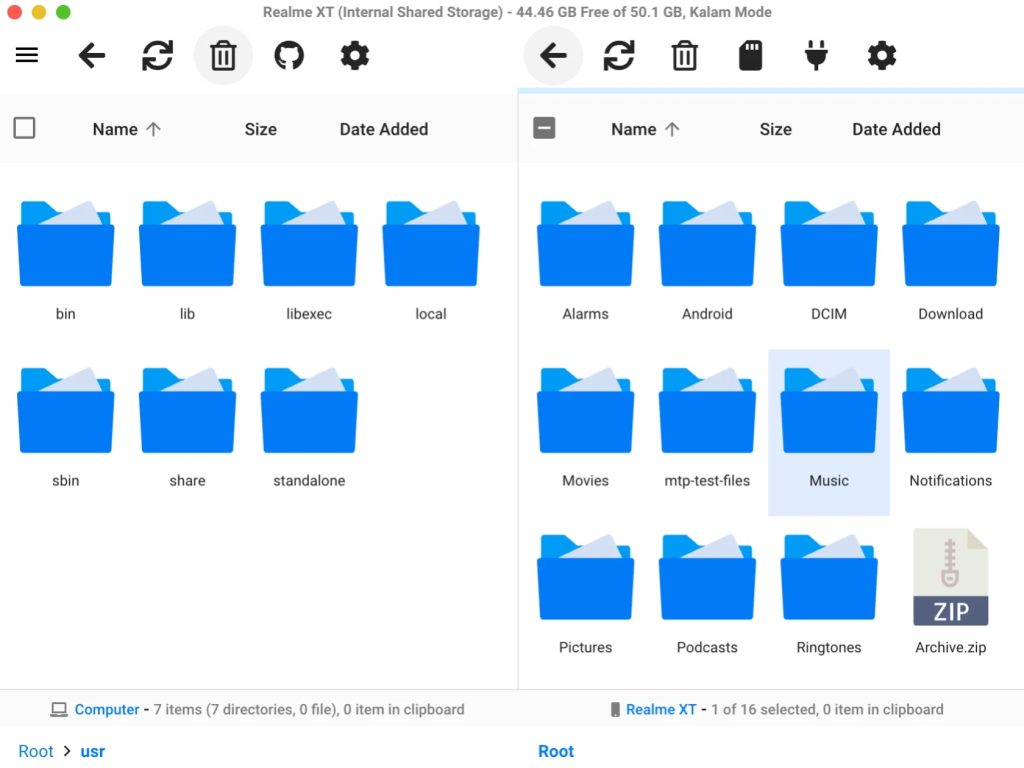
Pros
- Free and open-source
- Supports a wide range of Android devices
- Can transfer files in both directions
Cons
- Not a wide set of features
- No Finder integration
- No connection via Wi-Fi
How to transfer files from Samsung to Mac via OpenMTP
- Download and install Open MTP from the website.
- Connect your Samsung device to your Mac using a USB cable.
- On your Samsung, select the “File transfer” option in the “Charging” notification.
- Open the app. Your device should appear in the list of devices.
- Click on your Samsung device to select it.
- Drag and drop files from your Samsung to your Mac, or vice versa.
SyncMate: alternative for transferring Samsung files to Mac
SyncMate is an all-in-one solution for syncing multiple devices without needing separate apps. It lets you easily transfer data between your iPhone, Android device, and Mac using USB, Wi-Fi, or Bluetooth. The app syncs calendars, contacts, photos, videos, music, and more, while also allowing you to manage SMS and call history directly from your Mac.
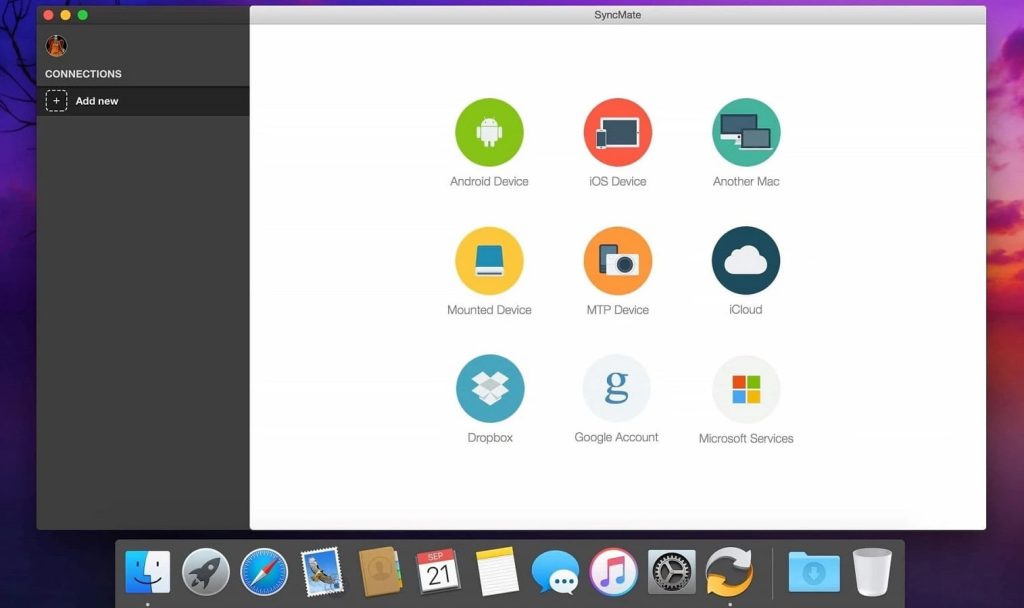
Supported OS: macOS
Price: free, Expert version starts from $39.95
Pros
- Automated syncing
- Synchronize Mac with cloud storages
- Offers backup service
Cons
- More difficult to use than other apps
- Mainly intended for backups - no manual transfer
How to perform Samsung to Mac file transfer using SyncMate:
- Make sure that you have SyncMate downloaded on your Mac.
- Open SyncMate > Add new > Android Device and choose the Wi-Fi connection type.
- Scan the QR code to download the SyncMate module from the Internet.
- Open the module, grant all the required permissions, and ensure that you’ve ticked the box to allow wireless synchronization.
- Make sure that your Mac and Android are on the same network.
- Continue the connection in the Mac wizard. Android will automatically appear in the list of devices.
- Select your Android from the list and continue.
- On Android, a connection request will appear; click “Yes, add to list”.
- Customize your settings and ensure that your phone syncs with your Mac any time they are in range of each other.
Transfer Files from Samsung to Mac Using Cloud Services
One of the most convenient ways to transfer files from your Samsung device to your Mac is by using cloud services. Most of them are cross-platform, so you can access your data from any device, and the whole process is done wirelessly. Services like Google Drive, Dropbox, and OneDrive offer free plans, but with limited storage space. So if you need to send small amounts of data, cloud services can be a reliable, free solution. However, keep in mind that this method
How to transfer data from Samsung to MacBook via Google Drive
- Open Google Drive on your Samsung phone.
- Tap the + button and tap “Upload”.
- Choose the files or folders you want to upload.
- Wait until the download is complete.
- Then you can go to Google Drive in the web browser on your MacBook and download your files.
How to share your files with Dropbox
- Download the Dropbox app to your Samsung.
- Tap the + icon in the bottom right corner of the screen.
- Select the file or folder you want to share from the list and select Transfer files.
- To view and download files on your MacBook, go to the browser version of Dropbox and sign in to your account.
Conclusion
As you can see, despite the great variety of available software, few apps are actually good for a simple Samsung file transfer to Mac. Some apps are overloaded with features and aimed at more advanced tasks, which can make basic file transfer harder than it needs to be and often more expensive. We recommend using MacDroid, as the app is super easy to use, supports wired and wireless options of transferring files, and works with a great variety of devices.