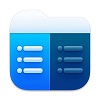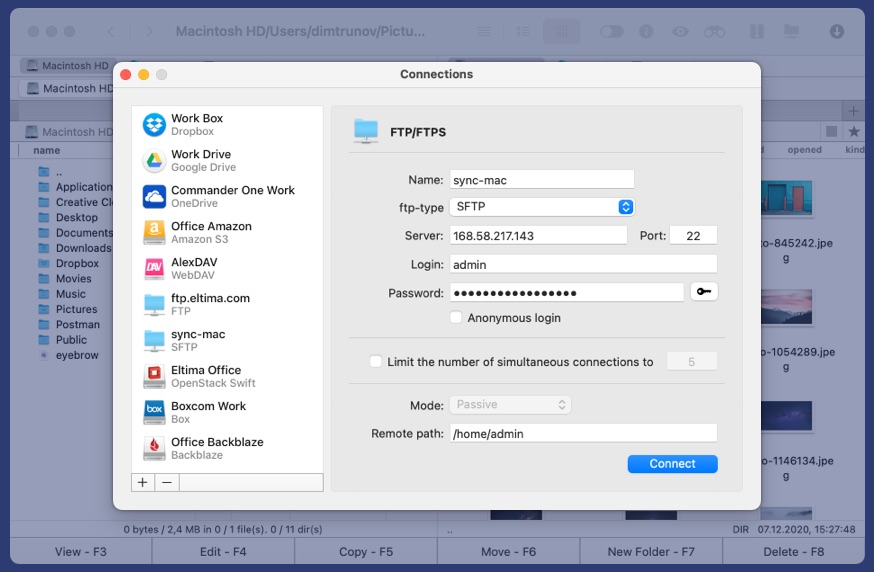Full protocol support
Commander One can work not only like an FTP client but also like SFTP software for Mac. The app supports various protocols and ensures fast and secure file transfer.
Multiple connections
Efficient file transfer between your Mac and a remote server is possible thanks to tabbed browsing and possibility to simultaneously work with numerous connections.
FTP server as a local drive
Mounting the FTP server as a local drive is a key point of Commander One. The app promises convenient work with remote files as if you were dealing with your local ones. Easily copy, delete, create, edit filles, etc.
NEW FEATURE
Additional layer of protection with encryption feature
This FTP software Mac solution guarantees an encrypted file transfer as the app features encryption functionality. Having reliable and safe work with files stored on remote servers and cloud computing services is possible thanks to AES - 256.
- Web services (FTP, Amazon S3, WebDAV)
- Cloud storages (Dropbox, Google Drive, OneDrive and more)
| Private filess#hV*IJ@3*mK | folder mountencr2 | |
| Researchiu3T5YKp$dVy | xls mountencr2 | |
| Presentation(F-7bd[,-[Nj | png mountencr2 | |
| Report-20xxypZp}tx6GL<d | doc mountencr2 |
Encrypt data
Learn more about Encryption on Online Connections
Powerful file manager for free
Commander One is more than just a Mac FTP software. It is also a powerful file manager that you get absolutely free of charge for fast and convenient management of your files. This versatile solution guarantees the most ful and convenient control over your files.
Ability to view hidden files
Quickest way to show hidden files via a button on the toolbar.
Fonts & Colors
Configure colors and fonts to have a brand and pleasing interface.
Brief mode
Simultaneously access and deal with files and folders.
History and Favorites
Quickly access the already opened files and folders.
BASIC FUNCTIONALITY AT YOUR FINGERTIPS
Custom keyboard shortcut
Save time and effort by assigning keyboard shortcuts to any action.
Lots of tabs
Ability to work with folders without closing them thanks to support for multiple tabs.
Convenient items selection
Commande One features a convenient file selection functionality.
File operations queue
Move or copy files in the queue. All files operations can be performed in the background.
USEFUL TOOLS YOU GET AT NO CHARGE
Work with ZIP archives
Easily work with ZIP archives (compress, extract) with this FTP software for Mac.
Built-in file viewer
Support for various file formats: Hex, Binary, text, media, image, HTML.
List of local network computers
Get the list all local computers and access any of them without any problems.
Root Access
Get unlimited possibilities of access to the system and its internal functions.
Benefits of PRO Pack functionality
You can evaluate the impressive PRO Pack features absolutely free of charge for 15 days. Check them out and see how they can facilitate your working routine.
Connection Manager
This FTP software for Mac allows you not only to work with remote servers but also connect different cloud computing services as local drives to your computer.
Work with iOS devices
Your iOS devices can be easily connected to your Mac as a local drive.
Work with Android devices
Deal with files on Android devices right from your Mac computer.
Work with MTP devices
MTP devices can be seamlessly mounted to Mac allowing you to deal with files as if they were located on your Mac.
Compress and extract
Work with different archive types is possible via this FTP software Mac solution. ZIP, RAR, TBZ, TGZ, 7z files are supported.
Built-in Terminal
Commander One offers a Terminal emulator to benefit from advanced functionality.
Process viewer
Convenient monitoring of all the processes and quitting any of them whenever there is a need.
Multiple themes
Make your own copy of Commander One unique with various color themes.
How to connect to remote server with our Mac FTP software
Commander One is an easy to use Macintosh FTP software that allows you to establish connection with remote servers via various protocols and have flawless access to all your files. Follow these guidelines to be able to connect to your FTP server.
1
To use Commander One you need to download and install it on your computer.
2
Open the app.
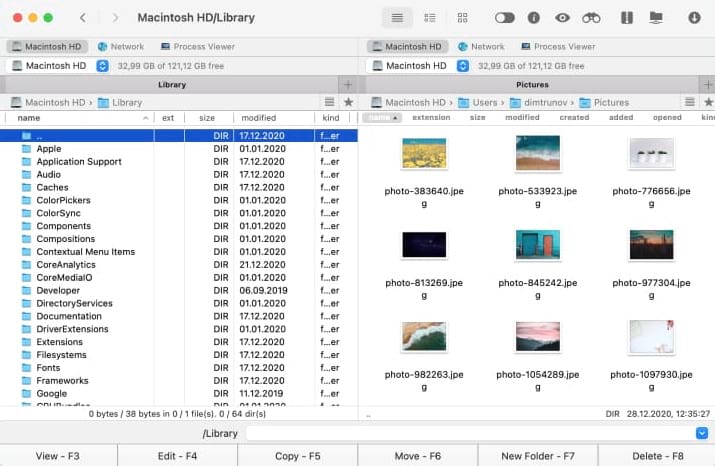
3
Go to the connection manager. You can use Command+F hotkey or corresponding icon on the toolbar.
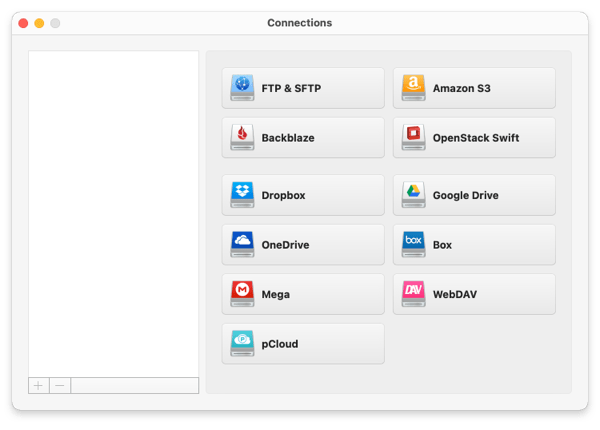
4
Select the FTP icon and proceed with the server configuration.
5
Fill in the required fields:
- name of connection;
- address of the server
- port number;
- login information.
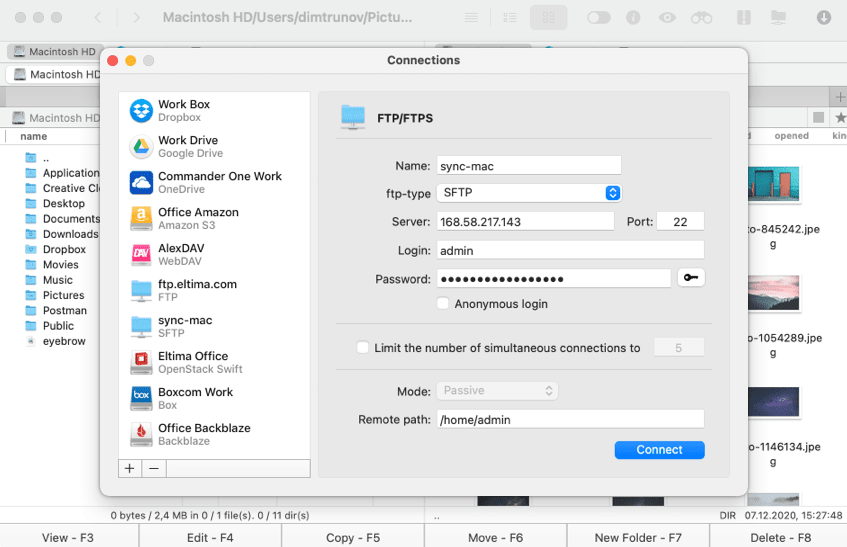
6
Specify the connection mode:
- active;
- passive.
7
Fill in the remote path.
8
Click Connect.
Frequently Asked Questions
The network communication protocol FTP governs the conditions under which data is transferred between multiple machines / servers in a TCP / IP service.
There a couple of ways to FTP from your Mac computer, namely:
- By using Finder;
- By using Terminal;
- By using paid and free Mac FTP software.
There is a lot of FTP software for Mac. Each of them offer a different set of additional features and to say what is the best mostly depends on a user’s taste. However, we recommend you to try Commander One as the app has combined everything you need for a convenient file transfer to and from a remote server.
It is not necessary to install any special utility on macOS to connect to the server. Mac has a built-in client that is very easy to use. To open it, click Go in the Finder panel. At the bottom of the expanded list, you will see the line “Connect to server”. After that, you can enter the connection address via ftp: // or the IP address where you want to connect to the server.