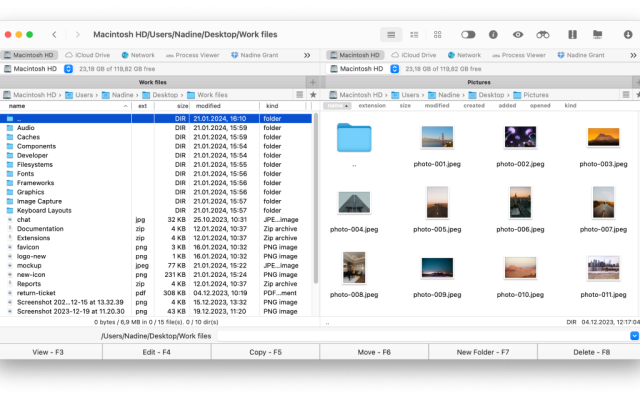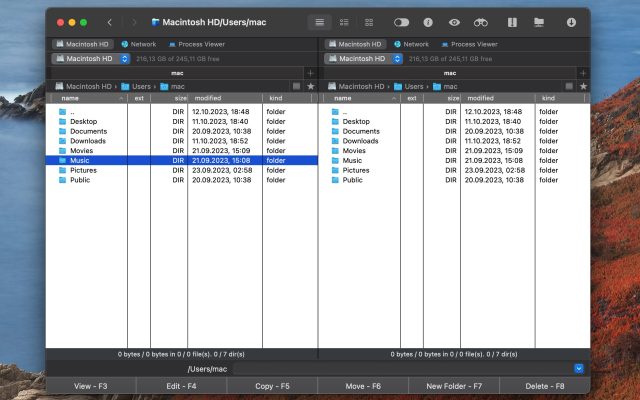- File manager for Mac
- iOS file transfer
- Find out how to use iPhone as a flash drive
Find out how to use iPhone as a flash drive
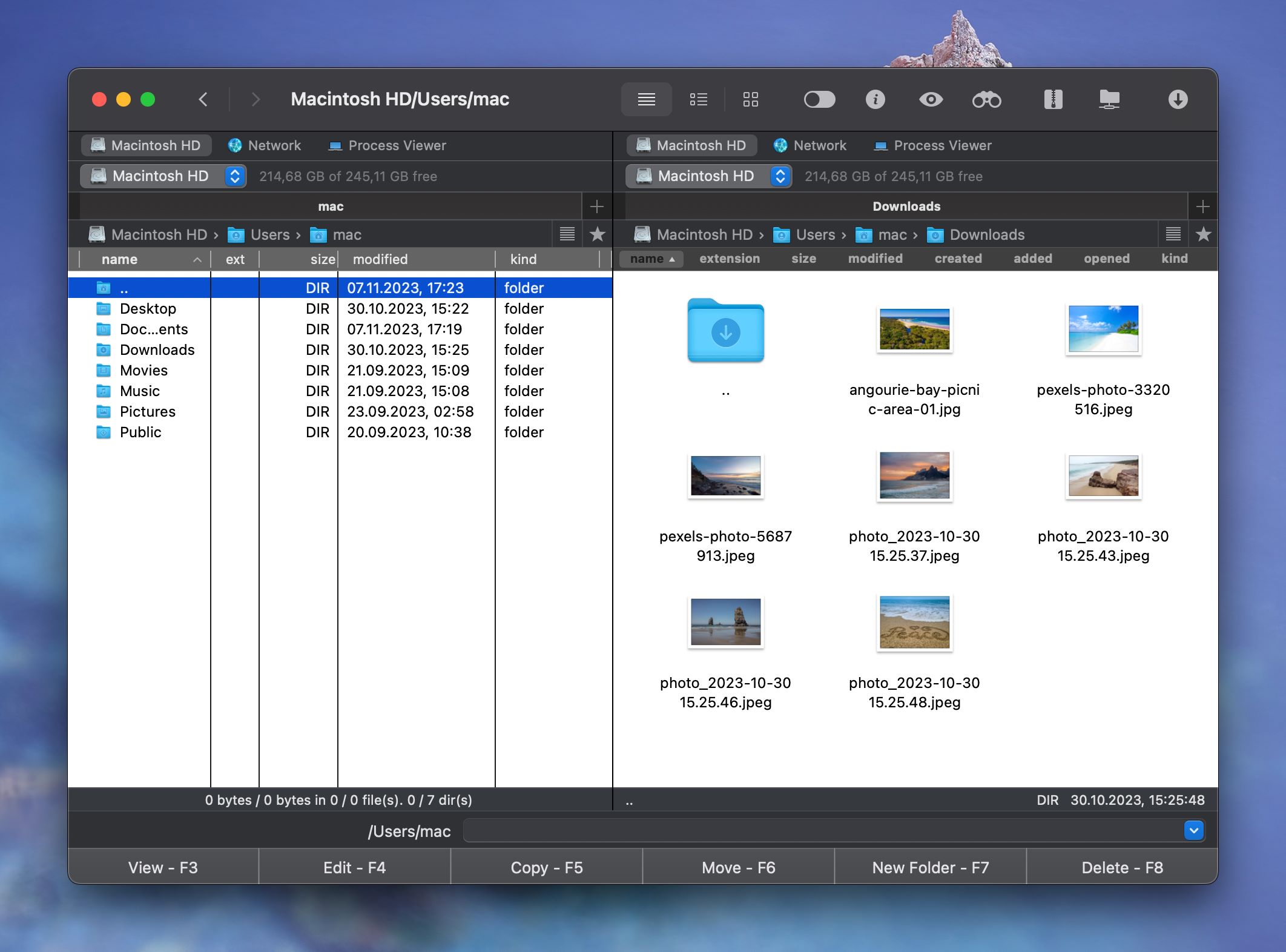
If you are the owner of an iPhone, then you are probably faced with the fact that it has an unpleasant disadvantage as a complex way of using it as a USB flash drive. If Android devices connect and work like regular flash drives or removable drives, then in the case of the iPhone, you will have to resort to certain tricks. One of the easiest and most convenient ways to use iPhone as flash drive is Commander One.
Is it possible to use an iPhone as a USB Drive? When I plug my iPhone to my PC it shows only photos. I want it to show all the files including downloads. I am looking for a cross platform tool to do this— from Reddit
How to use iPhone as flash drive with iTunes
In order to transfer files using iTunes, you need to install a file manager on your iPhone. Currently, in the App Store you can find a huge number of similar programs that make it possible to transfer all types of files to a mobile device. It should be noted that in recent versions of macOS you will no longer find iTunes as it has been replaced by a number of other applications. Here’s how to setup iPhone as flash drive:
1. Install the file manager app on your iPhone.
2. Connect the iPhone to the computer via a cable and launch iTunes.
3. In the window that opens, select the connected phone. Go to the “File sharing” section.
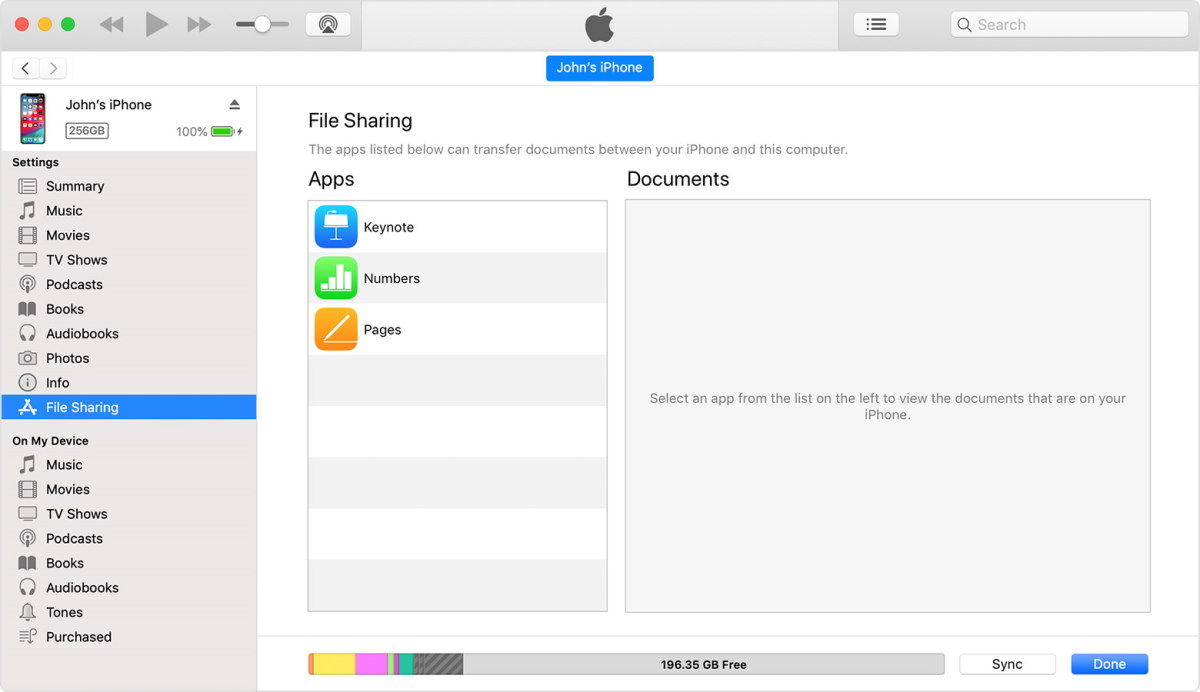
4. Select an application for storing files from the list and transfer all the necessary data to it.
5. Synchronize the data with the smartphone.
How to use iPhone as USB flash drive using file manager
If you want to use iPhone as a flash drive via iTunes, besides USB cable, you also need an additional app installed on the phone, and let’s admit it‘s not so convenient. Therefore, if you are looking for a faster and more convenient way, take a look at Commander One.
This file manager does a great job while working with iOS devices and transforming them into flash drives. With this app, you can connect your iPhone as a local drive and work with files directly from the Commander One interface. Here’s how to use your iPhone as a flash drive:
1. Download and install Commander One on your computer.
2. Connect your iPhone to Mac using a USB cable.
3. After connecting iPhone to Mac on both devices, select Trust this device.
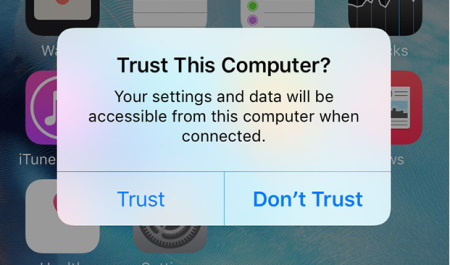
4. Reconnect iPhone to Mac and open Commander One.
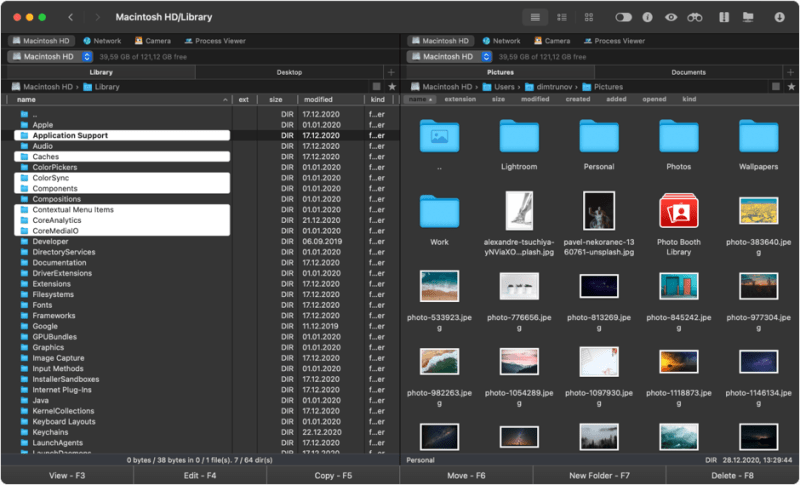
5. Find iPhone from the local drives list.
Commander One will allow you to quickly upload data to the iPhone, which is always at hand without using additional software. The method is quite simple and works great when you need to transfer data between your Mac and iPhone.
Use iPhone as flash drive with iCloud Drive
iCloud Drive allows you to store, access, and organize files from any Apple device, including iPhone, and even third-party devices.
- On your iPhone, ensure that iCloud Drive is toggled on.
- In the iCloud Drive use the “+” icon to create folders or upload files.
- Access iCloud from your Mac directly through Finder by clicking the iCloud Drive folder in the side.
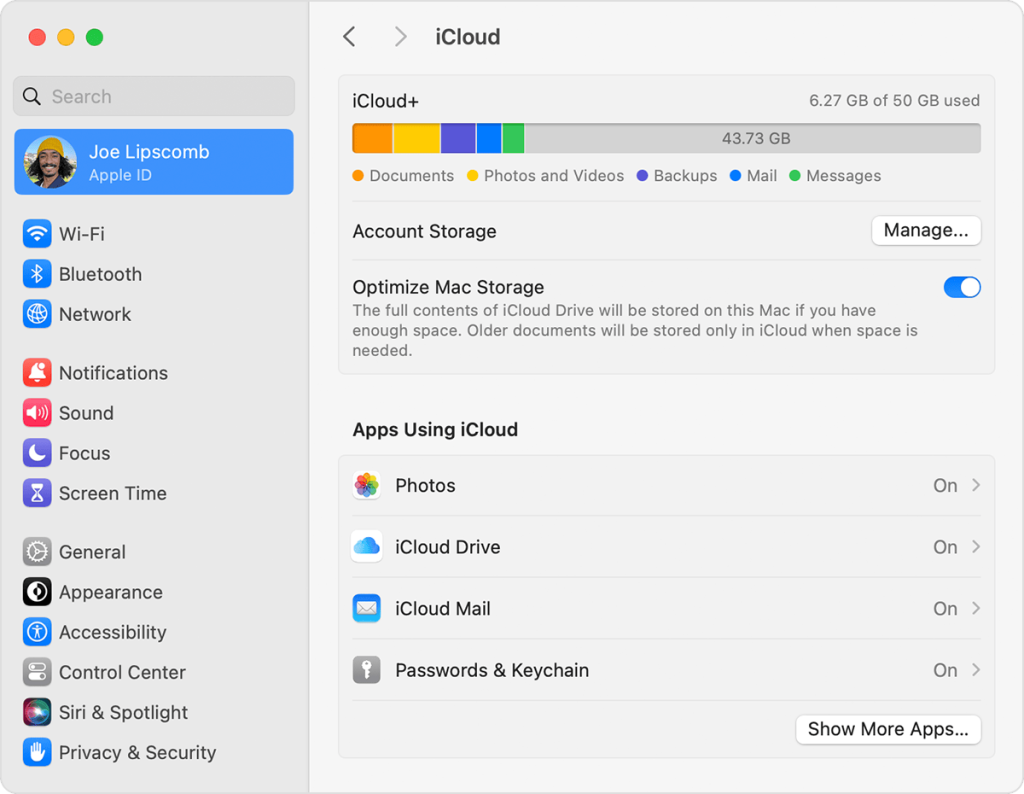
Where to find saved files on iPhone
Files you download or save on your iPhone are usually stored in the Files app. Here’s how you can find them:
- Find your files folder – the easiest way to do this is to use the search bar.
- In the Files app, you’ll see places like iCloud Drive, On My iPhone, and third-party cloud services like Google Drive or Dropbox if they’re connected.
- If you are able to open the files, you can work with them on your iPhone or transfer them to your Mac.
Conclusion
As a rule, there are practically no problems in the process of using the iPhone mobile device. However, it is worth noting that you can quickly run out of free memory on your device, which can slow down your phone. We hope that this article was informative and gave you an answer to the question “Can I use my iPhone as a flash drive?”
FAQ
You cannot back up your iPhone to a flash drive directly. However, you can back up iPhone on your computer using iTunes or Finder, and then transfer this backup file to a flash drive for storage.
In order not to lose your flash drive, you can use any cloud storage or your iPhone/iPad.
Unfortunately you cannot connect your iPhone to your windows computer via a USB cable. You need to download third-apps like iTunes for Windows, etc. in order to turn your iPhone into a storage device for Windows.
To transfer files from Mac to Iphone without iTunes we can recommend you – Commander One. All you need is to connect your phone via a simple USB cable to your Mac and you get access to all the files stored on your iPhone right from Commander One and can seamlessly move data back and forth with just the drag-and-drop feature.