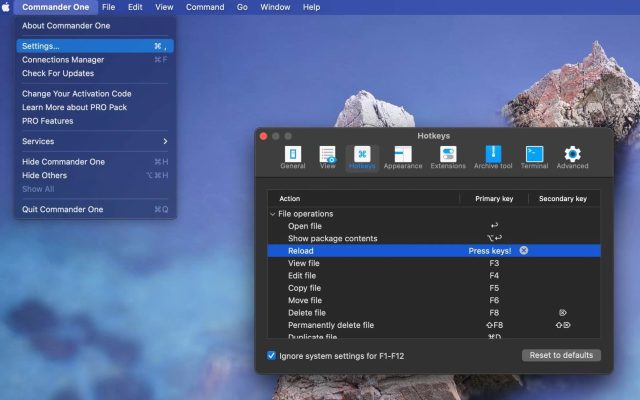Looking for secure file transfer software tools for your network? In this article, we review the most popular SFTP clients to help you decide which one is right for you, as well as talking about the best features of each program.
When you need to transfer files between a remote server and a local client computer, an SFTP client is generally the best way to do so. SFTP clients can be used to upload your files to a web server, or to download files from a remote server. However, with the introduction of cloud storage, that has all changed.
Though you can still use most SFTP clients to transfer files for WANs or LANs, you can also use them for file transfers to cloud storage platforms, such as Google Drive, Dropbox, Azure, and so on.
Users situation
I am looking for a really good Mac OS SSH / SFTP Client that will help me manage multiple applications on my Servers with the ability to either open with its native terminal or allow me to open with iTerm.— Reddit
Commander One
Commander One is fast, reliable, and secure, making it one of the best SFTP client Mac. With an intuitive interface, it’s packed with all the features needed to transfer files, including support for protocols like FTP, tabbed browsing, and multiple simultaneous connections.
Commander One is one of the best SFTP for Mac programs as it allows you to map any FTP server as your local drive to work with files as if they were stored on your local computer. With Commander One it’s quick and easy to manage your cloud storage accounts and network servers in one place. The software is secure to use too, as you can take advantage of encrypted transfers between cloud storage or remote servers and your Mac.
Other features of this best SFTP Mac software include brief mode, which lets you access and manage multiple files and folders simultaneously, a toolbar with a button to show hidden files, plus options to customize fonts and colors to suit your tastes. You can assign customizable hotkeys for your most used actions, view favorite folders and history, open unlimited tabs to work on multiple files, and queue file operations in the background. Commander One even offers ZIP support for extracting or compressing files, and has a built-in file viewer that supports Hex, binary, text, image, HTML, and media files.
Upgrade to PRO and you’ll enjoy features like mounting iOS devices as disks, connection manager, Android and MTP mounting, process viewer, terminal emulator, and more.
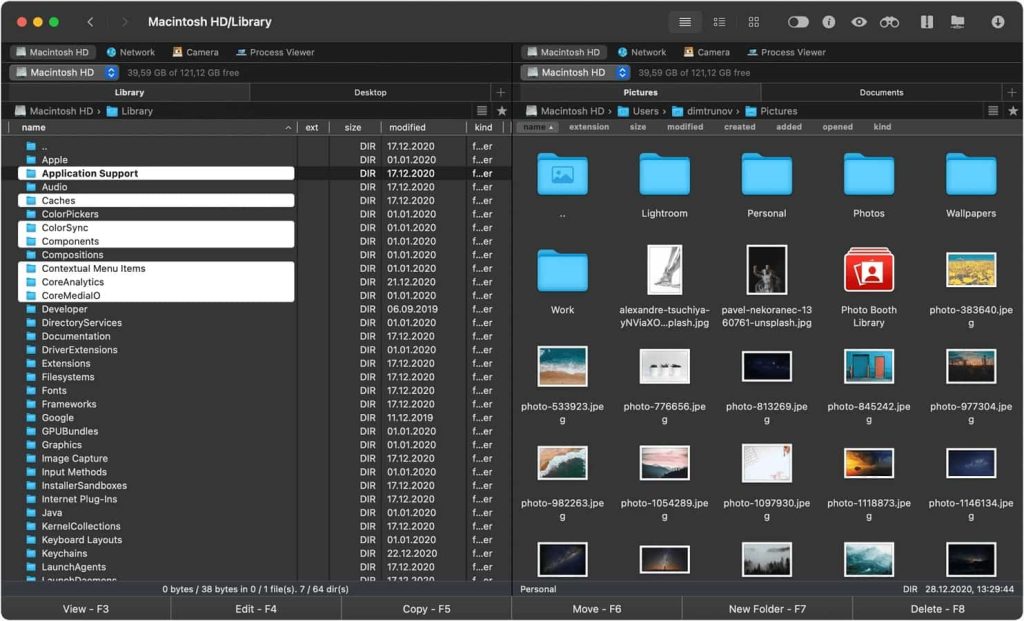
Top features of Commander One:
- Access all your cloud storage accounts in one place
- Encryption keeps your files safe during transfers
- Integrates with Finder for easy file and folder management
Supported OS: macOS
Price: free, PRO Pack costs $29.99
Latest update: Feb 5, 2025
User rating: 4.7 out of 5 on Capterra
Pros
- Extensive support across various protocols
- A dual-pane layout facilitates seamless navigation
- Integration with cloud storage services
- Regular updates
- Access to root-level permissions
Cons
- The free version offers a limited set of features
- Only available on macOS
CloudMounter
If you’re looking for the best SFTP client for Mac, you might want to consider CloudMounter. This app lets you mount your cloud storage accounts on your Mac, accessing all your files as though they were stored locally. You can use CloudMounter with Google Drive, OneDrive, Dropbox, Amazon S3, and more, saving storage space on your computer.
Not only does CloudMounter allow you to access all your cloud storage files as though they were stored on your Mac, but it also encrypts files you access and transfer, ensuring that your personal information stays safe.
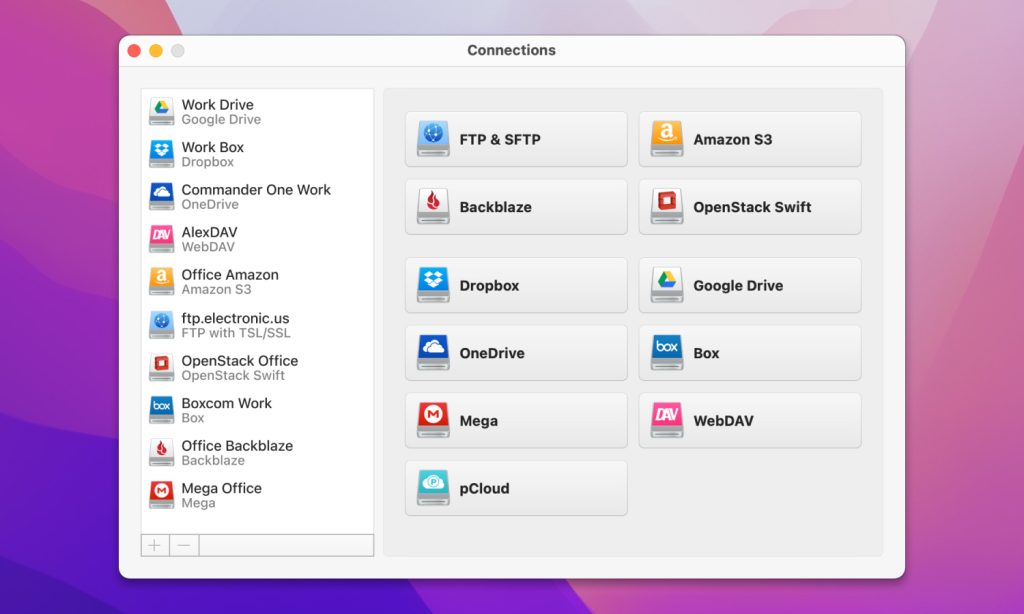
Top features of CloudMounter:
- Access multiple cloud storage accounts in one place
- Supports most popular cloud storage providers
- Encryption keeps your data safe
- Integrates with Finder for easy file and folder management
Supported OS: macOS, Windows
Price: free version, paid version – $29.99/year
Latest update: Feb 19, 2025
User rating: 4.5 out of 5 on Capterra
Pros
- Easy to use
- Rapid file upload and download speeds
- Connect and disconnect clouds in one click
Cons
- Cloud connectivity is impossible without the Internet
FileZilla
Another of the best Mac SFTP clients is FileZilla. This cross-platform app supports FPT protocols as well as the most popular cloud storage services, including OneDrive, Google Drive, Dropbox, Amazon S3, Backblaze B2, and more. Intuitive and easy to use, the app has a dual-pane interface where you can view local files and folders in the left column, and files and folders on the remote server/cloud storage in the right column. At the top of both columns is a directory tree, while a detailed folder listing is at the bottom.
FileZilla is one of the best SFTP software Mac options as it’s so easy to use. Just enter the Host server address, username, password, and port number. Click “Quick connect”. Find the file or folder you’d like to upload and choose where you’d like to upload it to in the remote column. Then simply drag and drop your files into either column.
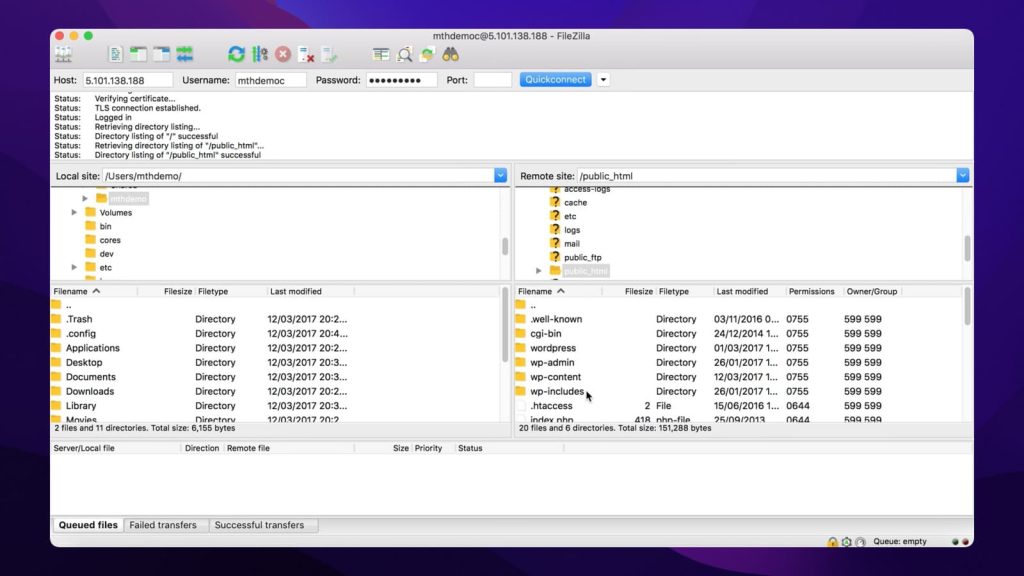
Top features of FileZilla:
- Easily compare local and remote server directories by modification date/file size, plus sync changes to ensure all files are up to date
- Configure transfer speed limits for each connection and limit the number of server connections at any one time
- Wide range of filter conditions allows you to filter out files and folders, e.g. exclude thumbs.db or configuration files.
Supported OS: macOS, Windows, Linux
Price: free, Pro subscription is set at $24.99 for 3 years
Latest update: Nov 4, 2024
User rating: 4.5 out of 5 on G2
Pros
- Available in numerous languages
- Drag-and-drop functionality
- Editing files remotely
- Synchronized directory browsing
Cons
- No dual pane and built-in scheduler
- Interface is a bit outdated
Cyberduck
If you’re looking for the best free SFTP software Mac, Cyberduck is a free cloud storage browser and libre server that works on Windows and Mac. With support for FTP, SFTP, and most popular cloud storage services, including Amazon S3, OneDrive, Dropbox, Google Drive, and more, it also supports WebDAV.
Cyberduck is a bit more complex to use than some other apps on this list, but it supports FTP over a secured TLS/SSL connection, plus SFTP with solid ciphers, as well as public keys and two-factor authentication. There’s also support for Files.com and Dracoon 6.
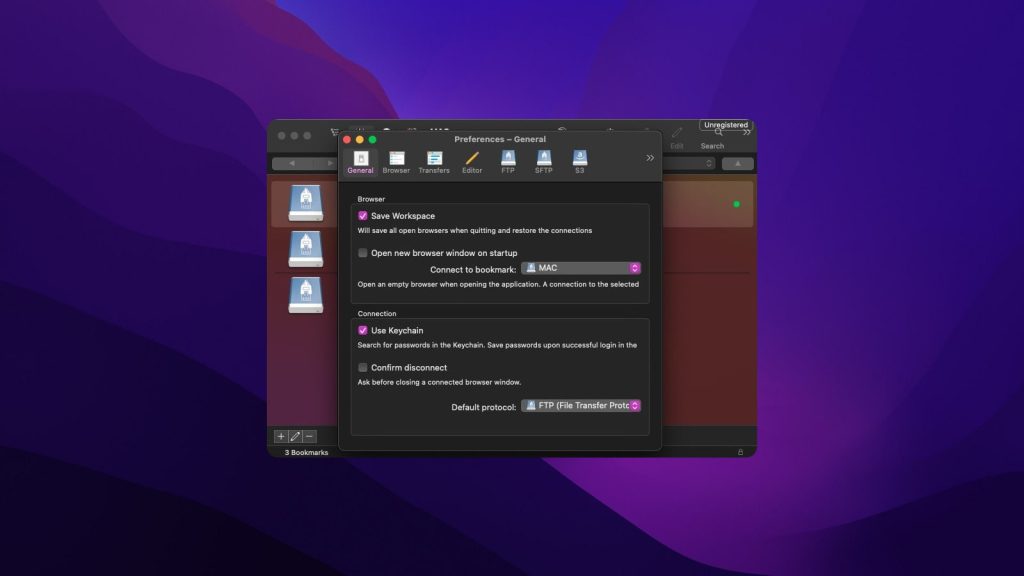
Top features of Cyberduck:
- Works like macOS Finder, so it’s easy and familiar to use, with tabs, sorting, filter, and drag and drop
- Integration with Cryptomator ensures files and folders are encrypted before uploading for your security
Supported OS: macOS, Windows
Price: free, accept donations
Latest update: Feb 27, 2025
User rating: 4.3 out of 5 on G2
Pros
- Free to use
- Support for multiple protocols
- Intuitive interface
- File synchronization
Cons
- Limited customization
- No dual-pane
CrossFTP
One of the Mac SFTP best free clients has to be CrossFTP. This Java-based cross-platform client supports SFTP protocols and most cloud storage services, including Openstack Swift, Microsoft Azure, Amazon S3, Amazon Glacier, and more.
The app’s intuitive interface has a dual-column view, with each pane able to be resized or hidden. Easily show or hide the transfer queue pane by clicking View > Queue. Unlike some other apps, there’s no directory tree, so you can simply double-click a folder to display its contents.
To connect CrossFTP, just enter the Host server address, your login credentials, and the port number, then hit Connect. You can drag and drop files and folders to/from either column.
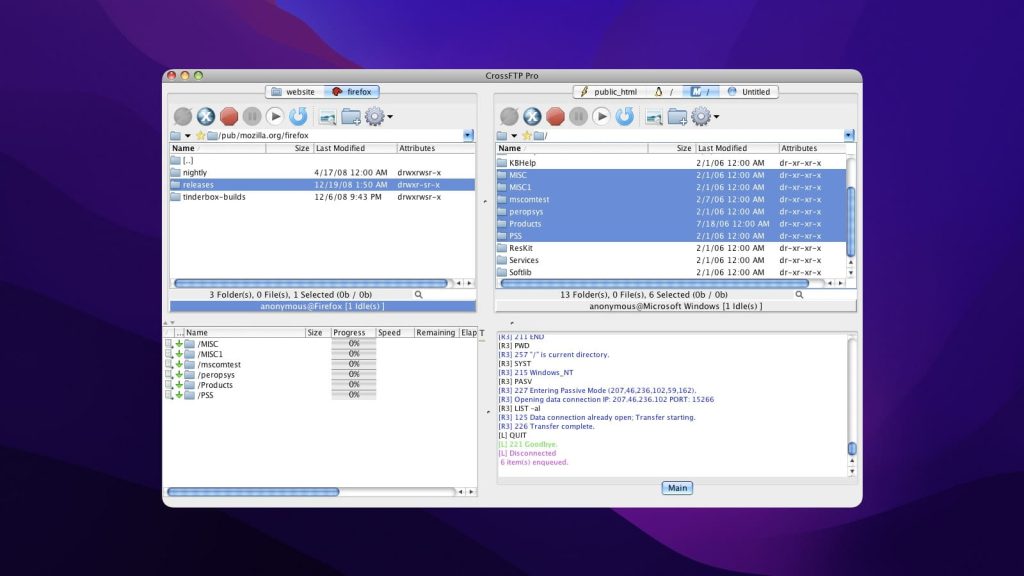
Top features of CrossFTP:
- When transferring a file of the same name as an existing file on the server, you’ll get comprehensive file overwrite options
- Supports multiple concurrent transfers plus schedule transfers
- Easily sync files/folders between local storage, remote servers, cloud storage, or the zip archive file (just select Tools > Synchronize Directories)
Supported OS: macOS, Windows, Linux
Price: free version, Pro costs $24.99
Latest update: Feb 29, 2024
User rating: 4.3 out of 5 on G2
Pros
- Easy navigation
- Files encryption
- WebDAV support
- Search item on web by one click
Cons
- Sometimes connection via FTPS/TLS fails
- No ability to keep track of users changes
Transmit 5
Transmit 5 is a worthy addition to our list of the best Mac SFTP clients. Fast, reliable, and regularly updated, with Transmit you can manage, upload, and download files across an array of servers. Version 5.0 retains support for FTP, SFTP, S3, and WebDAV plus adds cloud storage support for Microsoft Azure, Dropbox, Google Drive, Rackspace, and Box.
Intuitive and easy to use, the app offers multithreading technology for faster upload/download speeds, and an updated interface that allows you to check transfer progress.
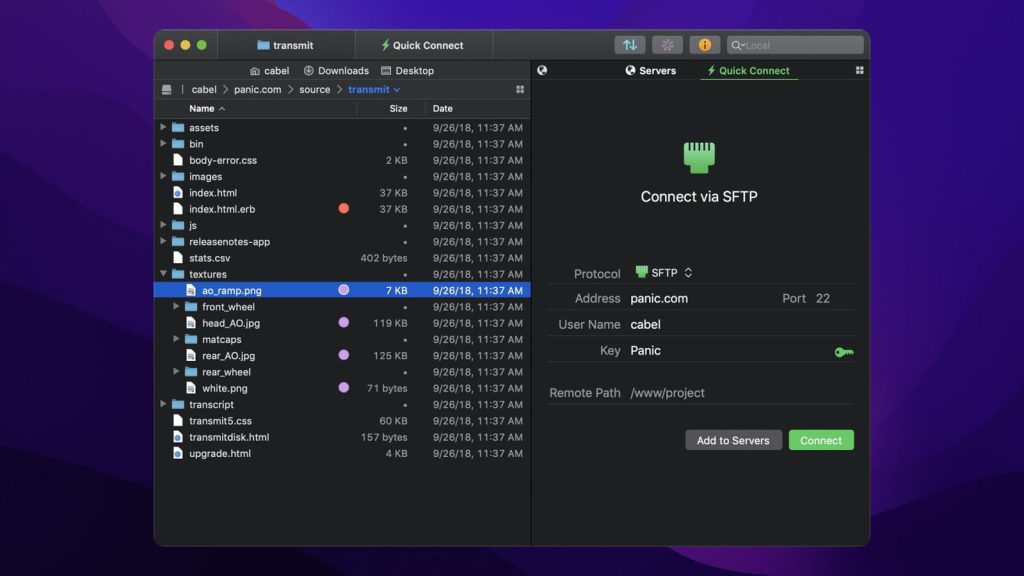
Top features of Transmit 5:
- Panic Sync lets you sync servers and accounts across multiple Macs
- Easily sync files/folders between remote server and local directory (just click Transfer > Synchronize to get started)
- Save servers as droplets in the Finder, then just drag and drop files/folder to the icon for fast upload to the server
- DropSend lets you send files/folders wherever you want. Simply specify local and remote directory paths then drag and drop files to the Transmit icon in the Dock
Supported OS: macOS
Price: 7 days for free, then $45
Latest update: Feb 12, 2025
User rating: 4.8 out of 5 on G2
Pros
- Dual-pane
- Intuitive UI
- Support for a variety of protocols
- Integrated editor
Cons
- Quite expensive
- Only available on macOS
ForkLift
ForkLift is one of the best SFTP software Mac clients around, with dual-pane functionality for fast, easy transfers. With support for FTP, SFTP, SMB, NFS, and AFP, it also supports Google Drive, Amazon S3, and other cloud storage providers.
With ForkLift you can connect to multiple servers simultaneously for speedy file transfers, or use the software as a sync tool for two-way sync with a single click. The handy preview panel lets you peek at files before editing or moving them.
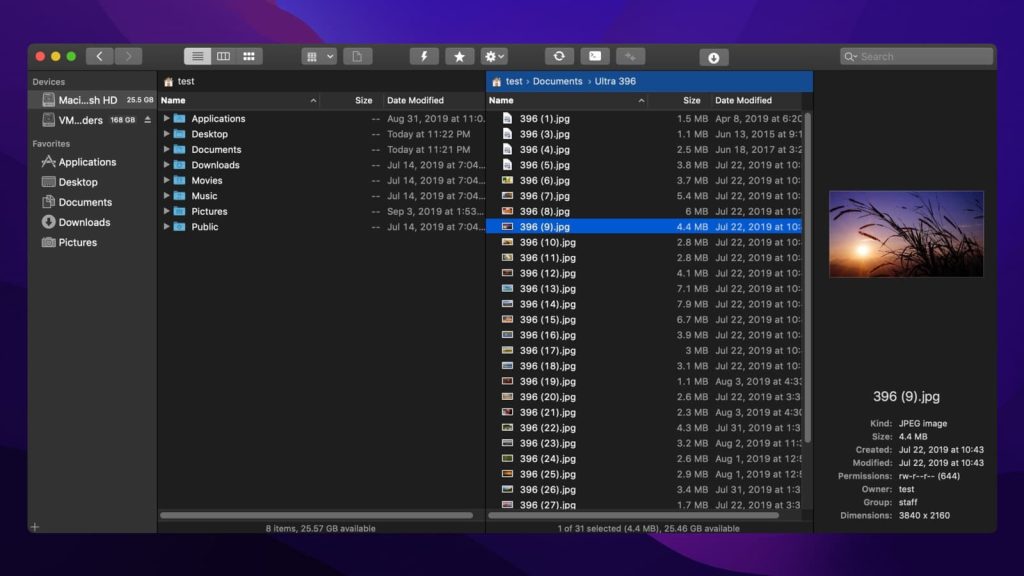
Top features of ForkLift:
- Handy dual-pane view for fast, easy transfers
- Supports most popular cloud services including Dropbox and Google Drive
- Add tags to files and folders for file management
Supported OS: macOS
Price: 14-days of a free trial, paid version starts from $19.95
Latest update: Feb 28, 2025
User rating: 4.4 out of 5 on MacUpdate
Pros
- User-friendly interface
- Dual-pane interface
- Extensive protocol support
- Remote access to cloud storage
Cons
- Not available for Windows or Linux
- The free version is only a trial version
sFTP Client
With sFTP Client you can easily access remote or local FTP servers, local servers, dedicated servers, shared hosting, cloud storage, or VPS. Simple yet powerful, sFTP Client allows for fast, responsive transfers, as it’s built on top of Google Chrome OS packaged application interface.
sFTP Client makes it easy to store, organize, and access all your SFTP/FTP connections at the click of a mouse. It’s also easy to create file/folder queues that allow you to see what’s currently uploading/downloading.
For those looking for the best editor Mac with SFTP support, there’s even an in-built editor, so no extra software is needed to change your code. The editor has syntax highlighting features such as auto-upload, saves, and autosaves. Other features include standard FTP connections, SSH connections, permission key files for SSH connections, and FTP or SFTP passive mode.
With sFTP Client you can upload or download multiple files and folders simultaneously, change file or folder permissions, and easily import/export accounts. File management is a breeze as the app lets you rename and delete files, refresh remote and local lists, create new files or directories, multi-select files, resize and sort columns, and more.
You’ll also benefit from features like Google Sockets API, console log, synchronized browsing, and master password login.
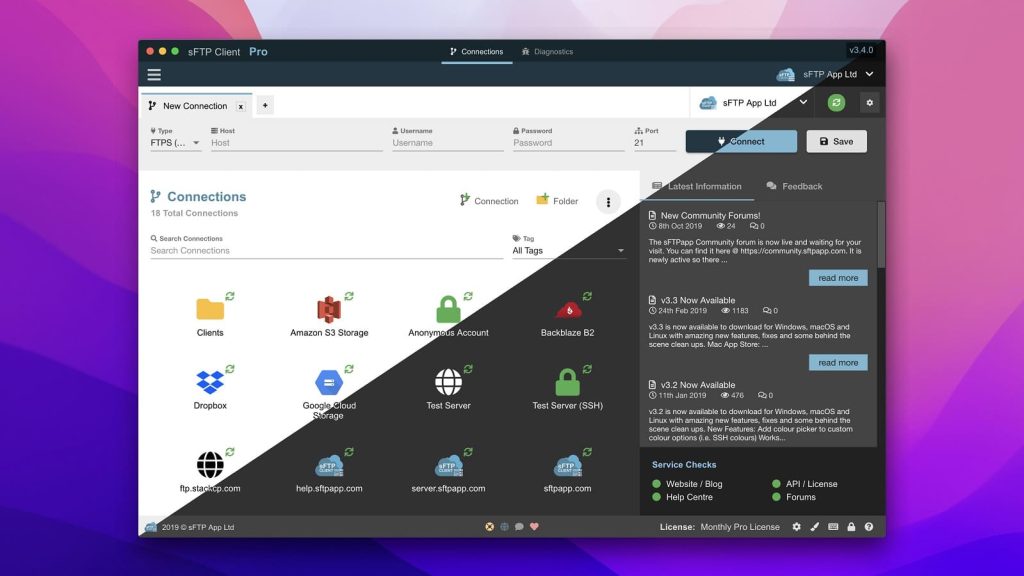
Top features of sFTP Client:
- Customize the app with a choice of themes and colors
- Connects with most popular cloud storage services including Dropbox, Amazon S3, and more
- SSH terminal lets you connect to your server’s shell process for additional tasks
- Easy to compare directories between local and remote servers
- Drag and drop support
Supported OS: macOS, Windows, Linux
Price: basic features are available for free, Pro license starts from £3.99/month
Latest update: Feb 01, 2023
Pros
- Safely and securely cloud services data
- Support for popular cloud services
- SSH Terminal
- Supports 100+ languages
Cons
- The free version is extremely limited in functionality
Comparing Table of the Best SFTP Clients for Mac
| Top features | Commander One | CloudMounter | FileZilla | Cyberduck | CrossFTP | Transmit 5 | ForkLift | sFTP Client |
| Easy-to-use interface | ||||||||
| Support for SFTP | ||||||||
| Files encryption | Doesn’t work correctly | |||||||
| Drag and drop files | ||||||||
| Ability to change/rename files directly on the server | ||||||||
| Queuing file operations | ||||||||
| Ability to synchronize folders | ||||||||
| Archive files without manual downloading | Doesn’t work with SFTP | |||||||
| Automatic reconnection to the server | ||||||||
| Support for third-party file editing software | ||||||||
| Hotkey support | ||||||||
| Support for WebDAV | PRO version | |||||||
| Support for cloud connections | PRO version | Several connections | ||||||
| Price | Free / $29.99 | Free / $29.99/year | Free / $24.99/3 years | Free | Free / $24.99 | $45 | $19.95 | Free / £3.99/month |
What Is SFTP?
SSH File Transfer Protocol (SFTP) is a network protocol that allows for file access, transfer, and management. Also known as Secure File Transfer Protocol, SFTP is considered more secure than FTP. The “SSH” here means Secure Socket Shell or Secure Shell protocol. This cryptographic protocol offers secure access to computers in an unsafe network.
What Are the Uses of FTP and SFTP?
There are many uses for FTP and SFTP that involve file management over a remote system, file transfers from one computer to another, etc. These include:
- Server administration
- Firmware upgrades
- File sharing to meet compliance/regulatory requirements, for example, HIPAA, FIPS, etc.
- Uploading files to content management systems (CMS) such as WordPress, Magento, etc.
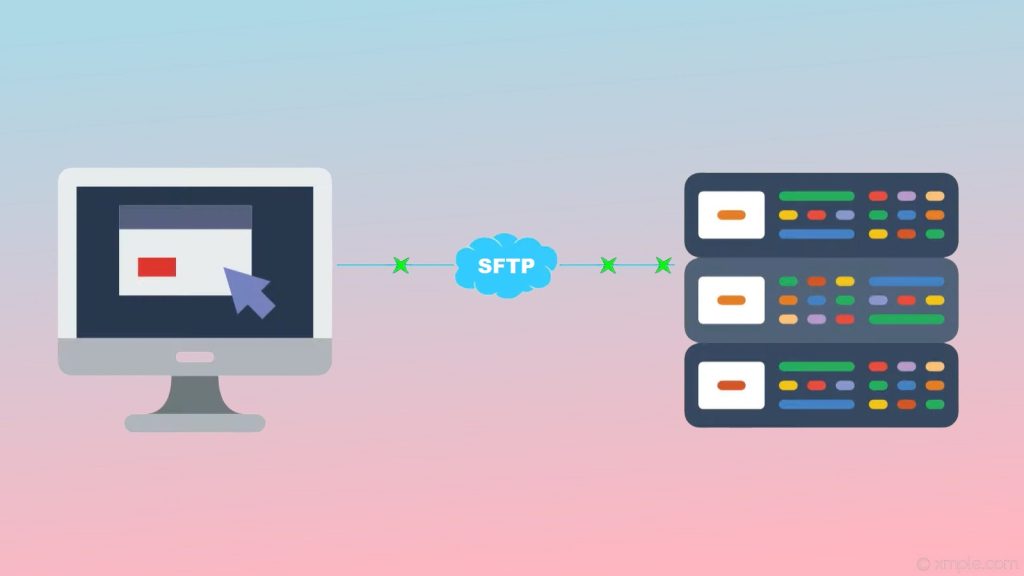
Differences Between SFTP, FTP, and FTPS
There are some important differences between SFTP, FTP, and FTPS:
- FTP, the standard file transfer protocol, doesn’t include any safety features or security layers when transferring files
- SFTP has an extra layer of security and adds protection through authentication to allow accessing and modifying content. It also has one single port number for all communications
- FTPS also has this extra security, but it uses multiple port numbers. The more ports you open, the more opportunities there are for hackers to access your network and data.
SFTP is considered the safest transfer protocol around, and most of the best SFTP client Mac software offers support for SFTP.
Conclusion
So now that you know the reviews for the top SFTP clients for Mac and you have extended info on how the protocol works and what are the differences compared to SFTP and FTPS, it’s time to wrap things up. Every user has different needs and that’s why we can’t tell you what’s the best fit.
FAQ
When you are at the command line, the command used to start an SFTP connection with a remote host is:
- sftp username@hostname
- sftp user@ada.cs.pdx.edu
- sftp>
- Use cd .. in order to get to the parent directory (e.g. from /home/Documents/ to /home/)
- lls, lpwd, lcd.
The FileZilla client supports FTP and also FTP over TLS (FTPS) and SFTP. It is open-source software.
It depends on your needs. The main difference between FTP and SFTP is the “S”. SFTP is a secure file transfer protocol. With FTP, the files that you send or receive are not encrypted. You may be using a secure connection, but the transmission and files themselves are not encrypted.