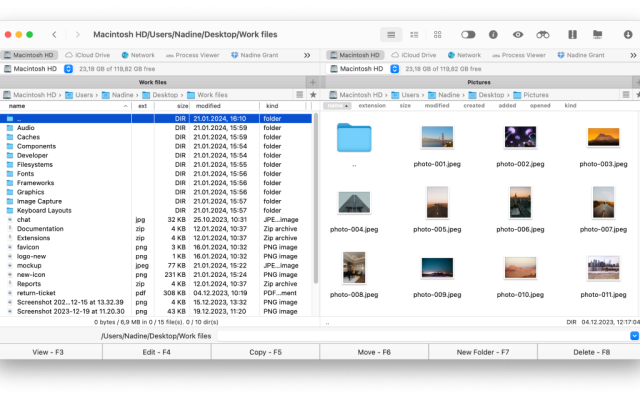- File manager for Mac
- iOS file manager
- Commander One as iOS file manager
Commander One as iOS file manager
One cannot overestimate the importance of having a good iPhone file manager – not only for staying organized and sharing items, but also for synchronizing across devices and online storage accounts. But how do you choose the best one? To make it easier for you to choose, we have compiled some of the most commonly used file managers for iOS devices.
If you have to interact with iOS devices often, e.g. you need to import photos from iPhone, transfer music from iPhone to Mac, copy files to iPad, etc., you’ll need a powerful file manager to help you with iOS file transfer to Mac transfer. Luckily, nowadays there are a lot of options and apps on the market. Some are good at performing basic operations, while others offer more advanced functionality. Let’s consider the best 5 solutions.
User situation:
Can you recommend a good file manager app for the iPad? I want one that shows all files on the iPad, allows me to renew my files, and allows me to transfer files. Right now the file app (Blue file folder symbol) that came with the ipad is nearly useless. I have over 4 gigs of photos and videos somewhere but the file app doesn’t even show them— from Apple Discussions
Use the Files app on your iOS devices
Managing files has been quite a challenge for iPhone owners until recently. Unlike other mobile platforms, the iOS operating system did not offer a built-in file manager to view the file system. However, with the release of iOS 11, a file management app, the Files app, was introduced.
Files app lets you view and organize files stored on your iPhone or iPad, and on various external devices like USB flash drives or portable SSDs. It also supports popular cloud services (Google Drive, Dropbox, and others), meaning you can quickly sync any of the supported services and access the saved files directly from the Files app.
So, how to use the Files app and access your files:
1. Open the Files app and tap Browse.
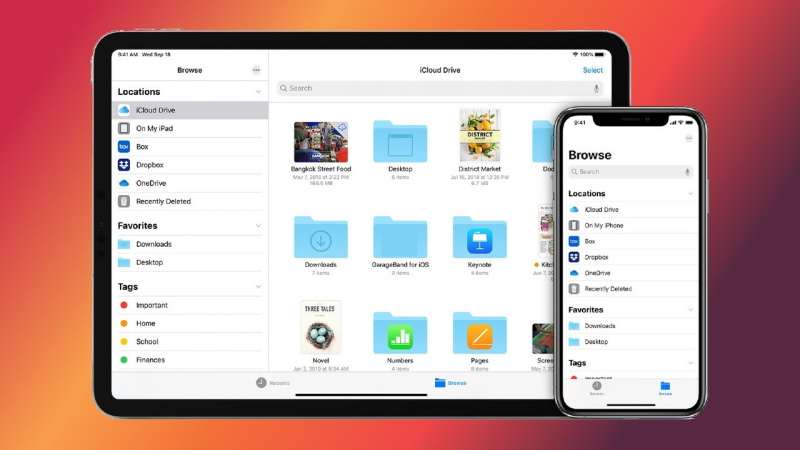
2. Then, select On my iPhone.
3. This will open a list of files stored locally on your iPhone or iPad.
Best iPhone file manager for macOS
Commander One is a multitasking application with a classic two-pane interface, where copying and moving files is a matter of a drag-and-drop operation from one panel to another. It serves as a very convenient file manager for iPhone and allows mounting iOS devices on Mac as if they were additional hard drives so you can easily browse their contents.
Apart from performing basic file management operations such as copying, pasting, deleting files and folders, Commander One offers the following functionality: brief mode, display hidden files using a handy switch, file viewer, root access, and much more. Among other things, you can easily set up hotkeys for quick access to functionality. Not only file manager, but Commander is also a great archiver so you can compress and extract data using it.
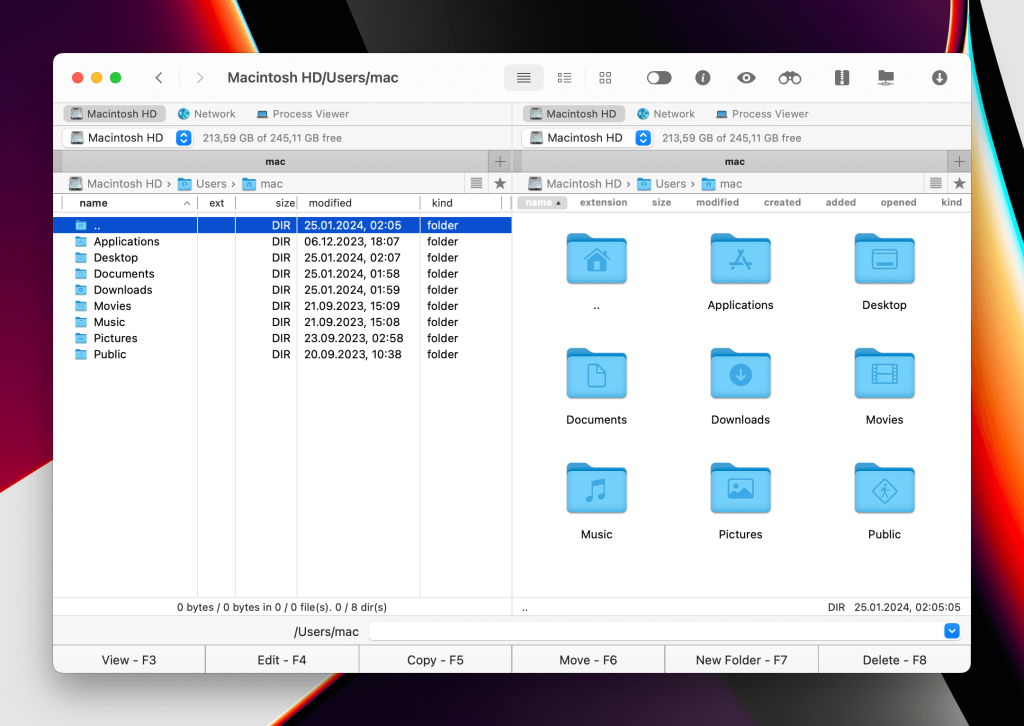
This functionality is included in the free edition of the application. If you need a file manager to transfer files from iPhone to Mac, check the app’s PRO Pack – its advanced functionality is available to you for a trial period of 15 days. The highlight of the paid functionality is mounting cloud storage services – Amazon S3, Dropbox, Google Drive, OneDrive WebDAV – on your Mac.
MTP and Android devices can be mounted too. Built-in FTP/ SFTP/ FTPS client allows you to transfer data online in a secure way. The list of archive formats supported is longer than that of the free edition, it includes ZIP, RAR, TBZ, TGZ, 7zip.
This iOS transfer app for Mac is fully compatible with macOS 10.13 and later version.
How to transfer files from iPhone to Mac using Commander One
With Commander One, you can move files from your iPhone, iPad, iPod to Mac and back via a USB cable. To access the content of your iPhone directly from your Mac, follow these steps:
1. First, download Commander One from the developer’s website, install it and launch the app.
2. Then connect your iPhone to Mac with the help of a USB cable.
3. Find your iPhone in the Finder’s sidebar and select it. Click “Trust” in Finder’s interface.
4. Click “Trust” on your iPhone.
5. Reconnect your iPhone via USB cable.
6. Once done, open Commander One. Your iPhone will appear as a flash drive and you will be able to view files on it, access User/Media folders and get photos off. The same works for other iOS devices, connect them to Mac and go ahead – transfer files to iPad, your favorite tracks to iPod, etc.
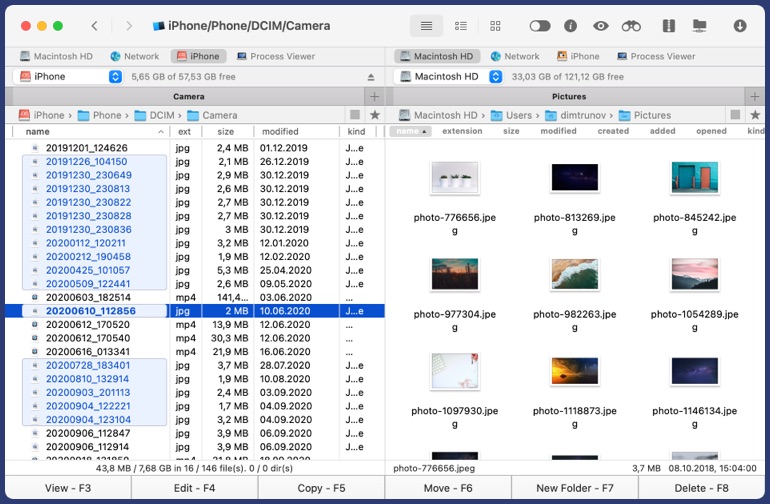
Alternatives iPhone file managers
Readdle
Readdle is a versatile utility for iOS that makes it easy for iPhone and iPad owners to find, view, and manage files. It’s completely free and comes with a range of features. Readdle does a great job of processing any file format, including video, text, audio. With this free iPhone file manager, you can read books, watch videos, listen to your favorite tracks, open ZIP files, and much more. In addition, there is a FileDrop feature for sharing files with nearby iOS devices.
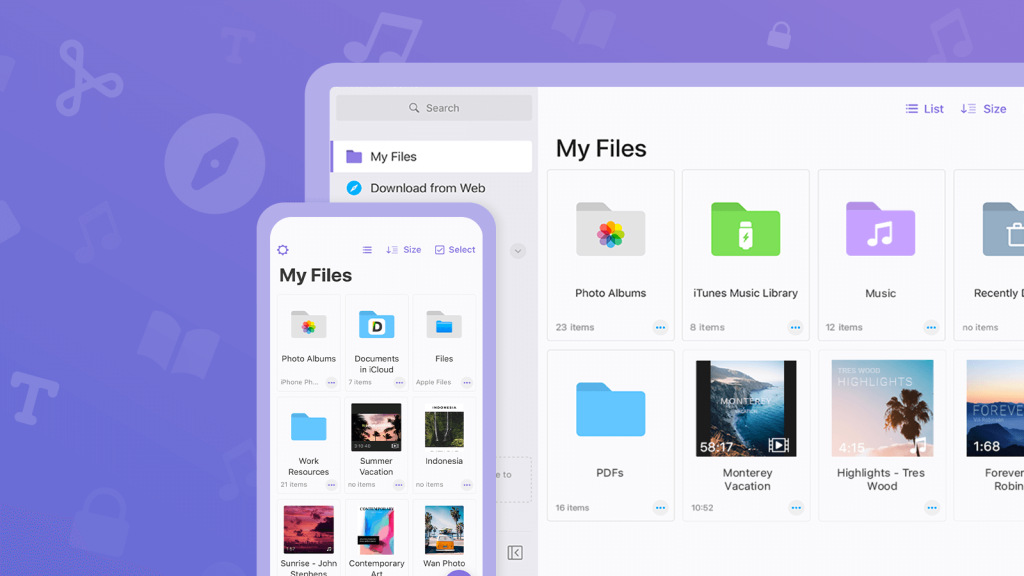
Pros
- Compatible with any type of file
- Built-in FileDrop feature
- Allows adding comments and notes to PDF documents.
Cons
- The user interface can seem a bit difficult or confusing to navigate at first.
Price: free, premium version costs around $89.99 per year
User rating: 4.5/5 on GetApp
FileApp
Another iPhone file manager app on our list is FileApp. It offers wide functionality, making it easier to work and organize data. This application handles most file types, including PDF and Microsoft Office documents, and plays multimedia content as well. Through FileApp, you can also copy, edit, bookmark and annotate PDF attachments and wirelessly stream all media to any device that supports AirPlay.
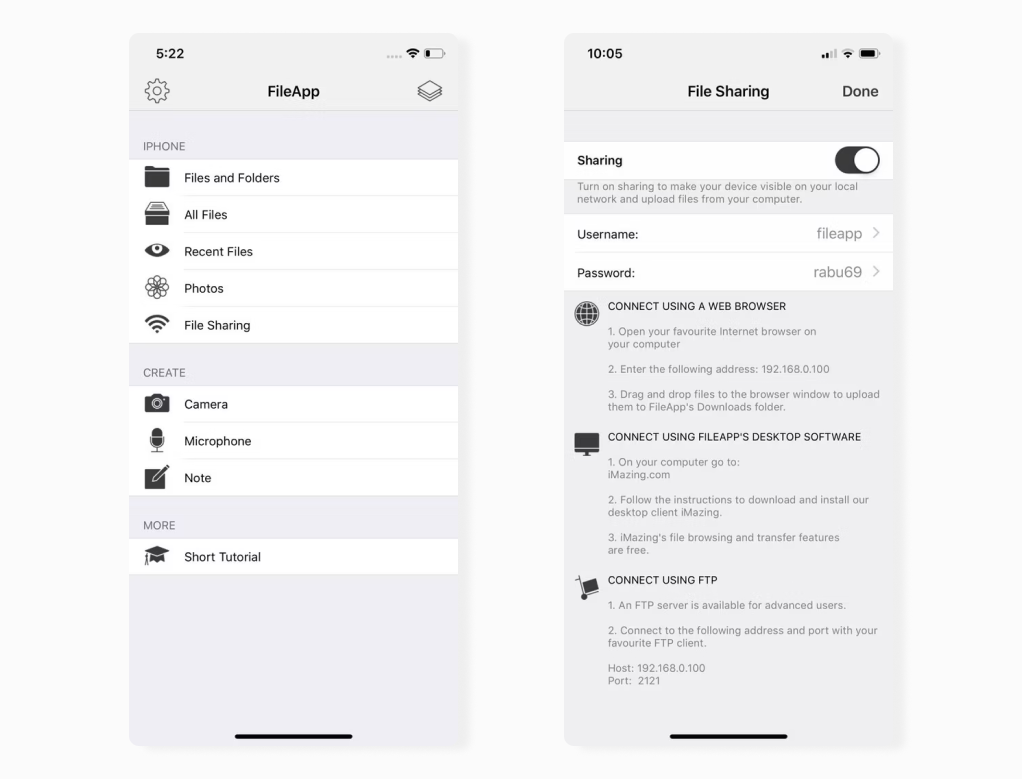
Pros
- Multifunctional PDF editor
- Allows you to create and edit text files in TXT, HTML, XML formats
- Full AirPlay support.
Cons
- Some users have reported memory errors.
Price: free, Pro version is $4.99
User rating: 4/5 on CNET
Dropbox
If you keep all your files in Dropbox, you can install its mobile version on your iOS device. You will have access to your Dropbox library as long as you have an active internet connection. There is also an offline feature, using which you can save selected files and access them offline.
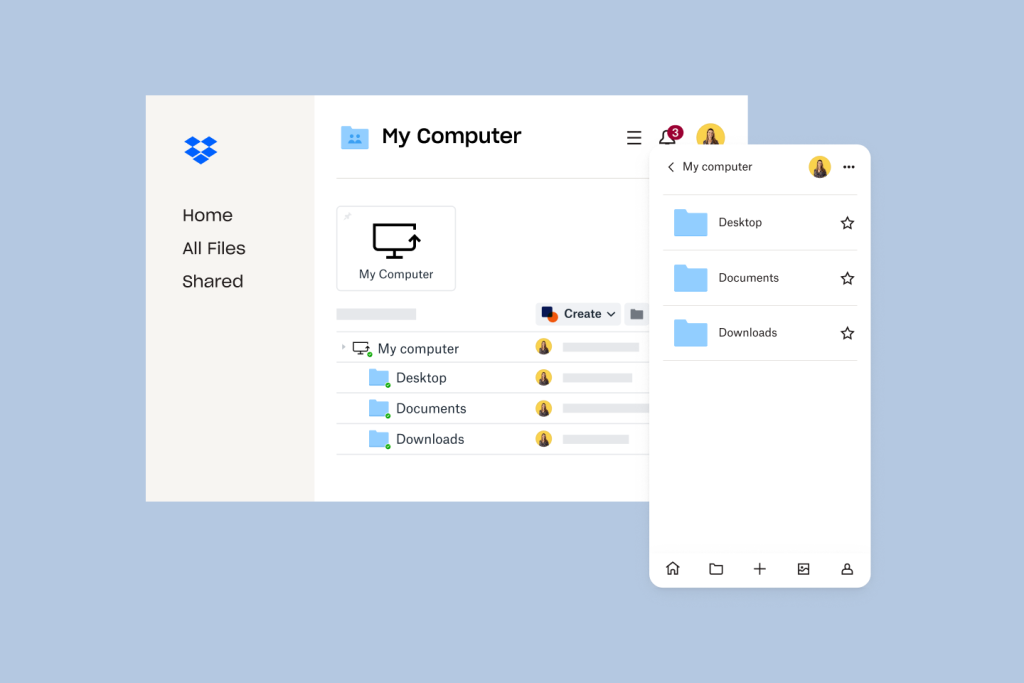
Pros
- Allows creating text files inside the application
- Comments are supported
- Access to files from anywhere.
Cons
- Lacks filters to view files by types, except for images
- Only 2GB of storage space is available in the basic version.
Price: free version available, plans prices start from $9.9/month
User rating: 4.4/5 on G2
File Manager
File Manager is one more file manager iPhone users might consider. It is free and comes with a simple user interface. With File Manager, you can easily view and manage documents, media content, compressed files on your iPhone and other iOS devices. The following file formats are available: MP3, FLAC, AVI, MP4, DOC, PPT, PDF, and others. The app also enables connecting to various cloud services. The list of supported services includes Google Drive, Dropbox.
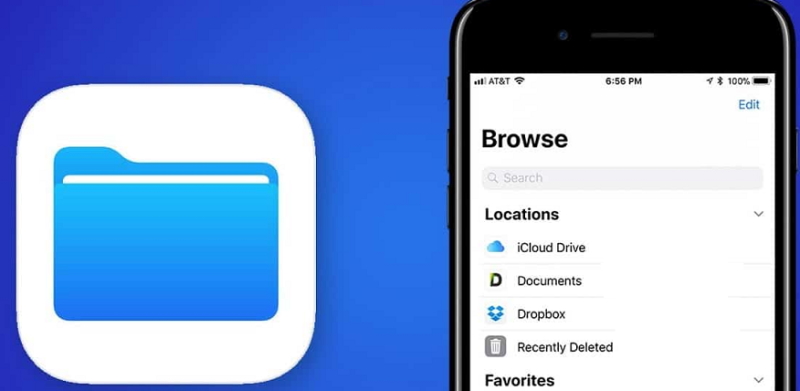
Pros
- Easily view images, PDF/Word/Excel documents, audio, video, etc
- Supports Dropbox and other cloud-based services
- Provides passcode protection
- Easy sharing of files via Bluetooth, Facebook and email.
Cons
- Some users have reported a problem with transferring files over WiFi and cloud services.
Conclusion
Hopefully, this list of the best iPhone file manager solutions will help you make the right choice. You can use any of these apps to organize files on your iOS device. Each file manager reviewed above makes it easy to find, view and manage your files, and has the basic set of features that a good file manager should have.
For more features, we recommend trying Commander One. With this file manager app iPhone users can also easily move files from iPhone to Mac, iPad to Mac, iPod to MacMac and vice versa using a USB cable.
Frequently Asked Questions
With the release of iOS 11, the “Files” app was introduced, which allows browsing the files stored on your iPhone, as well as those in cloud services. By default, you’ll find the Files app on the second home screen.
File Manager allows you to use iPhone as flash drive and browse media content, compressed files, Microsoft Office documents. It also has an integrated PDF reader.
If your iPhone is running iOS 11 and later, there is a native file management app – Files app. With it, you can save, open and organize files. If you need to transfer file between iPhone and Mac, you can use Commander One. This app allows you to transfer files from any iOS device to Mac and vice versa.
File Manager app is the app which lets you view and organize files stored on the iPhone. It’s like Finder on your Mac. According to your wishes and needs, you can choose the best file management app, but we recommend Commander One as the easiest and most convenient way. What’s more, Commander One makes transferring files from Mac to iPad and iPhone as easy as possible. All you need to do is connect your devices via a USB cable and your iOS device will be mounted as a local drive.