Top 7 Best TV Remote Apps for iPhone in 2026
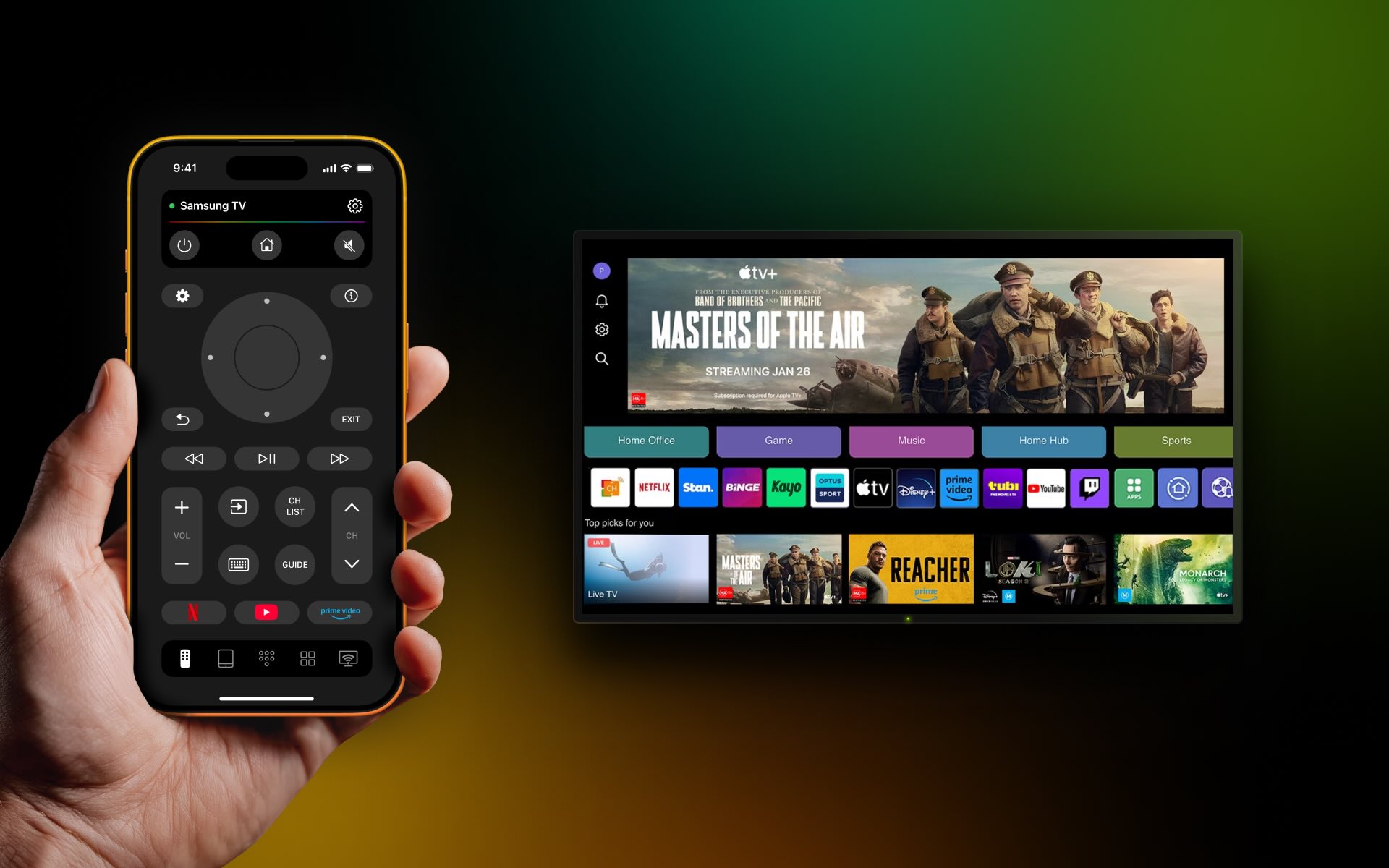
Physical remotes can feel bulky and are easy to lose. A TV remote app for iPhone, on the other hand, is much more convenient, and you never have to worry about misplacing it. With so many TV remote apps available on the App Store, it can be hard to pick the right one.
In this guide, we’ve rounded up the 7 best TV remote apps for iPhone. Some are specific to certain brands, while others work with pretty much any device.
Why Use a TV Remote App for iPhone?
Here are some reasons why you should use a TV remote app on your iPhone:
- 📌 Convenience: One of the main reasons why you should use a TV remote app instead of a physical remote is that it offers more convenience. Most people always have their phones with them now so all you have to do to control your TV is open an app on your iPhone. Physical remotes are easy to misplace, and once lost, it can be hard to find them, but if you misplace your phone, it’s much easier to track it down using features like Find My iPhone or location tracking.
- 📌 More Features: Another reason to use a TV remote app is that it offers far more features and functionalities than a physical remote, such as voice control, streaming integration, and the ability to control multiple devices at once. Most remote apps allow you to control multiple TV brands and streaming devices, which is especially useful if you frequently switch between different devices and have to juggle multiple remotes.
- 📌 Customization: Many TV remote apps allow you to customize buttons based on your preferences. Most physical remotes don’t offer a lot of customization. You can create shortcuts for your favorite channels, adjust volume settings, and even program specific functions for faster access.
- 📌 Easy to Set Up: TV remote apps are very easy to set up. All you need to do is download the app and make sure your iPhone is connected to the same Wi-Fi network as your TV. If the app is compatible with the TV or streaming device, then it should start working immediately.
Key Features of the Best TV Remote Apps for iPhone
Now that you know why you should use a TV remote app, let’s look at some of the major benefits these apps offer:
- ✏️ Compatibility: There’s a remote app out there for every TV and streaming device. Many of them have “universal compatibility”, which means they’ll work with many popular brands like Samsung, LG, Sony, Roku, Apple TV, and more, making it easy to control all your devices from a single app.
- ✏️ Voice Control: Lots of TV remote apps support voice control features that allow you to change channels, adjust volume, or search for content without needing to lift a finger.
- ✏️ Casting and Screen Mirroring: Some TV remote apps support screen mirroring and casting features, allowing you to stream content directly from your iPhone to your TV or smart device.
- ✏️ Gestures and Touch Controls: Instead of traditional buttons like on physical remotes, many apps use touch gestures like swiping and tapping for better and easier navigation.
1. TVRem
TVRem is a free TV remote app for iPhone that offers seamless control over your Smart TV. With its sleek, fast, and user-friendly design, navigating between different TV brands is effortless. You can quickly search with the built-in keyboard, swipe through options using the touchpad, and launch apps with a simple tap. Adjust volume, manage playback, and switch between services – all directly from your iPhone, eliminating the need for additional remotes.
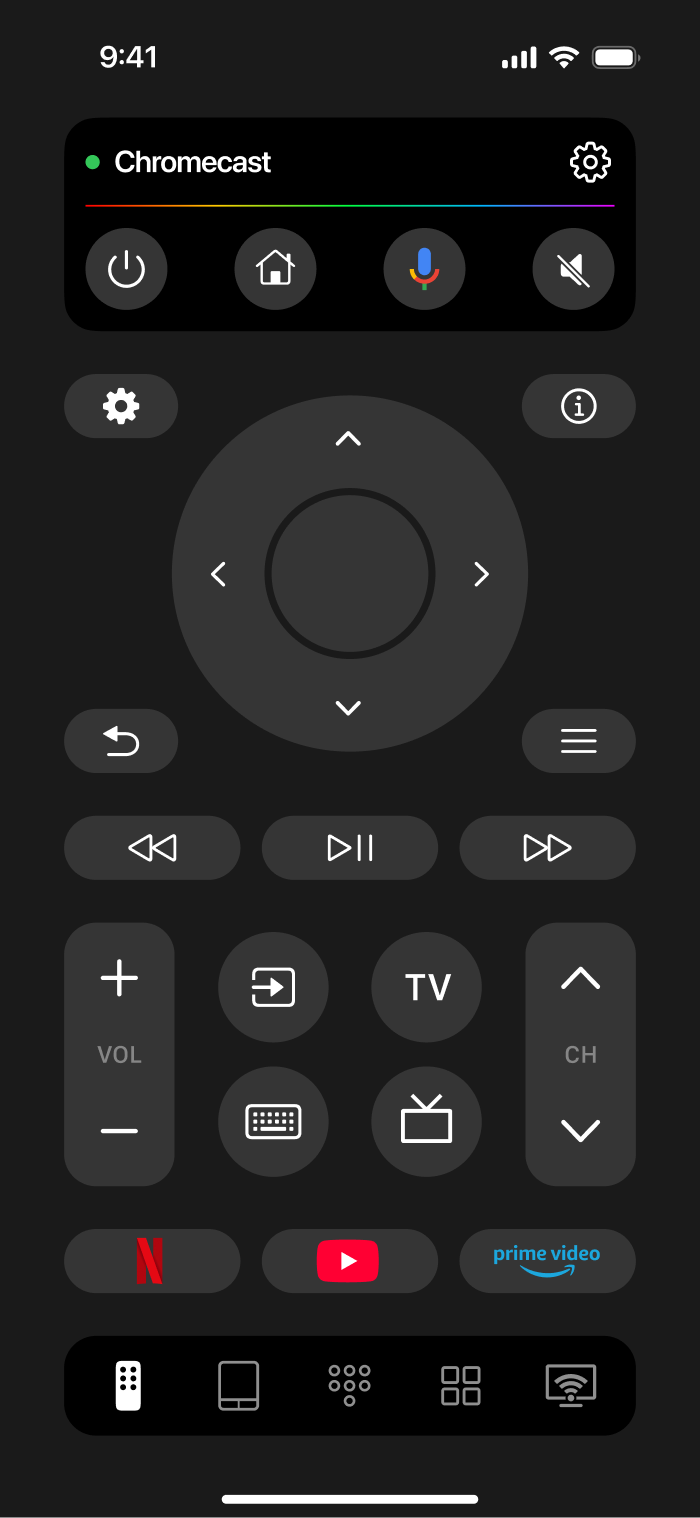
The app works with a wide array of devices, including Roku streaming players, Roku-branded TVs, Fire TV devices, Amazon smart TVs, Android TVs, Chromecast with Google TV, Google TV streamers, and Samsung TVs.
Pros
- Free to download and use
- Supports a wide range of devices, including Roku streaming players, Roku-branded TVs, and TVs with Roku built-in; Fire TV streaming players, Amazon smart TVs, and devices with Fire TV built-in; Android TVs, Chromecast with Google TV, Google TV streamers, and Samsung TVs
- Complete control with buttons, touchpad, and keyboard
Cons
- Both devices must be connected to the same Wi-Fi network for the app to function
2. Apple TV Remote (Official)
Apple TV Remote is the official remote app for the iPhone. It lets you control your Apple TV or any AirPlay-compatible Smart TV with your iPhone. Apple TV Remote is the best TV remote app for iPhone users who have an AirPlay-compatible TV.
You can add it to your phone’s Control Center and then easily access it from there. Since it’s built into iPhones, you don’t need to download anything to start using it.
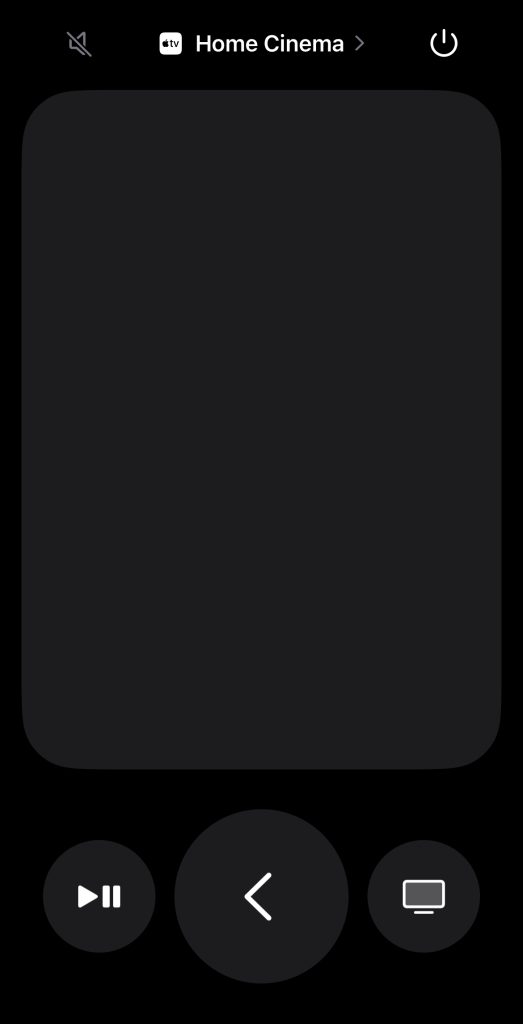
It has a touchpad-like interface, which allows for smooth navigation, swiping, and tapping, making it feel just like using the physical Apple TV remote. You can use it to rewind, fast forward, turn on captions, and even view details about whatever you’re watching.
Pros
- Comes built into iPhones
- Add it to Control Center for quick and easy access
- Has a touchpad-like interface just like the physical Apple TV remote
- Provides easy playback controls
- Compatible with any TV that supports AirPlay
Cons
- Only works with AirPlay-compatible TVs
3. Universal TV Remote
Universal TV Remote is an app that you can use to control lots of different Smart TVs and streaming devices like Roku, Samsung, LG, and Panasonic. The remote tends to change depending on which TV/operating system you connect to.
However, generally speaking, the app closely resembles a physical remote, with its traditional arrow keys, volume buttons, and the familiar set of colored buttons. This makes it perfect for those who appreciate the look of a physical remote but prefer the convenience of touch functionality.

The app offers many features, but most require a subscription. Some available features include playback control and the ability to create shortcuts for launching apps on your TV through the remote app.
Pros
- Compatible with multiple Smart TVs
- Remote changes a little depending on what TV you’re connecting to
- Also works with Apple TV
Cons
- Lots of features are locked behind a paywall
4. Universal Remote TV Smart
Universal Remote TV Smart is another great app that lets you control multiple TVs, including Sony TVs, LG TVs, TCL TVs, and Roku TVs. Just download the app and make sure your iPhone is connected to the same Wi-Fi network as your TV.
It comes packed with lots of great features like full remote control, mouse and keyboard input for easier browsing, auto-connect for devices you’ve already paired, and quick access to apps. The keyboard input doesn’t work on YouTube and Netflix, which is a slight downside, but everything else works great.
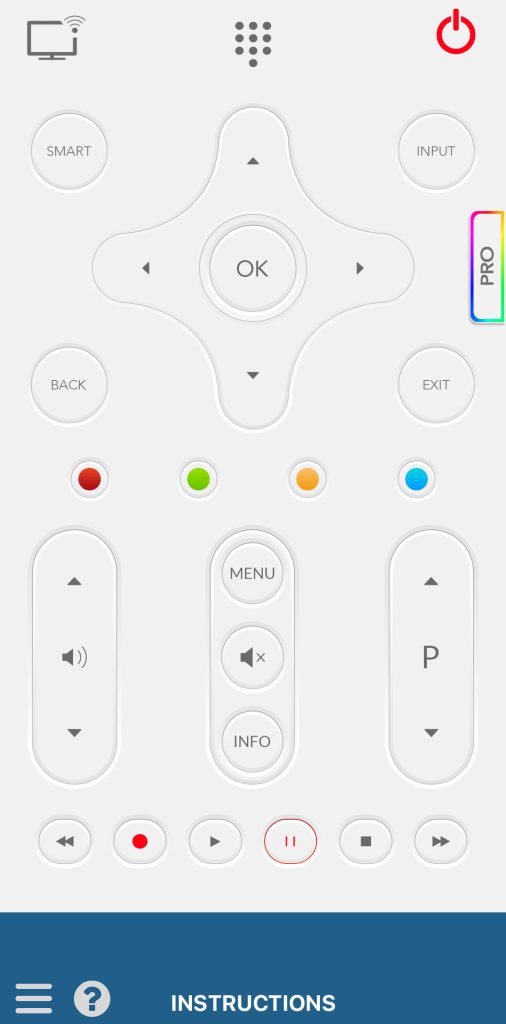
Just keep in mind that this universal remote app for iPhone is not an official app from any of the supported TV brands, and some features are locked behind a subscription.
Pros
- Works with multiple TV brands
- Includes all essential functions plus a mouse and keyboard feature
- Remembers previously connected devices for faster use
Cons
- Keyboard input doesn’t work with YouTube or Netflix
- Some features require a paid subscription after the free trial
5. TV Remote - Universal
TV Remote – Universal is a bit limited in terms of compatibility compared to the other apps on this list. Right now, this solution works with Android TV, LG, Roku, and Samsung. Other brands will be added soon.

The default remote layout in the app resembles the Roku remote. Unfortunately, many of its useful features require a premium subscription. These features include a keyboard for the TV, the ability to switch between apps and channels, and, of course, ad removal.
Pros
- App remote resembles the Roku remote
- Has an on-screen keyboard for your TV
- Compatible with Android TV
Cons
- Most features require a premium subscription
6. Roku – Official Remote Control App
The Roku – Official Remote Control App is a great way to control your Roku device from your iPhone. With this software, you can easily navigate your Roku TV, adjust volume, launch channels, and even use voice commands.
Note that this app only works with Roku TV. To use it, you have to sign up on Roku and then connect to your streaming device. Once connected, you can quickly access your TV’s features without the need for a physical remote.
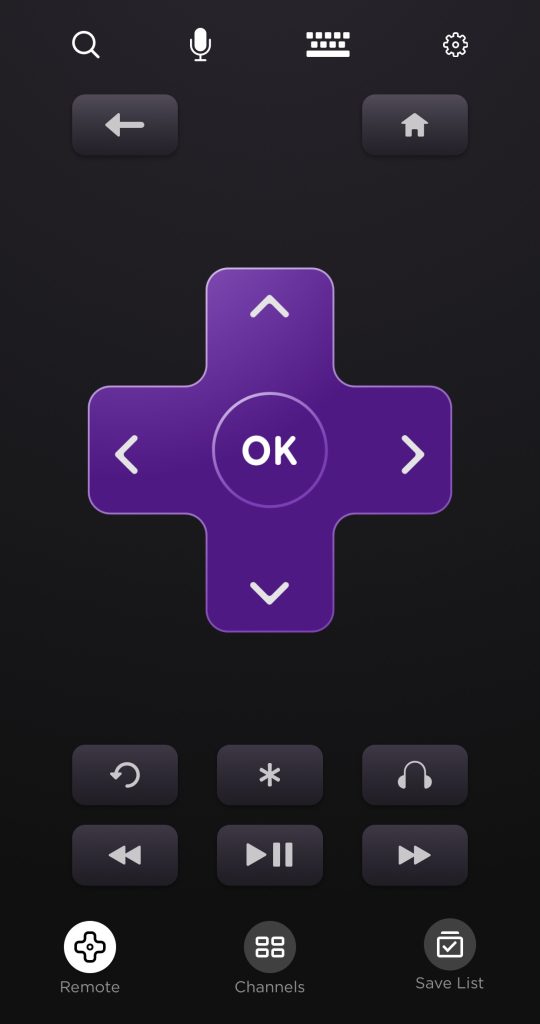
With this app, you can open any channel, search for your favorite movies or shows, and switch between channels with just a few taps. You can also control playback functions like pause, play, rewind, and fast forward. The app includes a keyboard for easy text input, allowing you to search for content or log into apps easily.
Pros
- Full control over Roku TV features (volume, channels, playback)
- Voice commands for easier navigation
- On-screen keyboard for quick searches
- Ability to open any channel or app installed on Roku
Cons
- Requires a Roku account
- Only works with Roku
7. TV Remote & Smart TV Control
TV Remote and Smart TV Control is another Roku-inspired remote app that you can use to control your TV without its physical remote. Some of the TVs/streaming devices/platforms it supports include Samsung, TCL, LG, Fire TV, Roku, Google TV, and Insignia.
The good thing about this decision is that it has shortcuts for Netflix, YouTube, and TV channels right on the main screen. You can add channels directly from within the app. You can also use this app to cast videos and photos, draw on a whiteboard, and share your camera on your TV screen.
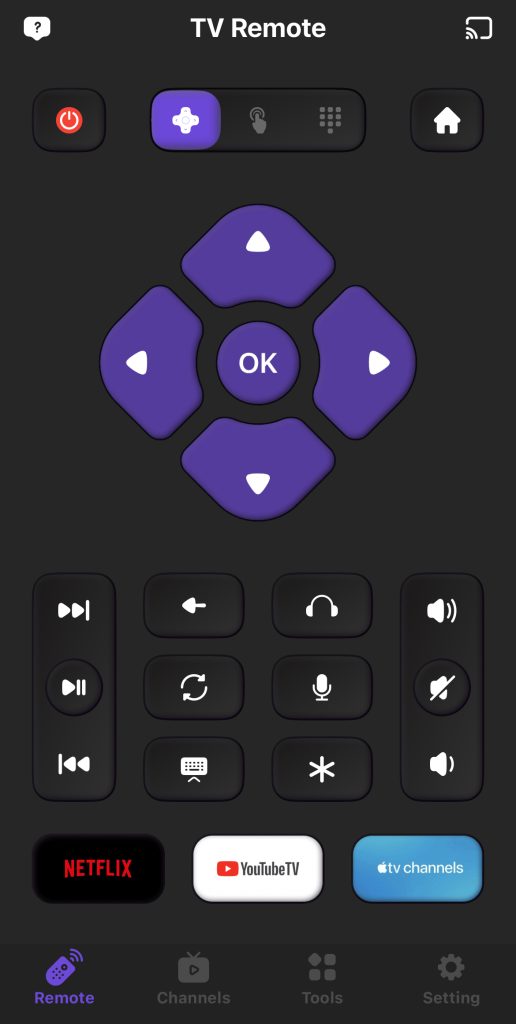
What we don’t like about this app is that you need a premium subscription for all of the features mentioned above.
Pros
- Has shortcuts for Netflix and YouTube on the main screen
- Lets you add channels directly in the app
- Cast videos and images
- Doodle using its whiteboard feature
Cons
- Almost every feature requires a premium subscription
Benefits of Using an iPhone Universal Remote
An iPhone universal remote is a great option if you don’t want to frequently switch between different remotes. With the convenience of having a single device to control all your entertainment systems, you can simplify your setup and eliminate the hassle of hunting down various remotes for your TV, sound system, streaming boxes, and more.
The iPhone allows you to easily control all compatible devices through a single app. Once you’ve downloaded a universal remote on your phone, just make sure it’s on the same Wi-Fi as your TV and then you can easily start controlling it.
It offers all the essential playback functions you need to pause, play, rewind, fast forward, and adjust volume with just a tap.
Some apps even provide extra features like enabling subtitles, keyboard text input, switching between input sources, or controlling smart home devices, giving you a truly integrated experience.
Conclusion
As you can tell, using a TV remote app is much more convenient than using a physical remote. It’s easier to set up and offers all the functionalities of a physical remote, plus added features like voice control, customization, and integration with multiple devices.
While some remote apps only work with specific streaming devices or Smart TVs, most are “universal remotes”, which means they work with a wide variety of brands and models. If you’re looking for a free TV remote app for iPhone that offers universal compatibility, TVRem is a great option to consider.
If you’re an iPhone user with an AirPlay-compatible TV, the best option is the built-in Apple TV Remote app.
Frequently Asked Questions
No, most TV remote apps don’t require you to have any special accessory on your iPhone. However, if you’re using a remote app built for a specific streaming device, you’ll need that device for it to work. For example, without a Roku TV or streaming stick, the Roku remote app won’t be of any use.
Most remote TV apps work best with newer Smart TVs that support Wi-Fi or AirPlay. However, some apps do support older models, as long as the TV is connected to the same Wi-Fi network and is compatible with the app’s requirements.
If your older TV doesn’t have smart features or network support, you’ll likely need a streaming device (like Roku, Chromecast, or Fire TV) to use these apps.
Yes, there are several free universal remote apps for iPhone. TVRem leads the way, offering a free, all-in-one remote solution compatible with a wide range of TV brands and streaming devices. Another solid option is Universal Remote TV Smart, which supports multiple TV models and streaming devices. The official Apple TV Remote app is also available, but it’s limited to AirPlay-compatible TVs.
