How to Turn On Samsung TV Without Remote

Your Samsung TV is your gateway to all your favorite movies, TV shows, and video games, but it is nothing more than a black mirror if you can’t turn it on. Losing your remote doesn’t mean you’re stuck with a useless screen. There are several ways you can turn on Samsung TV without remote, which we will explain in detail for you here.
Use the Power Button on the TV
Even after the TV remote became the standard, the power button never went away but Samsung TV buttons have become harder to find. They are no longer big, bright buttons on the front of your screen but hidden in one of a few common places.
The most common place to find the power button is directly underneath the Samsung logo along the bottom edge of your screen. If you slide your finger under the front, you should be able to feel it.

If the button isn’t there, the next most common place is on the back on either the bottom right or left corner. Again, you may need to feel around for it but it shouldn’t be hard to find.
The last common Samsung TV button location is right on the front as a touch control button. These will be indicated with a power button icon that you simply need to tap to power on your TV.
Use a Smartphone as a Remote Control
Smartphones are a fantastic alternative to a traditional free remote control. You are far less likely to lose your smartphone, and the various apps can offer even better control. With the right app, you can turn on your TV right from your phone.
There are multiple free remote control app options, including SmartThings and Remote for Samsung TV Plus, that you can use to control your TV, including turning it on, navigating apps, adjusting volume, changing channels, and more.
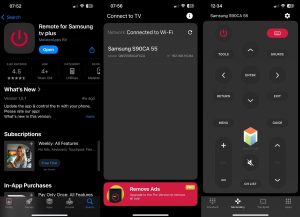
Keep in mind, though, that you will need to turn your TV on another way in order to connect to whichever app you choose. Your smartphone and TV will also need to be connected to the same Wi-Fi network, so this option will not work if you do not have access to a stable internet connection.
Try the TVRem App
TVRem is a free Samsung remote app for iPhone that provides complete control over your Roku TV and many other smart TV brands. Once connected, you can power your TV on and off directly from your iPhone – no physical remote needed. It’s sleek, fast, and intuitive, allowing you to quickly search with the built-in keyboard, navigate smoothly with the touchpad, and access your favorite apps with a tap. Adjust volume, manage playback, and switch between services – all directly from your iPhone.
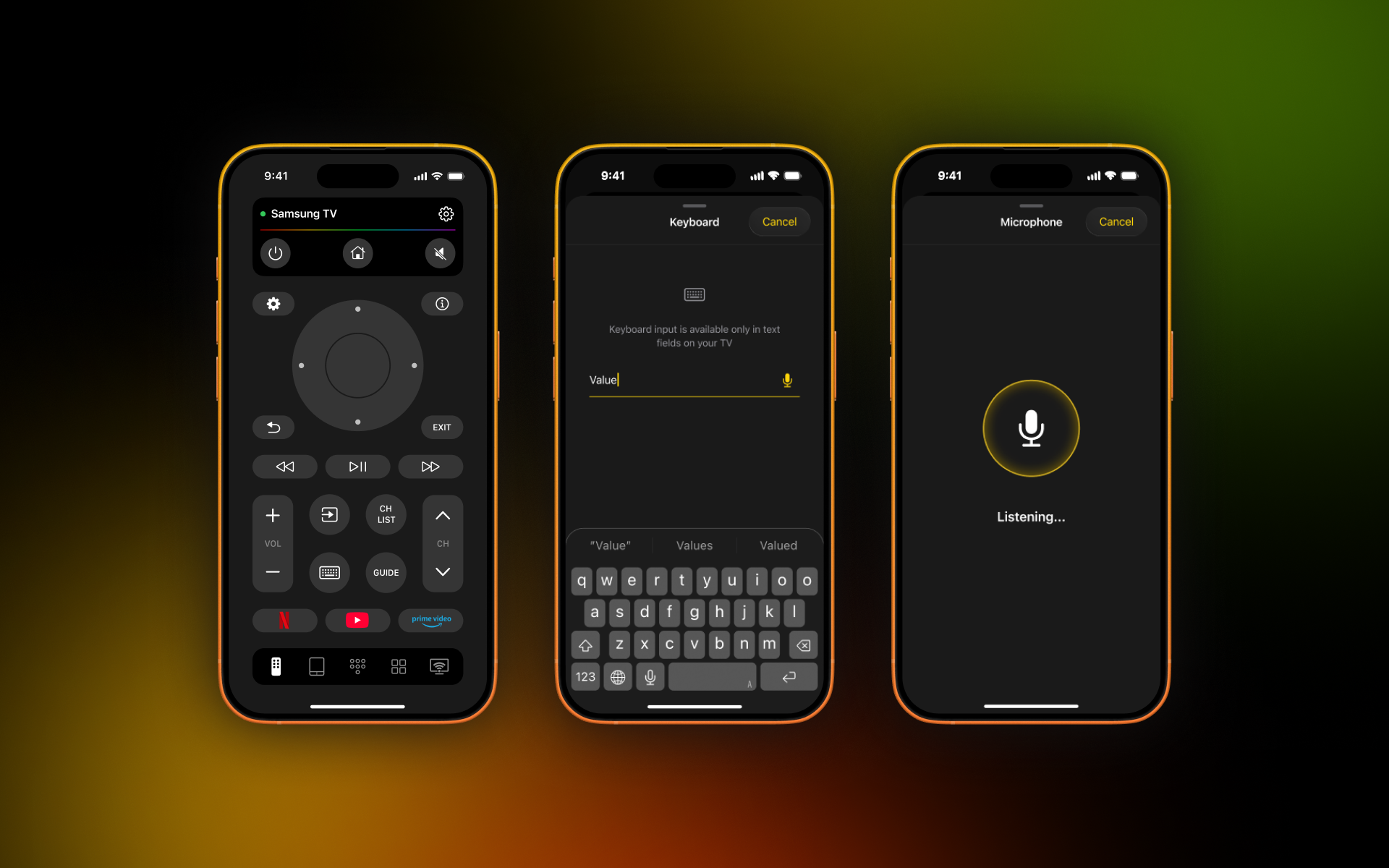
In addition to Samsung TVs, TVRem works with a variety of devices, including Roku streaming players, Roku-branded TVs, and other TVs with Roku built-in; Fire TV streaming players, Amazon smart TVs, and other TVs with Fire TV built-in; Android TVs, Chromecast with Google TV, and Google TV streamers.
Use External Devices with HDMI-CEC
One sneaky way to turn on Samsung TV without remote is through an external device hooked up to it via HDMI. If you have a device that supports HDMI-CEC, which includes things like current game consoles and streaming devices, then you can already take advantage of this method.
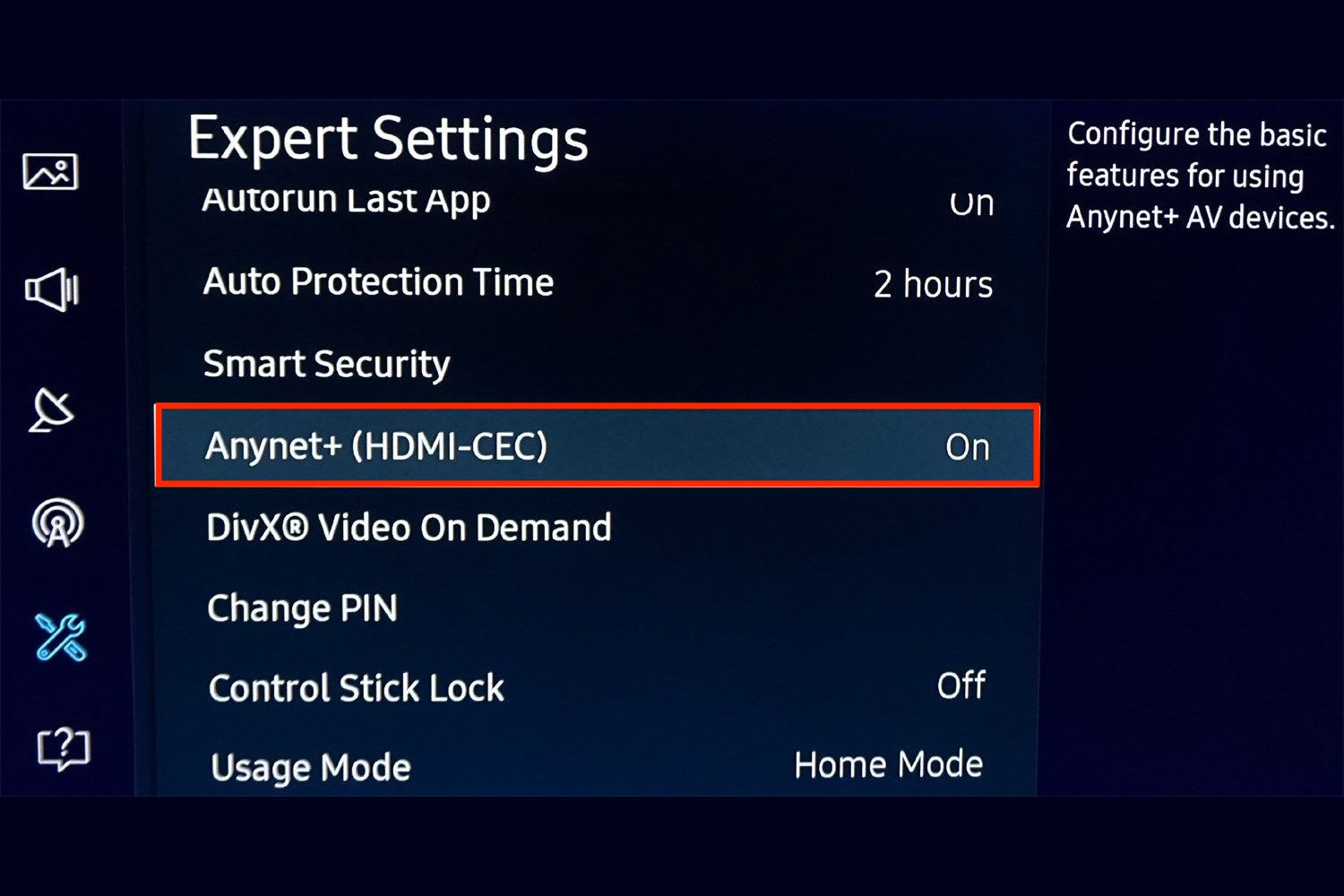
The most common HDMI-CEC-enabled devices you might have include:
- PlayStation 5
- PlayStation 4
- Xbox Series X/S
- Nintendo Switch
- Roku
- Fire Stick
- Apple TV
By default, most external devices will automatically have HDMI-CEC enabled but you can check that by going to their Settings menu and finding the option in the HDMI, TV & AV, or Remote settings.
Once hooked up, all you need to do is power on your connected device and it will turn on your TV automatically.
Conclusion
Losing your remote can feel like the end of the world when you’re sitting down to relax in front of your Samsung TV and can’t even turn it on. Thankfully, there are more than enough simple and free ways to turn on your TV in just a few seconds.
The power button is the fastest option for most, but it’s not always the most convenient. For a more permanent solution, downloading a remote app for your smartphone, like TVRem, will allow you to turn your TV on and control it with ease. TVRem is a free remote control app for iPhone that provides full functionality for your Samsung TV, including turning it on and off, adjusting volume, changing channels, and navigating the menu – all from your phone.
Frequently Asked Questions
The Samsung TV on button can appear in a few different places depending on your model. Most are located under the bottom edge, on the back right corner, or on the front right corner as a touchpad.
Yes, you can turn on your Samsung TV with your phone, but first, you need to set it up. Make sure both your TV and iPhone are connected to the same Wi-Fi network so the app can detect your TV. Once connected, you can use a remote control app for iPhone like TVRem to turn your TV on and off, adjust the volume, change channels, and control your TV directly from your iPhone.
Yes, all Samsung TVs do come with a power button. The location is different depending on what model you have, but you can find one under the bottom, on the back, or as a touchpad on the front.
