- Android file transfer
- How to Transfer Files from Android to Mac
How to Transfer Files from Android to Mac
Moving files from an Android device to a Mac can be tricky. Since macOS doesn’t natively support Android file systems, things don’t always work smoothly. In this article, we’ll show you a few easy and reliable ways to transfer files from Android to Mac, be it photos, videos, music, documents, etc. We’ll cover USB and wireless options so you can pick the best method for you.
I recently bought a Mac, and now I'm trying to transfer all important files, and photos from my Android. I searched the Internet for ways to transfer, but I didn't find anything useful to help me. Any ideas and suggestions?— Reddit
Using a USB cable
If you want a fast and stable connection, the easiest option is to transfer files from Android to Mac using USB cable. However, taking into account compatibility issues between the two OSes, you need to have a third-party app that can make your USB connection work as intended. In this section, we’ll show you how to make the most of them.
MacDroid – Seamlessly Transfer Files Between Android and Mac
MacDroid is a straightforward and minimalistic app that allows you to connect Android to Mac and seamlessly transfer files between these devices. It solves the usual compatibility issues by letting your Mac recognize Android storage like a regular drive. The app allows you to connect your Android device via USB or wirelessly, depending on what works best for you.
Once connected, you can access your phone or tablet right from Finder and move photos, videos, music, and other files with ease, as well as edit them on a Mac without transferring them. MacDroid supports both internal storage and SD cards, making it easy to manage all your data. It also works with a wide range of Android and MTP devices, not just phones.
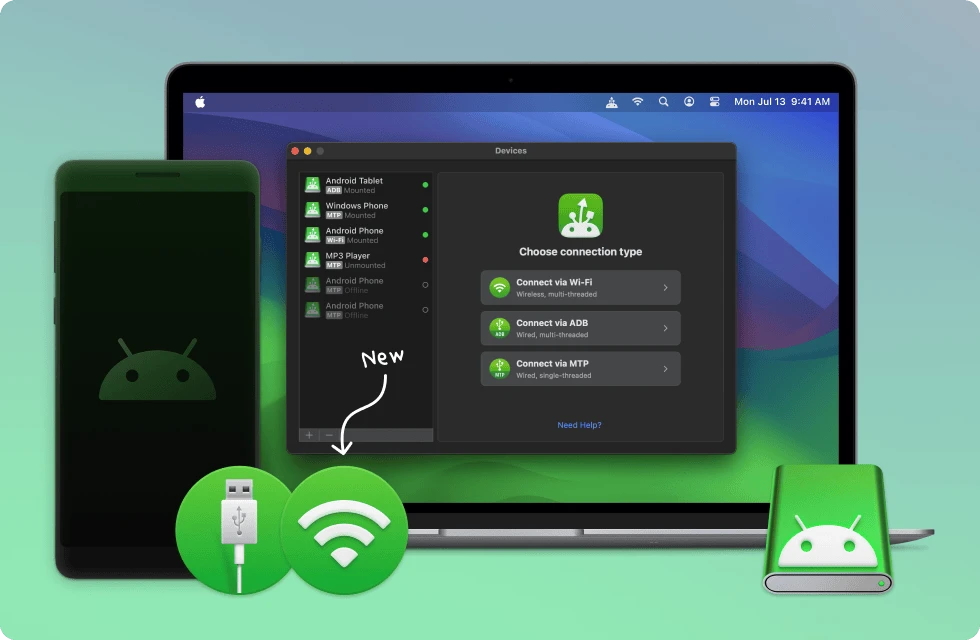
Pros:
- Works with all Android devices
- Comes with three connection modes
- Works with MTP-compatible devices
- Allows editing Android files on a Mac without transferring them
Cons:
- Free version only allows Android to Mac file transfer
- Editing Android files on Mac requires Pro Plan
OS: macOS
Price: free plan, Pro plan $19.99/year, lifetime $34.99
How to copy files from Android phone to Mac via MacDroid
1. First of all, you need to make sure that you’ve downloaded and installed MacDroid to your Mac.
2. Connect your Android to your Mac using a USB cable.
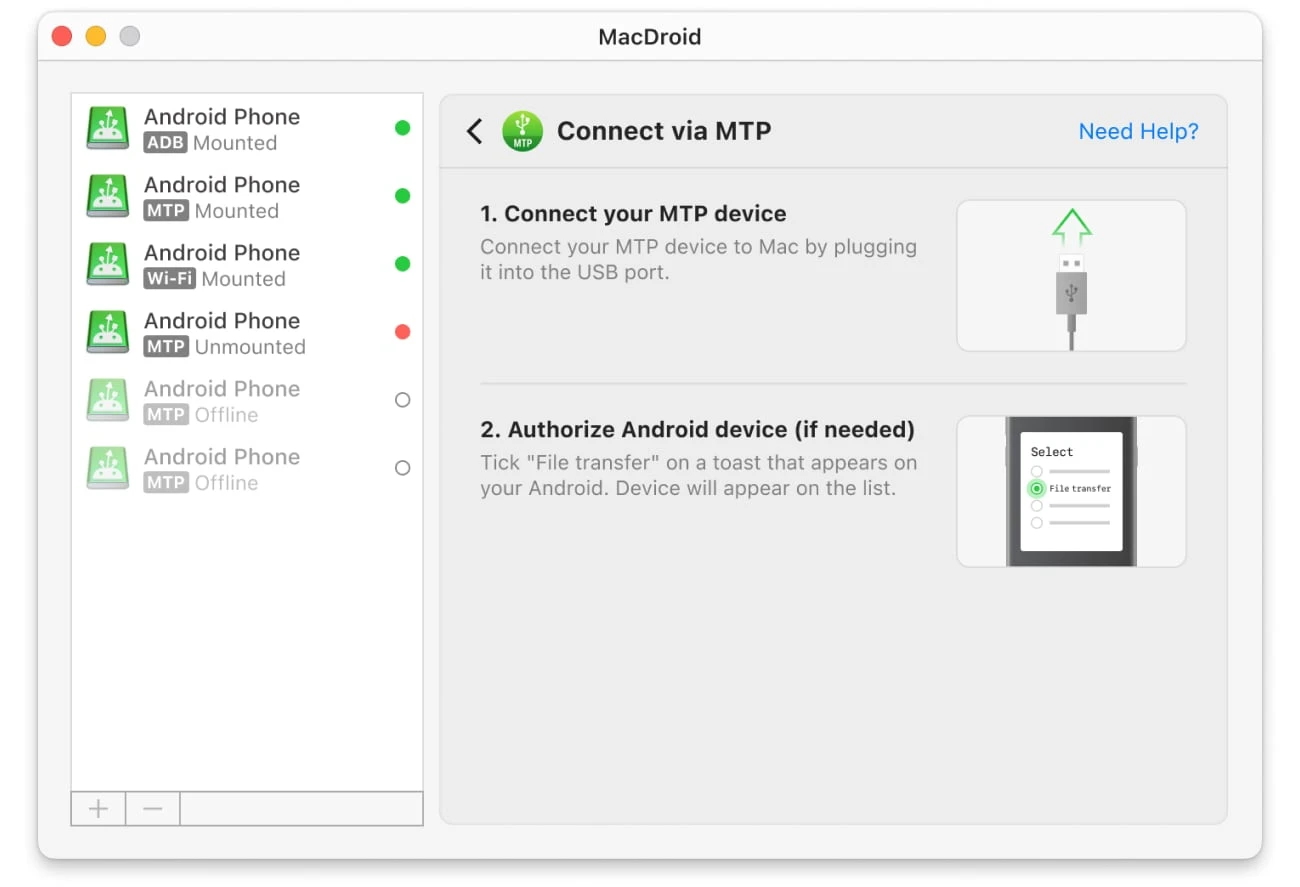
3. Launch MacDroid and select “Connect via MTP”.
4. On your Android device, select the “File Transfer” option when prompted.
5. Wait for it to appear in the Device list.
6. Launch Finder. Your device will be connected as an external disk on your Mac. Now you can start transferring files.
Commander One – Enhanced Way to Transfer Files from Android to Mac
Commander One is more than just a tool to transfer files from Android phone and Mac. It is a versatile file manager with a wide set of supported features among which is the ability to work with Android, MTP, and iOS devices. The app allows you to mount your Android device as a regular drive and perform file sharing in a quick and convenient way.
However, being, first of all, a powerful file manager, the app can come in handy for those who want to have advanced file management. Here you can find a Terminal emulator, the ability to show hidden files, the ability to connect to remote servers and cloud storages, the ability to work with various archive formats, etc.
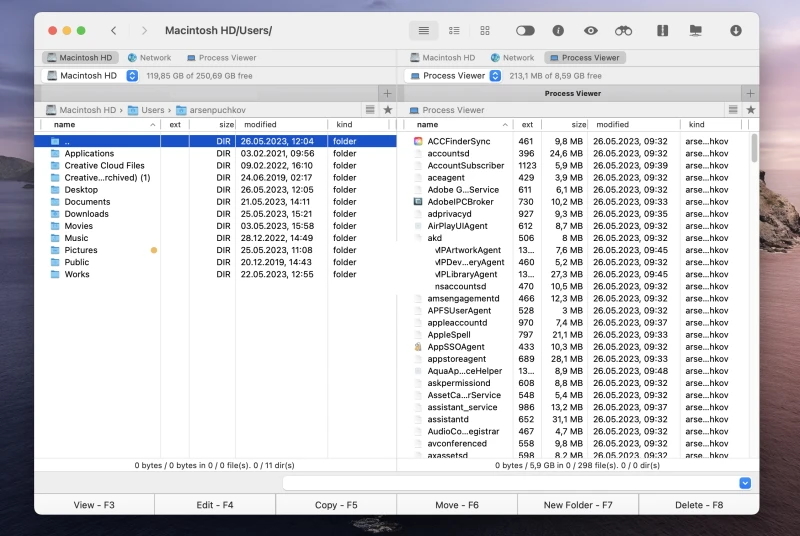
Pros:
- Dual-panel interface
- Comes with various personalization options to customize the interface
- Works with Android, iOS and MTP devices
- Built-in support for FTP servers, cloud services
- Compatible with lots of file formats
Cons:
- Pro Pack upgrade required to get advanced functionality
OS: macOS
Price: free, Pro pack is $29.99
How to transfer files from Android to Mac via Commander One
- Download and install Commander One on your computer.
- Launch the app and go to Settings > Extensions. Here, you need to make sure that the MTP Devices option is enabled.
- Now, connect your Android to your Mac via a USB cable.
- On your Android, switch from charging mode to “File Transfer” (MTP mode).
- That’s it. Your device is connected to your Mac. Now you can transfer media from Android to Mac as well as other types of files.
Wireless Solutions
If you’d rather avoid cables, you can easily transfer files from Android to Mac wirelessly.These include cloud storage services or apps that allow transferring files via Wi-Fi. We’ll cover each of them to help you pick the most convenient method for your needs.
MacDroid - Wireless File Transfer Made Easy
We’ll open our list with an app already familiar to you, namely MacDroid. We have reviewed it in detail in the “Using a USB cable” section; however, the app can also perfectly perform Android file transfer via Wi-Fi. Let’s not beat around the bush, but get straight to the point
How to share files from Android to Mac wirelessly via MacDroid
1. Launch MacDroid and select the Wi-Fi mode by clicking the “Connect via Wi-Fi” button.
2. Proceed with the onscreen instructions to activate the Developer options and enable the USB debugging mode on your device.
3. On your Mac, click the “Android 11+” button.
4. On your Android device, go to Settings > Developer options and enable Wireless debugging.
5. Open the “Wireless debugging” setting and tap the “Pair device with QR code” option. If your Android device doesn’t have a camera, you can use the pairing code option or use manual pairing.
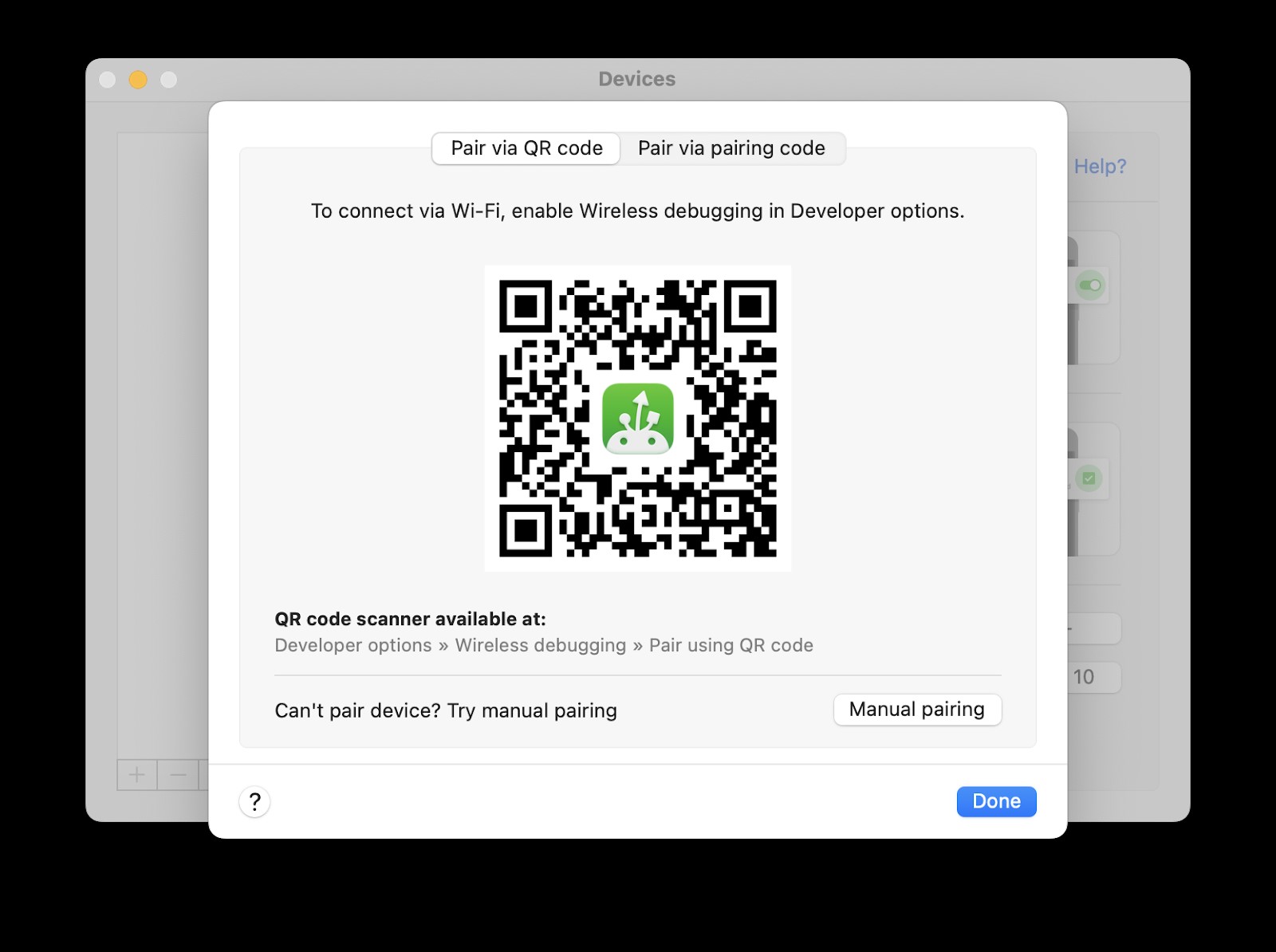
6. Point the camera at the screen of your Mac, where the QR code is displayed. Wait for the device to be connected to your Mac.
7. Once connected, you can access your device right from Finder, select the necessary files, and move them back and forth.
If your Android device is running an Android version up to 10, check out our guide.
Syncing Files from Android to Mac with SyncMate
SyncMate is another handy app that lets you organize files between two devices, ensuring that any changes made to one device are mirrored on the other. The app allows you to sync things like contacts, calendars, photos, music, messages, etc. The great thing about SyncMate is that it can work wirelessly, with a cable, and via Bluetooth.
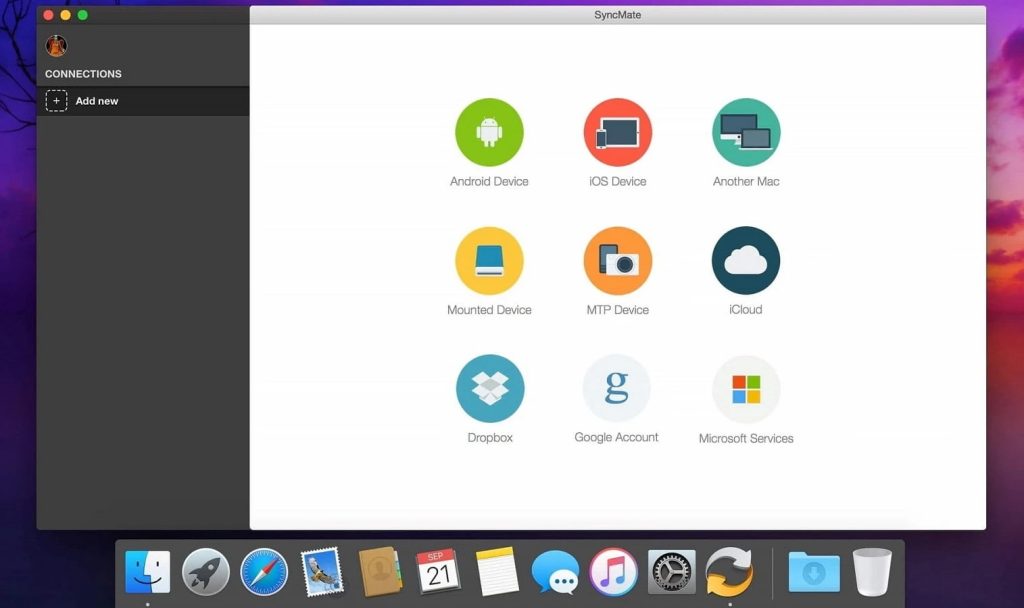
Pros:
- Works with iOS and Android devices
- Allows connecting your devices with USB cable, via Wi-Fi or Bluetooth
- Supports all file types
- Flexible file syncing
Cons:
- The more advanced features require the Expert version
OS: macOS
Price: free, Expert version starts from $39.95
How to transfer files from Android to Mac wirelessly via SyncMate
- Download and install SyncMate on your MacBook.
- Open SyncMate > Add new > Android Device and choose the Wi-Fi connection type.
- Scan the QR code to download the SyncMate module from the Internet.
- Open the module, grant all the required permissions, and ensure that you’ve ticked the box to allow wireless synchronization.
- Make sure that your Mac and Android are on the same network.
- Continue the connection in the Mac wizard. Android will automatically appear in the list of devices.
- Select your Android from the list and continue.
- On Android, a connection request will appear; click “Yes, add to list”.
- Customize your settings and ensure that your phone syncs with your Mac anytime they are in range of each other.
Google Drive - Simple Way to Share Files
Google Drive is one of the most popular ways to transfer files around. It’s free (only 15 GB of storage) and uses cloud storage instead of using a USB cable to move files to a Mac from Android devices. It certainly has some benefits, especially when it comes to moving smaller files and the ability to access files from any device, but it isn’t great for transferring entire folders or larger files.
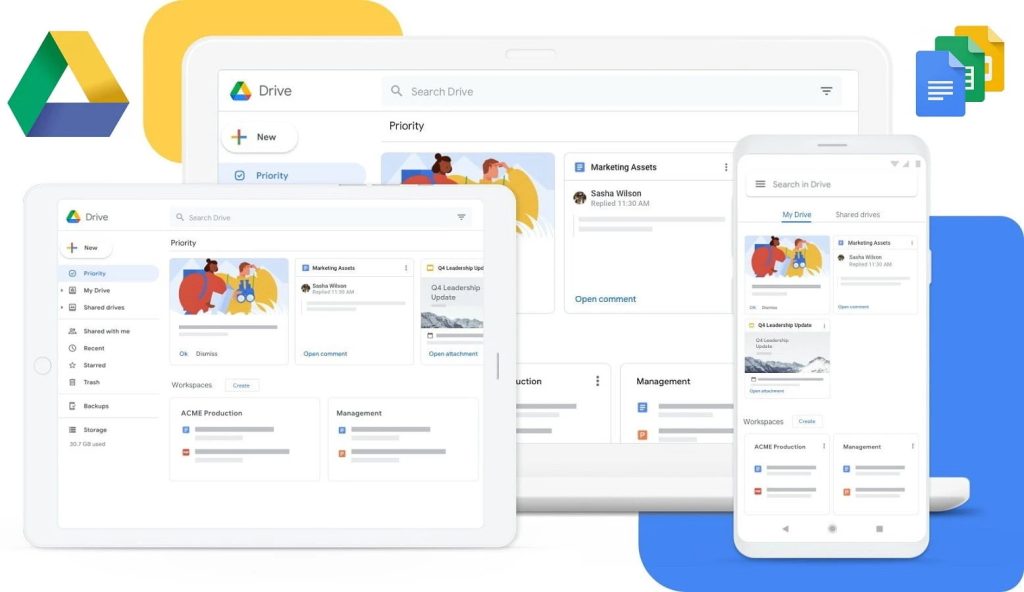
Pros:
- No USB cable required
- Easy to set up
- Free storage space of up to 15 GB
- Instant access to your files from any device
Cons:
- Comes with upload limits
- Not a secure way to store sensitive information
- To store a very large amount of data, extra GBs are needed
How to Transfer Files from Mac to Android with Google Drive
On your Android device:
- You need to make sure you have an account first. If you use a system such as Google Mail, you’ll automatically have a Google Drive account.
- Open the Google Drive app. Tap the “+” button to add new files and then hit “Upload”. Locate photos, videos, or other files that you want to upload from your device.
- Alternatively, locate the file you want to upload, tap share, and choose Google Drive from the available options.
- Wait for the upload to finish.
On Mac:
- Open drive.google.com in the browser.
- Locate the videos you have uploaded and drag them to your local drive (or right-click on them and click on “Download”).
Conclusion
We hope that you will find our guide on how to transfer files from Android to Mac rather informative. As you can see, there are several ways to transfer files between devices, each with its own advantages. Whether you prefer to transfer files from Android to Mac using USB cable for speed or transfer files from Android to Mac wirelessly for convenience, we’d confidently recommend MacDroid as the ideal solution. The app has a user-friendly interface, supports both wired and wireless connections, and works with a wide variety of Android devices as well as MTP-compatible ones.
