- JustStream
- Mirror Mac to TV Wirelessly
- How to Chromecast from Mac: Best Solutions in 2026
How to Chromecast from Mac: Best Solutions in 2026
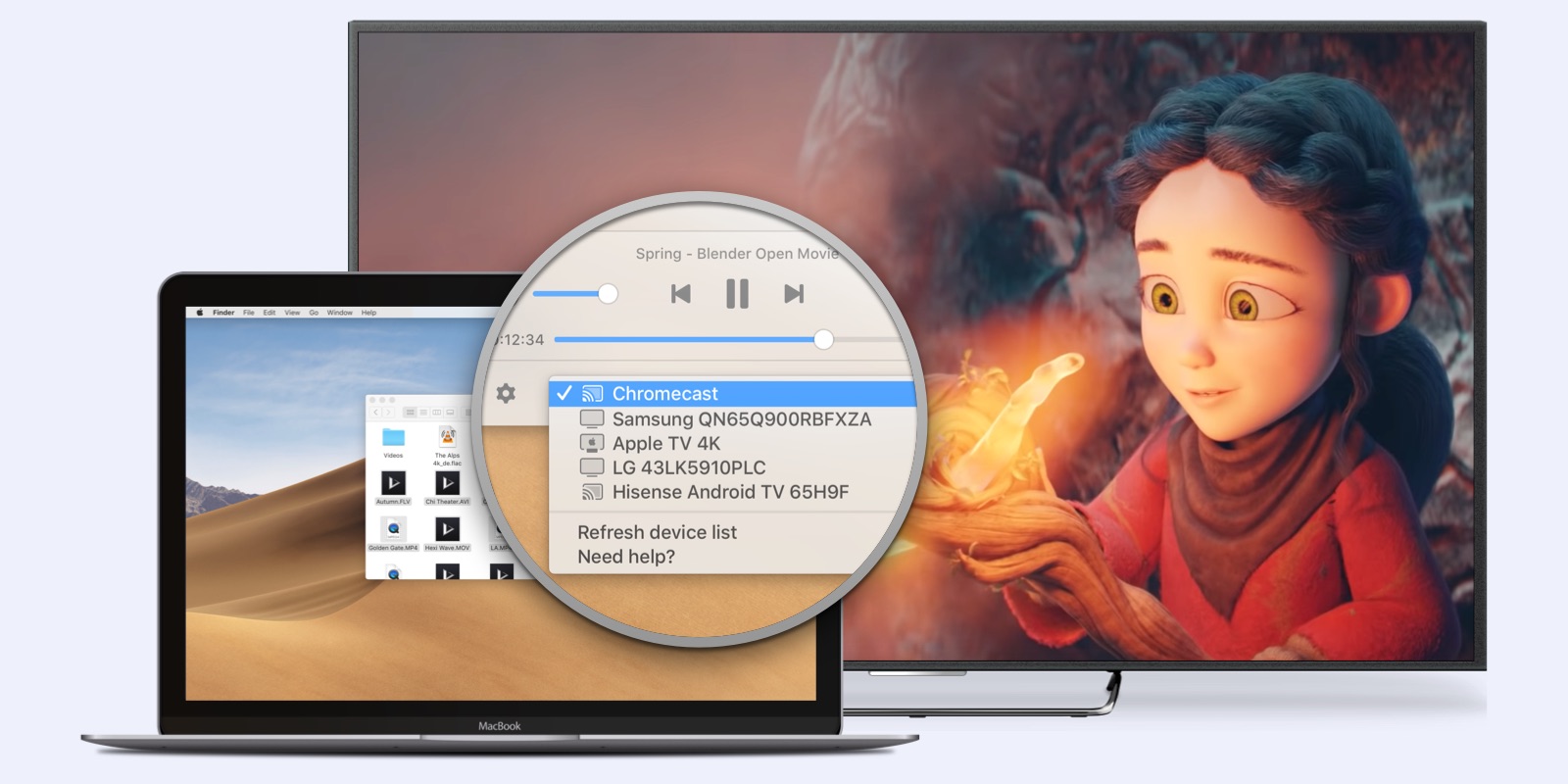
Find out how to Chromecast from Mac to TV in this article. The list includes different streaming apps, including Chrome browser, that can connect to Chromecast devices. If you want to know how to mirror Mac to TV without HDMI, most of these apps will also be useful. Check the how-to sections below if you’re having trouble using one of them. The presented applications are feature-rich but accessible to most users.
So I just got a macbook pro after I lost mine years ago. I usually cast to my Chromecast to watch youtube, etc. This has no problem working on my PC from Firefox, and phone, but for some reason I don't see the option to cast on my mac. Am I missing something?— Reddit
How to Set Up Chromecast on MacBook
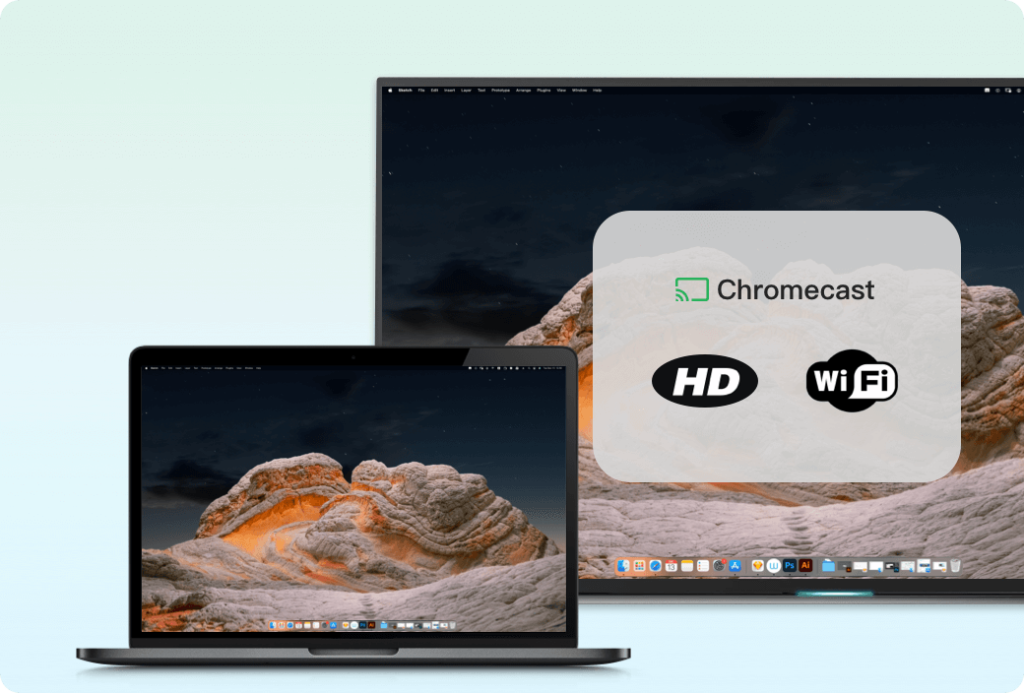
Setting up Chromecast is very clear and intuitive. To initiate the installation process, follow these steps:
- Connect the Chromecast’s HDMI connector to your TV.
- Connect the USB power cable to your Chromecast and plug it into the USB port on your TV.
- Open Safari browser and type google.com/chrome/browser/desktop/ from where you download Chrome browser.
- Install the Chrome browser on your Macbook.
- Open the browser and click the three dots icon in the top right corner and select “Cast”, select your device, then save the Chromecast icon to your dashboard by selecting “Always show icon”.
Cast Mac to Chromecast from the Chrome Browser
Google Chrome has a built-in streaming feature. It can be used as a Chromecast app for Mac. This functionality is not limited to Chrome tabs – you can mirror your desktop, too. In addition to websites like YouTube and Netflix, Chrome can also play MP4 and WebM.
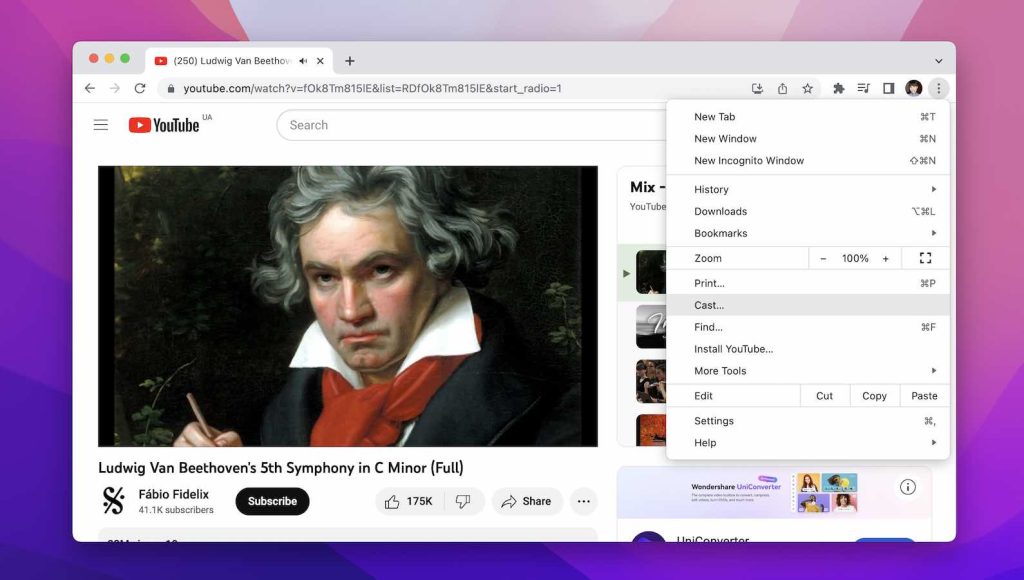
How to Chromecast from a Chrome Tab
1. Open the desired video in Chrome.
2. Open the three-dot menu in the top right and choose “Cast”.
3. Pick your Chromecast. It must be turned on and connected to your Wi-Fi network.
4. Use the same menu to stop casting or choose your desktop for mirroring.
JustStream — Simply Cast from Mac to Chromecast
JustStream is a streaming and mirroring widget that is compatible with Chromecast, AirPlay 2, and a large variety of DLNA receivers. Using JustStream, you can cast Mac screen to Chromecast with minimum setup. There’s a built-in playlist, detailed subtitle settings, playback controls, and resolution options.
Overall, it’s a convenient way to view your media on a big screen without HDMI. This app can also mirror Mac to TV – all you have to do is select your display as a source, instead of a video.
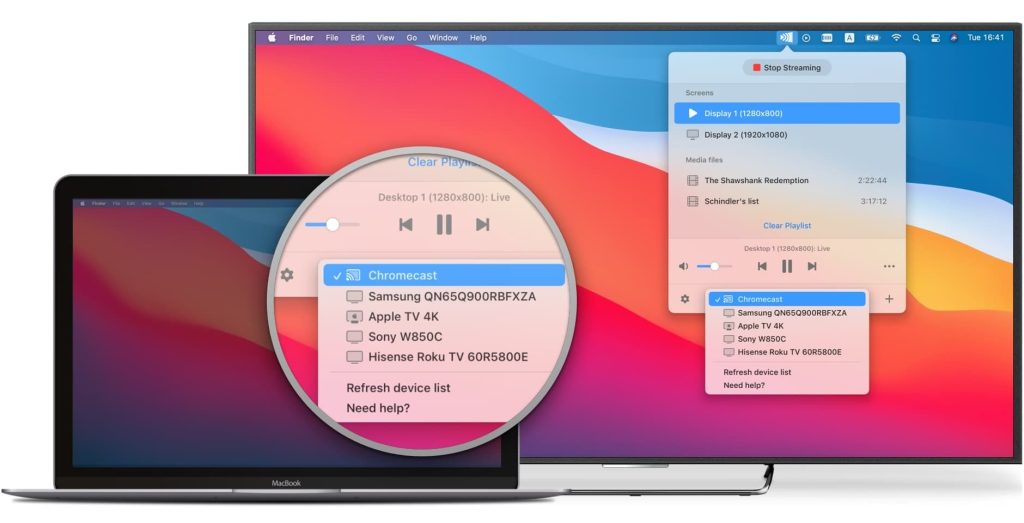
How to Chromecast Mac to TV Using JustStream
Even if your TV isn’t smart, attach a Chromecast dongle to it and launch JustStream to mirror or stream directly from your Mac!
1. Download and install JustStream from App Store.
2. Check if your home network is working and if both Mac and Chromecast are connected.
3. Launch JustStream, and click its icon on the toolbar.
4. In the pop-up, click the network icon at the bottom and select your Chromecast.
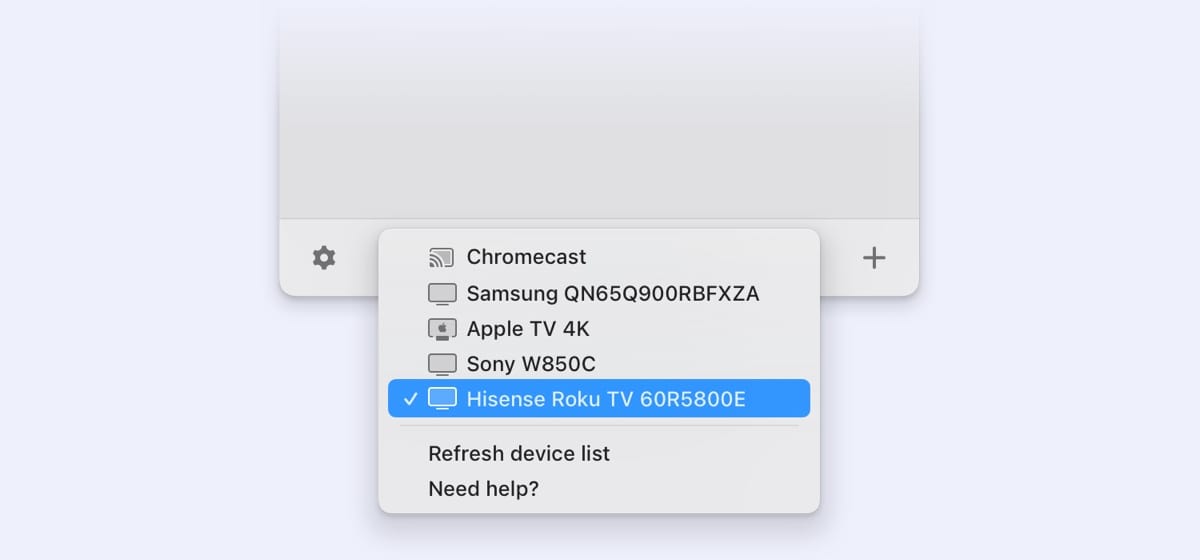
5. Click “+” to import videos into the playlist.
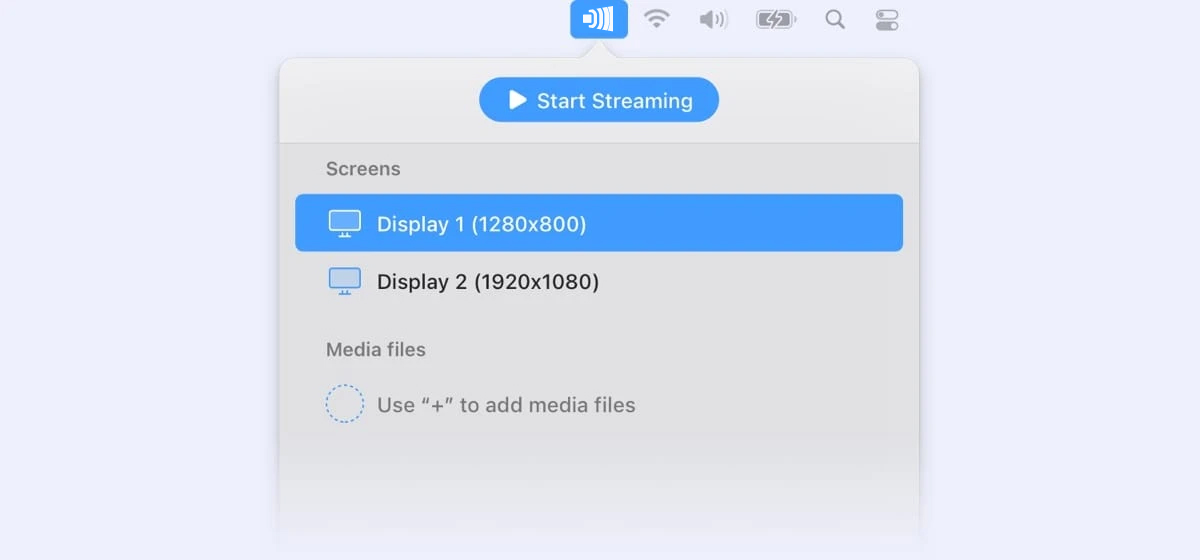
6. Select a video and press “Start Streaming”.
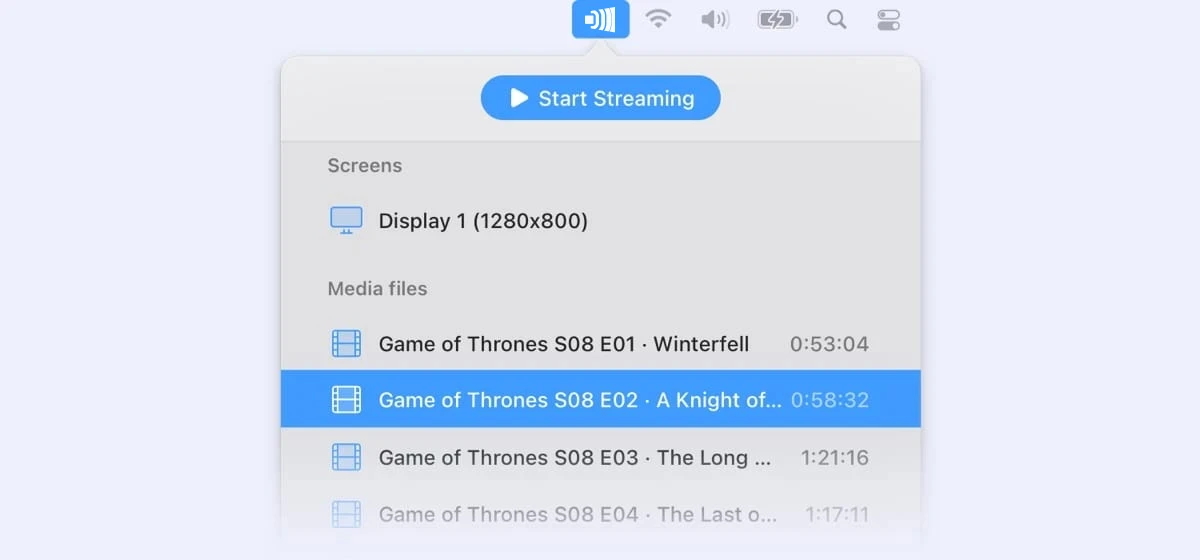
7. Click “Stop Streaming” once you’re done.
Alternative Solutions on How to Cast Mac to TV
Elmedia Player
Elmedia Player is a feature-rich player with an integrated DLNA, AirPlay, and Chromecast streaming component. It can cast Mac to Chromecast quickly, easily, and with lots of settings and conveniences. Elmedia opens nearly all video formats, including MP4, WMV, AVI, and MKV with any codecs. In order to maximize file compatibility with streaming devices and TVs, it can transcode the media while playing.
In order to stream, you need to unlock the premium upgrade – Elmedia PRO, which also includes an audio equalizer and a video tuner.
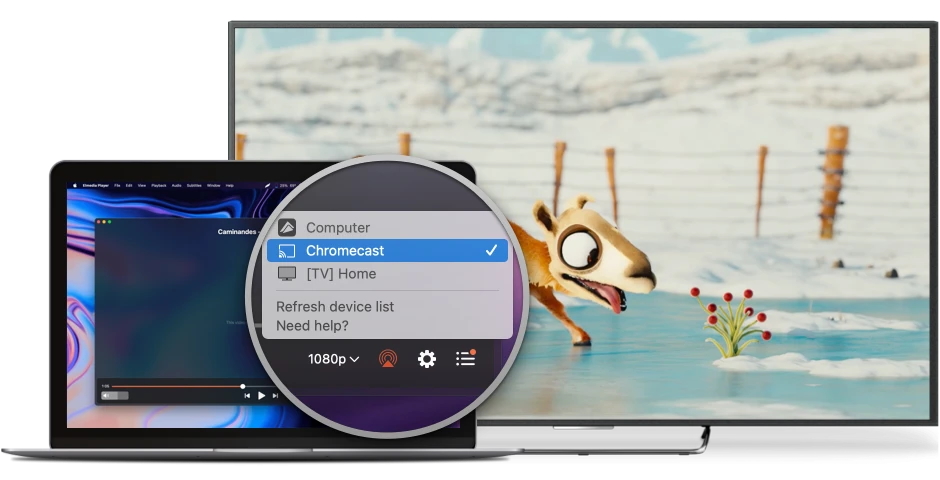
How to Chromecast from Mac Using Elmedia Player PRO
1. Download and install Elmedia Player from App Store.
2. Add a video to the playlist.
3. Turn on your Chromecast and connect it to your home network.
4. In Elmedia Player, click the AirPlay icon in the bottom right.
5. Select the Chromecast.
6. Play the video in Elmedia, and it will show up on the TV.
AirBeamTV
AirBeamTV Mirror for Chromecast is a part of the AirBeam Screen Mirroring Pack. It can mirror Mac to Chromecast and has a simplistic built-in media player for streaming. The player feature is very limited – it doesn’t even have a playlist.
Each app is designed to support a specific brand, such as Roku, LG, or Samsung. And they are pretty expensive – $14.99 each, at the moment of writing. Considering the minimalistic feature set, the price is very steep.
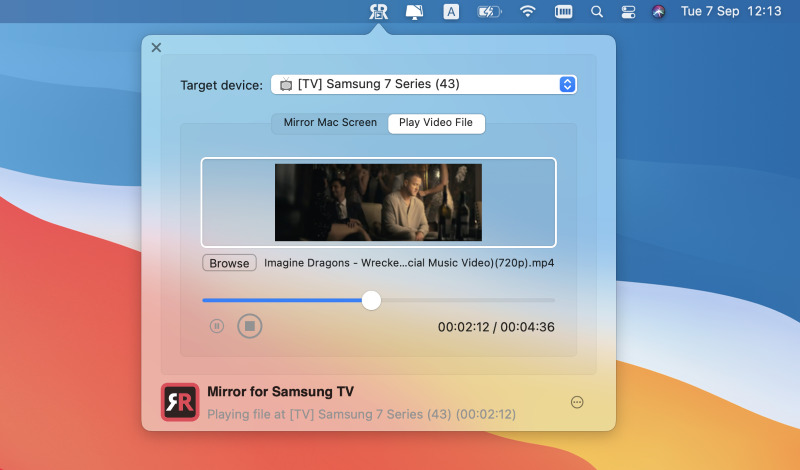
How to Cast Mac Screen to Chromecast with AirBeamTV
1. Open AirBeamTV Mirror for Chromecast.
2. Select Chromecast from the “Target device” drop-down menu.
3. Click “Browse” and open a video.
4. Play the video.
AirFlow
AirFlow is a Chromecast app for Mac that uses custom technology to stream in 4K with lossless audio. It’s worth mentioning that you need to navigate complex menus and know some tech lingo to make full use of its special features. There’s also a useful text recognition feature that will help with burned-in subtitles.
The app costs $19.99. It’s difficult to use, but the benefits are worth it for a video/audio hobbyist. AirFlow is compatible with Chromecast and AirPlay 2.
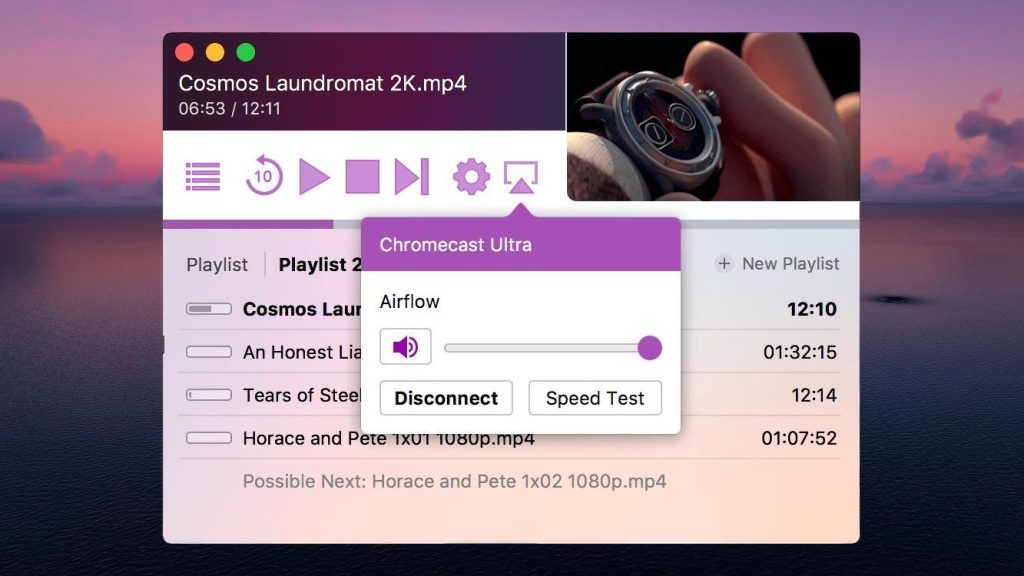
How to Cast Mac to Chromecast in AirFlow
1. Open AirFlow.
2. Drag and drop a video into the playlist.
3. Use the AirPlay icon in the top right to select your Chromecast.
4. Double-click the video in the list to start playing.
Plex
Plex is a web app that allows you to turn one of your desktop devices into a media server. It can also cast videos from that device to Chromecast. It’s similar to using the default Chrome mirroring feature, but with the ability to stream local files. Even though Plex is a bit more advanced, it’s still not even close to dedicated streaming apps or media players. The main benefit Plex has is that it’s free to use, so trying it out should not be a problem.
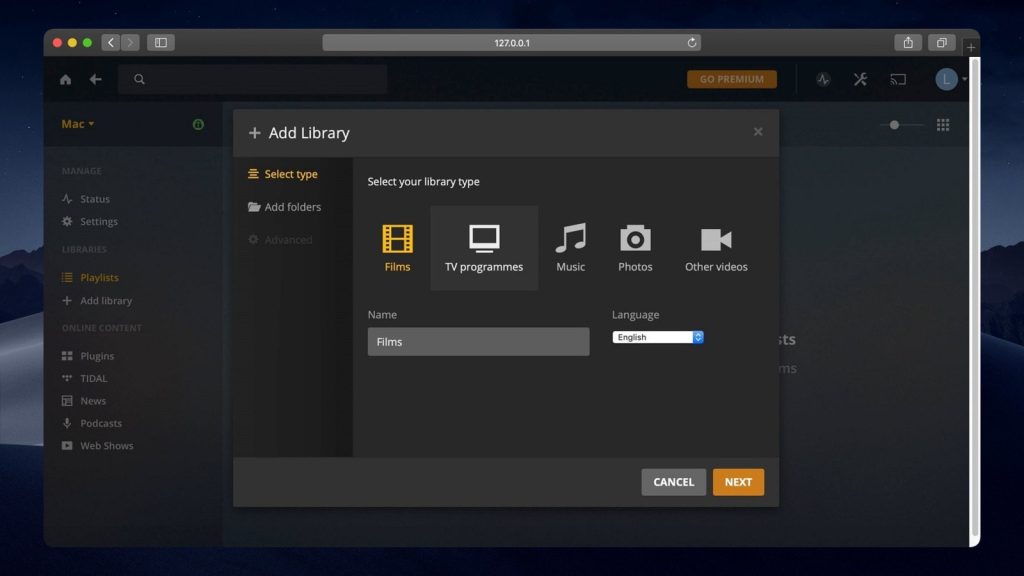
How to Connect to Chromecast from Mac with Plex
1. Sign into Plex and launch the web client.
2. Add a video to your Libraries. Select it.
3. Press the Cast button in the top right.
4. Select your Chromecast.
Mac to TV casting Apps – Comparison Table
| Feature | JustStream | Elmedia Player | AirBeamTV | AirFlow | Plex |
| Casting Method | Chromecast, AirPlay, DLNA | Chromecast, AirPlay, DLNA | Chromecast only | Chromecast, AirPlay 2 | Chromecast (via web app) |
| Supports Screen Mirroring | |||||
| Supports Local File Streaming | |||||
| Supported File Formats | MP4, MKV, MOV, AVI, and more | MP4, AVI, MKV, WMV, FLV, MOV, and more | Limited formats | MP4, MKV, AVI | MP4, MKV, AVI |
| Subtitle Support | |||||
| Playback Controls | |||||
| Setup Complexity | Easy | Easy | Easy | Advanced | Medium |
| Price | Free with limited features | Free, but streaming requires PRO upgrade | $14.99 | $19.99 | Free (with premium options) |
What is Chromecast?
Chromecast is an HDMI attachment that’s mainly used to make TVs “smarter”. It can receive video streams from desktop apps, browse the internet, and use services such as YouTube or Netflix. High-end Chromecast models can decode 4K video and lossless sound, but, obviously, the output resolution is limited by the TV it’s attached to.

Optimizing Chromecast Playback on Mac
Chromecast is a handy solution if you want to enjoy media content on the big screen. However, it can be rather tricky and cause inconveniences if it’s not working correctly. Here we have gathered the most popular reasons for Chromecast playback on Mac issues:
- The most common reason for having trouble when trying to Chromecast from MacBook is lack of RAM. Besides that, not enough processing power on your Mac can also cause trouble.
- Another common reason is an unstable the Internet connection. To setup Chromecast, Mac users should have a firm and reliable Internet connection and in case you have a slow or unstable connection it will be difficult for you to enjoy watching content.
- Last but not least is of course – hardware limitations.
Following these simple steps will help you understand how to cast Mac to TV efficiently.

Why is My Mac Not Casting to Chromecast?
If you’re having difficulties when trying to Chromecast Mac to TV, you can try one of the following solutions:
- Check if your Chromecast is connected to Wi-Fi, for example, if you recently changed your router password or added a second Wi-Fi network at home.
- Move your router closer to Chromecast, in case the two are located at a distance from each other.
- If your router has two Wi-Fi channels, this may cause issues. Make sure your Chromecast and MacBook are connected to the same Wi-Fi channel.
- Download the Google Home app on your iPhone and use it to set up your TV.
- Restart the Media Router component by entering chrome://flags//#load-media-router-component-extension in the Chrome address bar. Disable the component and restart Chrome. Now, follow the same steps again, but to enable the component. Restart Chrome.
- Reset your modem or router, or update your router’s firmware by going into your router’s settings menu.
- Connect your Chromecast to another HDMI or USB port, if a faulty port may be to blame.
- Perform a factory reset on your Chromecast. To do so, connect your Chromecast to your TV. Press and hold the button on the side of the Chromecast. The light will start blinking in orange. Don’t let go until it turns white. This will reset your Chromecast.
- Try an app such as JustStream to Chromecast from Mac.
How to Chromecast Streaming Services
When enjoying services such as Netflix, Amazon, Hulu, YouTube, etc., you can automatically Chromecast from Mac to TV if you:
1. Open the movie, show, or video you wish to stream.
2. Click the Chromecast icon located in the right- or left-hand corner of the respective player.
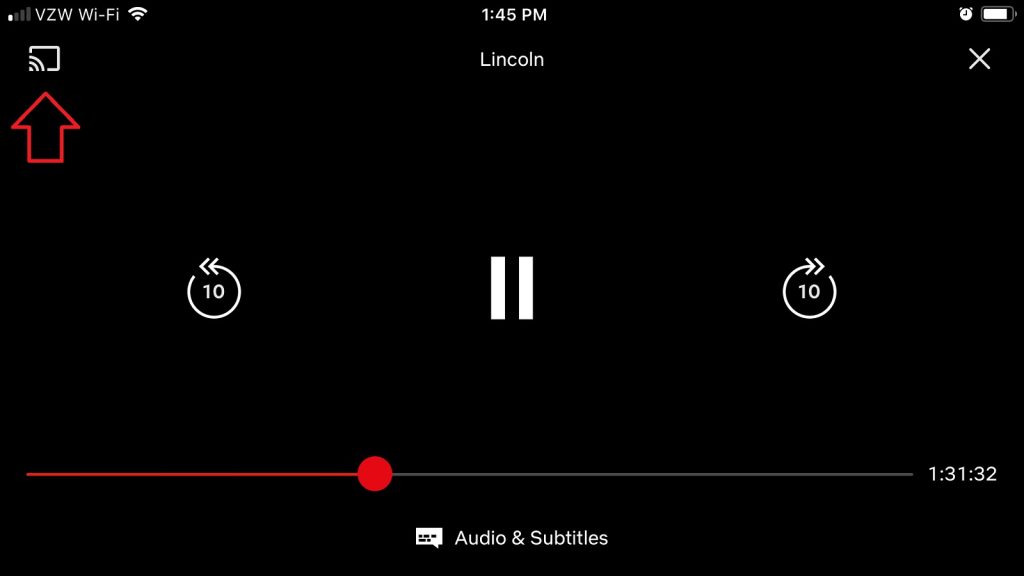
Conclusion
Chromecast is a popular way to connect Mac to TV, and so there are lots of apps that can help a macOS user stream to it. You should definitely try JustStream since it’s the best solution we know. Also, consider the Chromecast apps and the built-in browser – maybe you won’t need to stream or mirror in the first place.
Frequently Asked Questions
No, you do not need to install an extension from the Chrome Store to cast Mac to TV. This ability is already present in Chrome for Mac since August 2016. That is why it is highly recommended to update Chrome for Mac (if you haven’t done it for years) and read our article about How to Chromecast from Mac to know more concerning this issue.
Mirroring means showing your exact computer screen and your movements on another display. It practically duplicates it. For example, you can show your entire Mac screen on a TV screen when delivering a presentation.
On the other hand, casting means just playing a video or music file on another display. In a way, it’s like “sending” the file to the other display. Thus, you will not see the cast content on your computer, just on the TV screen. You can still use your device while you’re casting – this will not interrupt the video or show the work that you’re doing on your computer.
Here’s a 6-step tutorial to help you with the process. It should also help you with troubleshooting if you’ve attempted streaming on your own.
- Connect a Chromecast or a Chromecast Ultra to your TV set; turn it on.
- Download and install the JustStream application here.
- Open the app on your Mac. Click its icon on the toolbar.
- Click the “+” button in the lower right corner to browse for streamable files.
- Pick the Chromecast device you are going to stream to.
- Click “Start Streaming”.
JustStream is a user-friendly mirroring solution that fully supports Chromecast, and it can mirror Mac to Roku TV as well. To use it, just open the app, select your screen as the source, and the Chromecast as a receiver – and voila!
It can, but only with third-party apps, such as JustStream. It can mirror Mac to Samsung TV and many other brands as well, at the click of a button. More info can be found in the article above.
