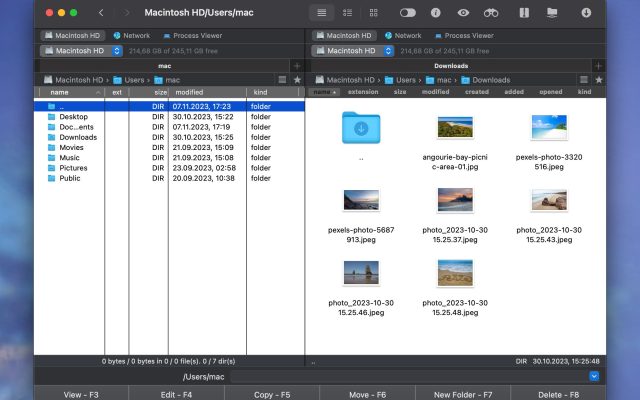- File manager for Mac
- Archive utility for Mac
- Opening and creating 7z files on a Mac computer
Opening and creating 7z files on a Mac computer

Ever since computers became a standard item in any household, people have been looking to shrink the size of their files since storage was a luxury. Today we know how to unzip 7z files on Mac in a matter of seconds with the right tool.
Our choice is Commander One, and you’ll find out why from the paragraphs below. But, first, let’s go through the basics about creating and opening .7z files on Mac computers.
Looking to unpack a bunch of files.7z via terminal. Is there a command-line tool built in, available or I shall install an application that comes with a graphical interface?— from Stack Exchange
How to open 7z file on Mac
macOS can extract .7z files with its built-in Archive Utility, unlike Windows, which requires a third-party app.
To unpack .7z archives:
1. Find the .7z file you want to open.
2. Right-click the file and select “Open With” > “Archive Utility”, or simply double-click it.
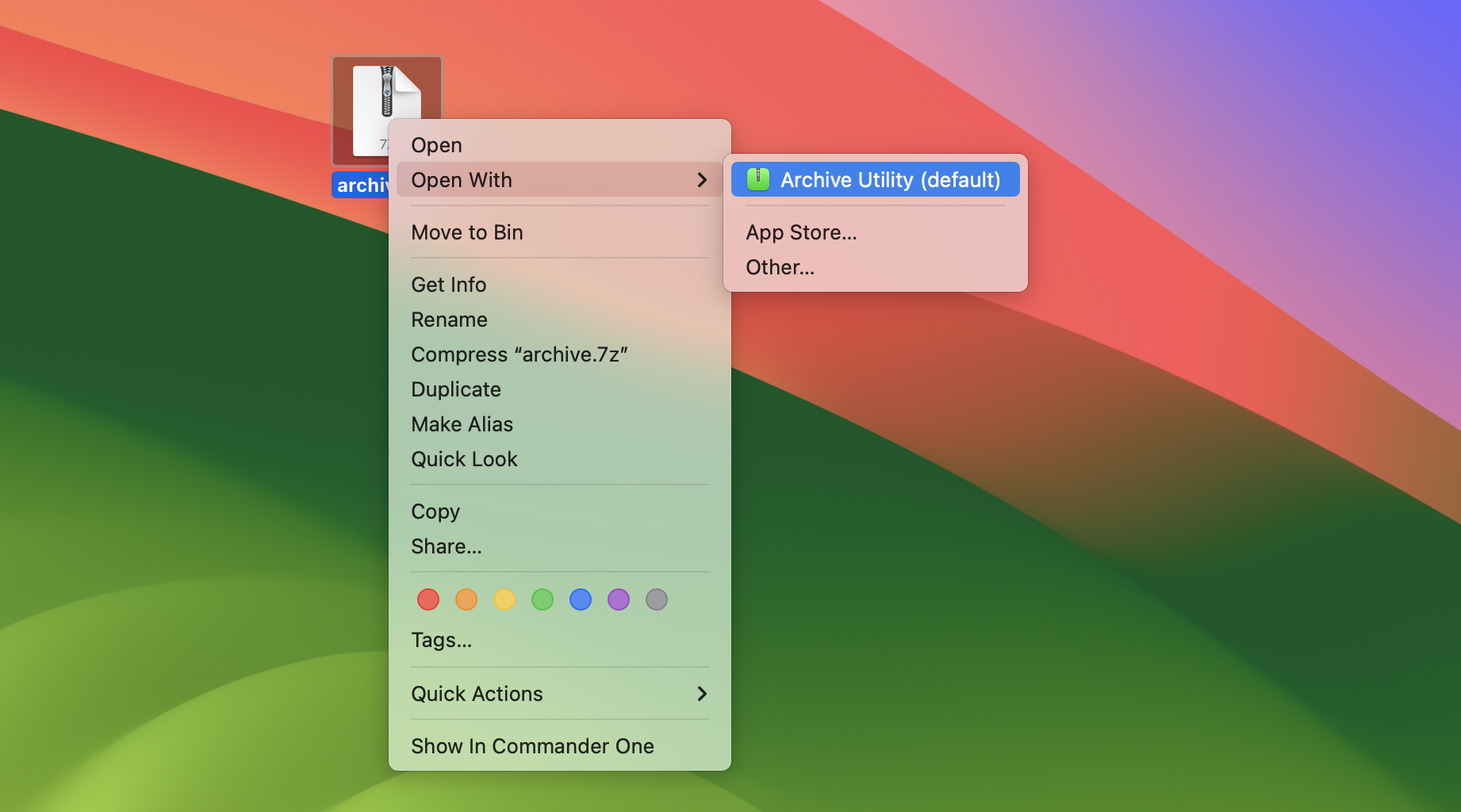
3. The file will be extracted to the same location.
However, to create 7z archives, you will need a dedicated archiver. Below, we’ve researched and identified three top candidates for you to consider.
The most popular third-party apps for working with 7z files on Mac
Commander One
It is one of the best Apple file managers out there, being written 100% in Swift. A fact worth mentioning is that it’s compatible with Apple M1/M2-powered Macs. So if you’re looking for how to unzip 7z files on Mac, give it a try.
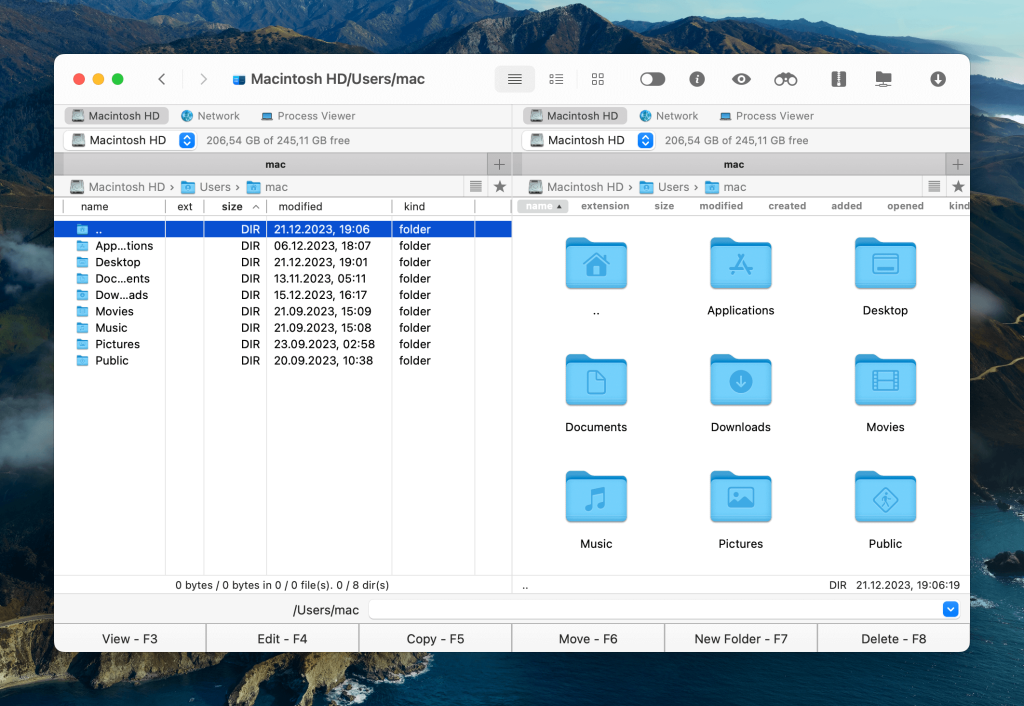
Pros
- customizable hotkeys;
- unlimited tabs;
- fine-tuned file operations queue system;
- can work with cloud storage and remote servers.
Cons
- a bit boring interface (but nothing you can’t fix with 5 minutes of customizing).
How to create a 7z file on Mac with Commander One
Follow the steps below to compress your files into the .7z format using Commander One:
1. Launch the Commander One app on your Mac.
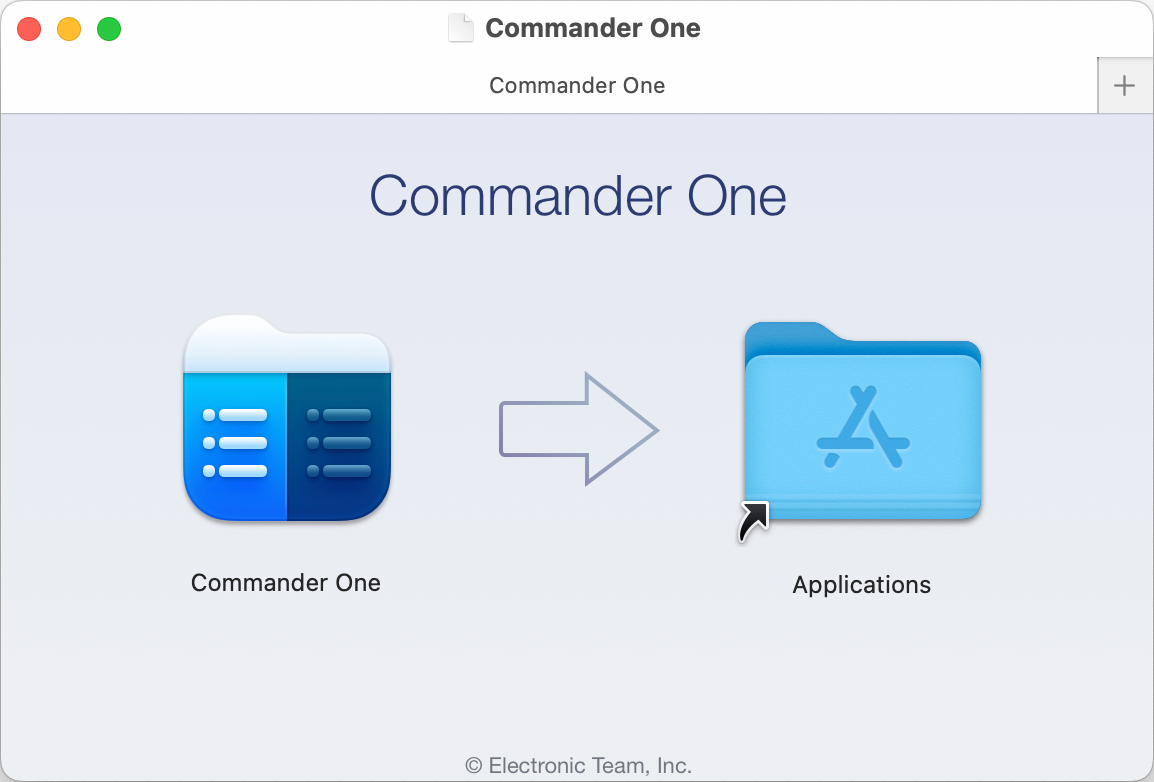
2. Navigate to the file or folder you want to compress, then double-click or Control-click on it.
3. Select the “Compress selected file(s)” option from the context menu.
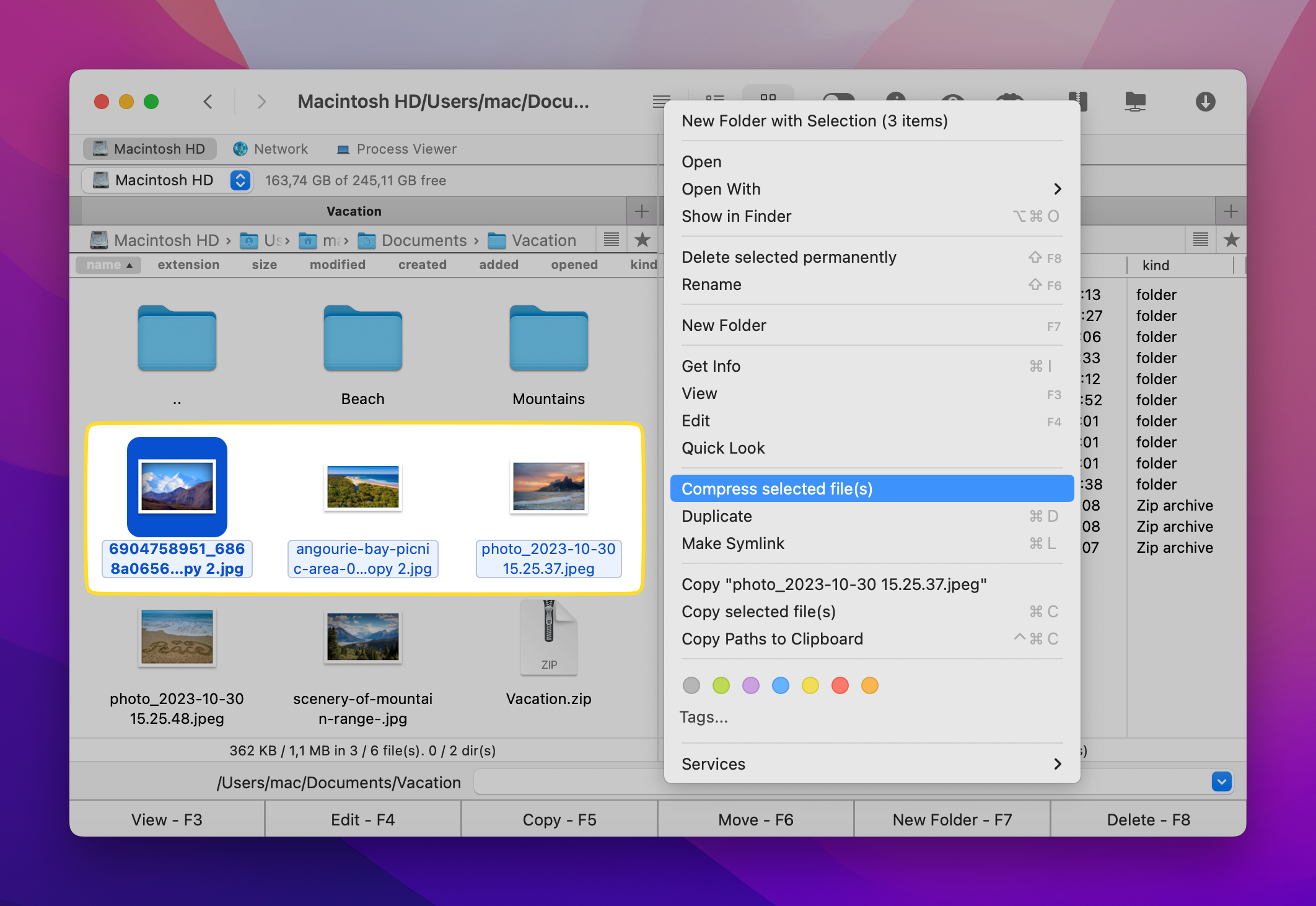
4. In the window that appears, choose .7z as the archive format. Here, you can also set the compression level and add password protection.
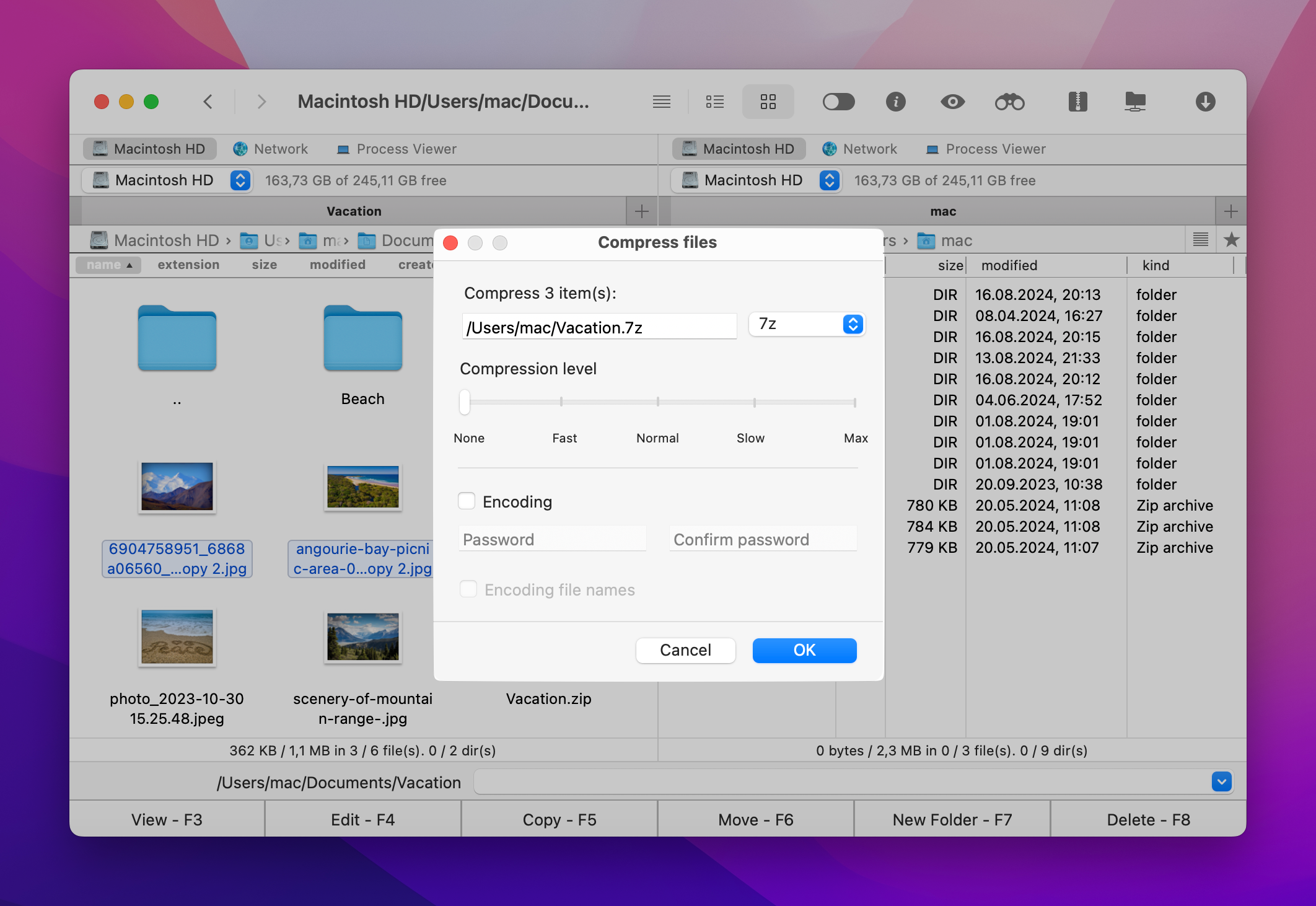
5. Click “Ok”. The 7z file will be created in the same pane.
How to open 7z file on Mac using Commander One
Unzipping with Commander One is quick and easy and requires only a few simple steps:
1. Locate the 7z file you want to open and right-click on it.
2. Choose “Extract file” from the context menu.
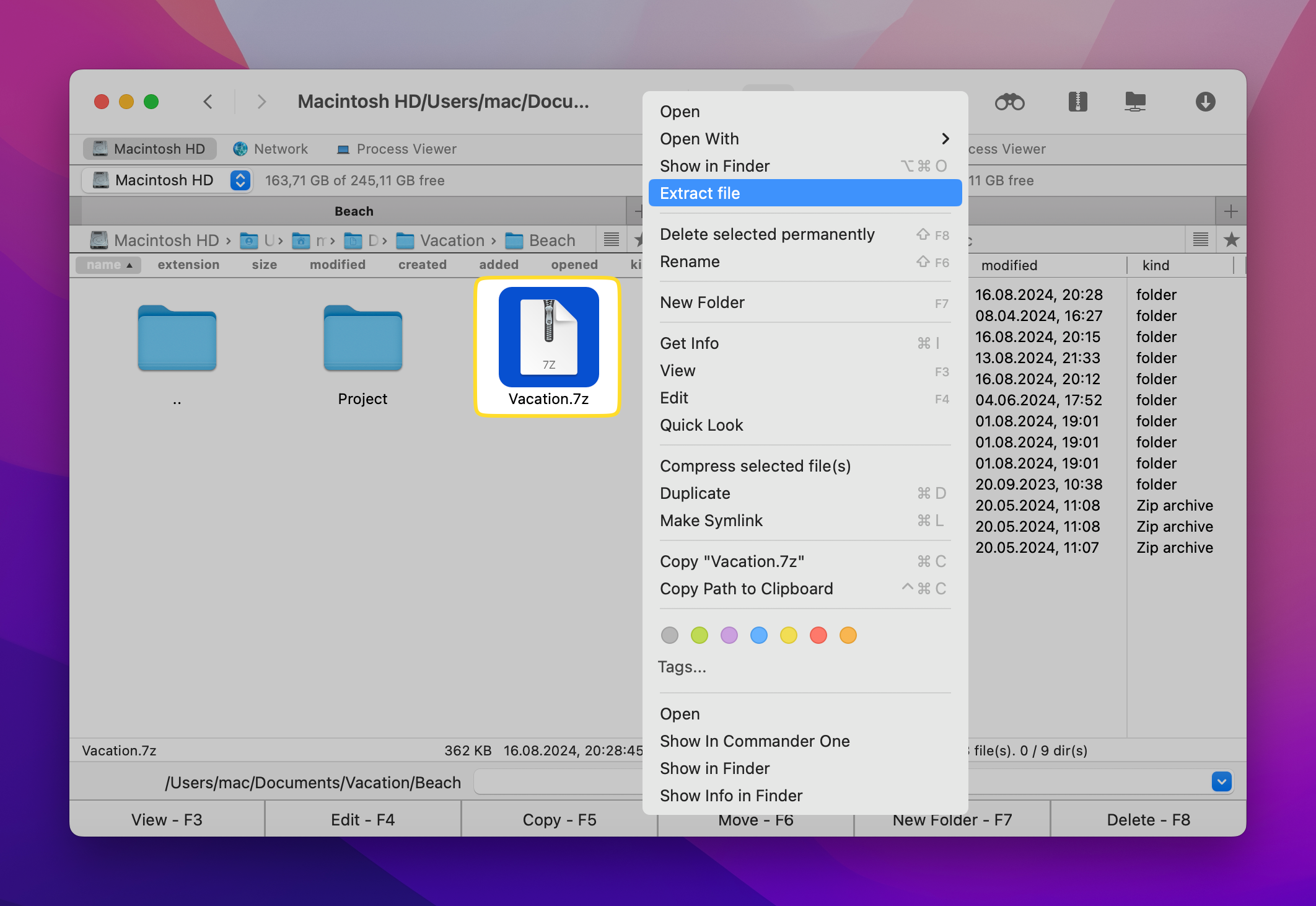
3. That’s it! Commander One will extract the files, and they’ll appear in the same pane when done.
Keka
Another excellent Mac 7z extractor is Keka, a perfectly suitable macOS file archiver. An exciting feature about this Mac.7z extractor is that you don’t even have to open it to archive a file. Instead, just use the Dock icon, where you can drag and drop the files. It also has a built-in feature that allows you to protect your archives with a password. Thus, ensuring that only authorized people know how to extract 7z files on Mac from your library. Set a password and safely share your documents.
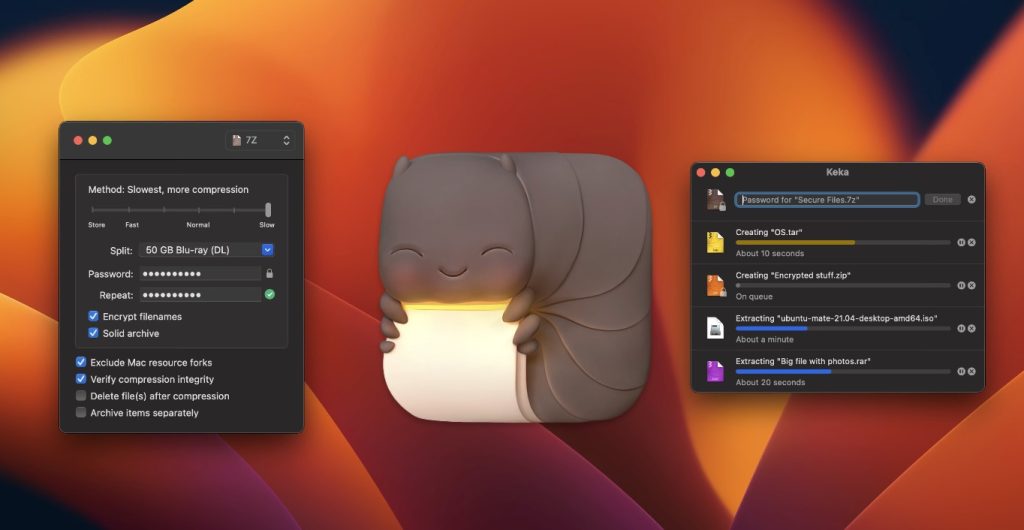
Pros
- archive password protection;
- the application allows user to delete files in the archive;
Cons
- inability to see the files’ names within an archive before extracting.
How to extract your .7z file on Mac using Keka
- Download and install Keka
- Launch the Keka app from the Applications folder.
- Drag and drop the .7z file onto the Keka window or right-click the .7z file, select Open With, and choose Keka.
- The files will be extracted to the same directory as the .7z archive.
The Unarchiver
Opening 7z on Mac is a piece of cake when you have professional tools such as The Unarchiver, which users claim to be much faster than the MacOS native utility. It supports a broader selection of archive formats. The 7z opener for Mac supports all types of characters, so you are not limited to Latin characters anymore.
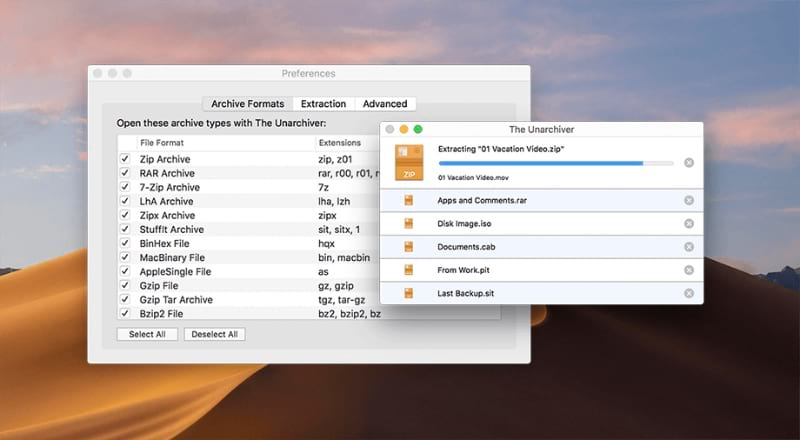
Pros
- easy installation;
- supports the wide variaty of archive formats.
- absolutely free.
Cons
- lack of a good QuickLook plugin.
Open your .7z file with The Unarchiver
- Download and install the app.
- To use The Unarchiver, right-click your .7z file
- Select Open With and choose The Unarchiver.
- Done! Your files will be in the same folder as the archive.
What is 7z file?
If you see a file with the .7z extension, it means that it’s in a compressed/archive format. It’s the latest compression file format, and it is known for providing high-level compression. Since it’s a part of the 7-Zip open-source software, so is the 7z extension, and that means that you don’t need to buy it in order to use it.
Conclusion
As you can well see, it’s not a difficult or scary task to manage your 7z archives. In fact, you even have multiple solutions to open 7z files on Mac whenever it’s necessary. The possibility of using quality open-source utilities such as the ones we discussed above is something that each and every one of us should appreciate.
We hope this guide was helpful and you have a better idea about opening .7z files on Mac. And just in case you have any unanswered questions, check out the FAQ below!
Frequently Asked Questions
Yes, it can be used on a Mac. All you need is a reliable tool such as the ones that we covered earlier.
Locate the respective file, right-click on it, select „Open With”, then click on your favorite archive utility software in the menu.
Because Mac doesn’t offer any built-in archive utility software, you will have to use a dedicated tool such as Keka, Commander One, or The Unarchiver. The good news is they are all free to use!