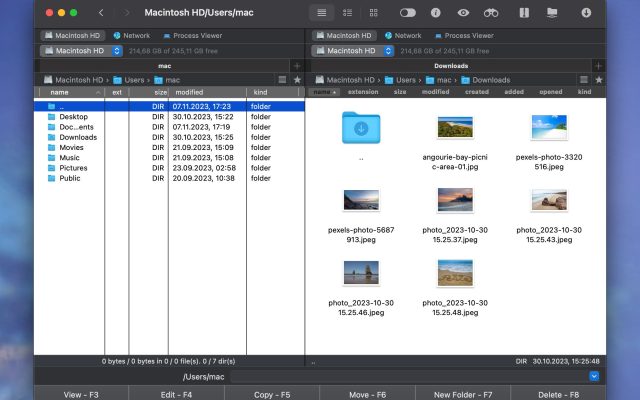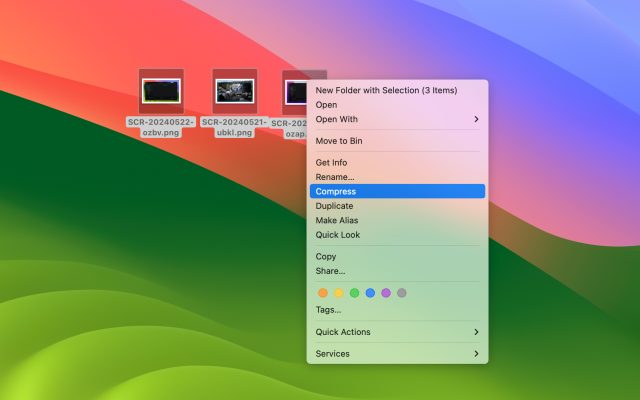- File manager for Mac
- Archive utility for Mac
- How to open a JAR file on Mac with Commander One
How to open a JAR file on Mac with Commander One

If you are a frequent Internet user, you are bound to come across a JAR file at one point or another. Unfortunately, this is not the most common format out there, and it usually puts first-time users in difficulty at first. Decompression is one of the fast solutions at your disposal, but are things that easy if you are using a Mac? The following tutorial will explain everything you need to know about this file extension and how to open a JAR file on Mac with Commander One.
User scenario:
I have a new mac and I am trying to run a simple jar file. I already reinstalled java plenty of times, but I still can’t run the file. It’s an old jar file I use for work that my client sent me when I started, so I have no idea how this was compiled— from Reddit
How to open a JAR file on Mac with Commander One
As mentioned before, JAR is not the most common archive format you will find today. In order to unzip JAR file Mac PCs will require you to put in extra work. This means that in order to open a JAR file on Mac, you will have to find and download a JAR file opener Mac compatible. Here is where Commander One can save you a lot of time and effort.
Commander One is the best dual-pane file manager for Mac users. It offers the best and fastest possible ways for you to manage your files, and it’s also free. So, once you have installed Commander One, you will practically have a free Mac Jar file opener ready to go.
Here are a couple of simple steps that you can take in order to open a Mac JAR file:
1. Download and install Commander One on your Mac.
2. Locate the downloaded JAR file. If you have forgotten where it is, simply go to the /download/ folder, as this is where all downloads go automatically.
3. After location the .jar file Mac, right-click on it and choose the “Extract File” option.
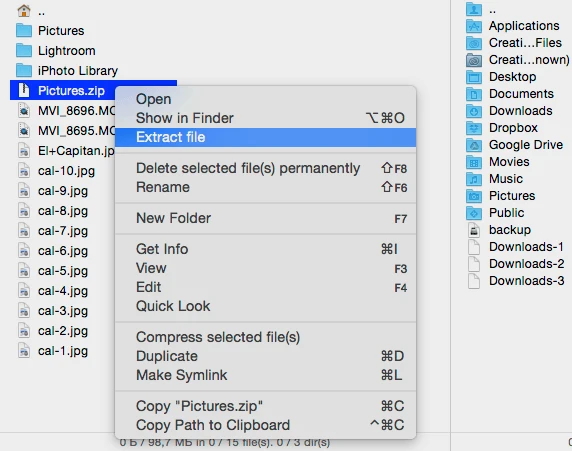
What is a JAR file?
JAR stands for Java Archive, and, as you may very well assume from this, it is a package file that is meant to aggregate Java class files, associated metadata, but also text, images, and other resources in a single file.
Naturally, this will make distribution much easier, but the same can’t be said for decompressing files that come in this format. For instance, if you want to extract JAR file Mac might not be the easiest PC to do it on. But it’s also not that complicated, and in the following rows we will show you the best ways to do it.
To conclude, JAR files are archives that are quite similar to the classic ZIP files, but they run on Java Runtime Environment. What makes them distinct is the manifest – a unique metafile containing information about the files from the archive, which controls how the JAR file behaves.
How To Open JAR Files in Finder
Opening JAR files using Finder on a macOS system consists of a few simple steps. Here’s a guide to help you do just that:
- Navigate to the folder where the file is stored using Finder.
- Right click on it and select “Open with”.
- Select “Archive Utility” or JavaLaincher from the available applications.
If double-clicking doesn’t work, you can use Terminal to launch the file:
- Open Terminal from Applications > Utilities > Terminal or by searching Spotlight.
- Use the
cdcommand to navigate to the directory where the file is located. - Use the following command
java -jar filename.jarto run the JAR file.
While opening a JAR file using Finder is simple, it is limited in functionality. It lacks advanced compression and decompression options, strong performance, and customization features offered by third-party tools like Commander One.
Conclusion
You need the Java Runtime Environment in order to run JAR files, but this will only work if your file is executable. So, can Mac open JAR file? If you are a Mac user, you will have to consider downloading Corel WinZip 24 for this particular task. But if you want to find out how to open .jar file on Mac without any downloads, then all you have to do is get Commander One. It’s swift, easy to use, and probably the best Mac JAR file opener nowadays.
Frequently Asked Questions
You need to get Corel WinZip Mac 7 in order to be able to extract JAR files on Mac. If you don’t have this possibility, you can also use Commander One.
All you have to do is extract the .jar file in ~/Downloads/, and then drag it from there to wherever you wish to store the folder.
Simply right-click on your JAR file and select “Open With”. Then you just have to choose your preferred program from the drop-down menu, and extract.
You can either use the File Open menu in order to view the contents of the .jar file, or, if you have Jarzilla installed, you can drag the file directly in it.