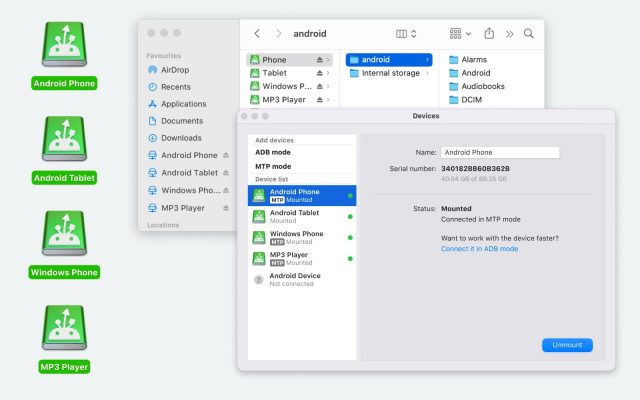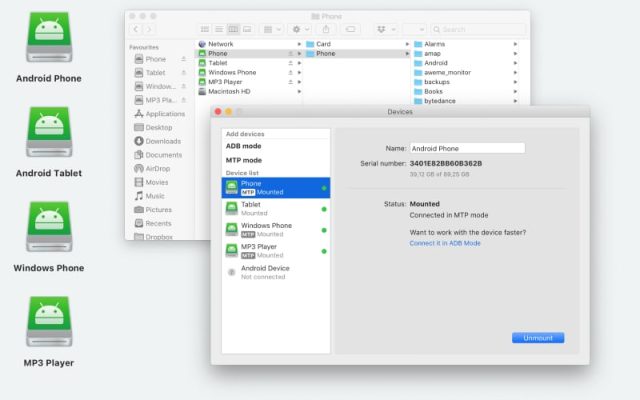- Android file transfer
- How to transfer music from iTunes to Android: Find the Best Methods
How to transfer music from iTunes to Android: Find the Best Methods
If you’ve just switched from iPhone to Android, chances are you have songs stored in your iTunes library that you’d like to move to your new device. Transferring music from iTunes to a smartphone is not as challenging as it might seem. You can either copy your songs collection manually using a USB cable, sync audio tracks via YouTube Music, or opt for iTunes alternative solutions.
In this article, you’ll find a comprehensive list to help you transfer music from iTunes to Android quickly and easily.
I have downloaded a lot of samples and added them to my iTunes library. Recently, I bought a Galaxy and need to move the whole iTunes library to the new phone. I am new to Android so I don't know how to handle this— Freesound Forum
Transfer music from iTunes to Android via third-party solutions
Copying music from iTunes to Android with MacDroid
We’re getting right to it on how to transfer music from iTunes to an Android phone and the first solution we want to present to you is MacDroid. It’s an Android file transfer app that lets you connect Android and Mac. Note that it’s a “manual method” and you still have to use a USB cable to connect your smartphone to your computer. Once connected, you can easily transfer videos, music, photos, and even entire folders between the two devices.
MacDroid mounts your Android device as a drive on your Mac. This allows you to open the contents of your smartphone in the Finder app, making it easy to transfer any type of data. You can access the music library through the Finder and then simply drag and drop the songs to where you want to move them.
Pros
- Easy, fast connection between Android and macOS
- Supports the quick, multi-threaded ADB mode in addition to MTP
- Any MTP device can be mounted - not just Android phones.
Cons
- Paid app with yearly subscription.
Supported OS: macOS
Price: Free PRO trial for 7-days, $19.99 annually
How to transfer iTunes music to Android with MacDroid
1. Open Apple Music on your Mac.
2. Go to Music > Preferences > General and enable Automatic Downloads.
3. Navigate to File > Organize Library and enable file consolidation.
4. Once everything’s been backed up, download and launch MacDroid. Then connect your devices using a USB cable.
5. Click ‘MTP’ in MacDroid and follow the instructions.
6. Copy the contents of your Media folder to /Android/Music.
How to get iTunes music on Android via SyncMate
SyncMate is another method you can use to transfer iTunes to Android from Mac, including your iTunes library, to an Android device. This app offers several advantages, such as automatic sync and a wireless connection.
Moreover, SyncMate is capable of synchronizing your cloud storages as well. It’s perfect for transferring iTunes songs to an Android phone, but it’s able to do so much more, especially if you enable Automatic Downloads in Apple Music.
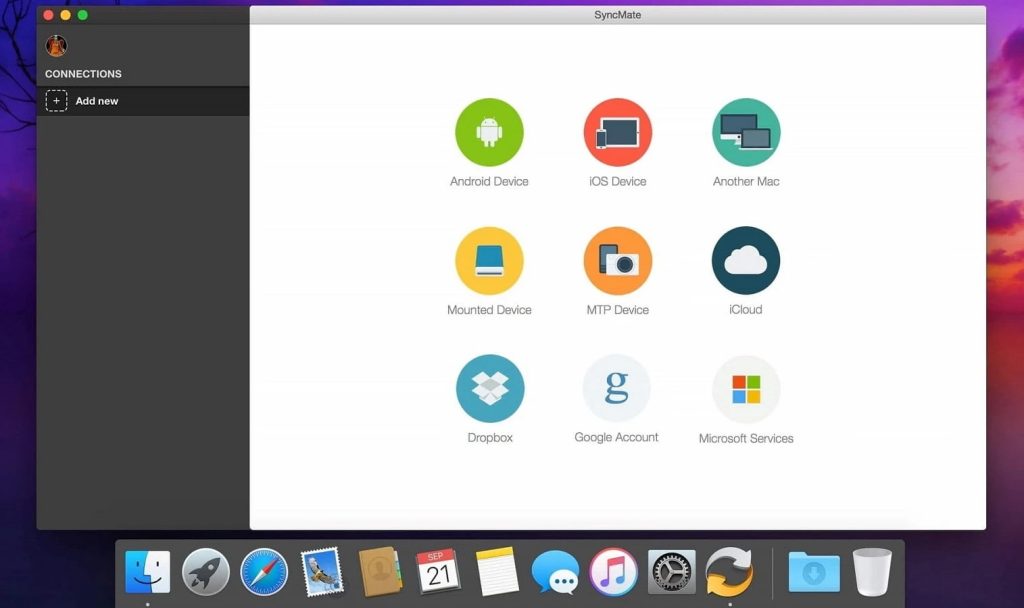
Pros
- Provides several bonus features
- Lets you transfer music over Wi-Fi
- Creates backup files automatically
Cons
- Intricate and harder to set up
- Wi-Fi sync also requires you to install an Android app.
Supported OS: macOS
Price: Free to try, $39.95 one-time purchase
How to transfer music from Mac to Android
- Download and install SyncMate on your Mac.
- Connect your device to Mac.
- Open iTunes plugin. It allows you to sync iTunes playlists on Mac with Android devices.
- Add a new sync pair. Select an iTunes playlist on your Mac.
- Select or create a new playlist on your Android.
- Choose the sync direction, customize conversion options if needed, and select the sync pair from the list. Click on Sync.
Add iTunes music to Android using doubleTwist
doubleTwist is a Windows-exclusive application that you can use to sync, import and listen to iTunes on Android. You can utilize this app to transfer these files and playlists to your Android phone, effectively replacing iTunes for Android.
You can do all this wirelessly over a Wi-FI connection. Other than automatic synchronization, doubleTwist also provides connectivity for devices that can’t be used as a USB drive.
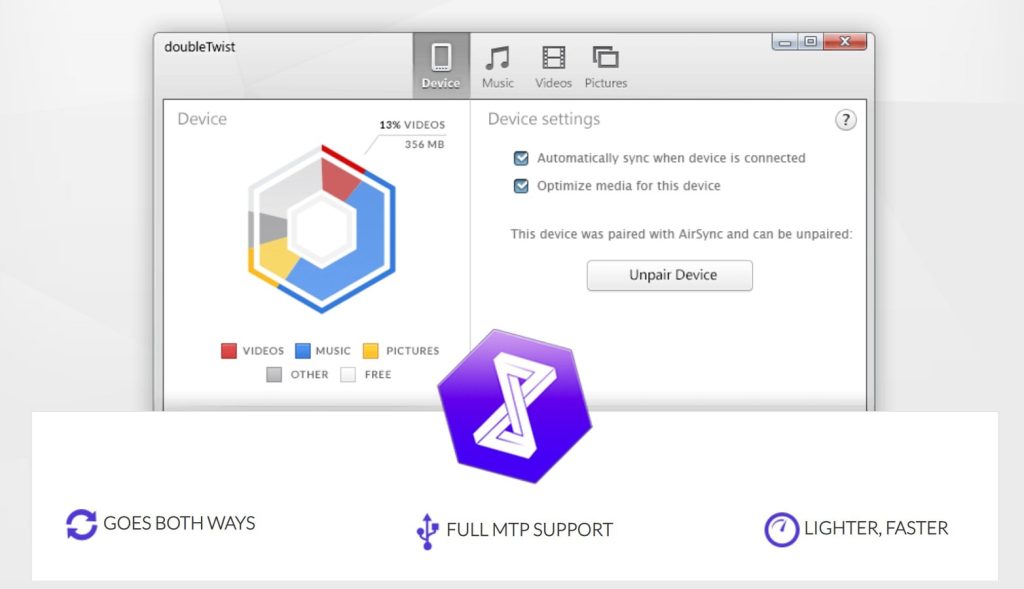
Pros
- Any MTP device will work
- Automatic file synchronization.
Cons
- Unnecessary, if your device can already be mounted on Windows.
Supported OS: Windows
Price: Free, $14.99 for the PRO version
How to transfer iTunes music to Android with doubleTwist
- Download and install doubleTwist.
- Connect your Android device and PC using USB cable and select ‘MTP’.
- Open doubleTwist and navigate the ‘Music’ tab.
- Check the box next to ‘Sync music’ and then select the required categories: Playlists, Albums, etc.
- Click on the ‘Sync now’ button.
How to get songs from iTunes to Android using AirDroid
AirDroid is a quick and simple way to sync files over Wi-Fi. It’s useful if you want to move music from iTunes to an Android phone. Using AirDroid, you can easily manage the data stored on your smartphone or tablet from any web browser.
On top of that, it also functions as a remote control manager for mobile phones, which means you can control your Android phone even if you don’t currently have it.
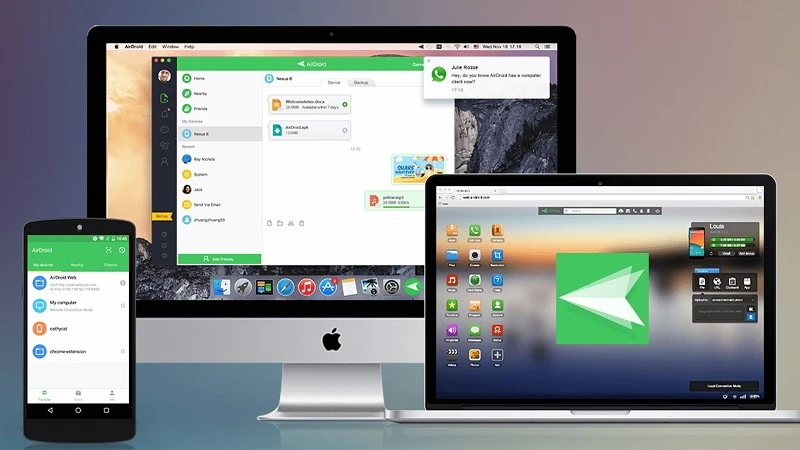
Pros
- Wi-Fi file transfer for free
- Doesn’t require any configuration
- Doubles as a remote control manager.
Cons
- Sign in and mobile companion app needed.
Supported OS: macOS, Windows, iOS, Android
Price: Free, optional $2.5 monthly subscription
How to transfer songs from iTunes to Android with AirDroid
- Download and install AirDroid on both your Android device and computer. Alternatively, you can use AirDroid Web.
- Now you need to create an AirDroid account. You can do this from your mobile device or computer.
- Log in to your account on both devices. You can also scan the QR code.
- On the desktop, click on the file transfer icon and choose your Android device from the list.
- Drag and drop your iTunes music to the chatbox and click ‘Send’.
Send iTunes music to Android with iSyncr
iSyncr is a cross-platform application that’s able to share iTunes songs over Wi-Fi and USB. Unlike other apps, it really treats your collection as a music library, with features like rating, sync progress tracking, and category-based listing. It’s free to try, so you can decide whether the features are worth it.
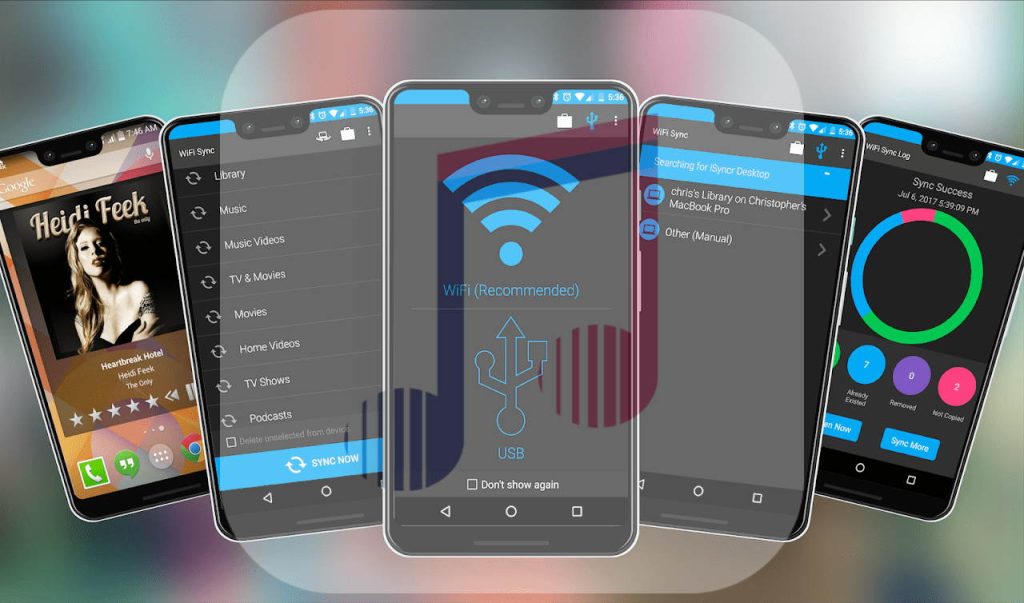
Pros
- Wired and wireless sync
- Specialized for iTunes
- Also compatible with Books and Podcasts.
Cons
- Can’t be fully used for free.
Supported OS: macOS, Windows, Android
Price: Free limited trial, $9.99 for the full version
How to transfer songs from iTunes to Android
- Download the iSyncr app on your Android phone and your computer.
- Use a USB cable to connect devices.
- Launch iSyncr on your computer. A window will open asking you which files you want to sync. Check the box next to iTunes and click ‘Synchronize’.
- When it’s finished syncing, click on End. Alternatively, you can transfer iTunes files via Wi-Fi, as long as both your devices are connected to the same network.
Music Services Methods
Sync iTunes with Apple Music
You can find Apple Music – an iTunes app for Android – in the Google Play store. After downloading and installing this app on your phone, you’ll be able to play songs from your iTunes Library without having to copy the files manually.
While this does require you to sign in, it’s worth it for the automatic synchronization and the overall ease it provides, compared to a USB-based solution. However, you may prefer to download files if you want to listen to them without having an active Internet connection.
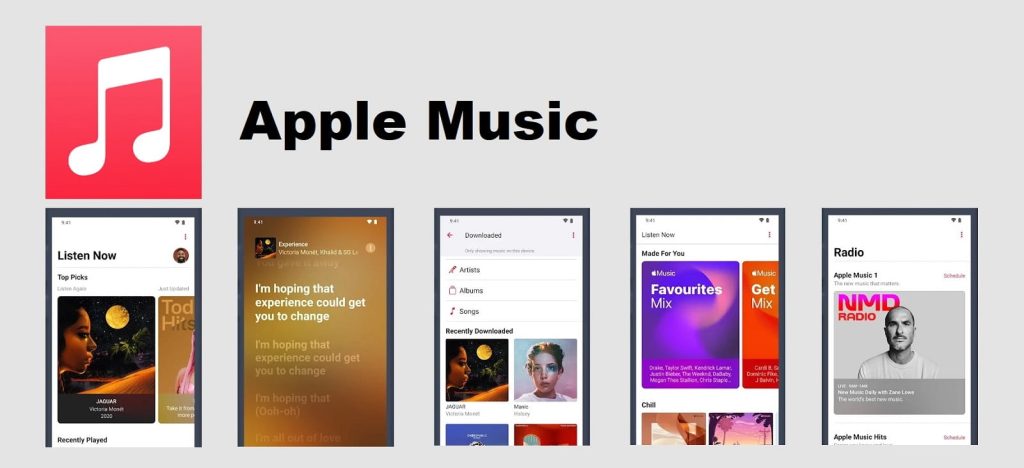
How to transfer music and playlists from iTunes to Android
- Go to Google Play and search for Apple Music.
- Install the app.
- Agree with the EULA and sign in with your Apple ID.
- Go to the Library tab, where you can find all your tracks and playlists.
Syncing music from iTunes with YouTube Music
Google Play Music used to be a viable option for iTunes sync, but it’s been shut down and replaced with YouTube Music. It’s a much better alternative than Google Play Music and it’s available for both desktop and smartphones. This means you can access your music library from anywhere.
To put iTunes music on Android, you need to download the YouTube Music app on your phone and upload files on the desktop site. Here’s a detailed guide on how to do it:
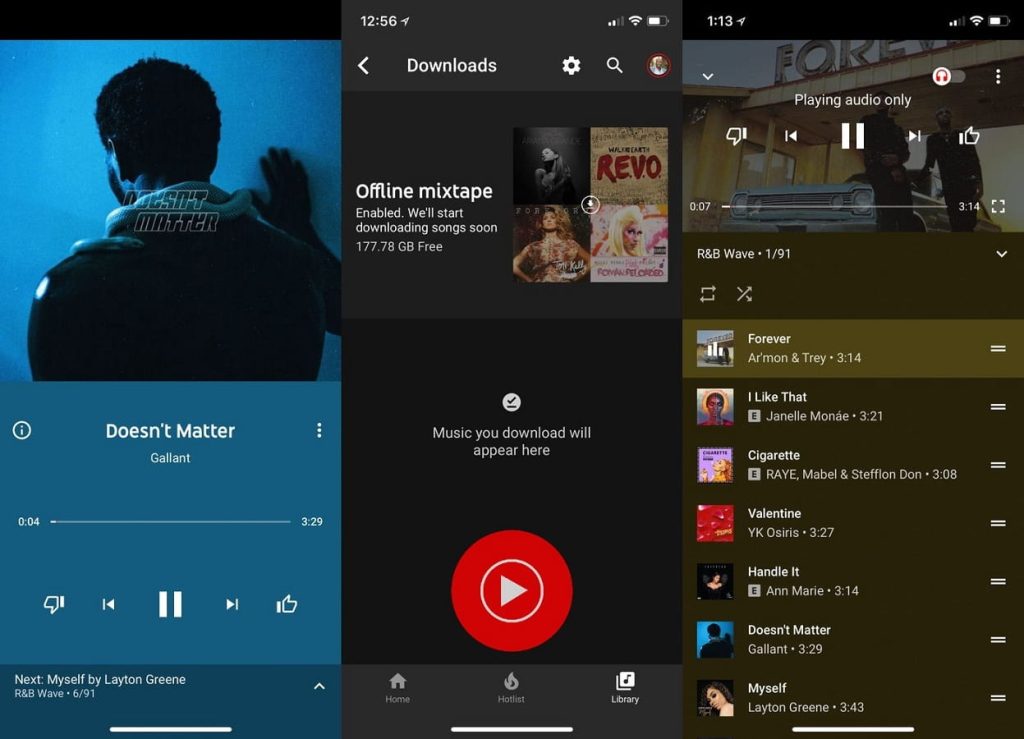
How to get iTunes on Android
- Go to music.youtube.com and sign in with your Google account.
- Click on your profile picture and choose ‘Upload music’.
- Find and select music files you want to upload from the iTunes folder. Click ‘Open’.
- You will then be able to access the uploaded files on your phone. Tap ‘Library’ and you will see your music.
How to Copy iTunes Music to Android Manually
If your iTunes library is saved on your PC, you can transfer music from there to your Android without third-party apps. This method is quite easy and not technically challenging. However, be aware that if you transfer a large amount of music files, this option will be time-consuming.
- Connect your phone to your computer with a USB cable.
- Open iTunes on your PC and search for the music files you want to transfer.
- Select the files, right-click, and tap “Copy”.
- Navigate to the “Music” or ” Audio” folder on your Android device.
- Right-click anywhere in the folder and select “Paste”.
- Wait till the transfer is complete and enjoy playing music on your Android!
Comparison Chart
To help you understand the differences between the methods we’ve described above, we’ve added a table below. This table highlights some of the main features and advantages of these methods.
| Features | MacDroid | SyncMate | doubleTwist | AirDroid | iSyncr | Apple Music | YouTube Music |
| Wireless transfer | |||||||
| USB transfer | |||||||
| Automatic synchronization | |||||||
| Bonus features | Has two connection modes, lets you transfer from Mac onto Android and vice versa | Capable of synchronizing your data stored on cloud drives | Streams and downloads music from Dropbox, OneDrive, and Google Drive | Also works as a file manager, can be used as a remote control manager | Shows the rating and sync progress tracking of your music, compatible with Books and Podcasts apps | Lets you download music directly within the app for offline listening | Automatically syncs your YouTube library |
| Cross-platform compatibility | |||||||
| Price | $19.99 per year | $39.95 (one-time payment) | $14.99 (one-time payment) | $2.5 per month | $9.99 (one-time payment) | yes | $10.99 per month |
Conclusion
We’ve explained several methods in this article that show how to transfer music from iTunes to Android. On Windows or on Mac, you’ll be able to save, back up, and enjoy your music collection without worrying about losing it.
While there are plenty of great methods available for music transfer, we recommend trying out MacDroid since it provides a refined experience with its many useful features. It also receives regular updates, so it’s safe and reliable.
Frequently Asked Questions
Export the songs to your hard drive, and then transfer them over a USB connection with a third-party app such as MacDroid. There are also applications and tools that will let you transfer music over a Wi-Fi connection.
Apple Music is the official iTunes alternative for Android. Using it will allow you to port your tracks easily and wirelessly since Apple Music works on the same servers as iTunes.
To transfer a playlist from iTunes to Android, you’ll need a third-party app such as the ones mentioned above. We recommend using MacDroid as it’s easy and fast. Simply connect your phone to your computer with a USB cable and MacDroid will mount it as an external drive. After that, you can browse through its contents in the Finder app.
You can transfer music from iTunes to my Android using music services like Apple Music and YouTube Music. Your library will be fully accessible on the new device. You can then enjoy listening to iTunes music, even if the device is not a part of the Apple ecosystem.