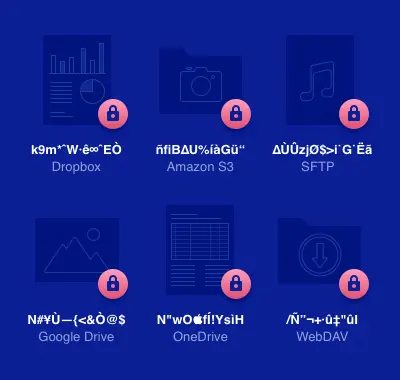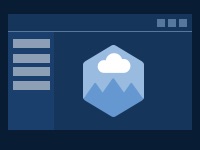Use CloudMounter to mount cloud storage as a drive
CloudMounter goes beyond being just an SFTP or FTP client; it also serves as a comprehensive cloud storage manager and lets you connect Google Drive, Dropbox, OneDrive, Amazon S3, and more to your computer. In a couple of clicks, you can access both your cloud storage and a remote server and transfer files between them from one convenient location. Let’s discover how CloudMounter enhances your file management experience with its advanced SFTP features.
All protocols supported
In addition to SFTP, the app supports other protocols such as FTP and FTPS, ensuring seamless connectivity.
As many connections as needed
Get to multiple remote servers or cloud storages through a single interface - upload, download, and organize files without switching between different applications or windows.
Mount as a disk
The app allows you to easily mount SFTP on macOS and Windows, making remote server files accessible directly from Finder and File Explorer.
What makes CloudMounter so popular as an SFTP Client among users?
With comprehensive support for all major cloud services and protocols, along with robust security features, CloudMounter stands out as a preferred choice among users. Additionally, professional technical support and regular updates enhance the user experience, contributing to its reputation as a trusted solution for managing online files.
Manage passwords
Store your passwords securely in Keychain and Credential Manager. You can rely on CloudMounter to keep your login information private. All your credentials are transmitted through encrypted channels.
Integration with Finder and File Explorer
A key advantage of this SFTP client for Mac and Windows is its smooth integration with the native file systems. Forget outdated interfaces and long load times - reach your data quickly and easily right from your usual file manager.
Lots of improvements
While CloudMounter provides a wide range of features, our development team is dedicated to continually enhancing and expanding the capabilities of the product.
Every file on your SFTP server gets an extra layer of protection
When it comes to security, CloudMounter has got you covered. It employs AES 256-bit encryption to protect your data. Encrypt your files to keep them safe from third parties. Only those with the correct password will be able to access and read your data.
CloudMounter
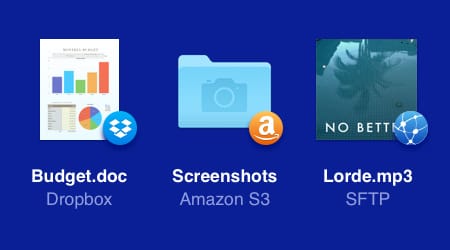
Other app/device
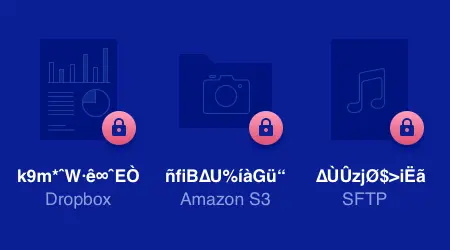
How to mount SFTP as a drive using CloudMounter
Now that you know how CloudMounter works, let’s explore this step-by-step guide on using the software. This guide provides clear instructions to help you mount SFTP as a network drive on Windows/macOS.
2
Open the application and select “'FTP & SFTP” from the list of available connection options.
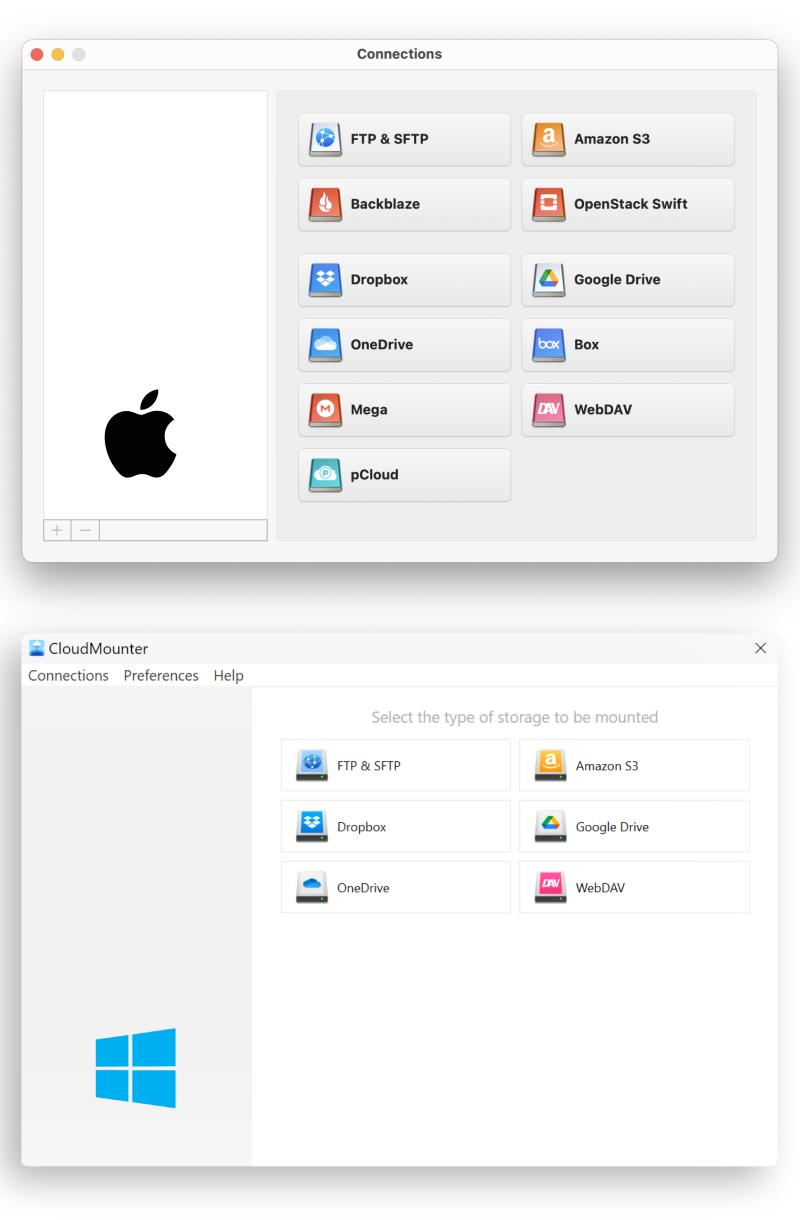
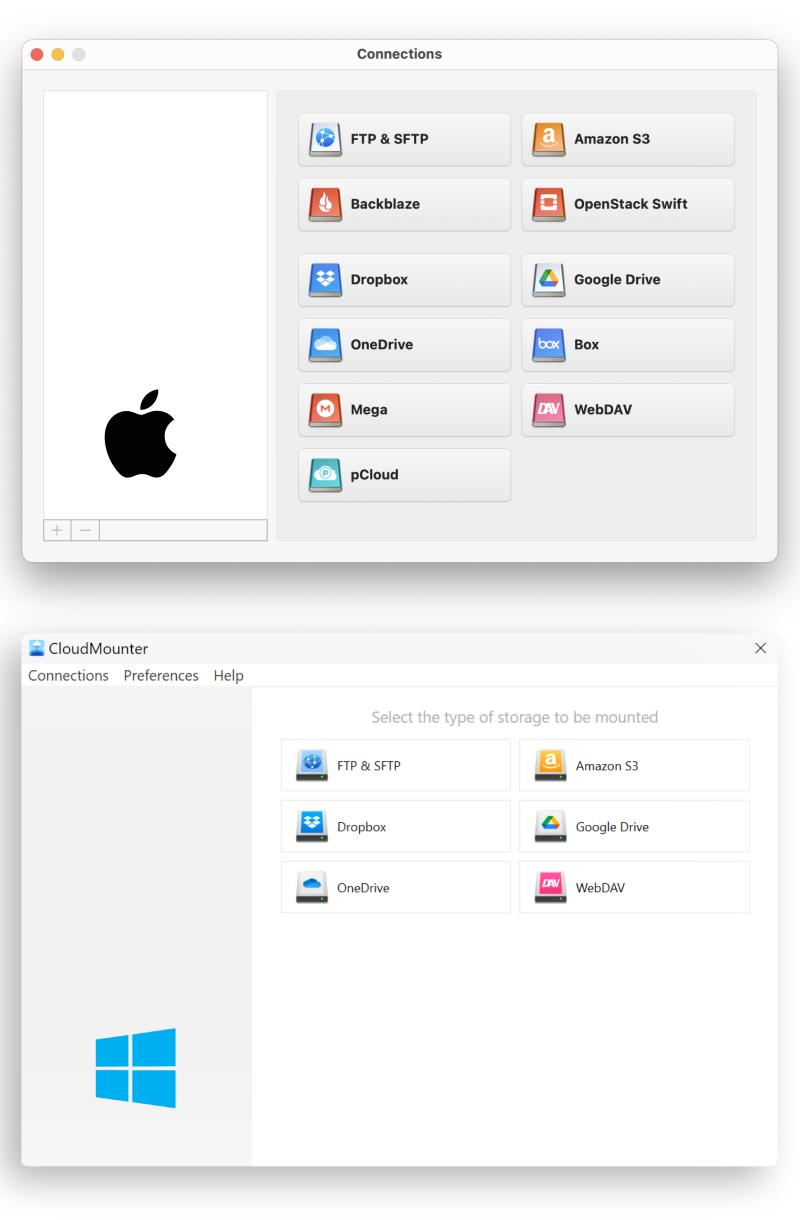
3
Enter the server’s details: name, type, address, and port.
4
Enter your login info and choose the preferred connection mode.
5
Specify the remote path or leave it blank to use the default folder.
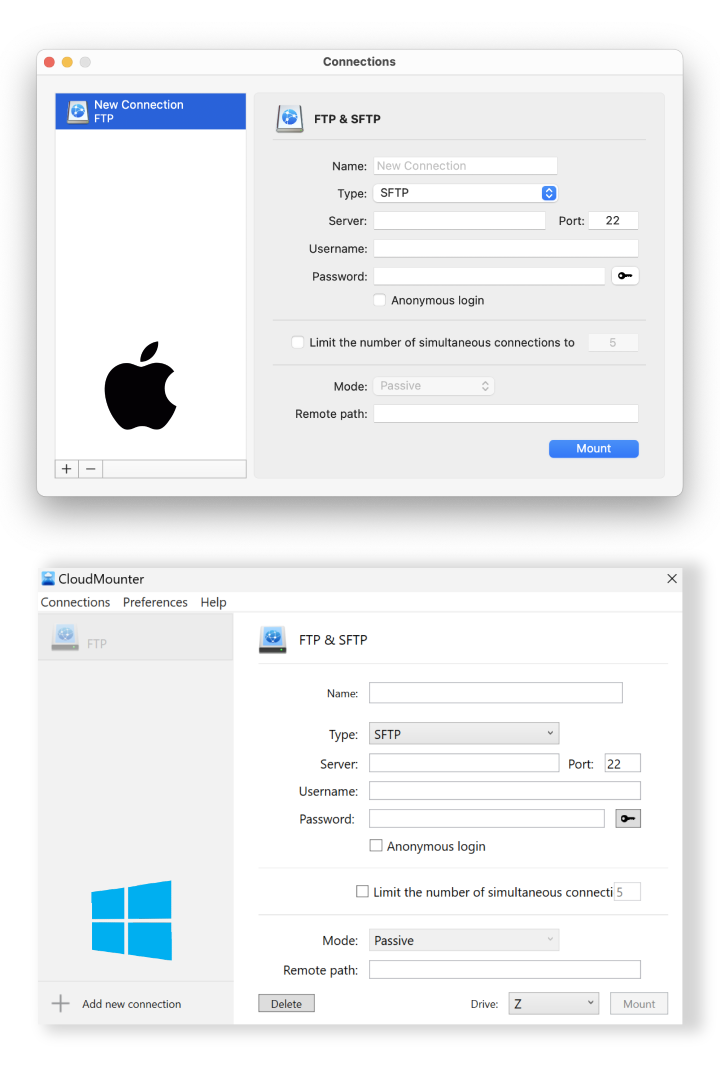
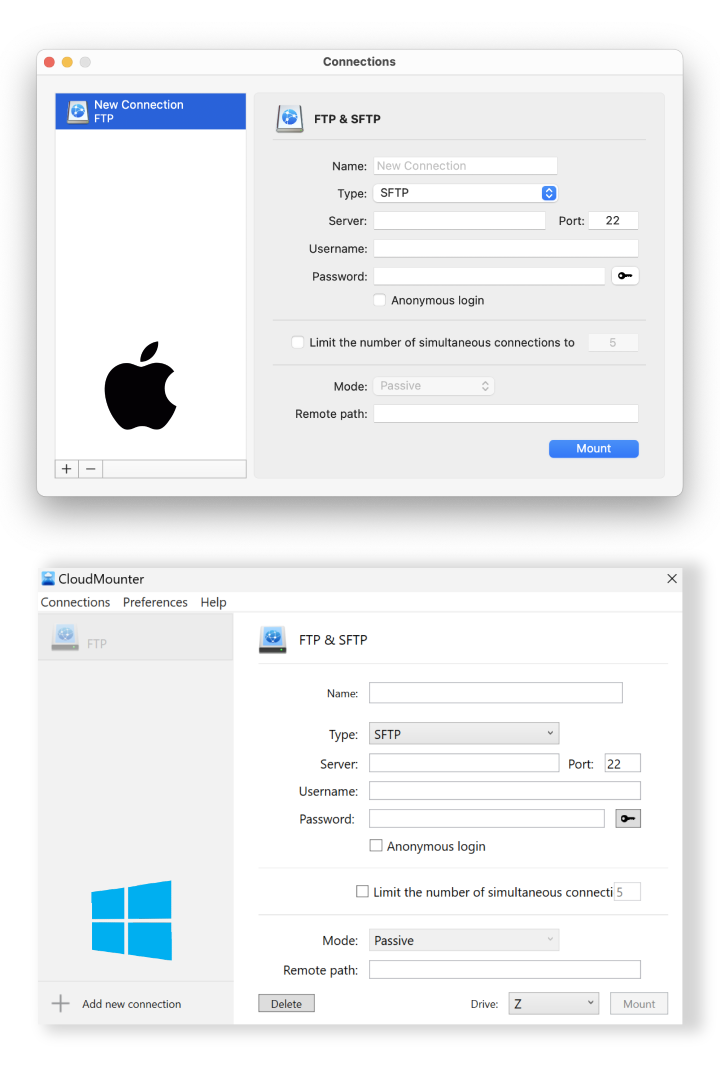
6
Click "Mount" to connect. The SFTP server will then appear as a drive in your file manager.
CloudMounter for Windows
You can now mount your multiple cloud storages as local disks on your PC too.
| Want more control over local files, remote servers or clouds? Check out Commander One! |