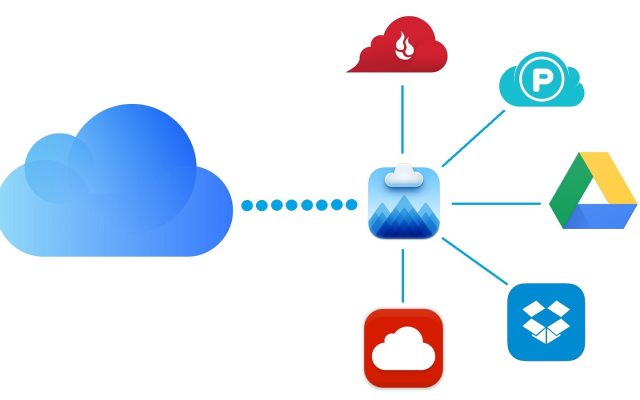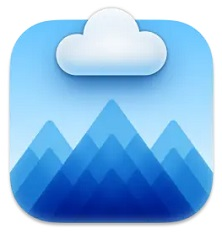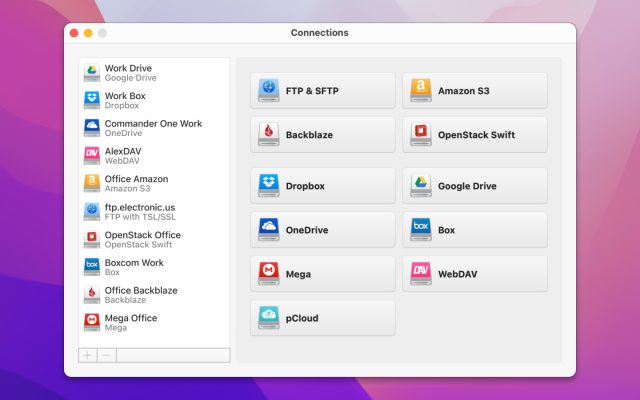- Cloud storage manager
- Amazon S3 Browser for macOS
- Amazon S3 buckets: a full guide on what are they for, how to use them
Amazon S3 buckets: a full guide on what are they for, how to use them
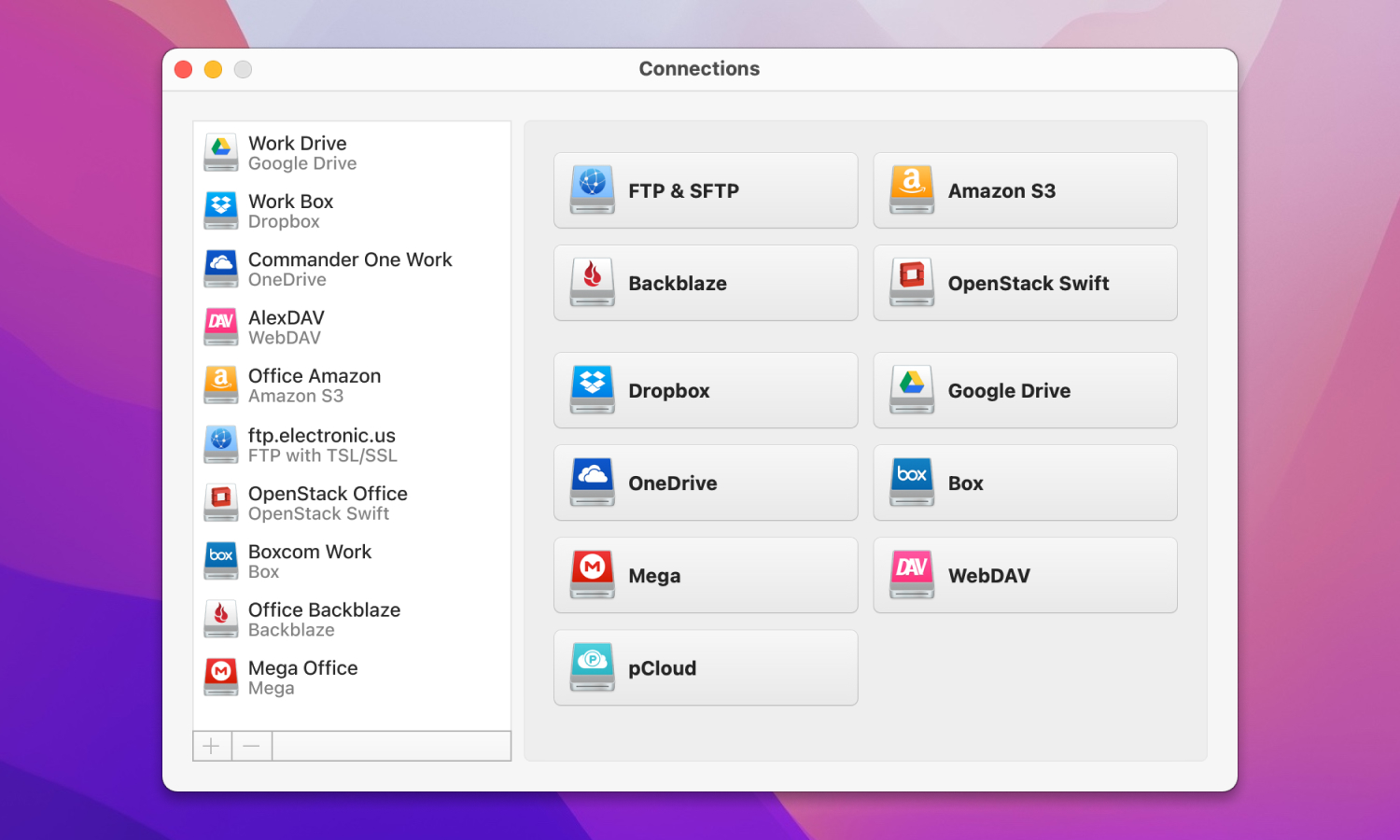
Do you want to know more about Amazon S3? We’ve got plenty of information to offer on the topic of S3 buckets. You can learn how to create and browse them, the best uses for the S3 service, the costs, the rules, and a lot more.
Consult this article to become more knowledgeable when it comes to AWS and Amazon Cloud Services in particular.
Amazon S3 is a cloud service that lets you choose and configure different storage types for different purposes (for example, quick temporary storage or permanent archives). A single S3 storage unit is called a bucket.
It’s a useful system, but did you know that you can also mount cloud storage on macOS? That’s right, your buckets can be browsed from your desktop, just like your Home folder, without the need to use browsers or specialized apps. This article will help you choose an Amazon S3 browser for macOS.
Users situation:
I wanna use an amazon S3 to save images and videos which are uploaded by users through my nextjs website. How do I need to configure my S3 buckets so that it will work?— from Reddit
What is Amazon S3 bucket?
Amazon Simple Storage Service (S3) provides flexibility that can’t be found on other cloud storage platforms. It does that with the help of buckets. Instead of offering a single online disk, you can create S3 buckets in any amount. But that’s not all. S3 bucket costs vary, depending on how often you need to access them. For instance, you’ll get charged less for a drive that you don’t access often – like an archive.
Buckets are highly customizable. You can implement expiration dates, read-only permissions, backup or duplicate policies, and even batch operations to work with massive amounts of files. There are countless other settings to change the way data is stored, accessed, processed, and logged. Overall, this AWS service is incredibly powerful and suited to any personal or commercial use.
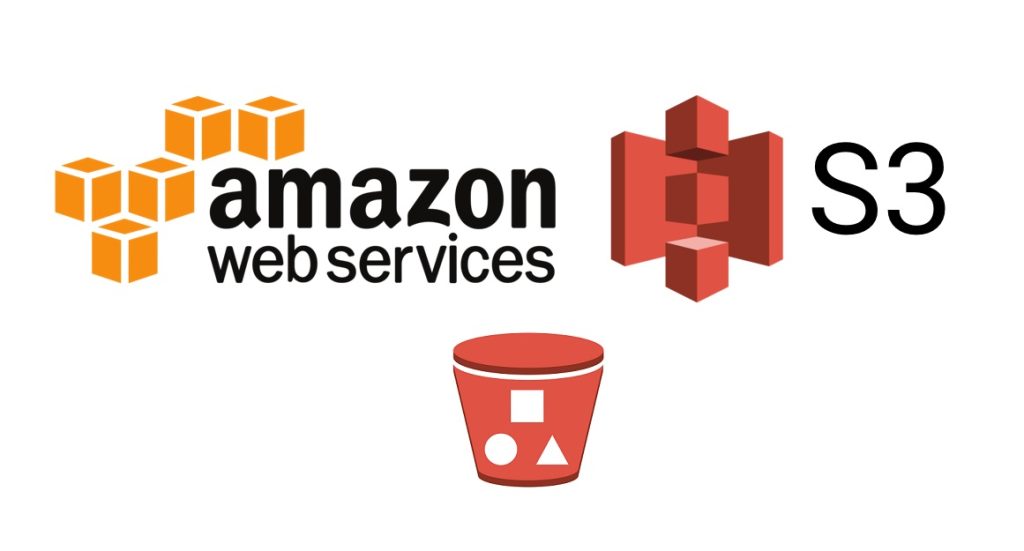
Pros and cons of Amazon S3 bucket and its features
In and of itself, any cloud service has a lot of utility. Not having your files bound to physical data carriers brings out new opportunities for security, reliability, and remote access. So, the benefits of Amazon AWS S3 buckets need to be viewed in the context of other currently available competitors, such as Google Cloud or Dropbox.
Google Cloud has a bucket system of its own, with flexible availability rates and minimum storage duration. The main difference of the Amazon cloud is that it’s better suited to corporate and business use. With more different plans and options, it saves a lot of money on large-scale operations.
Pros
- Popular, reliable cloud service
- Many opportunities to save on storage costs
- Scales well for projects of any size.
- Integration with AWS Services
- Robust security features
Cons
- May be difficult for a layman
- Rates may be worse than other services for non-corporate users.
- Limited built-in analytics
How to choose name for S3 bucket: rules and restrictions
S3 bucket names are subject to a set of rules. Some are obligatory, others are optional. You’re prevented from using oversized or undersized names (3-63 characters only), forbidden characters, prefixes, or suffixes. Repeat names are also disallowed within a single partition.
You’ll also encounter rules that are less stringent, but, nonetheless, beneficial. For example, using a period in the bucket name could prevent you from using Transfer Acceleration. Also, considering that S3 is often used with some automation, you should consider names that won’t mess with any scripts.
How much does it cost?
S3 bucket costs vary depending on the amount and the size of objects you’re storing. Storage duration and bucket class also matter. The Standard class is the most expensive, at $0.023 per GB for the first 50 TB/month.
Other classes are cheaper, but they have downsides and specific use conditions. Glacier Deep Archive is the cheapest at $0.00099 per GB stored per month. It limits data access to just once or twice a year. There’s also a paid, inexpensive option ($0.0025 per 1.000 objects) to choose optimal classes automatically.
How to create your first Amazon S3 bucket
For this chapter, we’ll assume that you’ve created an AWS account and started the free trial (or a paid subscription). Here’s what you need to do to create S3 bucket:
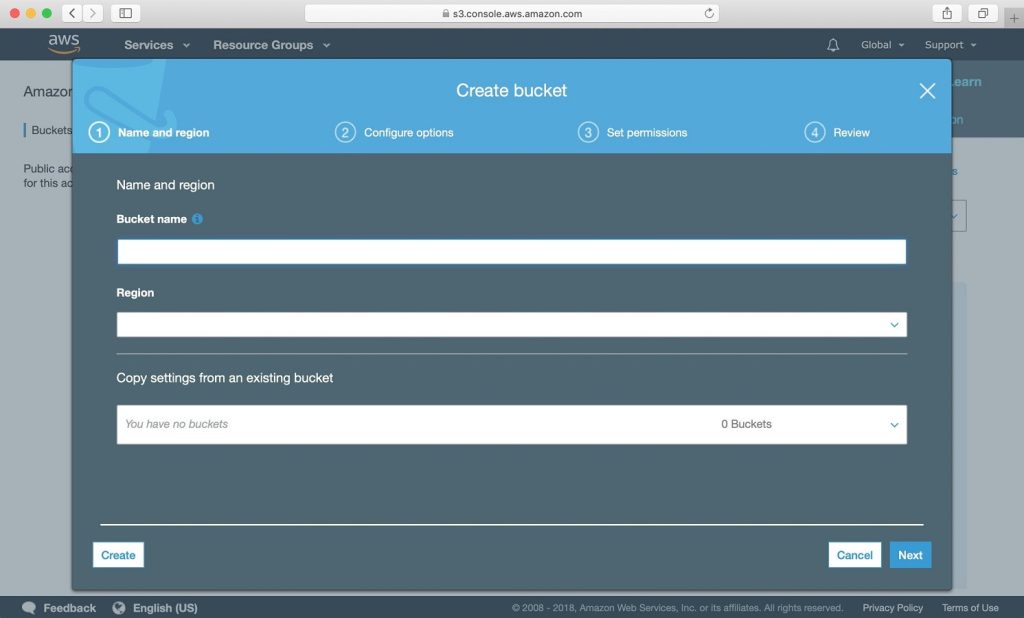
- Open the AWS Management Console and sign in.
- Select the option to “Create bucket”.
- Specify some attributes for your bucket:
- A permissible name.
- The server region.
- Ownership settings.
4. Click “Create bucket”.
And you’re done. After these steps, you can get started uploading and accessing files in the Management Console. There are other ways – a bucket may also be created in the Amazon S3 API or the AWS Command Line Interface. But the console GUI is the easiest way by far, making it the best choice for casual users.
Ways to access Amazon S3 bucket
A user can access S3 buckets in the same way they are created – from the Management Console, or through the API or the CLI. For obvious reasons, we’ll focus on the graphical solution. If you want to upload or download files, or simply change some settings on a bucket, do the following:
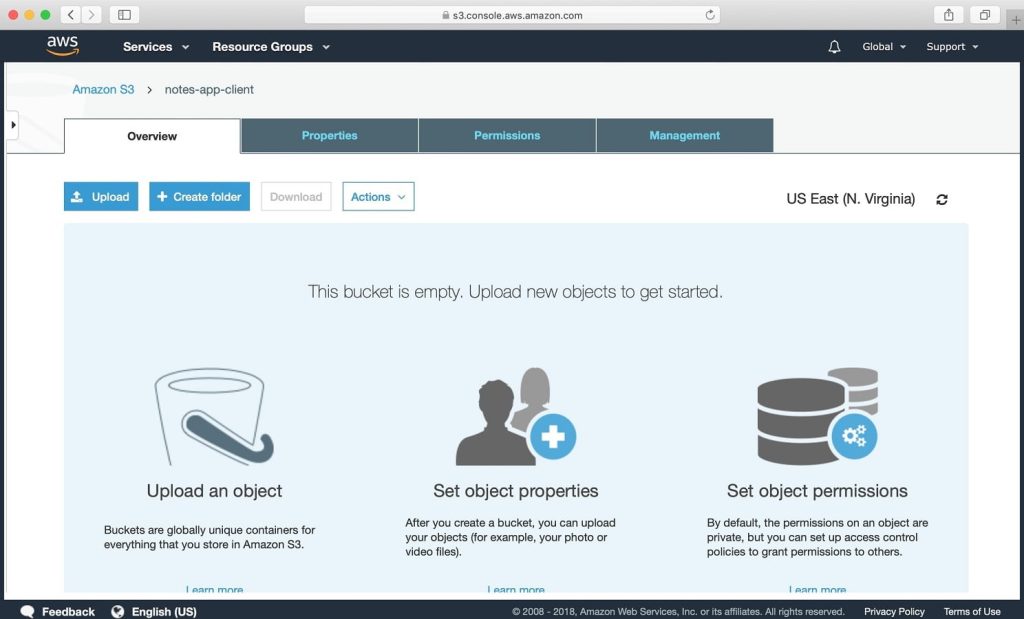
- Go to the AWS Console.
- Use your Amazon credentials to sign
- Click the bucket’s name in the list on the left.
- From there, you can do the following:
- Click “Properties” to configure the bucket.
- Click “Upload” to open the file uploading menu.
- Select any file you want to download.
That’s the most accessible method, outside of third-party software. The AWS Management Console is simple and to the point. Complex tasks are better done through the CLI or the API.
Role of CloudMounter as Mac S3 client
The Amazon Web Console is satisfactory, but it’s not very convenient to have your local and cloud folders in separate apps. That’s where CloudMounter comes in. This helpful app lets you mount Amazon S3 as drives. All it takes is a few clicks – just open the app, add an Amazon bucket, and log in.
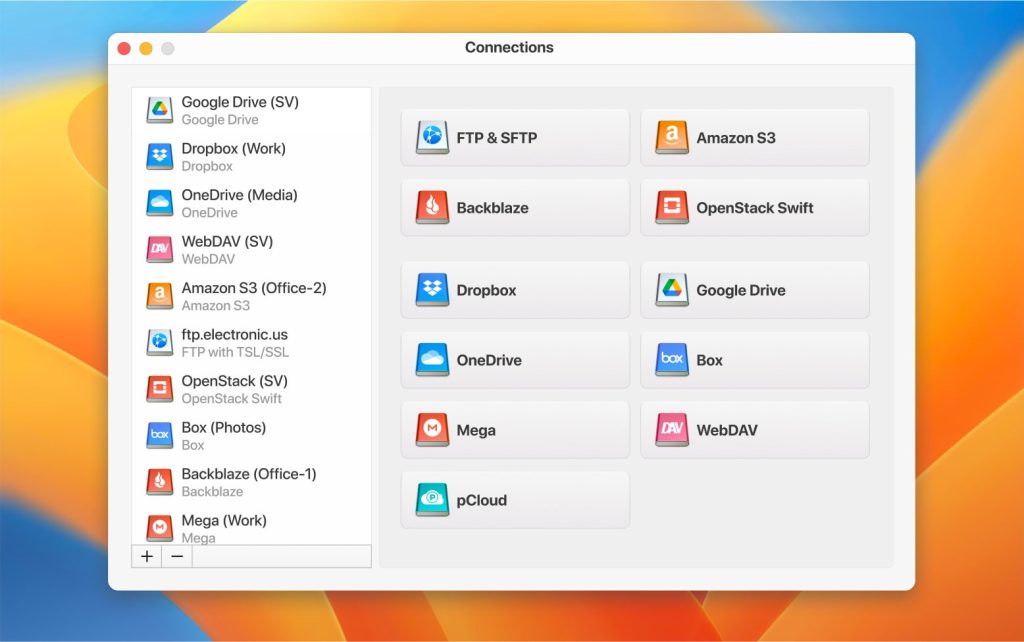
Once you’ve done that, the difference will quickly become apparent. There’s no longer a need to use the awkward web interface when you can Ctrl+C / Ctrl+V your bucket files in Finder. In addition to its high utility, CloudMounter is easy to use. It can be set up in a minute, with no need for console commands or advanced configuration.
It’s not limited to Amazon S3 buckets, either. CloudMounter supports many popular services, including Google Drive, Dropbox, and Mega. Don’t worry about adding many disks, since CloudMounter doesn’t cache their contents to your PC.
How to Upload to Google Drive: Move and sync files
Conclusion
Even though they are intended for commercial use, S3 services are quite accessible for a regular Mac user. And they become even better when using CloudMounter or when working with AWS consultants to manage your business’s applications. Still, there’s no shortage of things you need to learn to use the service efficiently. Due to S3’s complex charging system, we recommend that you learn more about S3 from official Amazon sources.
Frequently Asked Questions
Buckets are distinct sectors in your Amazon cloud storage. Each bucket has a separate name and a “class”, which determines how much you pay for the data stored inside. S3 management mainly consists of bucked creation, deletion, and configuration.
S3 buckets are used to store and distribute data, separate it into categories, or integrate it into an automated data processing cycle. They are similar to folders on your hard drive, except that they can be accessed from anywhere with an Internet connection.
Amazon offers a free trial of its S3 service, but other than that, no. If you want an Amazon service with some free storage space, check out Amazon Drive.