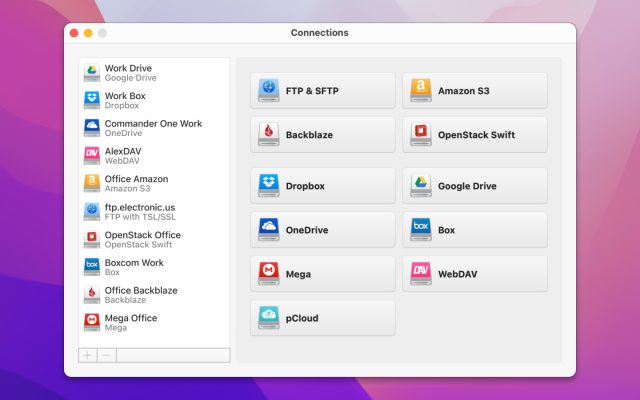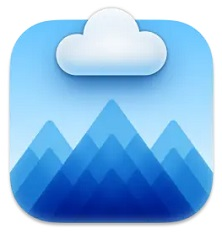- Cloud storage manager
- How to manage multiple cloud storage accounts
How to manage multiple cloud storage accounts
Cloud storage services are plentiful – One Drive, Dropbox, Google Drive to name a few. Each of them has its own advantages and disadvantages in terms of security and privacy, functionality, pricing policies, etc. That’s why people often use more than one cloud storage account.
Thanks to third-party apps, you can mount cloud storage as local drive on Mac and access your cloud storage accounts directly from Finder easily and conveniently.. Let’s take a look at the list of the best cloud storage managers.
Why Should you Manage Cloud Accounts?
Users scenario:
I am looking for a software that can manage multiple cloud accounts which share storage between them for personal usage. For example I upload a 1 Go file and I have two accounts, the file is splitted in the two accounts and I can see it as just one file. I found a software (Cloudevo) that does that but it is outdated and doesn't work that well— Reddit
If you are an active Internet user, you probably have accounts in different cloud storages. For example, you can store your personal files in Google Drive and use Dropbox for business purposes. Or you can keep important backups on two or three different services. Also, many users create multiple accounts due to limited free storage space.
As we have already mentioned, dealing with multiple cloud accounts can be intimidating, and the only way to make this process easier is to manage all your cloud drives from one place. This is where cloud managers come in handy, bringing you a lot of benefits:
- the ability to transfer all important files from one account to another without having to upload or download them.
- ensure the security of your account and the files stored in it.
- save the hard drive space of your computer.
With the best cloud managers, you can search, sync, and move files across all your accounts from one place.
Best Way to Manage Multiple Cloud Storage Accounts
CloudMounter opens our list. It is multiple cloud storage manager that enables you to mount cloud drive services on computer in order to access and manage multiple cloud storage. With it, you can also transfer files between storages, for example from Dropbox to Google Drive. Files get copied to your hard drive only when you decide to open them from the cloud, so no local storage space gets wasted.
CloudMounter is a reliable app with a wide range of supported cloud services and protocols: Dropbox, OneDrive, Google Drive, Amazon S3, FTP/SFTP/FTPS and more.
Using CloudMounter is totally safe, the app does not store your sensitive data such as logins and passwords. Besides, you can take advantage of an encryption feature and add additional protection to remote servers and cloud accounts. By encrypting the data, your data will only be accessible from your own CloudMounter application. Files and folders will be unreadable to other users.
Pros
- Easy to use
- Offers encryption feature
- Finder and Keychain integration
- Supports many cloud services and protocols
- Available for Windows, Mac and Linux.
Cons
- Requires internet access to connect to clouds
- Status bar is not showing when uploading a file to the server.
OS: macOS, Windows
Price: $29.99/year
Rating: 4.5/5 on Capterra
How to Manage Multiple Cloud Storage Accounts
To add your accounts as a drive and easily manage files stored online, use the following steps:
1. Download CloudMounter and install it on your computer.
2. Open the app and select the icon of cloud storage account ypu want to map.
3. Enter your login credentials and change the name and letter of your drive, if necessary.
4. Click “Mount”.
5. Once done, your account will appear in the list.
6. You can now access your account and files through Finder.
Best tools for managing storage accounts – Comparison Table
| Feature | CloudMounter | MultCloud | CloudHQ | CloudFuze | InClowdz |
| Supported Cloud Services | OneDrive, Google Drive, Dropbox, etc. | Google Drive, OneDrive, etc | Gmail, Google Drive, OneDrive, Dropbox, etc. | Dropbox, Google Drive, Box, etc. | Google Drive, OneDrive, Dropbox, etc. |
| Cross-Cloud Sync | |||||
| File Encryption | |||||
| Supported OS | Windows, macOS | Web-based | Web-based | Windows, macOS, Linux, iOS, Android | Web-based, iOS, Android |
| Free Version | |||||
| Advanced Features | (Pro plan) | Limited | |||
| Ease of Use | Simple UI for mounting drives | User-friendly | Straightforward | Business-focused interface | Intuitive |
| Pricing | $29.99/year | start at $9.99/month | start at $149/yea | from $99.99 per year | $59.95/year |
Alternative tools for managing storage accounts
MultCloud
MultCloud is a cloud data manager that allows you to move files between multiple cloud accounts and transfer data from one service to another. It works with all the popular services such as Google Drive, Dropbox, OneDrive, as well as supports WebDAV and FTP. On top of that, MultCloud enables users to schedule transfers and offers offline transfers. The transfer process is performed on the MultCloud server, so data continues to be transferred even when your device is turned off.
When it comes to how to manage multiple cloud storage accounts Android users can also utilize MultCloud. Although there is no mobile app for Android or iOS, MultCloud provides a specially designed mobile website.
There is a basic plan, it is free and comes with 5 GB/month. You can also upgrade to a monthly or yearly plan to unlock additional features and add more data.
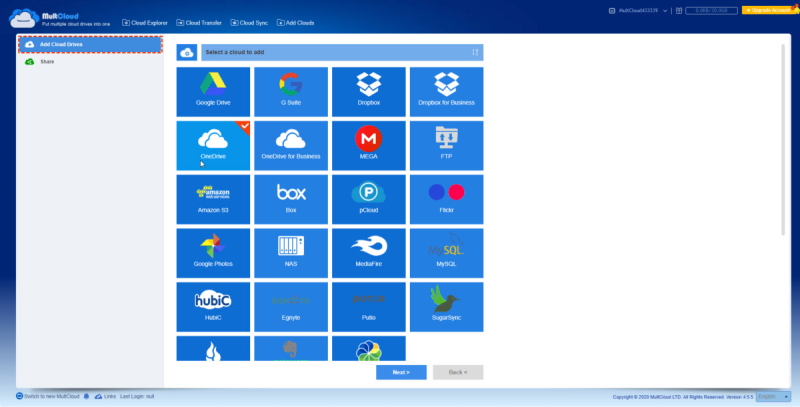
Pros
- Allows auto-sync and backup
- High level of data protection
- Сonnects multiple accounts of the same service.
Cons
- When transferring large files or syncing data, performance issues may occur
OS: macOS, Windows, Linux, Android, iOS
Price: start at $9.99/month
Rating: 3.9/5 on G2
CloudHQ
CloudHQ is a file manager that enables easy access to files stored on popular online services. It allows users to transfer and sync data between different cloud storages. СloudHQ has a streamlined interface and provides real-time data protection. The manager comes with the free version, as well as with three paid plans: Premium, Business and Enterprise.
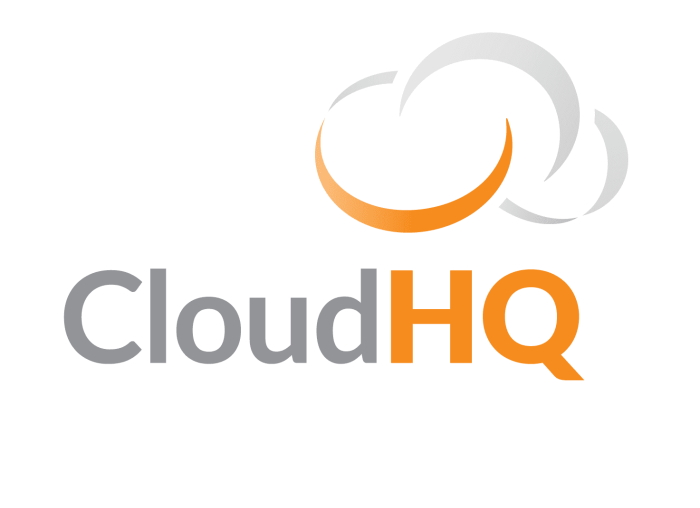
Pros
- Easy to navigate
- Offers unlimited backup and sync
- Comes with free plan.
Cons
- No desktop or mobile app, the platform is only web-based
- Doesn’t support FTP.
OS: Windows
Price: start at $149/year
Rating: 3.4/5 on G2
CloudFuze
Another cloud data management service you can rely on is CloudFuze. It is web-based and supports more than 40 personal and business cloud services. With CloudFuze, you can migrate data between different clouds and manage various cloud-related permissions. The platform uses encryption algorithm to provide a secure way to sync, backup and transfer content.
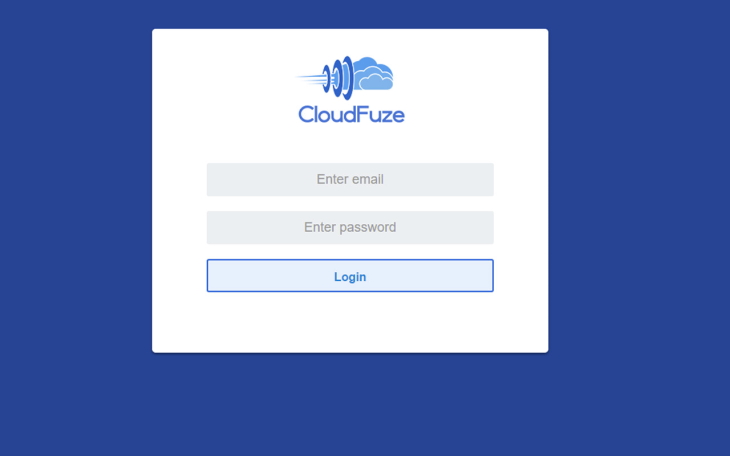
Pros
- Designed for corporate use
- Supports over 40 cloud storage services
- Comes with handy search tool.
Cons
- Quite pricey.
OS: Windows
Price: from $99.99 to $349.99 per year
Rating: 4.2/5 on GetApp
InClowdz
If you are wondering how to manage multiple cloud photo storage accounts, InClowdZ is worth considering. This tool lets you transfer and backup data between Google Photos and other cloud services. Not only that, InClowdZ all the popular cloud services, including OneDrive, Dropbox, so that you can seamlessly migrate and sync your data between different cloud services and accounts, as well as manage your accounts in one place.
InClowdZ works on Windows and macOS operating systems and offers a free trial. If you need more features like scheduled sync, you can upgrade to the paid version.
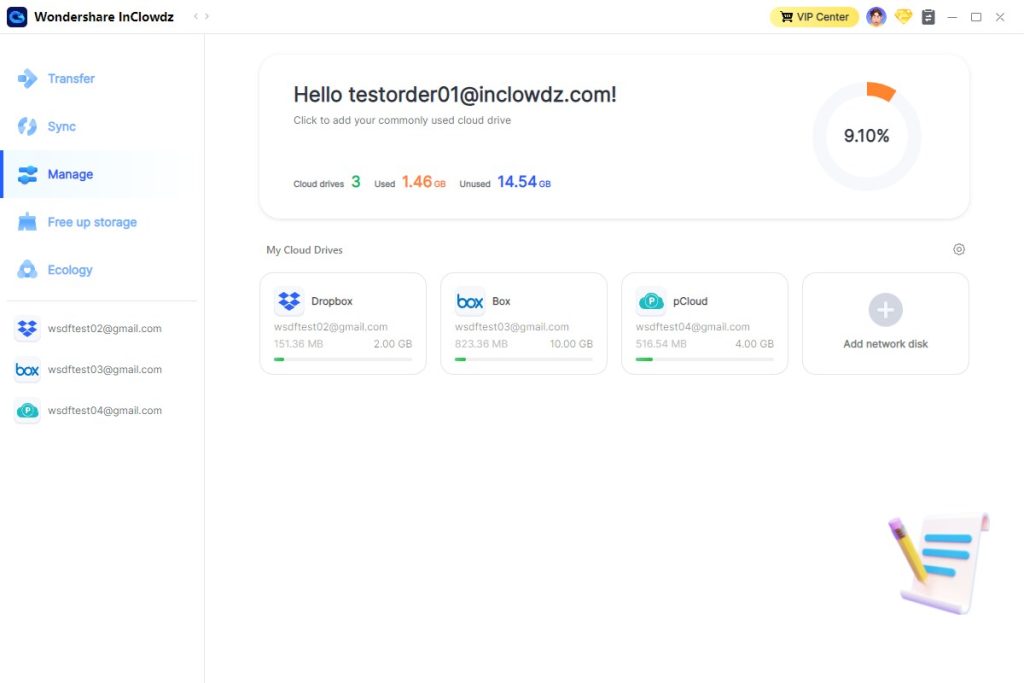
Pros
- Easy synchronization between cloud storages
- Allows syncing 5 cloud storages for free
- Offers free version.
Cons
- Many features are paid.
OS: macOS, Windows, Android, iOS
Price: $59.95/year
Rating: 3.6/5 on App Store
Conclusion
There is a wide range of cloud managers to choose from and hopefully, you will find one that suits your needs. When choosing, do not forget to check the characteristics, price and interface. If you are looking for a reliable and powerful application, we recommend taking a look at CloudMounter. It will definitely make the process of working with multiple cloud storage accounts easier.
FAQ
There are several cloud managers to help you manage multiple cloud storage accounts from one place. They are designed to make it easier to manage files across different cloud services and accounts.
Surely, you can have as many cloud accounts as you want. To work with multiple accounts in an easy and convenient way, you can combine them using third-party applications.
You can use CloudMounter and map your cloud accounts as local drives to handle all your online-stored files from one place. Besides, CloudMounter supports FUSE for macOS versions.
Some call it a Finder extension, but MacFUSE allows extending your Mac’s capabilities through third-party file systems. It is used by SMB utilities and cloud management services.
To store data more efficiently, it is recommended to create multiple backups. Keeping a copy of your data across multiple accounts is essential to protect against corruption or loss of important data.