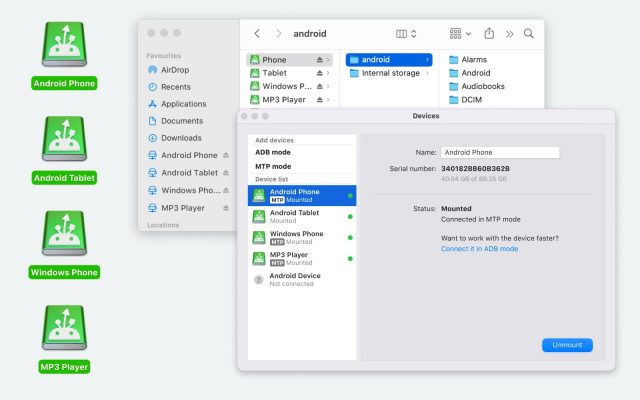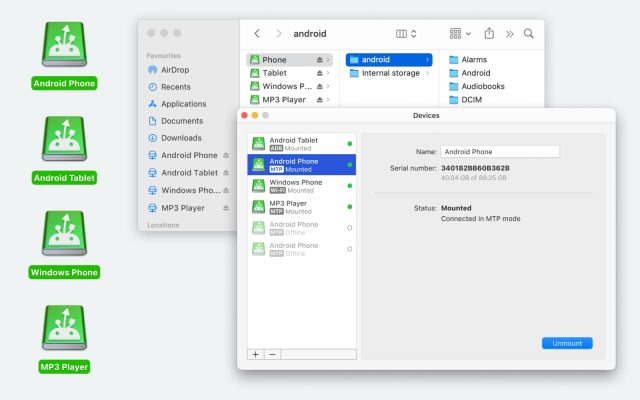Unlock the power of seamless connectivity as you dive into the techniques for connecting LG phones to Mac!
Like many other users, you might also think if you can connect your LG smartphone with your Mac since these are from different vendors. It’s an obvious requirement to import and export videos, photos, notes, etc.
The process is easier than you think if you use the Android File Transfer to Mac tool. However, there are other macOS apps you can use. Let’s explore all the options below. Ensure you read the article until the end to make an informed decision about choosing the right app for Android to Mac data transfers.
Option 1: MacDroid
MacDroid is the most effortless method to connect LG to Mac using a USB cable, among other Android devices. It’s suitable for a wide range of users like novice users, regular users, and developers. The software has an easy interface that anyone can understand on the very first day of usage. The tool will also guide you through step by step instructions to set up a strong and fast connection between your Mac and LG phone or any other Android smartphone.
For user convenience, MacDroid comes with two different connectivity protocols for LG or other Android devices. The first one is the Media Transfer Protocol or MTP mode you use regularly. In this protocol, connection takes place using a USB cable. You also need to enable the “File Transfer” protocol within the mobile device. It’s popular among regular users and offers optimum data moving speeds for normal content and folders like documents, pictures, multimedia, etc. It gives you a plug-and-play feeling when transferring data between Mac and Android.
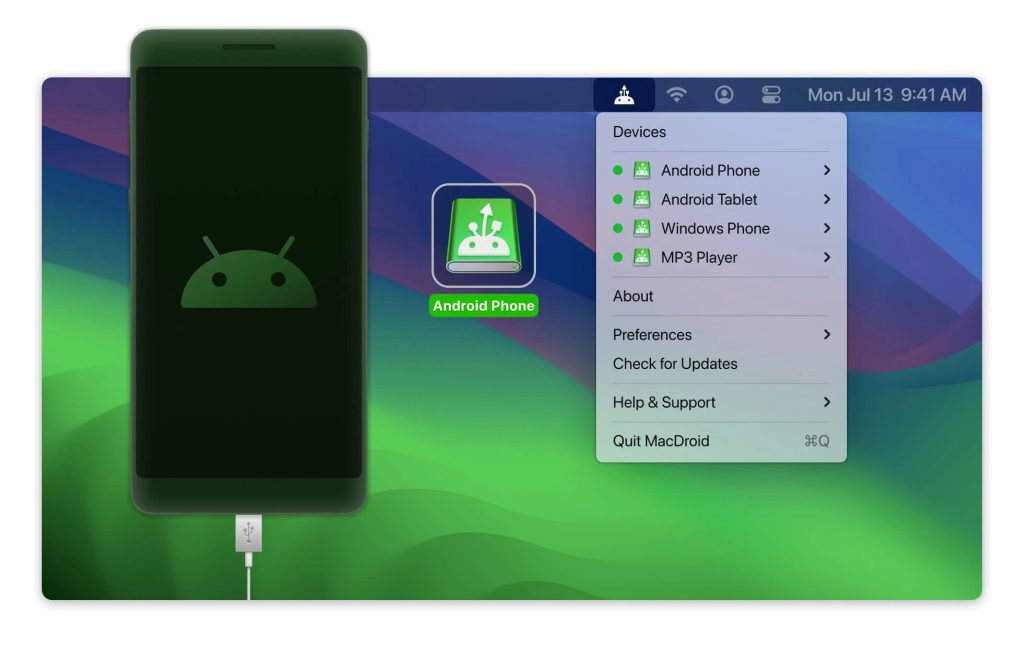
If you’re an expert user and need blazing-fast connectivity between your Mac and Android, the app offers you the Android Debug Bridge connectivity protocol. Using this technology, you can access hidden files, and folders, including the Android settings and setup files. Also, you can use the MacDroid for Android debugging since ADB mode is supported.
The application is available for free for 7 days. You get to use all of its features on a trial basis, excluding the Mac to Android data transfer functionality. You don’t need to pay anything upfront before using the free trial period. Once it is over, you can get a subscription for MacDroid Pro by paying $19.99 yearly. You can use the tool on 5 Macs simultaneously.
Pros
- Seamless connectivity using a USB cable
- Supports devices via MTP and ADB protocols
- Mounts internal and microSD storage on Mac
- Transfer photos, videos, audio tracks, and any other data
- Edit files and folders directly on the Android from Mac
- Send Mac playlists to your Android phone
- Compatible with macOS 10.15.4 and later running on Intel or Apple M1 Chip
Cons
- MacDroid isn’t available on Windows
- A subscription is necessary after the free trial period
Wondering how you can connect your LG or Android device with your Mac using MacDroid? Here are the simple steps you can follow to succeed on the first attempt:
1. Download and install the MacDroid tool on Mac.
2. Connect your phone to your Mac using a compatible USB cable.
3. Your Mac might ask you to authenticate it from the LG smartphone.
4. Once the connection is established, launch the application.
5. Look for the Devices panel within the MacDroid interface and select it to initiate the synchronization with your LG mobile device.
6. On your LG phone, you should receive a prompt message. Choose either ADB or MTP mode to complete the connection process.
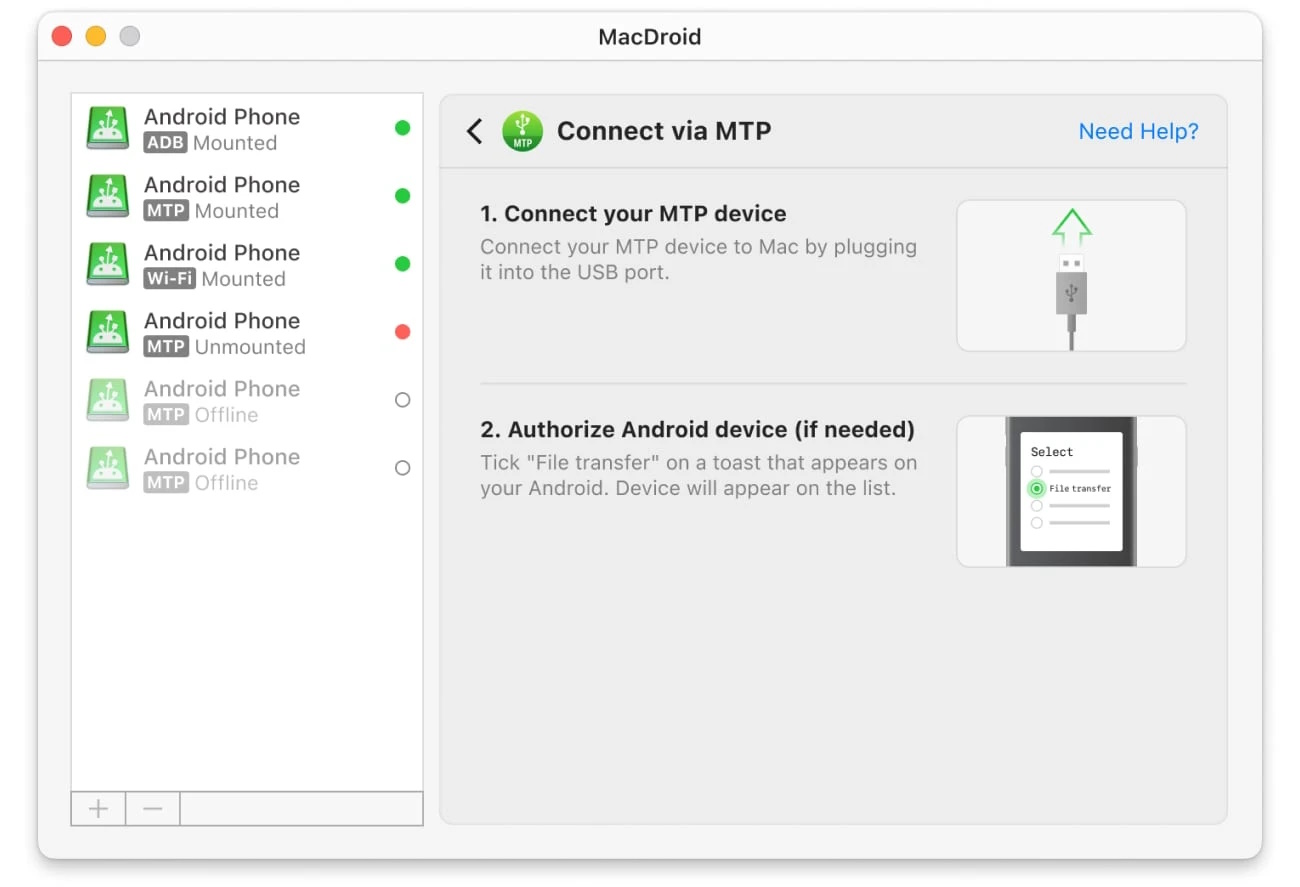
7. Now, head over to Mac Finder, where you should be able to spot your LG phone’s internal and microSD storage.
8. Access any of these storages to copy data from or to the LG phone.
Option 2: Android File Transfer
Android File Transfer is a free tool to connect LG phones to Mac and share data like photos, music, recordings, etc. You can also browse files and folders on your Android smartphone without transferring the content of the internal storage to the Mac.
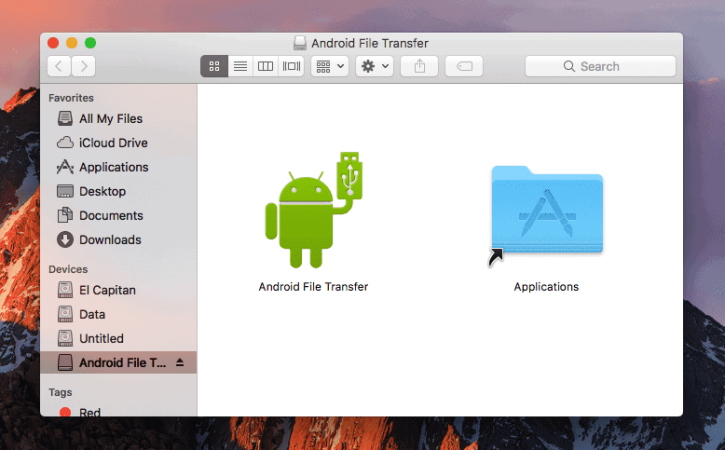
Pros
- It’s free
- You can install it on as many Macs as you want
- Supports macOS 10.5 and later devices
Cons
- No dedicated email, chat, or phone support
- ADB protocol not available
- Not suitable for advanced Android troubleshooting or debugging
- No ADB means no option to move hidden data and folders from Android to Mac
Find below the steps to use it on your Mac:
- Get the Android File Transfer tool and install it on the Mac.
- Launch the app from Launchpad or Spotlight after installation.
- Unlock the LG or the other mobile device you’re using.
- Use a compatible USB cable to connect the smartphone to the Mac.
- On the phone/tablet, tap the “Charging this device via USB”
- Choose the “File transfer” dialog under the “Use USB for” option.
- The “File Transfer” window opens on your Mac.
- Drag and drop content or folders from this dialog box to the Mac HDD.
Option 3: AirDroid
If you’re looking for an LG connect apps alternative to Android File Transfer, AirDroid is a mobile device management app that allows you to transfer files from your phone to your Mac. You can also mirror your device’s screen or manage SMS or app notifications, all from your computer.
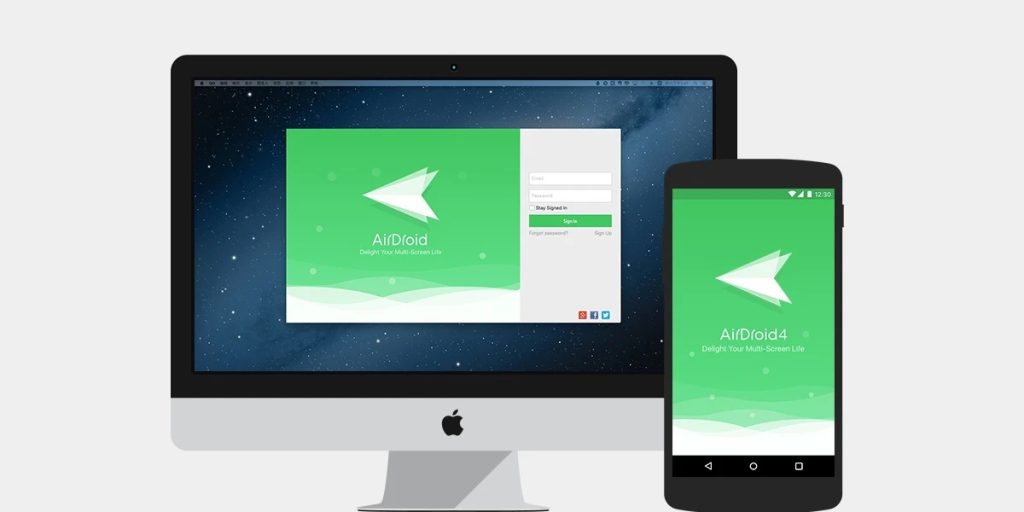
Pros
- Free or paid version
- Cross-platform file transfers
- Remote control your Android phone
- Mirror your phone’s screen and view it on your computer monitor
Cons
- Free version caps file size at 30MB and 200MB remote data when not connected via LAN
- You’ll need to pay for the Pro version for most premium features
- Can only use free version with two Android devices
Here’s how to connect LG phone to Mac with AirDroid
- Install AirDroid on your phone then log in (using the account you have just created).
- Download the AirDrop desktop client on your Mac.
- Launch the desktop client and log in.
- You should be able to see your mobile device in the left-hand menu under My devices.
- Open the AirDroid app on your phone, and choose your Mac from the connected devices menu.
- Tap the paper clip icon next to the message box at the bottom right of the screen to open the file manager.
- You can then select which files you wish to send to your Mac.
Option 4: AirMore
AirMore is a cloud-based tool for file transfer communication between your Mac and LG phone. Since the cloud software also allows you to download the iOS app from the App Store and the Android app as an APK file, you can use it on almost any smartphone.
Use the tool to connect LG to Mac to transfer music, videos, images, apps, and documents between them wirelessly. If you are focusing on work on the Mac and need to keep an eye on the phone calls, texts, etc., you can sync Call Logs, Contacts, and Messages with the Safari browser.
Its value-added features like Screenshots, File Management, Backup & Restore, Real-Time Display, etc., aid you in organizing your work on the LG phone.
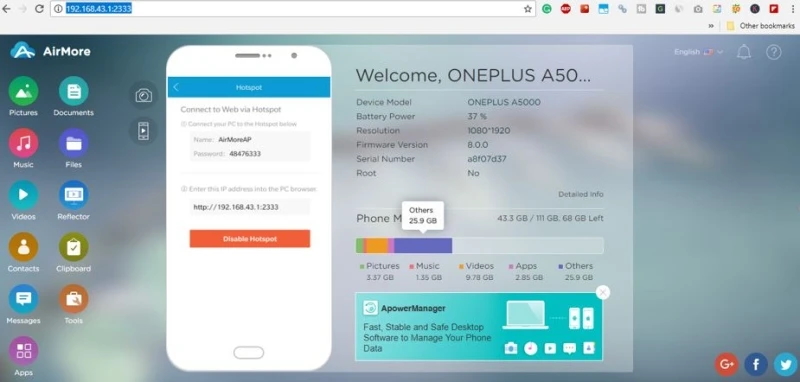
Pros
- Connects smartphones to Mac wirelessly via Wi-Fi
- HTTPS encryption for data security
- USB cable not required
- Available for free
Cons
- Not available on Google Play
- You must install an APK, which some users don’t prefer
- You might face issues with prompt support
- It uses the home or office Wi-Fi bandwidth to upload files so the Wi-Fi router may slow down
- Mac to LG phone and the vice versa connection often fails if the Wi-Fi network configuration is faulty
- You must use the same Wi-Fi network for file transfer between phone and Mac
Find below the step-by-step instructions on how to connect an LG phone to Mac using AirMore:
- Download and install the APK tool from its official website.
- Visit the AirMore web tool on your Mac using Safari.
- Launch the mobile app on the LG phone and allow the necessary permissions so it can access data on your smartphone.
- Use the LG phone’s camera to scan the QR code displayed on the web tool on Mac.
- Once you see the connection established pop-up, start adding and getting files.
As you can see, there are several different ways to connect your LG phone to your Mac computer. If you’re new to file transfers and want a fast, easy solution, we highly recommend MacDroid.
It’s easy and intuitive to use, and within seconds you could be set up and transferring data from your LG phone to Mac. Whichever app you choose, don’t forget to read user reviews before downloading it (and take advantage of any free trials) to help you decide if it’s the right choice for you.
Frequently Asked Questions
The best way to get your Mac to recognize your Android phone is to use LG connect apps Mac like MacDroid. This makes connecting your Android phone to your Mac quick and easy. You could also use a free alternative like Android File Transfer.
You can transfer files from your LG smartphone to your Mac computer by connecting your phone via USB cable and using an app like Android File Transfer or MacDroid to transfer files from Android to Mac.
Mac computers are designed to work natively with smartphones running iOS, while Android smartphones generally work natively with Windows computers. This is why you need to use a third-party app to connect Android to Mac.
The easiest way to start an Android data transfer to transfer pictures from your LG phone to your Mac is to use an app like MacDroid or AirDroid. This makes it easy to quickly transfer all your pictures to Mac, so you always have a backup.