- JustStream
- Mirror Mac to TV Wirelessly
- How to Mirror Mac to Firestick: Best Options
How to Mirror Mac to Firestick: Best Options
Firestick initially offers a screen mirroring feature but unfortunately, macOS devices are not included in the list of the supported ones yet. Fortunately, Mac users have several alternative methods to mirror their screens to Firestick. Here we have gathered 6 top solutions to help you with this issue.
Things You Should Know
Before you start the process of casting from your Mac to TV, make sure that both devices are connected to the same Wi-Fi network. Also, check your Wi-Fi network on Firestick by following these instructions:
- Go to Settings on the home screen.
- Select the “My Fire TV” and click on “About”.
- Go to “Network” and check the SSID (Service Set Identifier) – the name of the Wi-Fi network your TV is currently connected to.
- Check that it’s the same SSID you have on your Mac.
Recently bought a FireTV. Loving it! But I was wondering if there's a way to cast straight from my Macbook pro?— Reddit
The Popular Solution to Mirror Mac to Fire TV
AirScreen
AirScreen is a mirror Mac to Firestick free app. You can use it to share your screen, videos, audio, and photos, among others. Again, no wires are needed whatsoever. It’s compatible with many operating systems and versions. The app uses Video Hardware Acceleration to improve video playback. While AirScreen is quite a popular app, users continue to experience occasional technical difficulties.
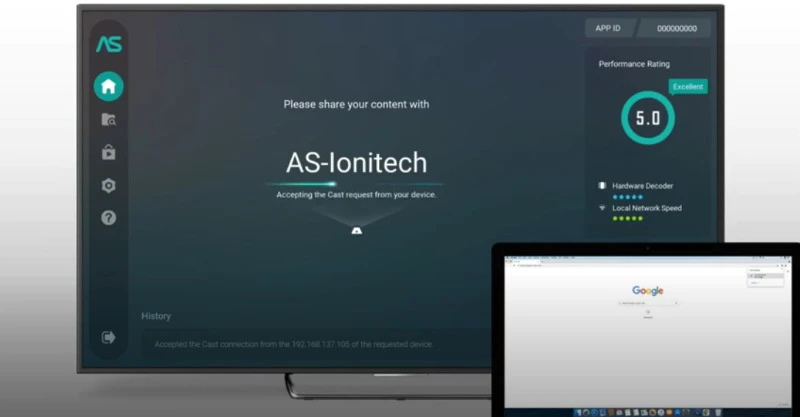
Pros
- UI is simple and user-friendly
- Encrypted data transfer over the internet
- Offers a screen recording feature
- No need to install it on both your devices
Cons
- Switching the sender app may cause it to freeze
- Many ads in the free version
OS: macOS, Windows, Android, ChromeOS
Price: free to download, offers in-app purchases
How to Mirror Mac to Amazon Fire TV with AirScreen
1. On your Firestick TV, search for the AirScreen app and install it. Open the app.
2. On Mac, enable the mirroring option by going to System Preferences > Display and checking the “Show mirroring options in the menu bar when available” box.
3. Click the AirPlay icon on your Mac, then select the receiving device using the third-party app installed on your Firestick.
JustStream – powerful app to mirror Mac screen to big screen TVs
JustStream is a minimalist app with lots of potential and a set of useful and enhanced features. It offers wireless streaming from a Mac to compatible AirPlay and Chromecast devices, including LG, Roku, Samsung, Sony TV, and way more. The app doesn’t require any additional hardware or any difficult configuration, making screen mirroring a piece of cake.
JustStream works great with a wide variety of formats starting from commonly used and ending with non-native formats, such as MKV and AVI. Besides that, it excellently works with external or embedded subtitles, and the same goes for audio. Another great plus of this app is its ability to create and work with playlists.
JustStream is a great option if you want to mirror Mac to TV in a fast and convenient way, give presentations, etc. As it allows you to capture the movement of your mouse cursor or your mouse clicks, adjust the output quality, and way more.
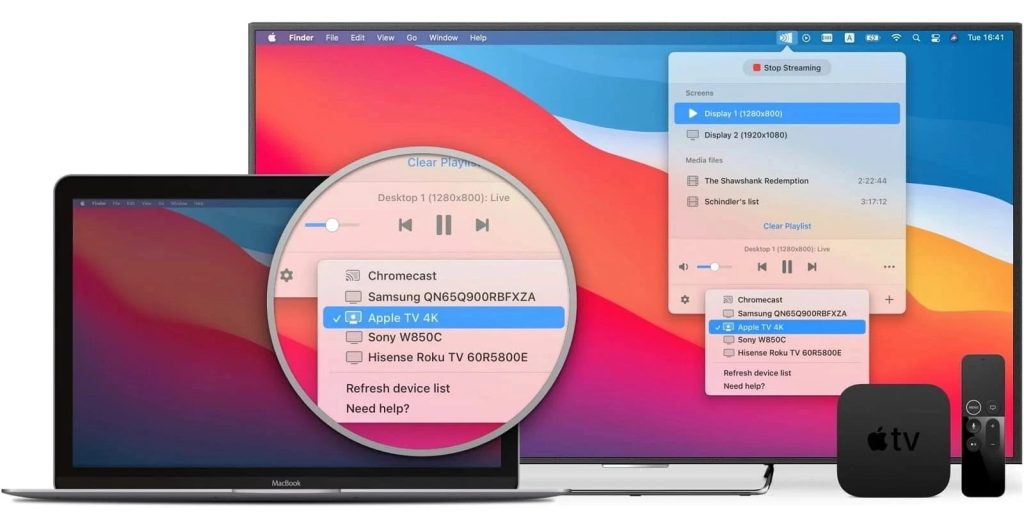
Pros
- Works with most DLNA devices
- Work with AirPlay or Chromecast-compatible devices
- Ability to work with a wide set of formats
- User-friendly interface
- Work on Apple Silicon Macs
Cons
- Free version is limited in the number of free minutes for mirroring
OS: macOS
Price: free, Pro version is $19.99
How to Mirror Mac to Firestick TV with JustStream
In order to be able to stream to Amazon Fire TV Stick, you need to install DLNA software on it, after that make sure that your Mac and Firestick are both connected to the same network. Once everything is settled, you need to follow this guide on how to mirror Mac to TV using JustStream:
1. First of all, download and install JustStream on your computer.
2. Launch the app and click its icon on the Menu bar.
3. A popover will appear. Here you need to choose the monitor screen you want to screencast from.
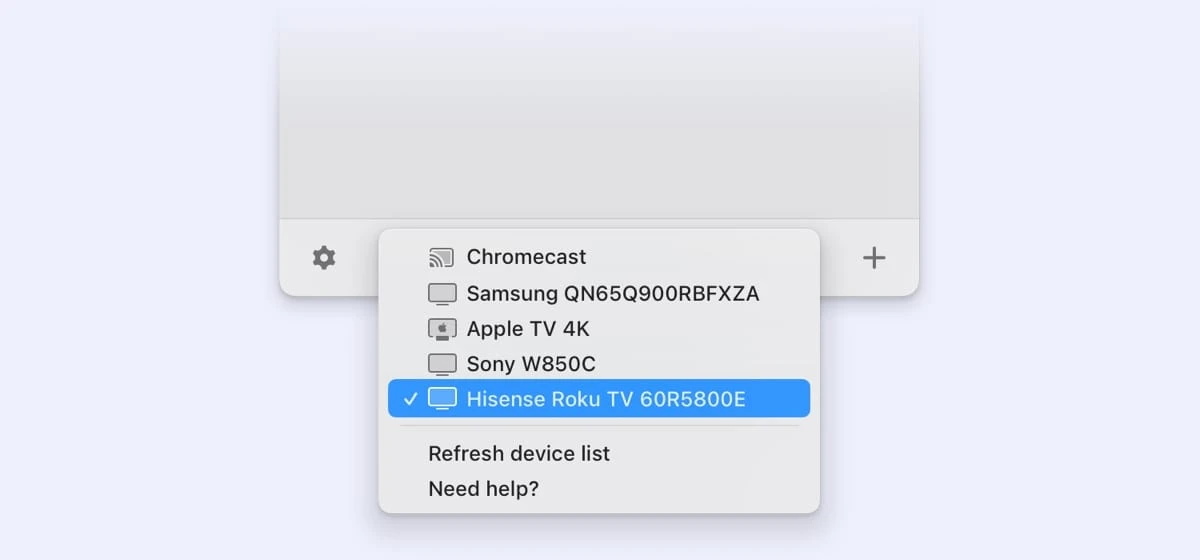
4. Once selected, click the “AirPlay” button at the bottom of the popover to choose the receiving device.
5. To start streaming click the “Start Streaming” button or double-click the receiving device.
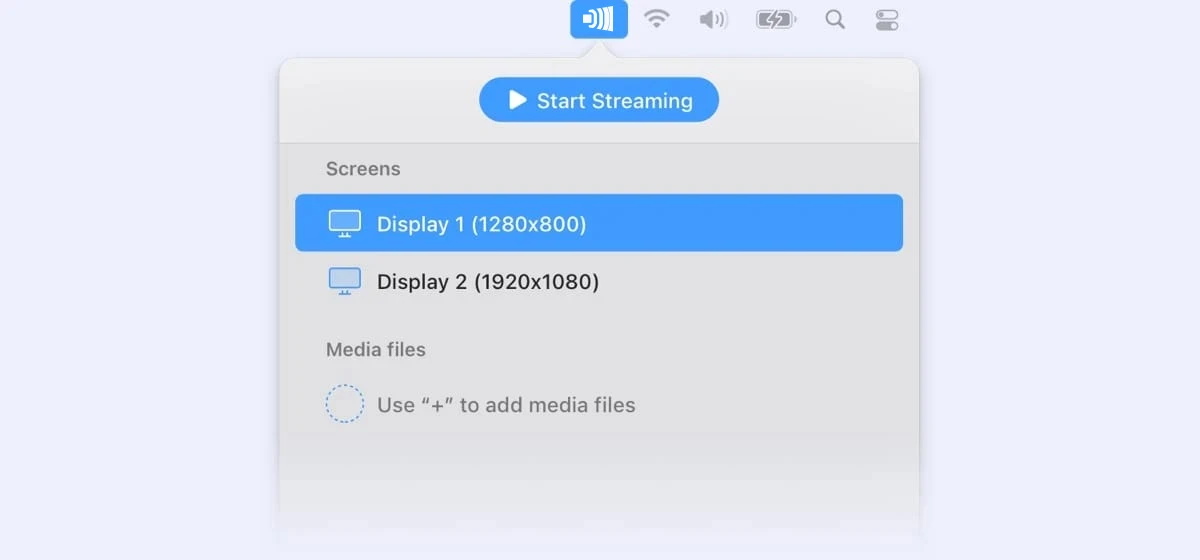
6. Click the “Stop Streaming” button to stop streaming.
Alternative ways Mirror Mac to Fire TV
Mirror for Amazon Fire TV by AirBeamTV
This app by AirBeamTV is one of the alternative ways to mirror Mac to TV. It supports a wide range of TV brands and can be used to mirror Mac to Amazon Fire TV with no cables and expensive hardware. It works for movies and sports events, casting photos and videos, and more. However, gamers should know that, due to a 1-3 second delay in mirroring, the app is not suitable for streaming real-time gaming.
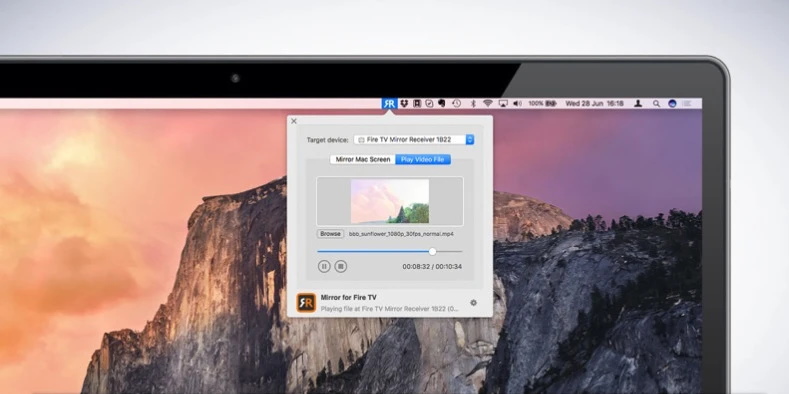
Pros
- Good local connection speed
- Both mirroring and streaming are supported
- Easy and quick setup
- Dedicated channel for playing videos
Cons
- While mirroring, the delay is 2-3 seconds. So it's not suitable for games
- Possible technical or compatibility issues
- You need to install the app on both your Fire TV and Mac
OS: macOS, Windows, iOS, Android
Price: $14.99
How to Mirror Macbook to Firestick with AirBeamTV
1. Install the AirBeamTV app on Mac from the App Store, as well as the AirBeamTV Screen Mirroring Receiver for Fire TV.
2. Connect your Mac and your Amazon Fire TV to the same wireless network.
3. Launch the app and find your Amazon Fire TV.
4. Enable notifications for the app and allow the connection on your TV.
5. Press the Broadcast button to start mirroring.
AirPin Pro
Airpin Pro offers an easy way to cast Mac to Firestick. It is an advanced mirroring and streaming media app that can be used to cast Mac to Firestick. Using the AirPin Pro app, you can share media from any type of device. Whether it’s an iPhone, Windows PC or Android device, your devices will be connected to TV instantly. In addition, the app allows you to display multiple device screens at the same time and features password protection.
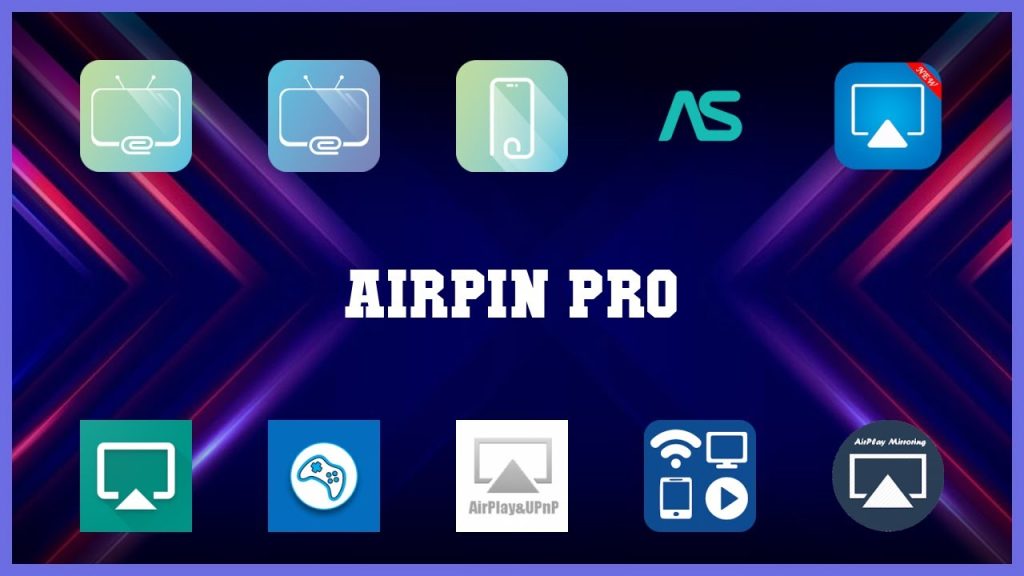
Pros
- Allows you to display up to 4 device screens simultaneously
- Support password protection
- Allows background playback
Cons
- For beginners, it can be difficult to understand the interface.
OS: macOS, Windows, Android
Price: $4.99 to download
How to mirror Mac to Firestick with AirPin Pro
1. Download and install AirPin Pro on your FireTV.
2. Navigate the Help menu and choose macOS > AirPlay.
3. On your Mac, click the AirPlay icon and select the target device.
4. Press “OK” on the remote.
LetsView
LetsView is a wireless screen mirroring tool. It is compatible with various platforms: Android, iOS, Mac, Windows. The app works great with Firestick models and allows screen mirror Mac to Firestick. LetsView also supports all kinds of screencast technologies including AirPlay, Miracast, DLNA. Besides mirroring videos and photos, you can also play games on your TV without any lag. To start mirroring, your devices must be connected to the same Wi-Fi network.
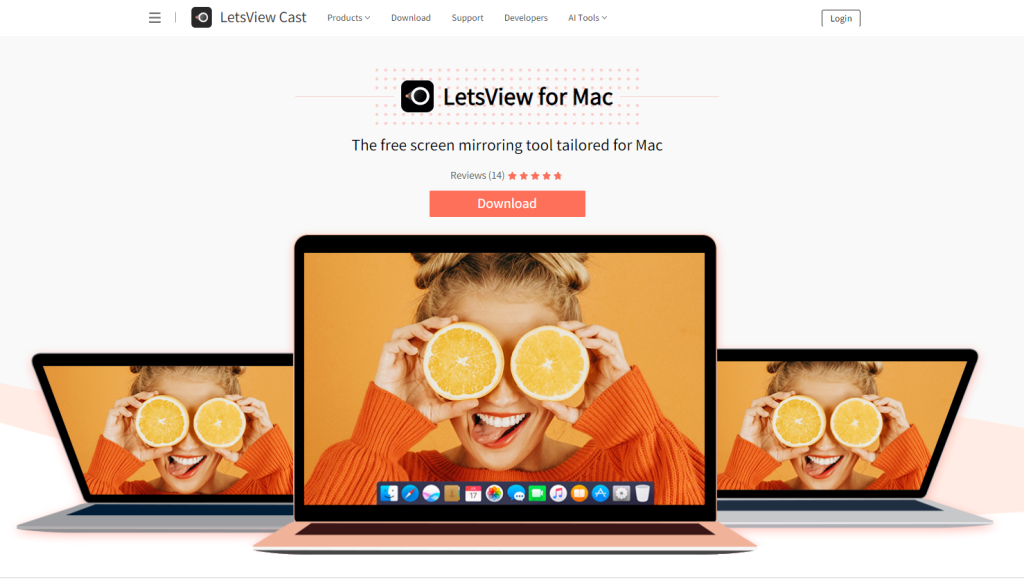
Pros
- Screen recording
- Annotating feature
- Works on both Android and iPhone
- Allows connecting devices in a few ways
Cons
- The device may get disconnected after a while
OS: macOS, Windows, iOS, Android
Price: free, Pro subscription costs $5.99/month
How to Mirror Mac to Amazon Fire TV with LetsView
1. Download and install the application on your TV.
2. Launch the application.
3. Your TV will display the PIN, enter it on your Mac.
4. Once connected, your Mac will be mirrored to your TV.
Splashtop
Splashtop is another mirroring app you can rely on to instantly cast your laptop or phone screen to your TV or other media devices like Amazon Fire TV. On top of that, this application lets you control your Mac directly from your TV. To do this, you will need to connect your keyboard and mouse using a splitter cable. The app cannot be installed natively, so you have to go to Aptoide TV to get it.

Pros
- Lets you control your Mac remotely from your TV
- User-friendly interface
- Wireless connection
Cons
- Additional hardware is required to use Splashtop as a remote solution
OS: Windows, macOS, ChromeOS, Android, iOS, Linux
Price: free, Pro plan prices start from $5/month
How to Mirror Mac to Amazon Fire TV with Splashtop
1. Make sure your computer and TV are on the same WiFi network.
2. Download the app on your Firestick.
3. On your Mac, click the Airplay icon to share your screen.
4. The mirror receiver will be automatically detected, select it to connect.
Comparison table
| Top features | JustStream | Mirror for Amazon Fire TV | AirScreen | AirPin Pro | LetsView | Splashtop |
| Wireless connection | ||||||
| Work with streaming devices | ||||||
| macOS, iOS only | ||||||
| Screen mirroring | ||||||
| Create streaming playlists | ||||||
| Sound streaming | ||||||
| Capture the mouse cursor | ||||||
| Cast YouTube |
Whether you want to watch a video or show a presentation to an audience, a laptop screen is often not ideal for viewing. Therefore, many use screen mirroring to display multimedia content from a laptop to a large TV screen. When it comes to how to screen mirror Mac to Firestick, there are apps to help you get the job done.
We have reviewed some applications for screen mirroring to Firestick. The solutions listed above are good options. Check them out, and evaluate their pros and cons to find the best one that suits your needs.
Frequently Asked Questions
Yes. To mirror PC to Firestick, first you need to Enable Display Mirroring on your Firestick by going to Settings > Mirroring. Then, on your PC, you’ll see a notification on the bottom right corner of the screen. Click on it and allow your PC to connect to your Amazon Fire TV Stick. Choose your Firestick from the list of available devices.
Yes, you can connect iPhone to Amazon Firestick. However, third-party apps should be installed on your Firestick first. There are a lot of apps to choose from, for instance, AirScreen – AirPlay & Cast & Miracast & DLNA app. They are all free and easily installed on Firestick.
Go to the Settings menu on your Firestick and enable screen mirroring. In the browser on your Chromebook, click on the Google Cast icon. Your Firestick should appear in the list of devices. Select the Firestick and begin mirroring. Alternatively, you could try a casting app from Chromebook’s Google Play Store, or a Chromecast device. When it comes to how to chromecast from Mac, you need to set up your device. Then you can use Chromecast on Mac to share your desktop screen and Google Chrome tabs.
If you have a Samsung smartphone and want to perform Samsung screen mirroring to Firestick, here are the steps you need to follow. First, you need to activate the mirroring function on your Firestick TV by going to Settings > Display & Sounds > Enable Display Mirroring. Alternatively, you can hold down the Home button on the Firestick remote and select Mirroring. Then, enable mirroring on your Android phone. Go to Settings and search for an option called Miracast (or Wireless display, Screen mirroring, etc., depending on the operating system).
The Fire TV Stick supports DLNA, so you’ll need a Mac mirroring app. JustStream can mirror over DLNA, so we suggest trying it out.
