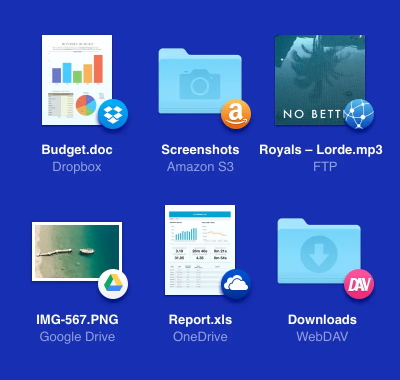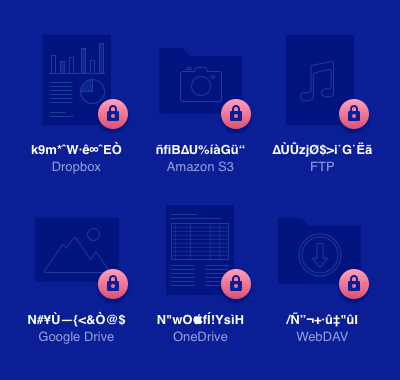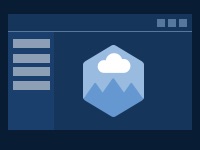Access cloud storage as a disk with CloudMounter
Client-side encryption for all FTP data
CloudMounter
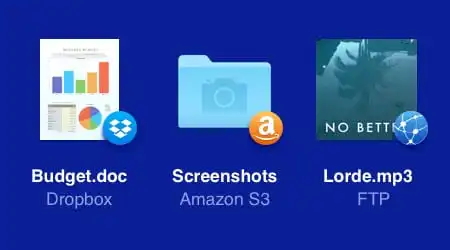
Other app/device
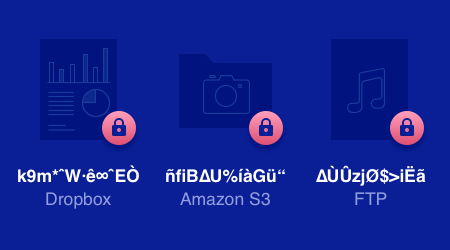
Why CloudMounter is popular with users
Reliable storage of credentials
Built into Finder and File Explorer
Extensive list of enhancements
How to map an FTP server to your native file manager with CloudMounter
CloudMounter lets you connect multiple FTP servers. You can easily switch between mounted drives in the file manager and access all your online files in one place using this FTP manager for Mac and Windows PC. Follow these simple steps to get started:
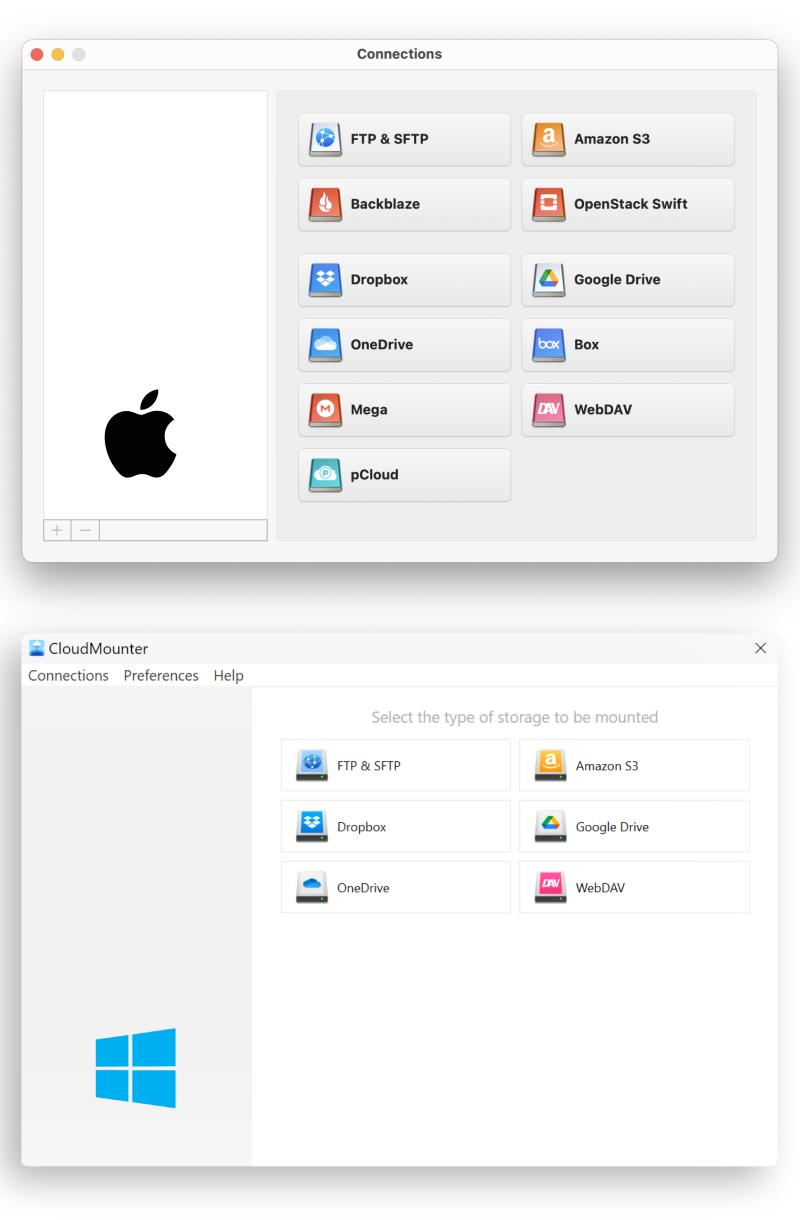
Enter the following details:
- Server name
- Connection type (FTP, FTP with TLS/SSL, FTP with Implicit SSL)
- Server address
- Port number
- Username and password
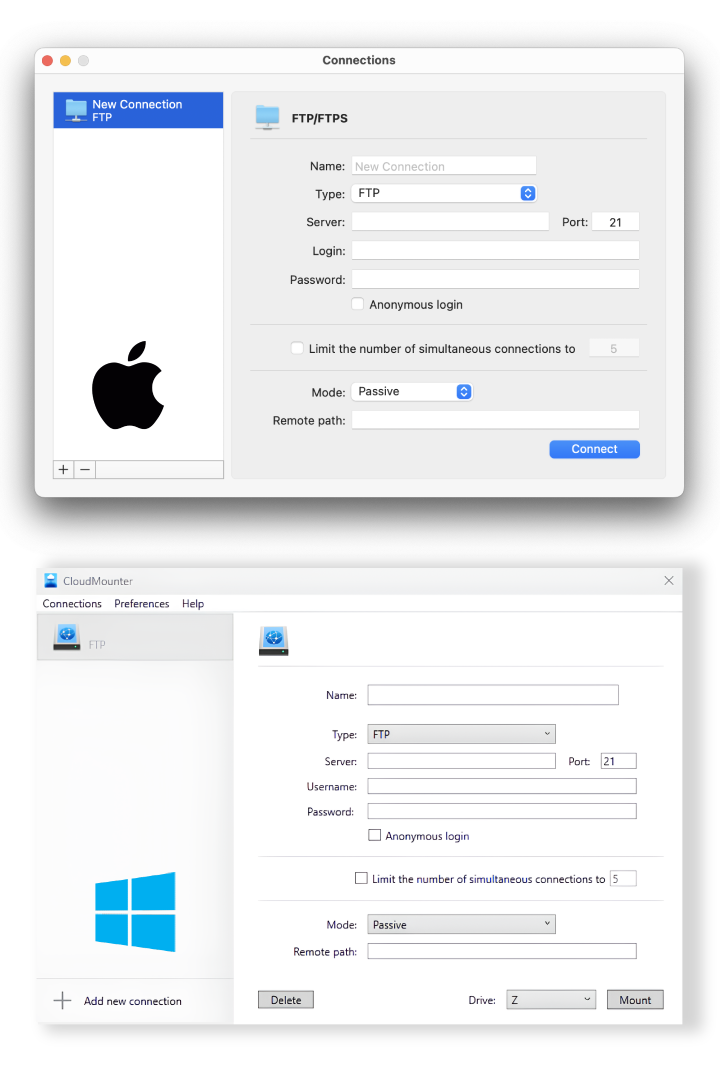
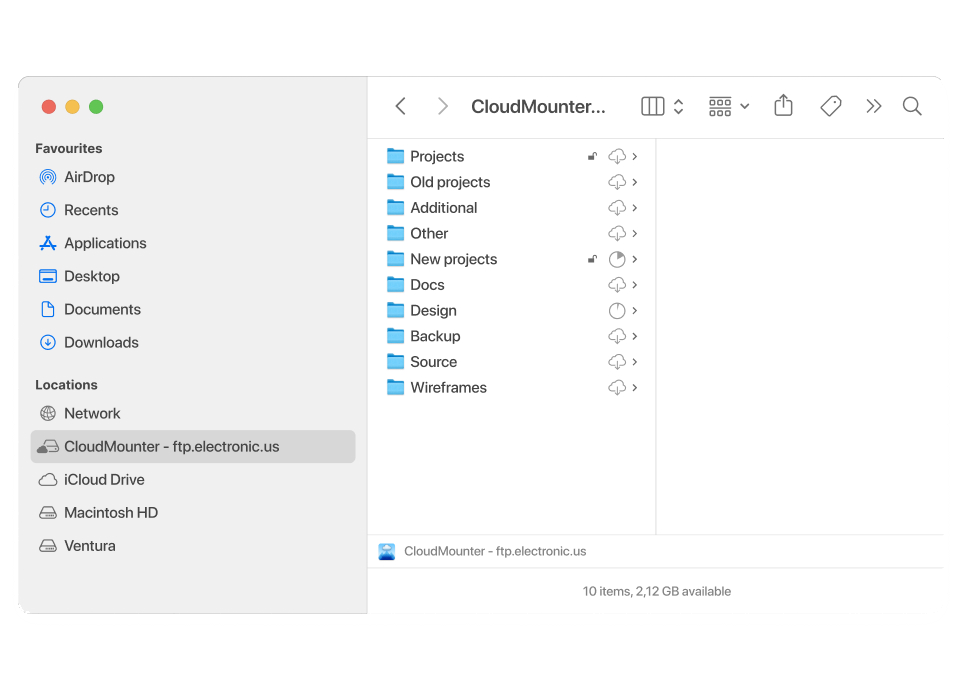
Frequently Asked Questions:
In fact, it is not necessary to install any special utility to connect to the server on Mac OS. Mac has a built-in client that is very easy to use. To open it, click “Go to” in the Finder panel. At the bottom of the expanded list, you will see the line “Connect to server”. After that, you can enter the connection address via ftp: // or the IP address where you want to connect to the server.
Click the "Connect" button below, after which you will need to enter your login information. Click “Connect”, and then you will be taken to the server file system. The most simple way is to use CloudMounter and mount FTP as a local drive.
FTP client is a program that allows you to connect to a remote server via FTP and also perform the necessary actions on it with elements of the file system. The client may be a browser, in the address bar of which you should enter an address that is a path to a specific directory or file on a remote server.
However, using a web browser in this context will only allow you to view or download the files of interest. In order to take full advantage of all the advantages of FTP, specialized paid or free FTP for Mac software should be used as a client.
Key differences between FTP and SFTP are the following:
- FTP does not provide any secure channel for transferring files between hosts, whereas SFTP provides a secure channel for transferring files between hosts on a network.
- FTP is short for File Transfer Protocol, while SFTP is short for Secure File Transfer Protocol.
- FTP is a service provided by TCP / IP. However, SFTP is part of the SSH protocol, which is information for remote login.
- FTP establishes a connection using a control connection on TCP port 21. On the other hand, SFTP transfers the file over a secure SSH connection between the client and the server.
- FTP transfers the password and data in plain text, while SFTP encrypts the data before sending it to another host.
| Want more control over local files, remote servers or clouds? Check out Commander One! |