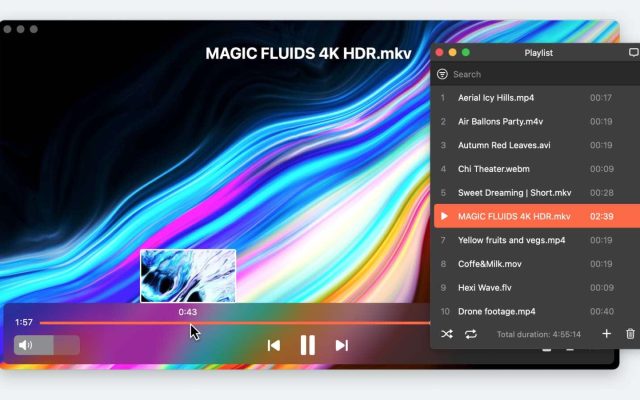- Video Player for Mac
- QuickTime Alternative for Mac
- How to Fix QuickTime Player Can’t Open Videos: Simple Solutions
How to Fix QuickTime Player Can’t Open Videos: Simple Solutions

In this article, we talk about some of the most common problems people face when using QuickTime Player on Mac. It often fails to play videos and, at times, won’t open the video you want to watch. This can occur either because the file isn’t compatible with QuickTime or because the video you’re trying to play is corrupted.
Whatever the reason may be, this article offers several fixes for resolving the “QuickTime Player can’t open movie” error and suggests alternative players you can use to watch your favorite videos.
Reasons QuickTime Player Can’t Open Videos
Most Mac users are happy using the basic programs pre-installed on the operating system, such as Music, QuickTime Player, and iCloud Drive. But those who expect greater functionality from their media players might find that, occasionally, their QuickTime Player won’t work when trying to open different file types.
"Older or specialized media formats might not work in your app, because the format requires software designed to support it. If that happens, your app won't open the file or won't play back its audio or video."— Official developer Apple
One of the major benefits of Apple’s patented media player, QuickTime, is that it’s free and supports basic video file types: .mov, .mp4, .vob, .3gp, .dv, .ts, .mts, .avi, plus audio files such as – .mp3, .flac, .m4a, .m4b, .aiff, .(e)ac3, .m4p, .wav.
With such a range of accepted file types, it’s surprising and frustrating when QuickTime can’t open a file. There are several reasons for this error and below we will consider each of the reasons in detail.
File corruption may be the cause if QuickTime won’t open .mp4 or .mov files
The fastest way to check for file corruption is to use another free media player to open the file, such as Music or VLC. By double-checking the file with other applications, you confirm the problem is not because of a QuickTime Player error but a file error. A corrupted file doesn’t automatically mean the data in that file is lost forever. File repair programs (many of which are free) can resolve issues with file corruption.
System cause as one more reason for QuickTime won’t open error
Sometimes the reason for QuickTime playback failure may lie in system problems. For instance, a virus or malware can be the reason for QuickTime Player not playing video issue. That’s why it is highly recommended to have reliable antivirus software and periodically scan your system in order not to miss and in a timely manner get rid of a virus located on your Mac.
Searching for the Apps That Can Open the File
There’s a good chance that you already have an app installed on your Mac that can help with opening the file. Follow this guide to find the right app:
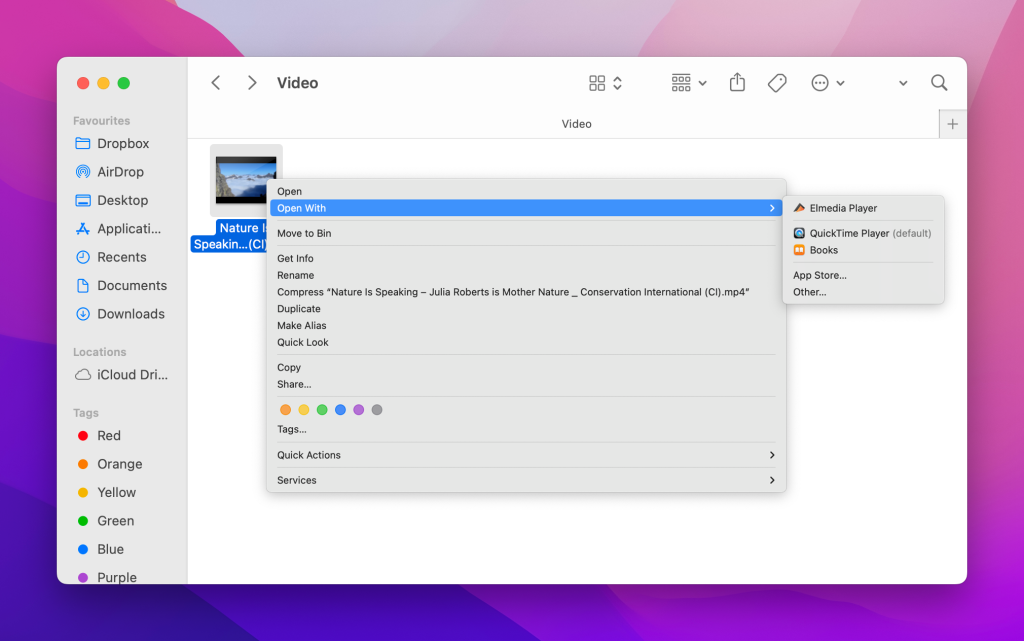
- Locate the file in Finder and Control-click on it.
- Select the “Open With” option from the context menu.
- Your Mac will suggest a list of installed apps that might help resolve the issue.
If the method above doesn’t work and none of the suggested apps can help, try finding apps that support the file format or can convert it to a different one. You can search for these apps on the Internet or the Mac App Store.
To identify the file format, locate the file and press Command-I to open the Info window. Look for the “Kind” label to see the file format name. For example, you might see “Kind: Matroska Video File.”
Perform your search by including the filename extension. You can find it at the end of the file’s name. For instance, .avi, .wmv, or .mkv.
I recorded a video with my iPhone. I want to trim it with my MacBook. I opened it from Photos using QuickTime Player. After trimming it I tried to save (File-Save) it but received the message: QuickTime Player can’t open movie - The file isn’t compatible with QuickTime Player. The same for File-Export As. Any suggestions on what could be wrong?— from Apple Discussions
Ways to fix the Issue — Our Advice
The first step you should try is to Force Quit and Relaunch QuickTime. This method can often resolve temporary glitches or bugs. However, if forcefully restarting the program does not help, then we offer the following alternatives:
Switch to another media player for Mac
If you have to regularly deal with video formats that are not supported by QuickTime Player, then one of the best options is to install a third-party player for Mac. You can set it as your default video player and stop dealing with issues where QuickTime won’t open the file you want to watch. We recommend the following alternatives from the App Store, based on their features, availability of free versions, and user feedback:
- Elmedia Player: Elmedia Player is a Mac-exclusive media player that supports a wide range of video and audio formats. It offers features like playback control, subtitle support, and streaming options. With its user-friendly interface and other powerful features, it’s a strong alternative to QuickTime Player.
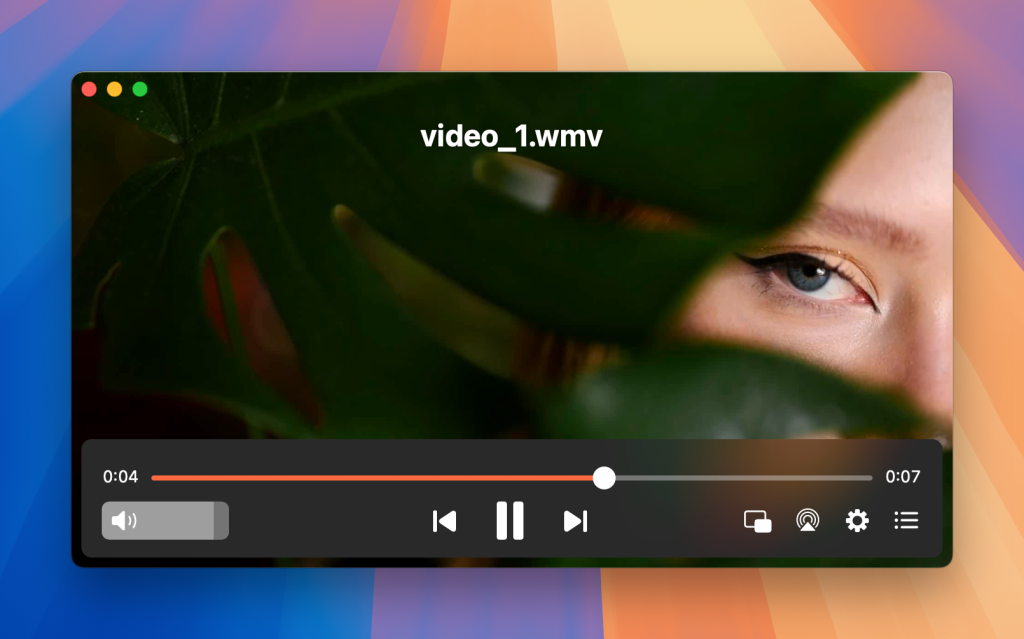
- MKPlayer: MKPlayer is a powerful media player for Mac that handles various video formats, including MKV, AVI, and MP4. It features a clean interface, full-screen mode, and supports subtitle integration. Its excellent performance and wide format support make it an excellent choice for those who want to replace the QuickTime.
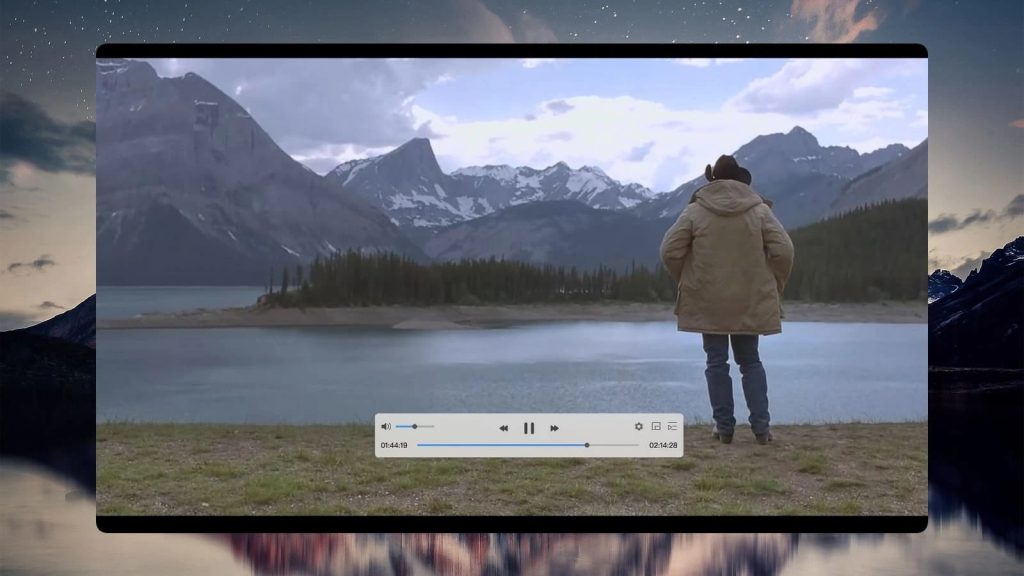
- Final Video Player: Final Video Player is a feature-rich video and audio player for macOS that supports multiple video formats and provides high-quality playback. It includes options for subtitle support, screencasting, and playback speed control. It supports formats like MKV, MP4, AVI, and MOV.
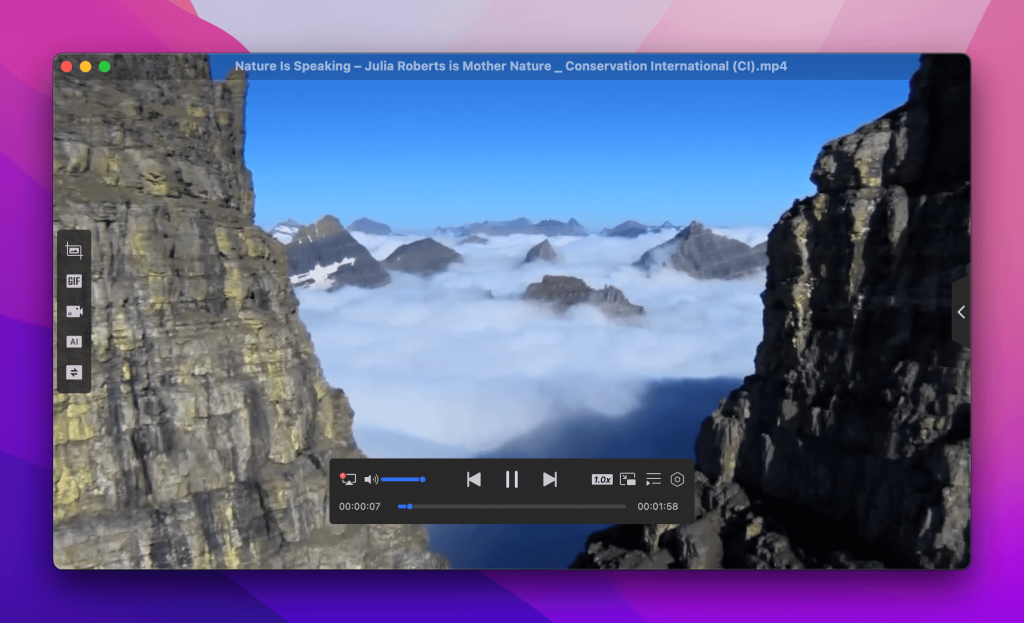
Use conversion software
If you still face incompatibility issues and none of the above ways help you then it’s high time to use conversion tools. However, finding the perfect solution with an easy-to-use interface and support for a great number of video formats is not an easy thing.
For your convenience, we have tested and analyzed hundreds of solutions and came up with the list (based on user rating in the Mac App Store) that can help you solve the file isn’t compatible with the QuickTime Player issue, namely:
- The Video Converter (free, offers in-app purchases)
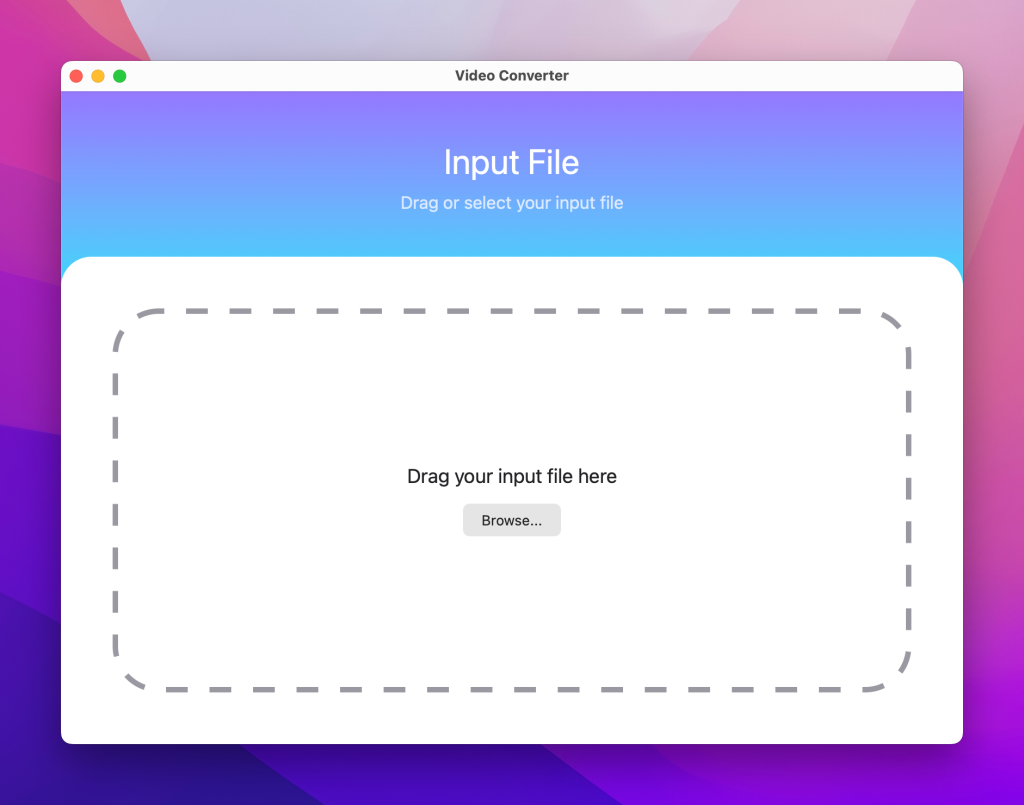
The Video Converter by Float Tech, LLC is a functional app designed for video conversion. It supports a wide range of input and output formats, including MP4, MOV, AVI and MKV, making it versatile and suitable for various devices and platforms. The intuitive interface makes it easy to use, allowing even beginners to convert videos effortlessly.
- Video Converter X2
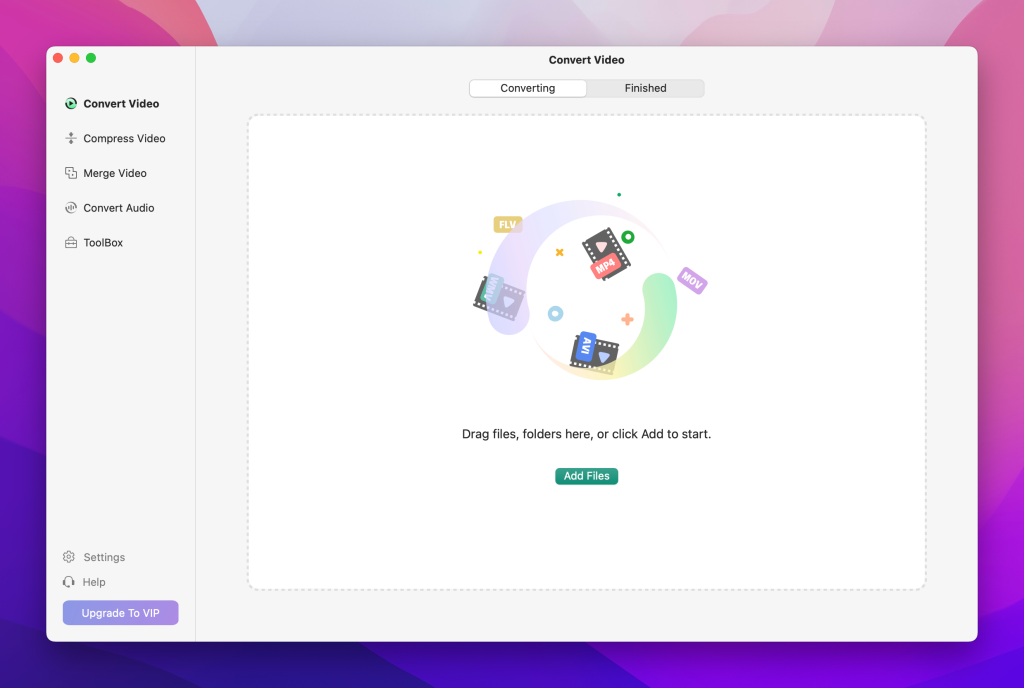
Video Converter X2 is a comprehensive format conversion software that supports most common media formats. It handles video formats such as MP4, AVI, 3GP, WMV, MKV, VOB, MOV, and FLV, as well as audio formats including MP3, AC3, FLAC, AAC, M4A, AIFF, and so on. In addition, the app offers batch processing that allows you to convert multiple files simultaneously and basic editing tools.
- Smart Converter
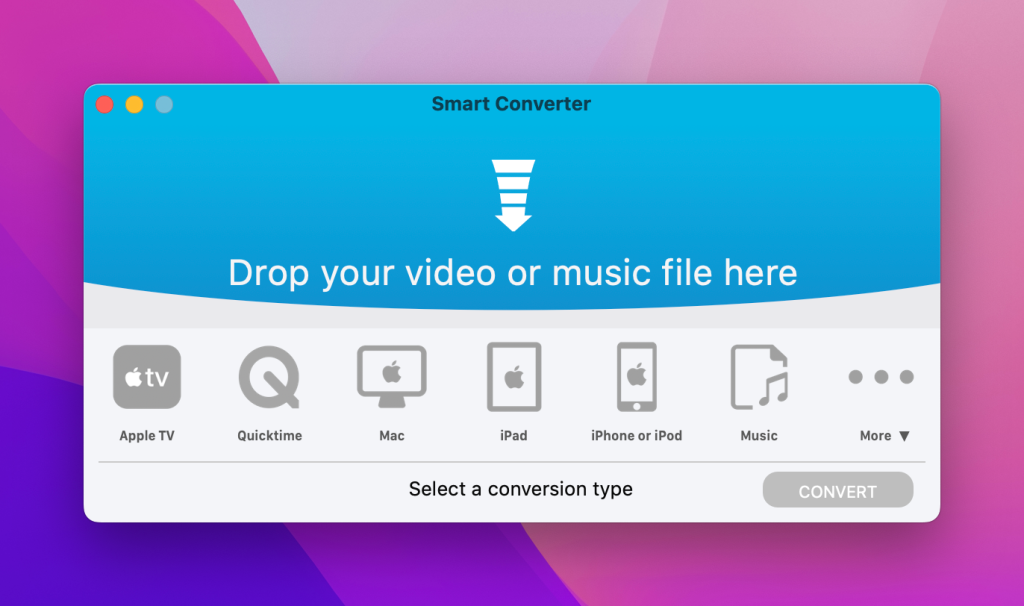
Smart Converter supports hundreds of file types, including MKV and AVI, and converts them for playback on your devices. It even automatically adds converted files to iTunes. Smart Converter optimizes the conversion by processing only the necessary parts of the movie, leaving the rest untouched. Thanks to this approach, Smart Converter works faster than other converters, while ensuring the highest quality video and sound in the converted movie.
Additional Information for Future: Formats Compatible with QuickTime
Despite being a great open-source media player with support for a wide range of media formats, QuickTime isn’t perfect. From time to time, Mac users encounter the “file isn’t compatible with the QuickTime Player” issue, which means that some formats are still not supported by QuickTime.
For your consideration, we have gathered the list of formats that are one hundred percent supported by QuickTime:
- Video format
QuickTime Player can handle different video formats. Among the list are MOV, MP4, M4V, VOB, M2TS (AVCHD), MTS, M2T, TS, and less common, namely AVI (MJPEG), 3GP, and DV. - Audio format
As for the audio file formats, here you can find support for MP2, MP3, M4B, M4P, AMR, (E)AC3, AIFF, AU, CAF, FLAC, WAV, and M4A (both for reading and writing modes).
Conclusion
As you have already noticed, QuickTime can play almost any video but, unfortunately, there can be incompatibility issues and you may find that QuickTime won’t open at times.
In our article, we’ve provided essential information on how to fix the QuickTime Player not playing video issue and offered some useful advice. The methods described are straightforward and designed to resolve the problem quickly. What do you do when QuickTime Player won’t play your video? Share your thoughts in the comments below.
FAQ
There may be occasions when you try every recommended solution. You still can’t get a file to play due to QuickTime Player errors. In those situations, it’s easiest to find an alternative media player. This solution will also ensure it’s not an issue with file corruption.
Try a popular media player like Elmedia Player, VLC, MPlayerX, or 5KPlayer. They support most media formats and can open any file regardless of codec.
QuickTime Player is still the default media player on Mac, but there are better and more up-to-date options out there. For example, Elmedia Player has more features and supports a wider range of formats, making it a good alternative if you want something more versatile.
Not all .mov files are the same! Some of them can contain codecs that aren’t supported by QuickTime. In this case, you’ll need to use a MOV player for Mac that supports all codecs.
QuickTime can’t decode all the possible codecs that may be found in an MP4 file. Try looking for an MP4 player for Mac that has higher overall compatibility.