Electronic Team uses cookies to personalize your experience on our website. By continuing to use this site, you agree to our cookie policy. Click here to learn more.
If you want to mirror Mac to Apple TV there are several things you need to know. First of all, you need an AirPlay compatible Mac, and secondly, an Apple TV of the second generation or higher. In this article, we have gathered a detailed guide for how to mirror Mac to Apple TV as well as other useful information.
Lots of users buy an Apple TV box to mirror content from their Macs and iOS devices via the built-in feature AirPlay to their TVs. It’s the most common way how to mirror Mac to TV as the protocol was introduced in 2010 as part of iOS 4 and allowed performing audio, movies, photo streaming through their Apple TV device.
However, in 2018, Apple allowed TV and speaker makers to use the technology with the launch of AirPlay 2. Nowadays, the vast majority of leading TVs manufacturers are AirPlay 2 compatible, making it possible for users not only to mirror iPhone or iPad but also Mac computers’ screens to a smart TV without relying on any other device.
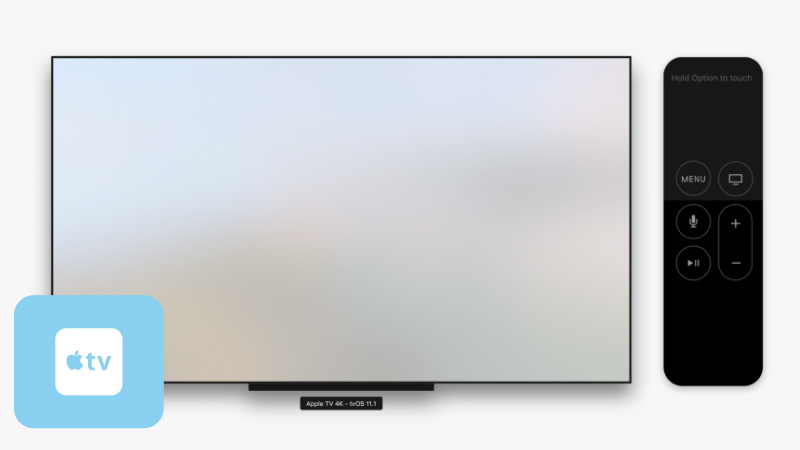
So, if your TV supports AirPlay, you can mirror Mac to Apple TV in several ways:
Alternatively, you can mirror Mac onto Apple TV by using the AirPlay icon (available for macOS earlier than Big Sur):
On macOS Big Sur and later:
Also, keep in mind that some Apple devices are not AirPlay compatible. Check the table to know more:
| AirPlay-compatible Apple TVs | AirPlay-compatible Macs |
|---|---|
|
Apple TV (2007) (1st generation) Apple TV (2010) (2nd generation) Apple TV (2012) (3rd generation) Apple TV HD (2015) (4th generation) Apple TV 4K (2017) (1st generation) Apple TV 4K (2021) (2nd generation) |
iMac (2011 onward) iMac Pro (2017 onward) Mac mini (2011 onward) Mac Pro (2013 onward) MacBook Air (2011 onward) MacBook Pro (2011 onward) MacBook (2015 onward) |
With the help of JustStream, you can not only mirror Mac to Apple TV but also turn almost any TV into the second monitor with just a couple of clicks. Despite being rather minimalistic, JustStream is a rather powerful tool for streaming and mirroring almost any media content to your TV.

The app can boast wide support for most common TV brands. Among the list are Samsung, LG, Sony, Panasonic, and other Smart TVs, etc. Additionally, the app supports work with Roku and Apple TV devices. You can also adjust the transferred video to match any of your TV screens in up to 4k resolution.
One of the hallmarks of JustStream is that you don’t need to use any additional equipment if you want to mirror Mac to TV. Simply install the .dmg file on your computer and enjoy the simplicity of work. You can even play and pause right from Mac without using a remote.
Besides that, JustStream provides you with the possibility to control various aspects of their content transfer. With its help, you can mirror not only the whole screen of your Mac but also a single app, a missing feature when you mirror Mac onto Apple TV via the built-in technology AirPlay.
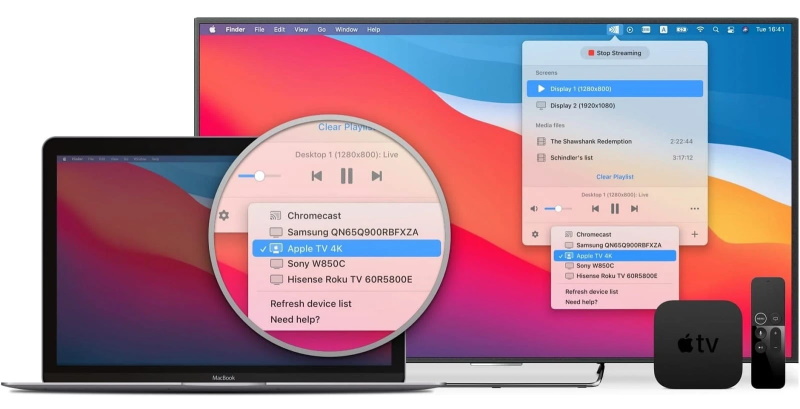
Display settings. Choose the active display and configure the resolution between 720p and 1080p.
Mouse cursor functionality. Ability to choose whether to show or hide the cursor as well as highlight the clicks.
Choose the "Wireless" icon at the bottom of the menu.
Note:
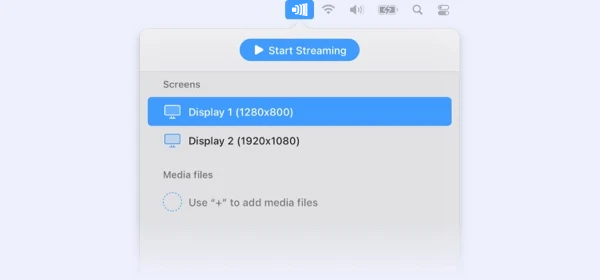
Select the device from the "Screens" list to which you want to start mirroring and double-click it. By default, screen mirroring is muted.
If you need audio. Install JustStream Audio Driver (included with the JustStream installer) to record and transmit sound from your desktop. As well as allow access to the microphone.
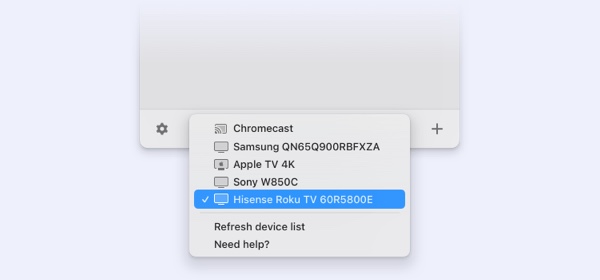
First of all, if you want to mirror iPhone to Mac, make sure your it supports AirPlay, and after that proceed with the steps to enable Apple iPhone screen mirroring features:
.jpg)
That’s it! Screen mirroring will start immediately and your iPhone or iPad will appear on your Smart TV. Now everything you do on your iOS device will be reflected on the TV. Check the table below to see whether your iPhone/iPad is compatible with AirPlay 2.
| iPhone models compatible with AirPlay 2 | iPad models compatible with AirPlay 2 |
|---|---|
|
iPhone 14, 14 Plus, 14 Pro, 14 Pro Max iPhone 13, 13 mini, 13 Pro, 13 Pro Max iPhone 12, 12 mini, 12 Pro, 12 Pro Max iPhone SE 2, SE1 iPhone 11, 11 Pro, and 11 Pro Max iPhone XS, XS Max and XR iPhone 8, 8 Plus and iPhone X iPhone 7 and 7 Plus iPhone 6s, 6s Plus iPhone 6, 6 Plus iPhone 5s |
iPad (2020) (eighth generation) iPad Mini (2019) (fifth generation) iPad (2019) (seventh generation) iPad Pro 12.9in (third generation) iPad Pro 12.9in (second generation) iPad Pro 12.9in (first generation) iPad Pro 11 iPad Pro 9.7in iPad Pro 10.5in iPad 2018 (sixth generation) iPad (2017) (fifth generation) iPad Air (2020) (fourth generation) iPad Air (2019) (third generation) iPad Air 2 iPad Air iPad mini 4 iPad mini 3 iPad mini 2 |
If you want to mirror your Mac to a TV, it is not necessary to have Apple TV. Until you have an AirPlay compatible TV, you can enjoy screen mirroring or audio casting functionality right from your Mac. However, to have flawless work there are several points you should keep in mind, namely:
Check whether you have an AirPlay compatible TV. Nowadays lots of TV brands include AirPlay technology in their manufacture. Roku TVs, Samsung, LG, Sony, Vizio Smart TVs, etc. The list is huge and is growing day by day. You can find the list of AirPlay 2-compatible TVs on Apple’s official website.
Both devices should share the same network. If you don’t want to face AirPlay not working issue, it is better to make sure that once you have connected your Mac to TV, both devices are using the same Wi-Fi before turning on AirPlay.
Latest version of TV software. It is advisable to update your TV software before trying to mirror Mac to TV and using AirPlay. Besides that, try to keep the software always updated in order not to have any issues in the later work.
Configure AirPlay settings on TV. Depending on the TV model and brand, the location of the AirPlay setting can vary. Namely, here you can configure whether you need to insert a passcode each time you try to mirror your Mac or reset the connection as well as other things.
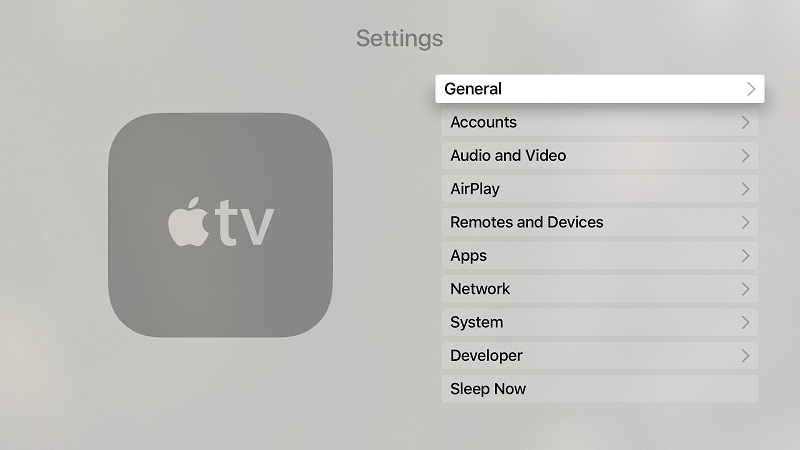
In this article we have highlighted such aspects as the Apple screen mirroring feature and how to mirror Mac to Apple TV. With the launch of AirPlay 2, it's become quite simple to mirror the contents of your macOS devices and iOS devices to a supported TV. If your TV does not support AirPlay there are many third-party solutions like JustStream – an all-in-one solution for streaming and mirroring any content to a TV. If you have other thoughts on how to mirror Mac onto Apple TV, feel free to share them in the comments below.
Frequently Asked Questions:
You can enable AirPlay by following this guide:
If you face AirPlay not working issue here are some steps to fix it:
