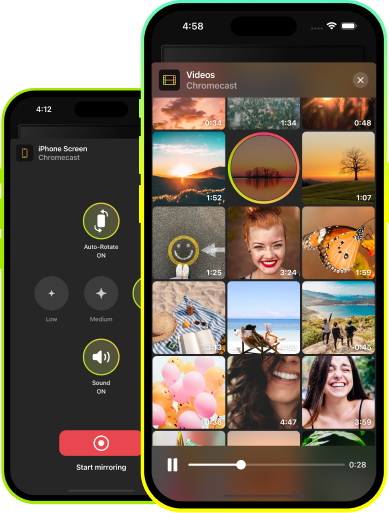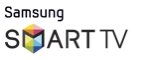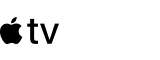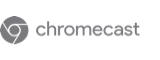Screen Mirroring Mac to Sony TV
JustStream guarantees a seamless way to mirror MacBook to Sony TV. Just with a couple of clicks, you will be able to enjoy your favorite content on a big screen without using any additional hardware or cables. Stream from Mac to TV and explore the functionality offered by the app. Add external subtitles, enable or disable the mouse pointer, adjust resolution, and way more.
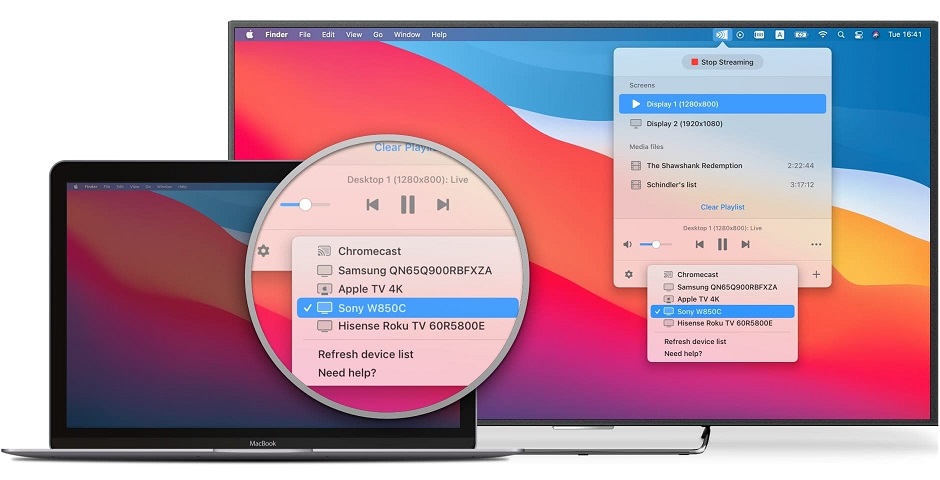
Adjust Screen Resolution and Size
Trackable Mouse Pointer and Clicks
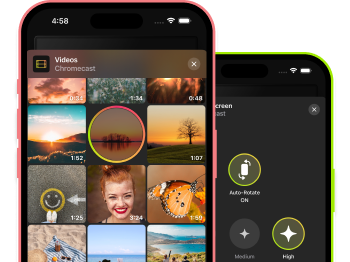
How to mirror Mac to Sony Bravia TV wirelessly
Then navigate to the "Wi-Fi" icon at the bottom of the JustStrem window and click it.
The list of available receiving devices will appear. Here you need to find your Sony TV and select it.
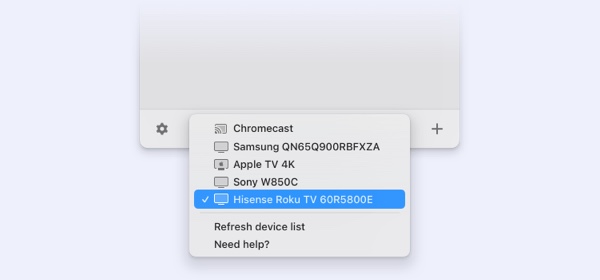
Finally, click “Start Streaming” or double-click your receiving device to start streaming.
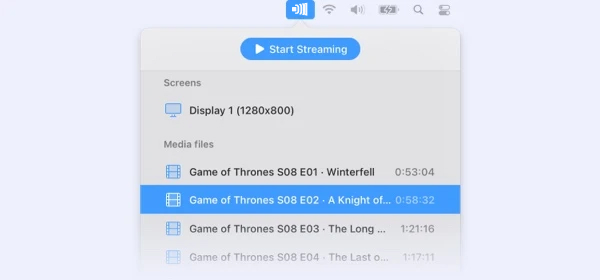
Mirror Mac to Sony Bravia or Many Other TV Brands
Questions and Answers:
With the help of JustStream, you can not screen mirror MacBook to Sony TV in a wireless way and stream your favorite media content to it but also mirror Mac to Apple TV as well as other popular Smart TVs.
If you don’t have Apple TV, you can easily connect Mac to Sony via JustStream. The app supports divverent streaming technologies allowing you to stream to a wide range of Smart TVs.
To perform screen mirroring Mac to Sony TV in a wireless way you can either use AirPlay or JustStream. When using AirPlay, make sure that your Siny Bravia TV is compatible with this technology.
You can mirror Mac to Sony TV for free using the built-in to your Mac streaming technology AirPlay. In case AirPlay not working, you can use the free version of JustStream for your streaming and mirroring needs.
Yes, you can mirror your iPhone to Sony TV with the help of AirPlay. Or by using the DoCast app, if your Sony TV has a Chromecast built-in.