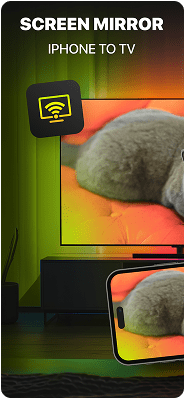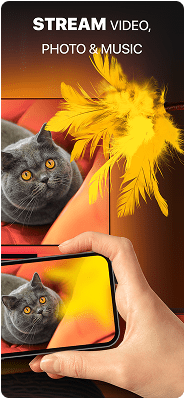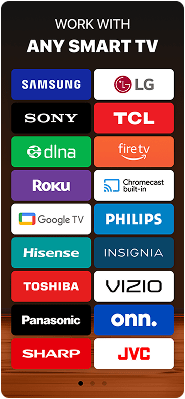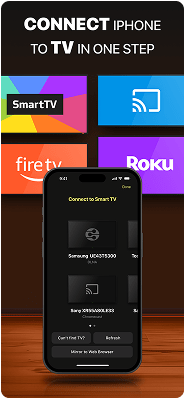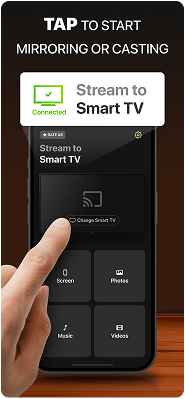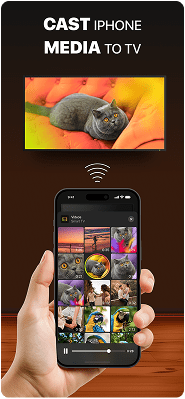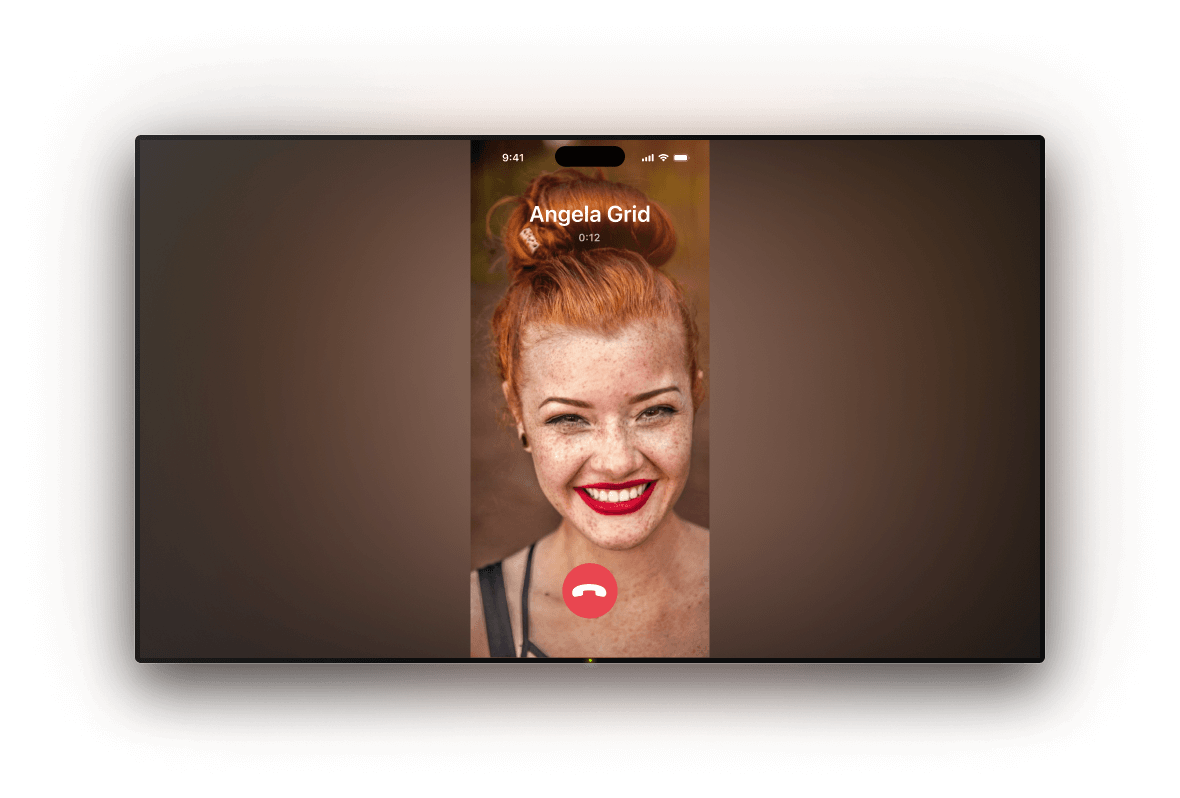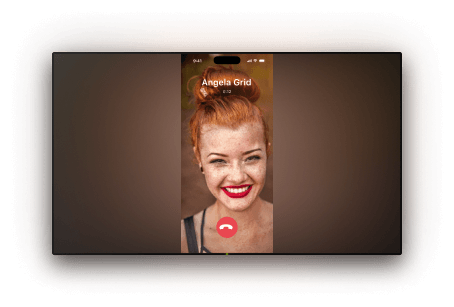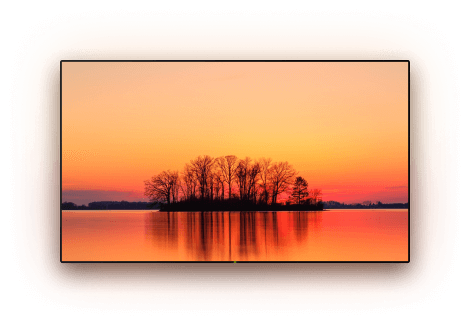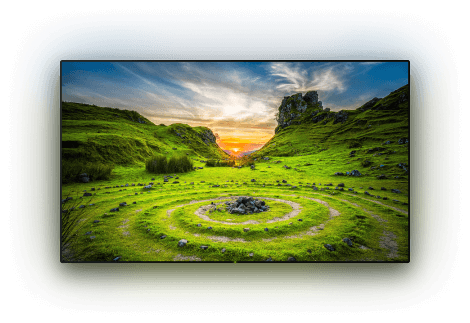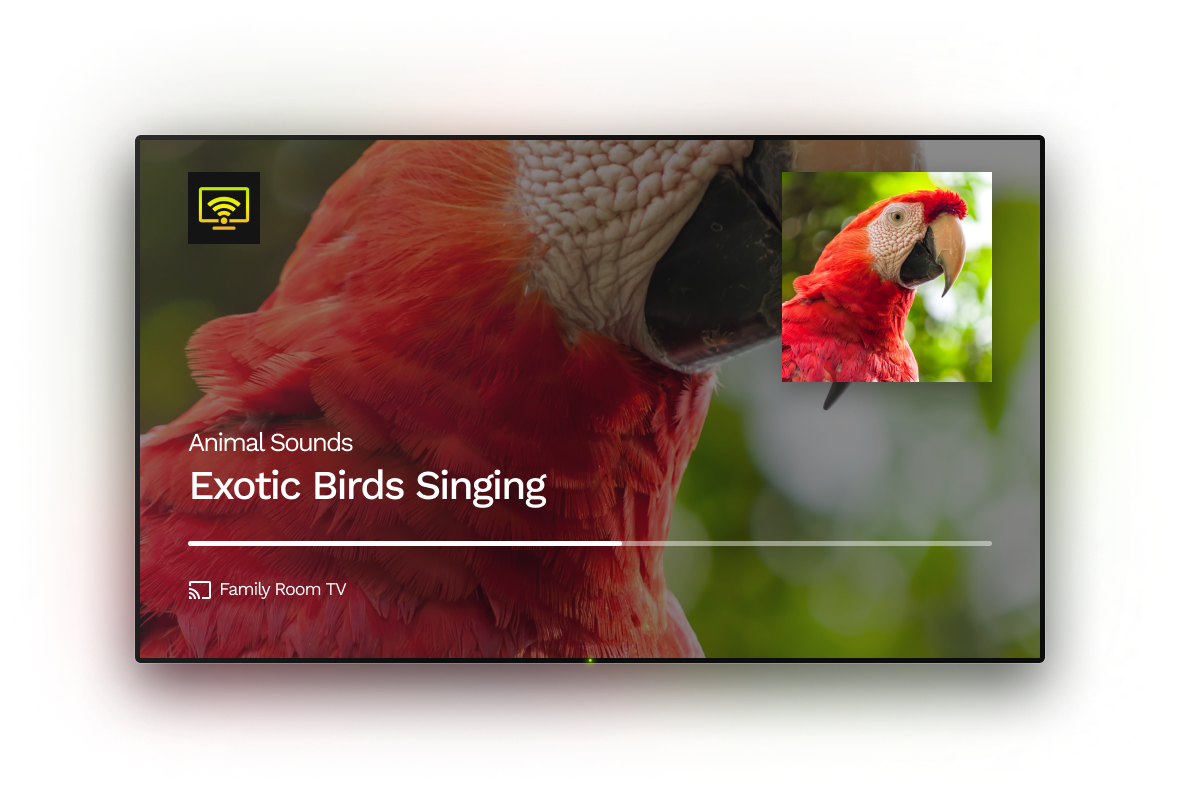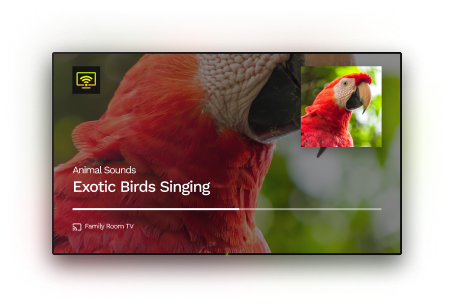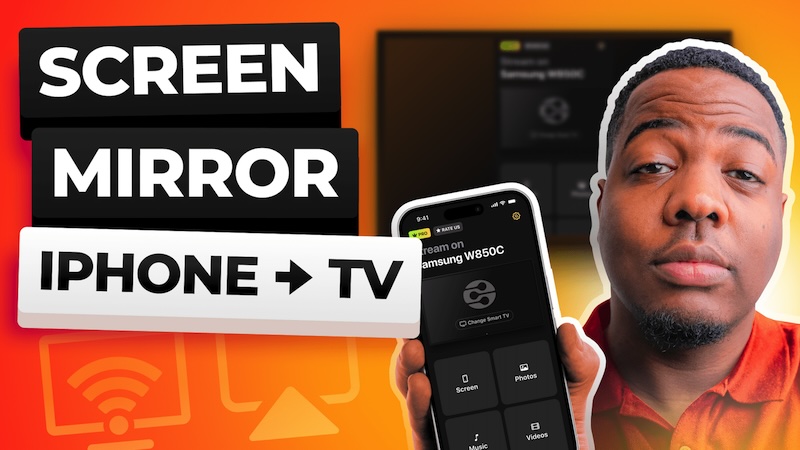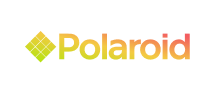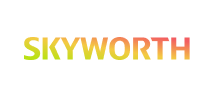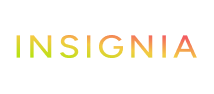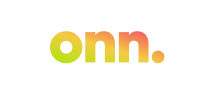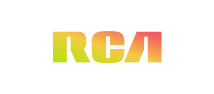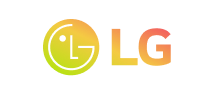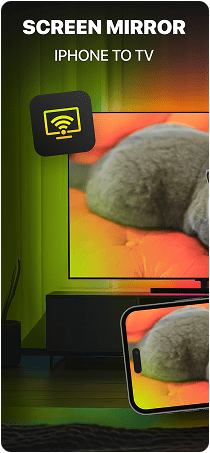
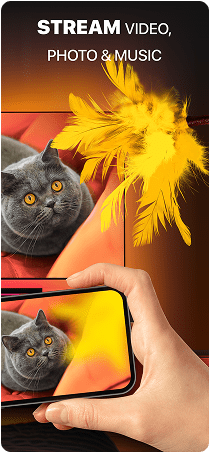
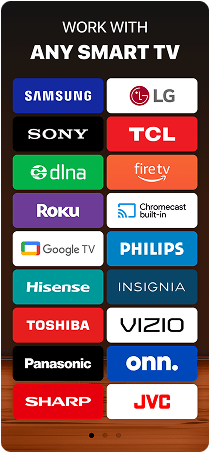
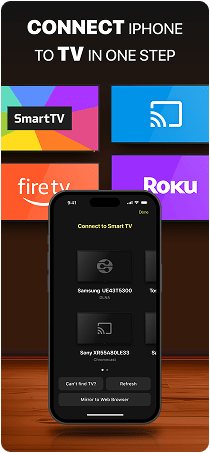
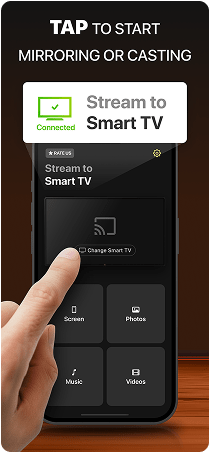
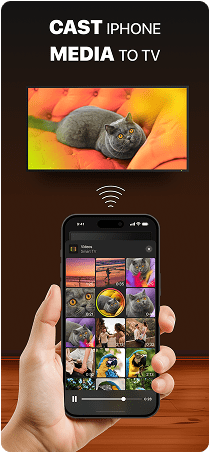

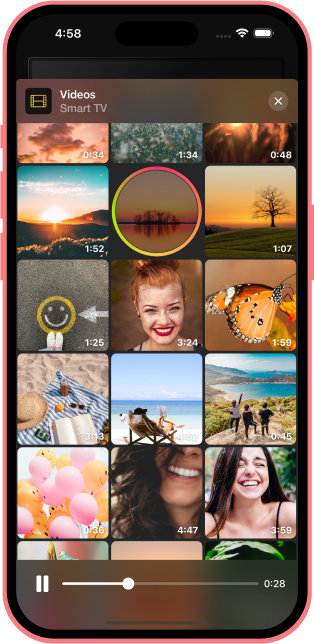
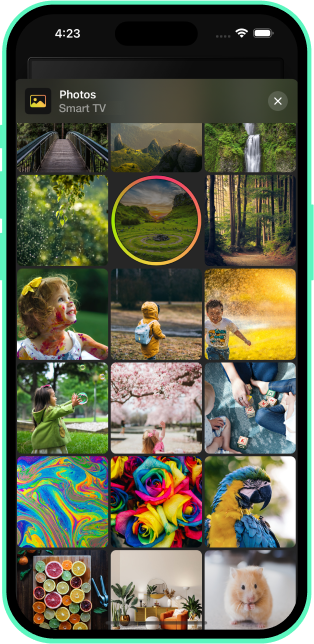
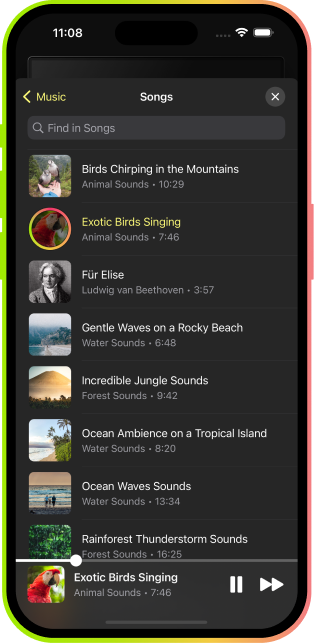
Frequently asked questions
Screen mirroring is a feature that lets you display content from your smartphone, tablet, or computer onto another screen, like a TV or monitor. It can be done either wirelessly or using a wired connection with an HDMI cable and adapter. Most devices offer built-in screen mirroring options, and there are also many third-party apps available to help with the process.
To cast Google Photos to your TV, first install the app on your phone and ensure both your device and Chromecast are connected to the same Wi-Fi network. Open the Google Photos app, select the photo you want to view, and tap the Cast icon at the top. Then, choose your Chromecast device, and the photo will display on your TV screen.
Yes, you can cast videos from your iPhone to Chromecast, but you’ll need a third-party app to do so. DoCast is a solid option which allows free video casting for up to 3 minutes per session. If you upgrade to the premium version, you can cast without time limits and unlock extra features like music streaming and photo casting.
DoCast stands out as one of the best screen mirroring apps for iPhone. Since most non-Apple TVs don’t support AirPlay natively, DoCast offers a reliable solution. It’s quick to set up, user-friendly, and works seamlessly with Chromecast, Roku, Fire TV, and DLNA-compatible devices.
You can mirror your iPhone to your TV a few different ways. If you have an AirPlay-supported TV, you can connect wirelessly with Apple’s native mirroring feature. For a non-AirPlay solution, you can use a third-party app such as DoCast for an easy and convenient wireless method. Finally, if you’re without internet, you can connect your iPhone to your TV using an HDMI cable and adapter.
To connect your iPhone to Chromecast, start by installing the Google Home app. Follow the prompts to connect your Chromecast, making sure the Chromecast and your iPhone are using the same Wi-Fi network. Once set up, you can use a Google-Cast supported app to cast videos or mirror your iPhone’s screen to the TV.
To mirror your iPhone to a Samsung TV, you can use AirPlay if your TV supports it, a third-party app like DoCast, or a wired connection using an HDMI cable and adapter.
You can connect your Sony Bravia TV to your phone using Wi-Fi Direct, screen mirroring, or a physical HDMI cable and adapter. The method you choose depends on the model of your Bravia TV and the type of phone you’re using.
If you want to mirror iPhone to Sony TV, you’ll need a third-party app like DoCast, since Sony TVs don’t support AirPlay natively. Just make sure both devices are on the same Wi-Fi network, and follow the app’s instructions to start mirroring.
Many LG TV models do support screen mirroring, especially through Apple AirPlay. If your LG TV is AirPlay-compatible, you can easily mirror your iPhone to an LG TV without any extra tools. For models that don’t support AirPlay, you can still mirror your iPhone using third-party apps like DoCast or with an HDMI cable and adapter.
To access the Home screen on your Philips TV, press the Home or X button on your remote control. If you don’t have the remote, you can press the Menu button on the TV itself. Then, use the Volume or P/CH buttons along with the + and – buttons to navigate to the Home screen.
For more tips on mirroring your iPhone or iPad to Philips TVs, check out this guide on Screen Mirror on Philips TV.
Yes, you can. While Apple TV uses AirPlay, there are third-party apps like DoCast that let you cast your iPhone to Chromecast, Fire TV, or Roku. Just make sure both your iPhone and TV (or streaming device) are connected to the same Wi-Fi network.
If you can’t cast from your iPhone to your TV, it could be due to a few reasons. First, confirm that your devices are connected to the same Wi-Fi network and that you have a stable connection. Next, make sure your devices are near each other. Finally, check for any available software or system updates.
If your iPhone is not connecting to Chromecast, it’s likely due to compatibility issues. iPhones don’t natively support Chromecast because Apple uses AirPlay, which isn’t directly compatible with Google’s casting technology. That’s why you might not see a cast option when trying to stream from your device.
To make it work, you’ll need a third-party app like DoCast. These apps allow your iPhone to communicate with Chromecast-enabled TVs, letting you mirror your screen or stream media. Without such tools, casting from an iPhone to a Chromecast device isn’t possible.
To mirror iPad to Roku TV, first check if your Roku TV supports AirPlay. If it does, simply open the Control Center on your iPad, tap Screen Mirroring, and select your Roku device to start mirroring.
If your Roku TV isn’t compatible with AirPlay, you can still screen mirror using a third-party app like DoCast. Once connected, you’ll be able to mirror your iPad’s screen and stream offline content like photos, videos, and music directly to your Roku TV.
Yes, you can AirPlay to your Amazon Fire Stick from your iPhone or iPad, but you'll need a third-party solution since AirPlay isn’t natively supported. A good AirPlay app for Fire TV is DoCast, which offers a smooth, ad-free experience for screen mirroring and media streaming. Another great option is AirScreen, which also allows you to mirror your iOS device and stream photos, videos, and music to your Fire TV with ease.
To use Chromecast with your iPhone, first connect your iPhone and Chromecast to the same Wi-Fi network. Then, open a compatible app like YouTube or Netflix and look for the Cast icon (rectangle with Wi-Fi waves). Tap it, choose your Chromecast device from the list, and your content will start playing on your TV.
Chromecast itself requires a Wi-Fi connection to function, so you can use your iPhone’s Hotspot to create a connection. Go to Settings > Personal Hotspot on your phone to set it up. Connect your Chromecast to the Hotspot using the Google Home app and follow the prompts.
Yes, you can mirror your iPhone to Chromecast for free using third-party apps like Google Home or Replica. Just connect both your iPhone and Chromecast to the same Wi-Fi network and follow the app’s setup steps to start mirroring.
Keep in mind, though, that free apps often have limitations such as ads, reduced video quality, or time limits. For a smoother, higher-quality experience, a premium app like DoCast is a better choice.
To cast from your iPhone to a TV with built-in Chromecast, you’ll need a third-party app like Google Home or DoCast. They connect directly to your TV and let you cast videos, photos, and even mirror your entire screen.
Chromecast doesn’t support AirPlay natively, but you can still cast from your iPhone or iPad using a third-party app like DoCast that bridges the gap between the two technologies. Learn more about how to AirPlay to Chromecast.
Chromecast is a compact HDMI dongle with 8 GB of storage, designed primarily for casting and screen mirroring. In contrast, the Google TV Streamer is a more advanced set-top box with 32 GB of storage and a full Android TV interface. It also supports smart home hub features, unlike Chromecast, which is more budget-friendly but limited in functionality.