GoPro action cameras have long been an indispensable tool for active people. They’re compact, durable, and allow you to capture stunning videos even in the most extreme conditions. However, after shooting, the question often arises: how to quickly transfer photos for editing or view GoPro videos on Mac. Below, we’ll look at several convenient ways to connect GoPro to Mac, namely using the built-in Image Capture app, via a microSD card, and using a third-party tool named MacDroid.
Image Capture
Image Capture is a standard macOS application for importing photos and videos from devices. It’s pre-installed on every Mac and doesn’t require any additional drivers while connecting GoPro directly to Mac. Here is how to transfer photos or videos from GoPro to MacBook:
- Connect GoPro to Mac using the original USB cable.
- Turn on the camera.
- Launch Image Capture via Spotlight or go to the Applications folder.
- Select your GoPro in the list of devices in the sidebar on the left.
- Select the desired files and click “Import to” at the bottom of the window and select where you want your imported files to be saved.
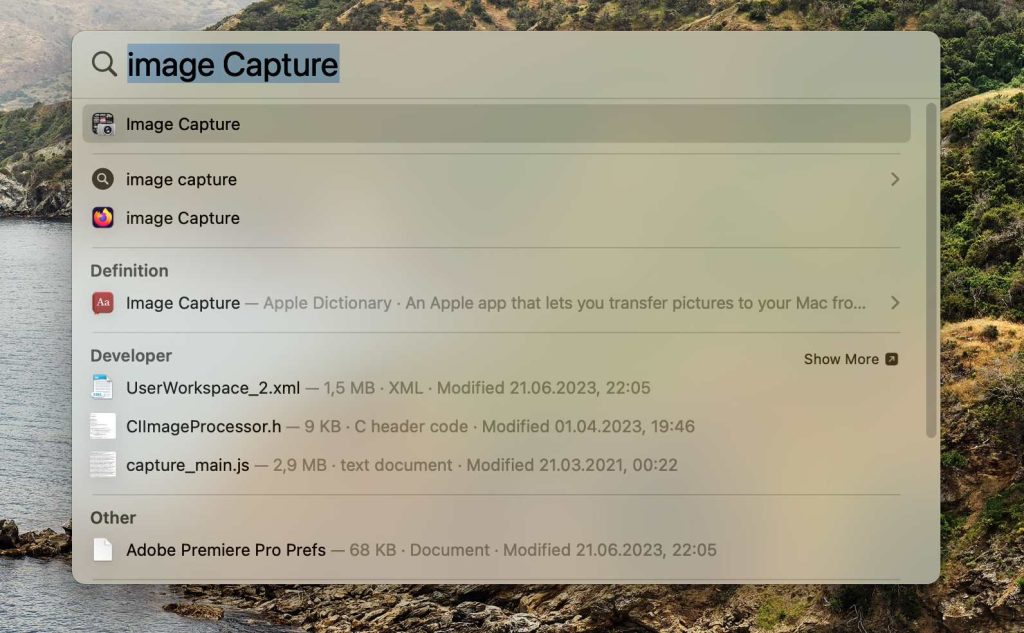
Let’s sum it up:
This is a simple and free method that doesn’t require any software installation. However, GoPro isn’t always detected by the system, especially on recent versions of macOS. It’s suitable for small photo and video batches, but not the best choice for regularly working with large files.
Use an SD Card Adapter
If your GoPro camera doesn’t appear in the list of devices when connected, you can remove the microSD card and connect it directly to your MacBook. Here is how to transfer from GoPro to Mac your videos and photos:
- Remove the memory card from your GoPro.
- Insert it into a card reader, either your Mac’s built-in one, or you need to use an external adapter.
- The card will then appear on your desktop like a regular external drive.
- Open the DCIM folder, where all your camera files are stored, and simply copy the photos and videos you want to your Mac.
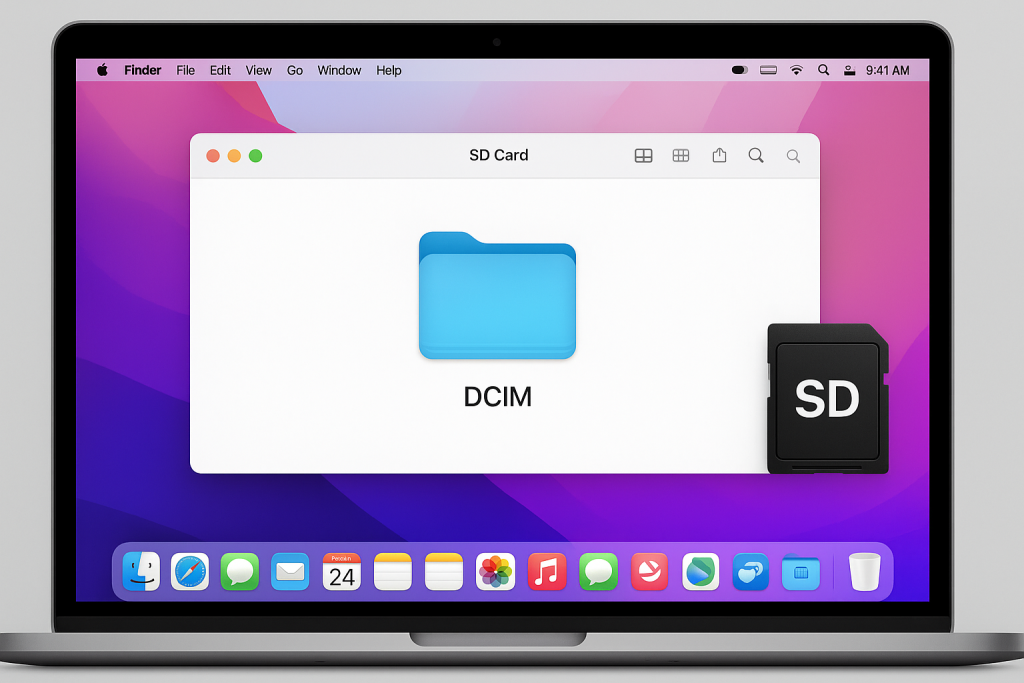
Let’s sum it up:
A reliable solution that doesn’t rely on any app. It works on any MacBook or Mac, even without internet access or system updates. The downside is that it requires a card reader, and frequent card removal can wear out the slot over time.
How to transfer GoPro videos with MacDroid
If you frequently work with GoPro and want the camera to be reliably detected by the system, you should consider MacDroid. The app offers a simple and efficient way to transfer files from a GoPro to your MacBook or Mac using a USB connection. Once you connect your camera, the app detects it and allows you to access the internal storage directly in Finder. You can easily drag and drop your GoPro footage, rename files, or organize them into folders without launching any additional tools.

Here is how to connect GoPro to Mac via MacDroid
1. Download MacDroid and install it on your MacBook.
2. Connect GoPro to Mac with a USB cable.
3. Open the app, then select the “Connect via MTP” option.
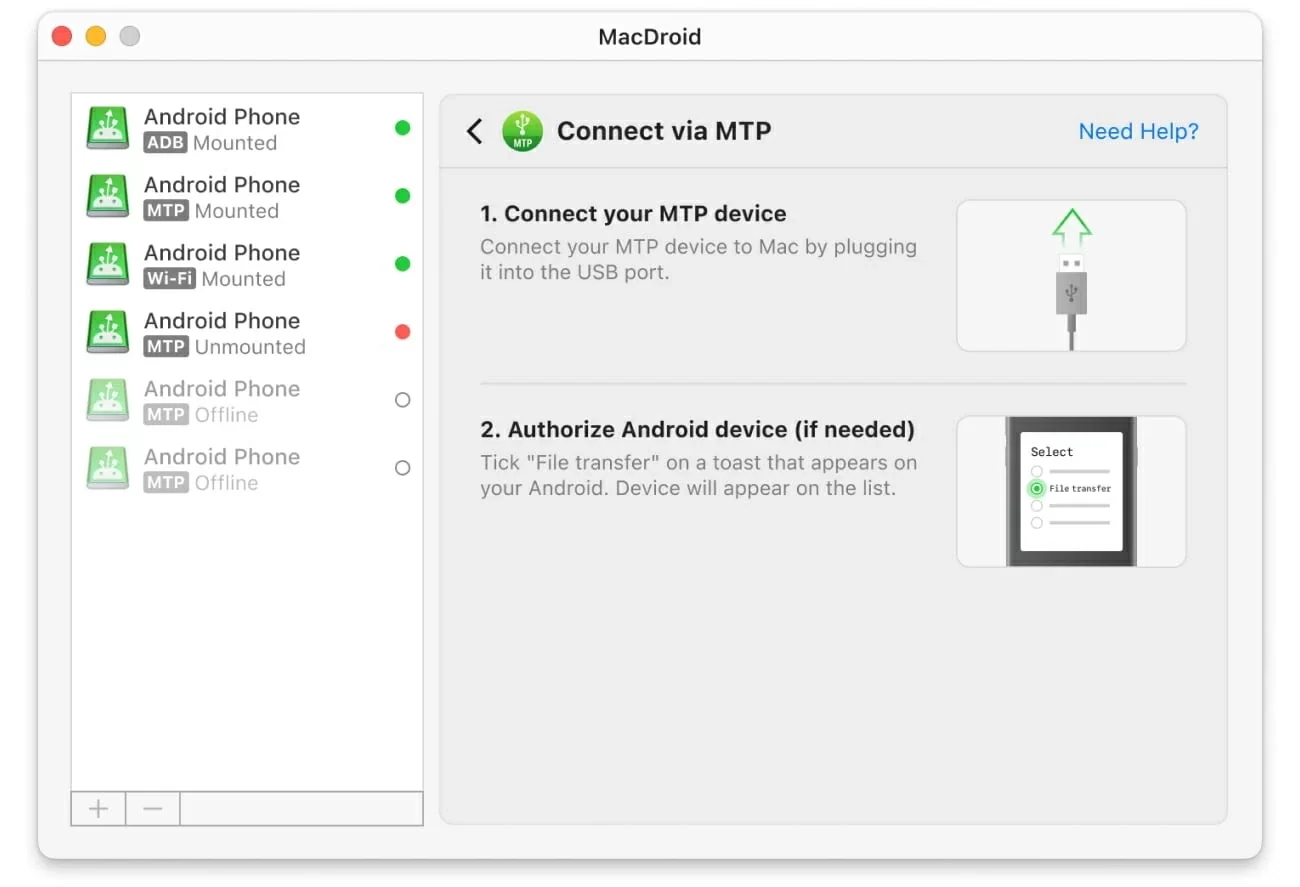
4. For an ARM-based MacBook, click the “Allow” button on your computer.
5. Once your GoPro camera has been connected, open it in the Finder and transfer files from GoPro.
Let’s sum it up:
MacDroid is an effective choice for connecting GoPro directly to Mac via USB connection. Since macOS, from time to time, struggles to detect GoPro and other Android-based devices over USB, MacDroid bridges that gap, ensuring consistent access to your footage straight from Finder.
Conclusion
There are several ways to connect GoPro to Mac, and the choice depends on how often you use the camera and the amount of data you handle. The built-in Image Capture app is suitable for quick tasks and occasional imports. If you need reliability and app independency, a microSD card is a good choice. However, if you regularly transfer from GoPro to Mac files and need a stable connection, MacDroid is the most convenient, as it provides direct access to the camera’s contents in Finder. Each method serves its own purpose, and there’s no universal solution. But knowing their specifics will help you choose the one that best suits your specific GoPro and macOS usage.
