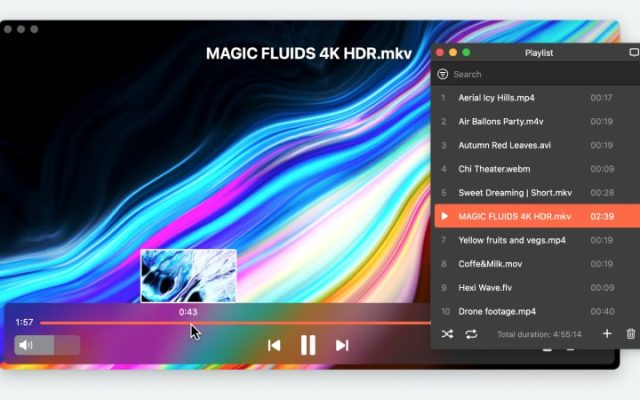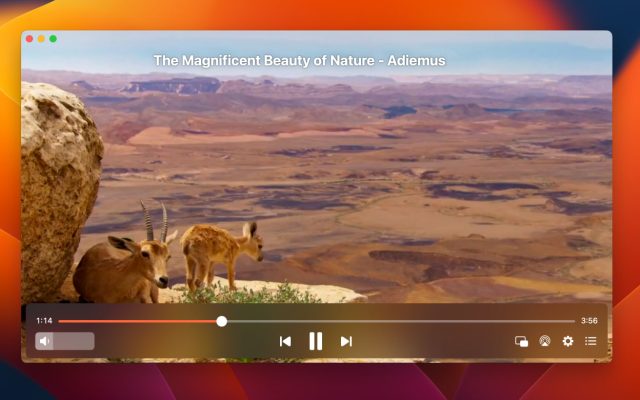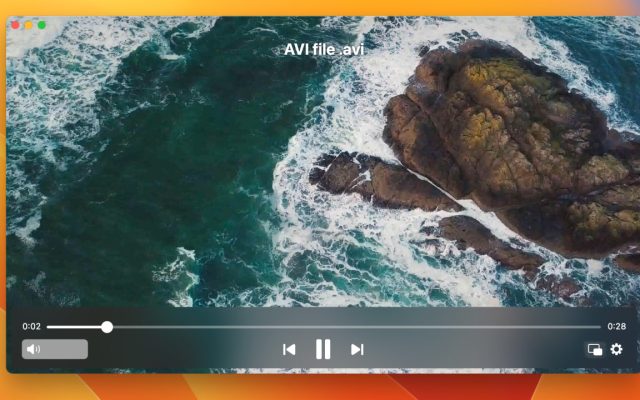- Video Player for Mac
- How to Change Default Video Player on Mac [Verified Methods in 2026]
How to Change Default Video Player on Mac [Verified Methods in 2026]
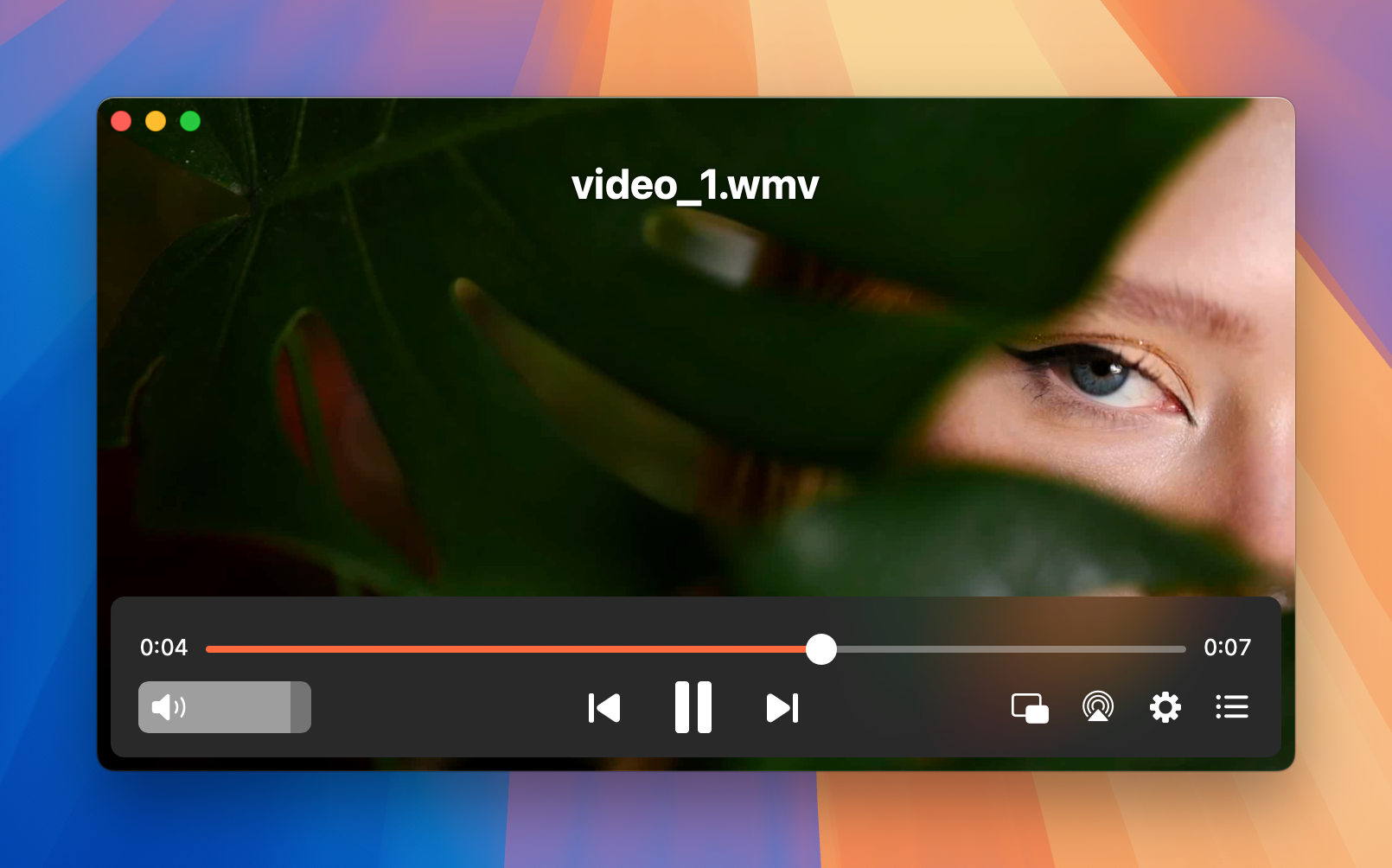
macOS uses QuickTime Player as the default media player, which offers basic playback functionalities. However, if you need a more versatile player with features like streaming, subtitle settings, and support for a wider range of formats, we’ve tested several alternatives. You can choose one of these options to replace QuickTime and set it as your default player.
This article provides detailed, step-by-step instructions on how to change default video player on macOS. Follow our guide to enhance your media experience and switch to a different video player for Mac with ease.
Change Default Video Player on Mac for All Files of a Specific Format
Whether you’re looking to switch from QuickTime to another player, the process is straightforward. Below, we will show you how to change the default player for opening MP4 files, using Elmedia Player as an example.
1. Pick the video file
On your Mac device, open “Finder” and search for the MP4 file you intend to play. Right-click on the video and choose “Get Info”. This will open a multi-tabbed information window.
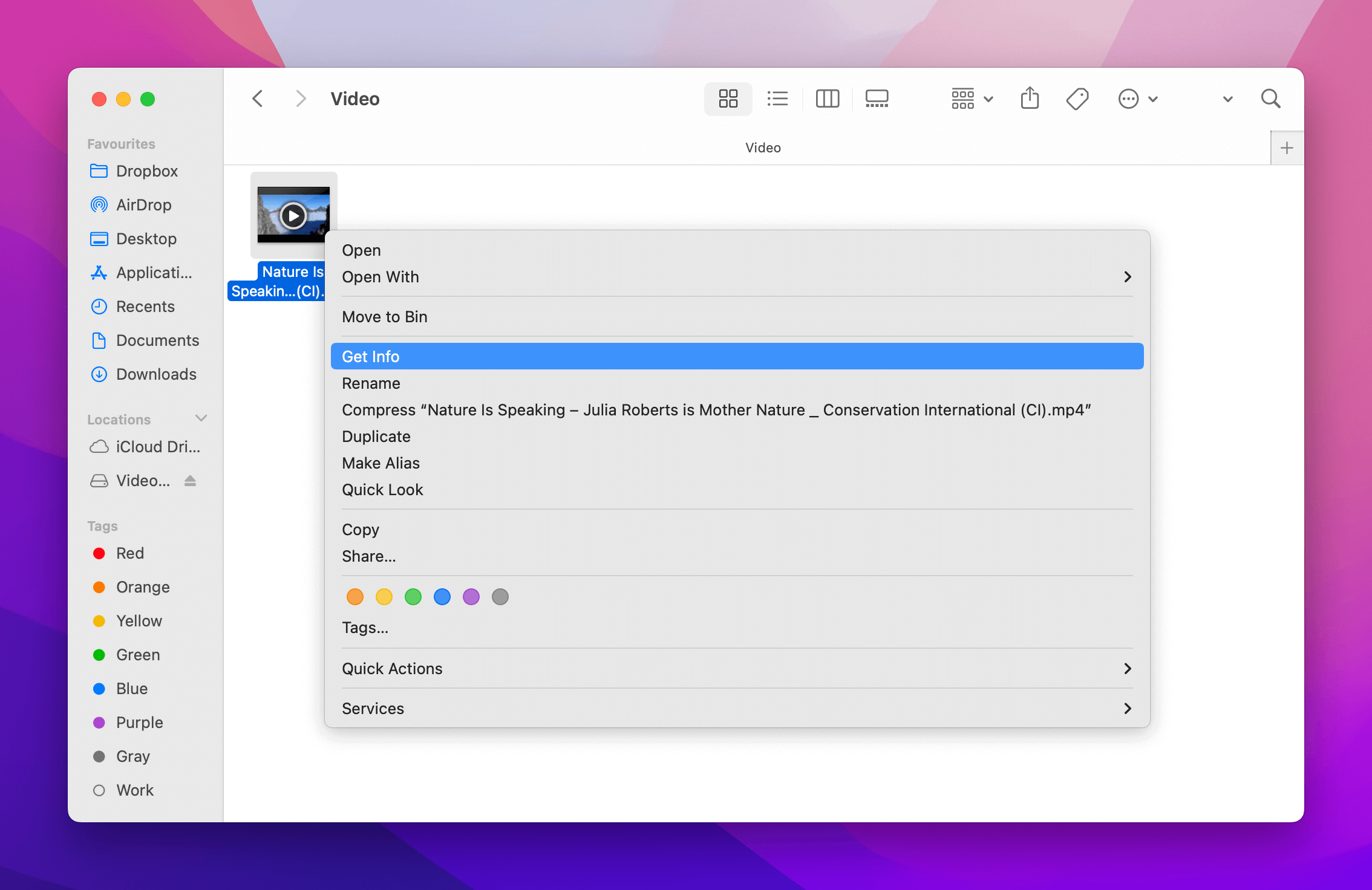
2. Accessing “Open With”
If you switch to the “Open With” tab, a drop-down menu with the current default video player and other video players you can choose from will appear.
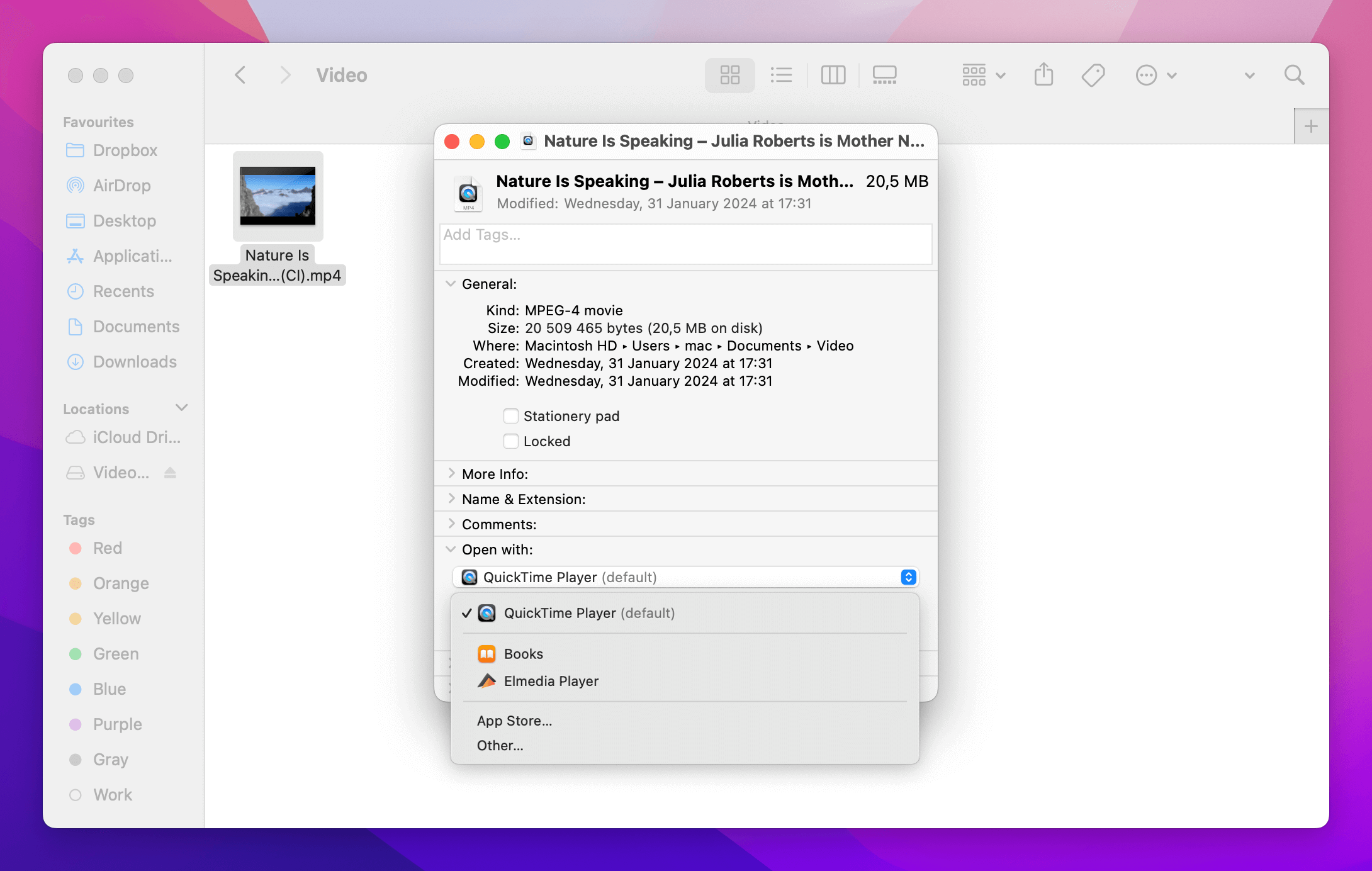
3. Pick your preferred media player
Now, in the “Open With” menu, you can choose Elmedia Player which will change default media player Mac device uses to open clips.
4. Approve the adjustments
Once the player is selected, click the “Change All” button. From now on, all MP4 videos will be opened in the selected video player. You will be asked to confirm the change and you are done.
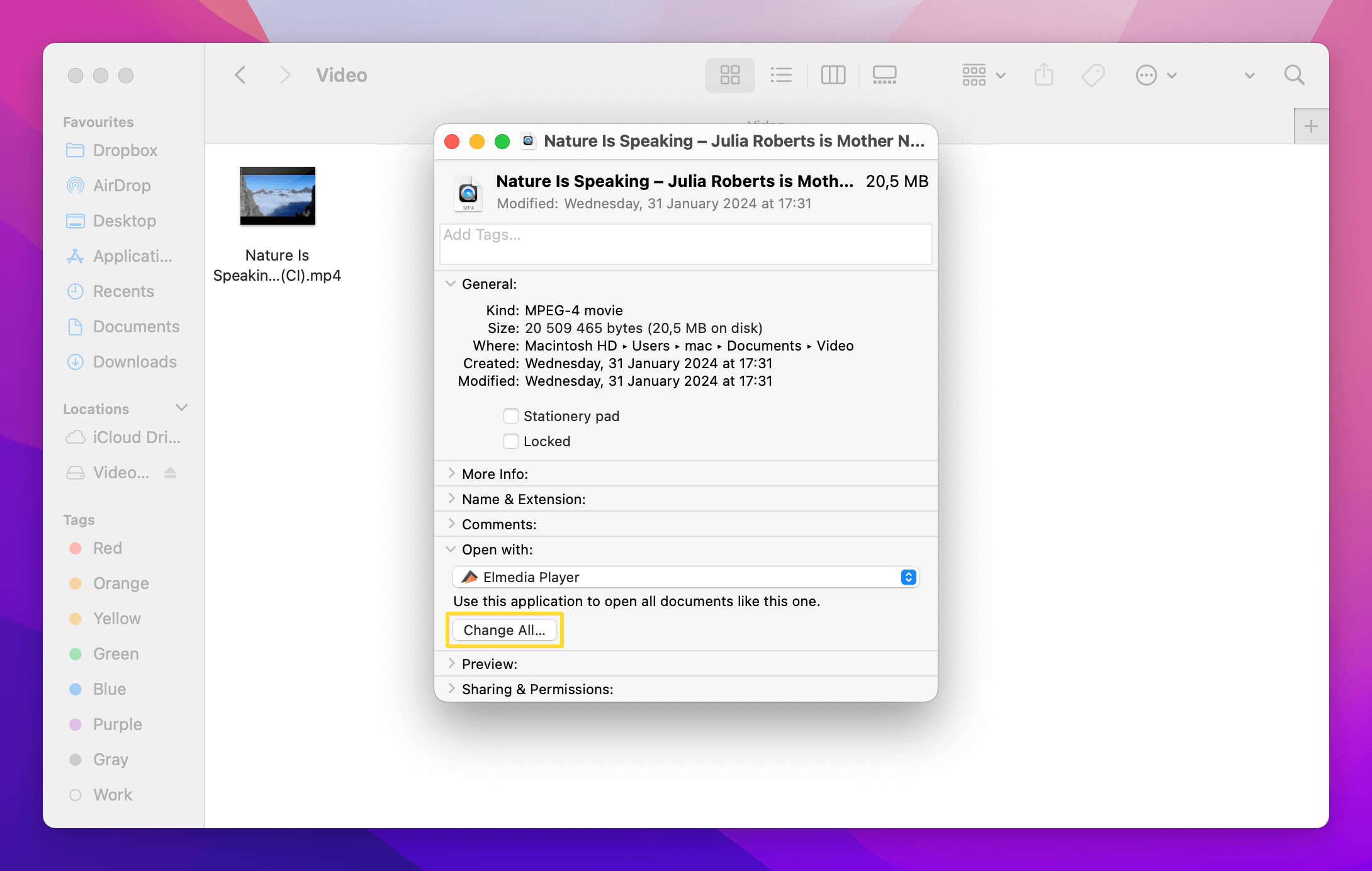
Change Default Video Player on Mac for a Single File
If you want to change the default video player for only one file without changing other files, you need to follow these easy steps:
1. Find the file that you want to change the default video player for, and right-click it.
2. Choose “Open With” > Other, and select Elmedia to set the default Mac video player for your file.
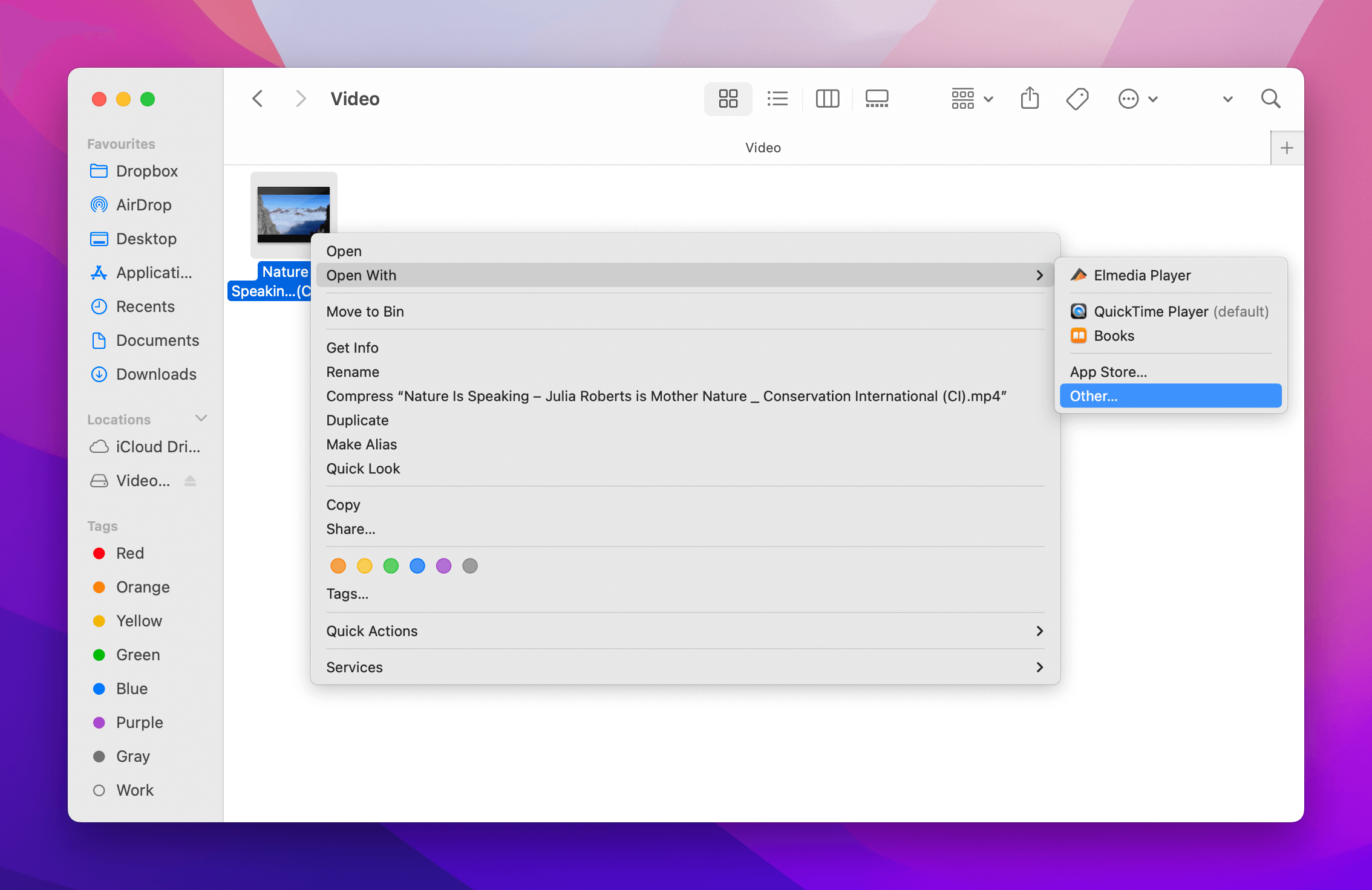
3. Check the “Always Open With” box and click “Open”.
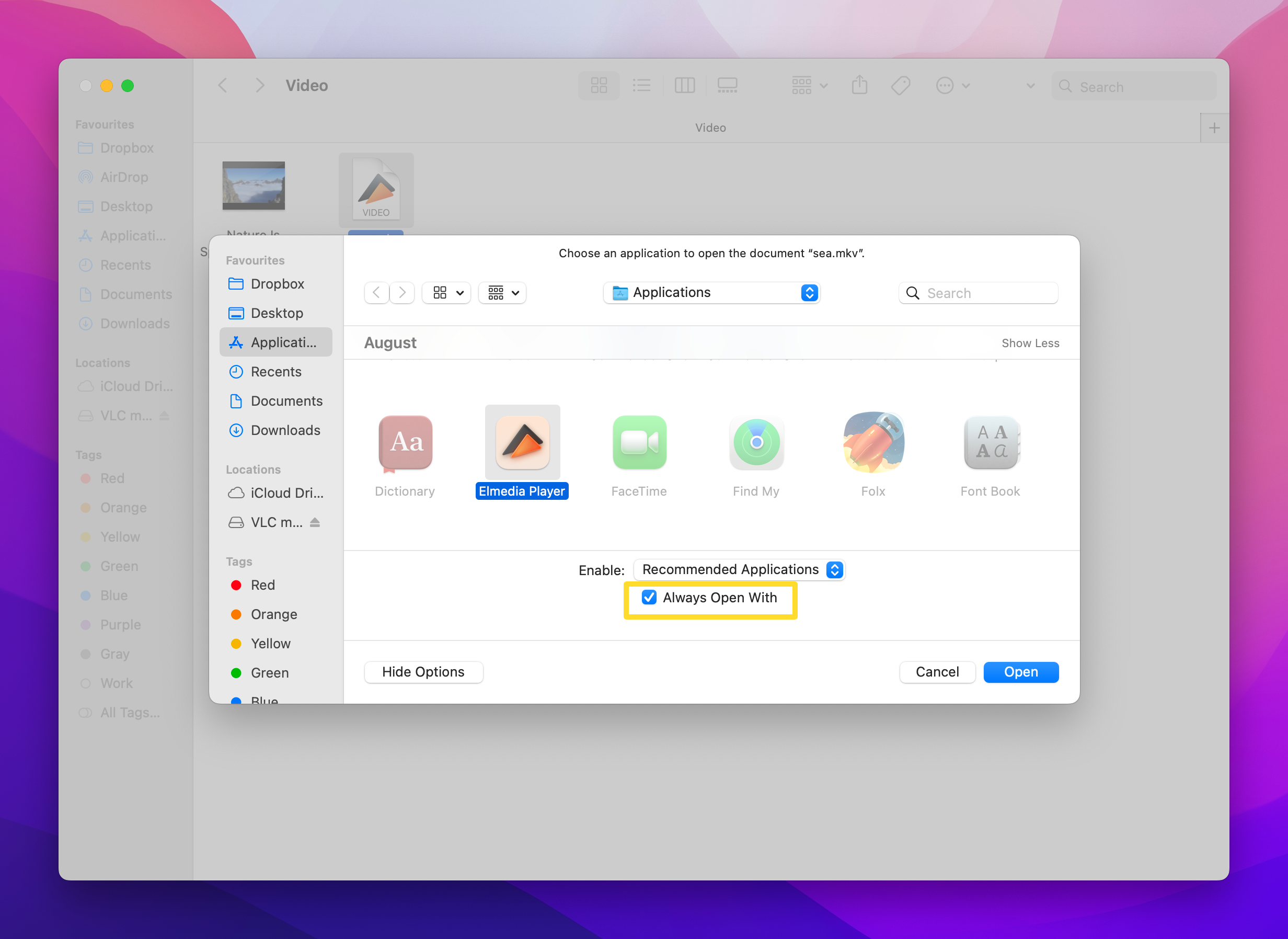
4. Once done, that specific file will always open in the application you chose.
Best Option to Change Default Media Player on macOS
Elmedia Player is a versatile media player for Mac that supports a wide array of video and audio formats. You won’t need to worry about compatibility, as Elmedia can handle nearly any format, from common ones like MP4 to more obscure types.
This player offers useful features such as subtitle support, playback controls, playlist creation, and bookmarking. Upgrading to the paid version unlocks advanced options like A-B looping, a 10-band audio equalizer with presets, and tools for adjusting color, brightness, and contrast. What’s more, Elmedia Player includes streaming, allowing you to cast local files to Chromecast, AirPlay, Roku, and DLNA-enabled devices.
Whether you’re watching local files or streaming content, Elmedia Player provides a seamless and enhanced media experience.
"Elmedia Player Pro is an inexpensive, more powerful alternative to QuickTime Player, and if you need it, the ability to download web content is easily worth the paid upgrade."— By J.R. Bookwalter, Macworld
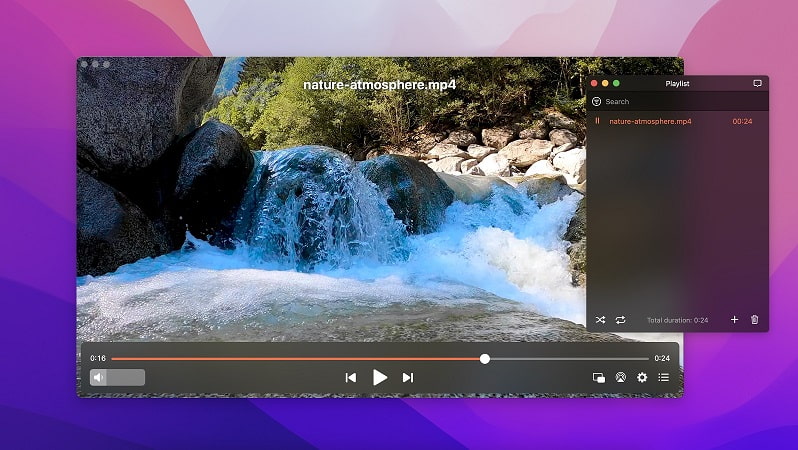
Other Alternatives to a Default Video Player for Mac
| Top features | Elmedia Player | JustPlay | VLC | 5KPlayer |
| Complete support for video formats | (AVI, FLV, SWF, MP4, WMV, MOV, DAT, M4V, MPG, DivX, MKV) | (MP4, AVI, MOV, SWF, DAT, MKV, etc.) | (MKV, MP4, VOB, WMV, MPG AVI, etc.) | (MKV, M2TS, MP4, AVI, WMV, FLV, etc.) |
| Supports many audio formats | (MP3, WMA, AC2, MKA, OGG, FLAC, AAC) | (FLAC, AAC, MP3, WMA, etc.) | (AAC, AC-3, FLAC, MP3, ALAC) | (MP3, AAC, AC3, WMA, FLAC, ALAC) |
| Support for streaming to TVs | (PRO) | |||
| Comes with a video tuner | (PRO) | |||
| Subtitle support | ||||
| Screen recording | ||||
| Create and manage playlists | ||||
| Free version |
JustPlay
To change default media player Mac users can rely on JustPlay. It is a simple and lightweight app capable of playing almost any kind of video or audio. It handles MP4, AVI, MOV, MKV, MP3, FLAC, M4V, and other common formats.
On top of that, JustPlay supports hardware-accelerated decoding, provides advanced control and comprehensive subtitles support. You can easily change the appearance of subtitles and move them if they cover the video.
JustPlay is highly customizable and offers many different aspect ratio options, deinterlacing feature, and a useful video tuner to change brightness, saturation, contrast, and other settings of a video in real-time.
Rating in App Store: 4.5
"Simple, lightweight macOS media player supports hardware accelerated decoding, real-time video image and audio EQ settings, automatic subtitle download, and more for nearly any video or audio files without installing additional codecs."— Macworld, J.R. Bookwalter
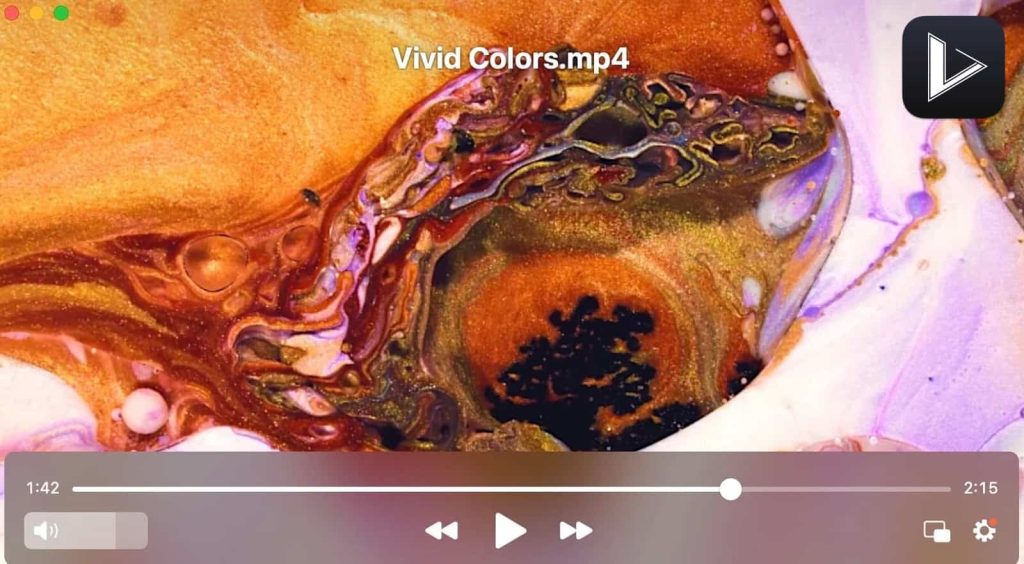
Find out how to make JustPlay the default player:
1. Download and install JustPlay.
2. Right-click the media file > Get Info.
3. Next, select “Open With” and you’ll see the current default player and other video players installed on your Mac.
4. Choose JustPlay from the drop-down list and then click “Change All”.
5. A prompt will appear asking if you want to change all similar documents to open with JustPlay.
6. Select “Continue”.
VLC
VLC (formerly VideoLAN Client) is known as one of the best free media players, supporting almost all video and audio formats. It comes with a variety of playback options, letting you customize every aspect of video, audio, and subtitle playback and allows streaming as well. What’s more, functionality can be extended with various downloadable plugins.
With VLC, you can also play ZIP files without unpacking them individually. Aside from playing media content, VLC can convert videos, record screen. VLC player is available for all platforms: Windows, macOS, Linux, Android, and iOS.
Rating in: App Store 3.5
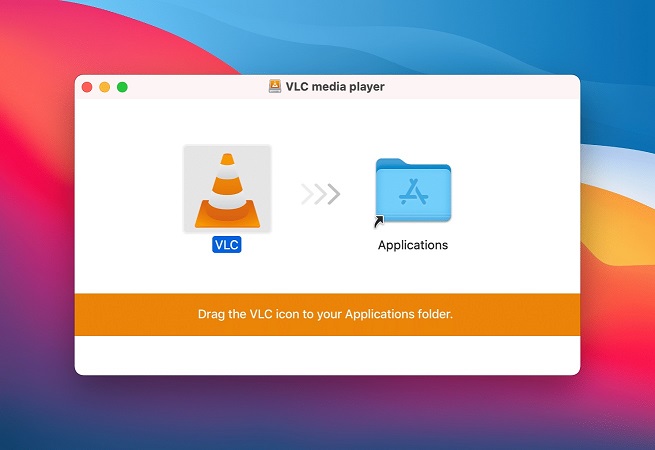
To set VLC as your default player on a Mac, follow these simple steps:
1. Download and install VLC on your computer.
2. Go to the media file you want to open and right click on it.
3. Select “Get Info” from the context menu.
4. Сhange your current player to VLC in the “Open With” section.
5. Click the “Change All” button. So, these changes will be applied to all files of that type.
5KPlayer
5KPlayer is a free media player for Mac with support for all major video formats, including MKV, MP4 and FLV, as well as audio formats like MP3 and WMA. It also features built-in hardware acceleration for smooth playback of 1080p, 4K, and 8K videos.
5KPlayer is integrated with a video downloader so that you can download videos from YouTube, Vimeo, and other popular video platforms. Additionally, this player supports AirPlay mirroring, which means the content can be streamed to Apple products flawlessly and vice versa.
Rating in Trustpilot: 2.9
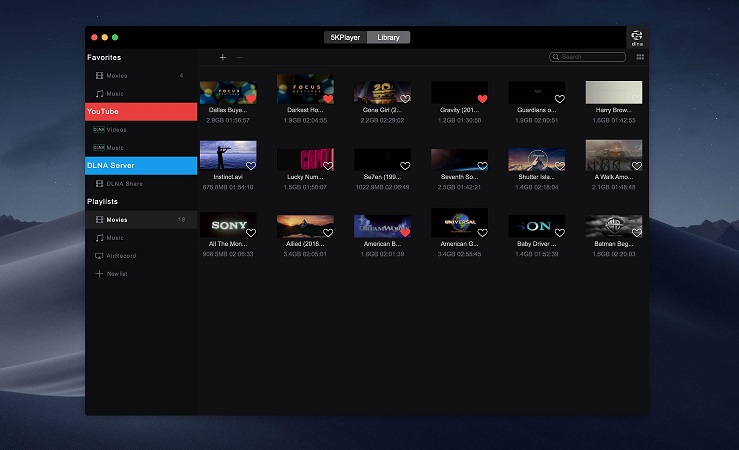
Here is how to open media with 5KPlayer:
1. Install 5KPlayer on your computer.
2. Open the media file you want to play. You can do this in several ways:
- Launch 5KPlayer and click the video/music icon on the main interface. Next, find and select the file and click “Open”. Or just double-click the file to play it.
- Choose File > Open Video/Music.
- Drag and drop the media file.
- Right-click on the file and choose “Open With”. Switch to 5KPlayer. This way, you will change default video player for your computer.
Conclusion
Understanding how to set default video player lets you tailor your media experience to your preferences. By following the outlined steps, you can seamlessly switch from QuickTime Player to a more feature-rich option like Elmedia Player, which offers additional settings and wider format support.
Popular Articles
Frequently Asked Questions
Changing back the video player to QuickTime is as easy as changing QuickTime to any preferred player. Once you have selected the file you want to open, you need to right-click it and choose the “Open With” option from the context menu. Here you need to select QuickTime from the list of installed apps and confirm your choice.
The best video player for Mac is probably Elmedia Player. It can play way more formats than QuickTime, and has more handy settings.