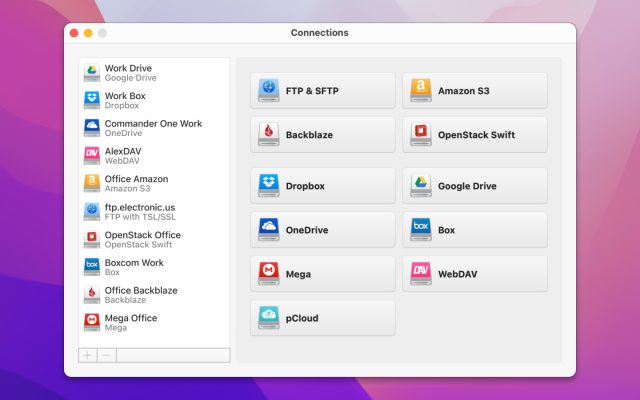- Cloud storage manager
- Map OneDrive as network drive
- How to Easily Use Sharepoint on a Mac
How to Easily Use Sharepoint on a Mac
Microsoft SharePoint is a versatile and highly flexible web-based platform designed for content collaboration and management. It uses a range of applications and tools to enable easy and efficient collaboration across organizations. To get the most out of SharePoint or other Microsoft products, you can use third-party apps and mount cloud storage as local drive on Mac. Thus, you will be able to deal with online files and folders stored on SharePoint or OneDrive directly from Finder.
How to connect a New MacBook Pro to Sharepoint? My company is a user of Office 365 and we have a Sharepoint setup where all our files are stored. I have an old MacBook Pro that is connected to Sharepoint. All the files and programs on the old MacBook Pro were migrated over to the new MacBook Pro. Had some issues with Office 365 so I reinstalled all the applications from the WEB Site and everything seems to work fine, except for Sharepoint— from Microsoft Community
What is SharePoint?
“SharePoint” is a set of software products and technologies that includes:
- Web applications for collaborative work;
- Functionality for creating sites;
- Information search module;
- Workflow management functionality and content management system;
- Functionality for business analysis.
Furthermore, SharePoint is fully integrated with Office 365 environment which allows you to be more productive throughout the day.
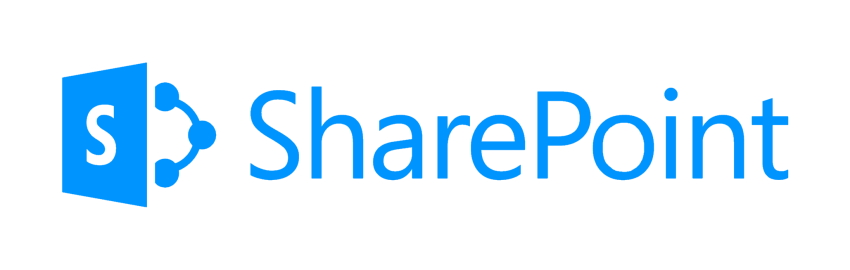
How to install OneDrive and SharePoint on Mac
SharePoint is actually the Business version of OneDrive, but your Windows PC or Mac uses the OneDrive app as the program for file syncing between computer and the Microsoft Cloud. You will need at least one Microsoft Office 365 license to set up SharePoint for the first time.
So, to access your files stored on SharePoint, you need to download the OneDrive app. It is available to Office 365 Personal, Office 365 Home and higher. Keep in mind: your Mac should be running Mac OS X 10.12 (Sierra) or later.
1. Download the OneDrive app from App Store or the Microsoft website.
2. Install the OneDrive app and sign in to your company’s SharePoint or your OneDrive account. Then, you will be able to sync files on Mac.
Here’s how to sync SharePoint files to a Mac
1. Open web browser and go to a Microsoft site. Login to your Microsoft account.
2. Next, choose OneDrive or SharePoint in your browser.
3. Click the “Sync” icon in OneDrive/SharePoint. The OneDrive app should open on your Mac (SharePoint also uses the OneDrive app).
4. Locate and select files or folders you want to sync.
5. To access your synced files, right-click on the “OneDrive” icon and choose the OneDrive or SharePoint folder depending on what you want to access.
SharePoint’s structure
Let’s take a look at the basic structure of SharePoint:
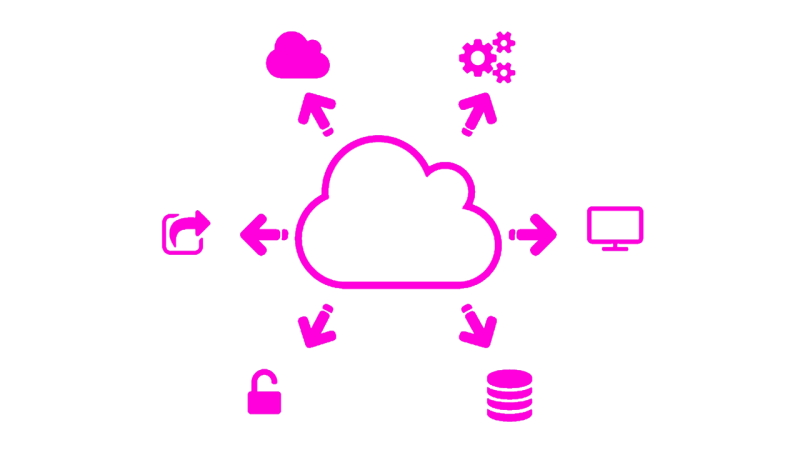
SharePoint sites. Simply put, a SharePoint site is a box that contains your lists and document libraries. Several boxes, i.e. sites, that are related to each other by structure constitute a site collection. Site collections are typically connected to a hub.
SharePoint pages. SharePoint pages are used to display content (text, images, hyperlinks, lists, etc) to users. This content can be organized in any way the page creator chooses. You can have many different pages on a SharePoint site. If you need more space to display your content, you can create more pages.
SharePoint lists. A SharePoint list is a set of content that has a specific structure, similar to a table, spreadsheet or database. SharePoint offers many templates to create different types of lists like calendars, discussion boards, etc.
SharePoint libraries. A SharePoint library is a container that stores documents or files. Here you can create, organize and manage your files, as well as share them with other users.
SharePoint hub sites. A SharePoint hub site is a hub for the sites and content of an organization, group, or individual using SharePoint. Hub sites are critical to creating an internal network for your team or company.
Alternative OneDrive client for Mac and Windows
SharePoint Server hosts OneDrive for Business, which allows you to store and sync personal documents, and share those documents publicly and privately. If you are looking for the OneDrive client alternative for Mac, you can check out CloudMounter. It is a simple yet powerful solution that lets you mount cloud storage accounts and easily manage files and folders stored online.
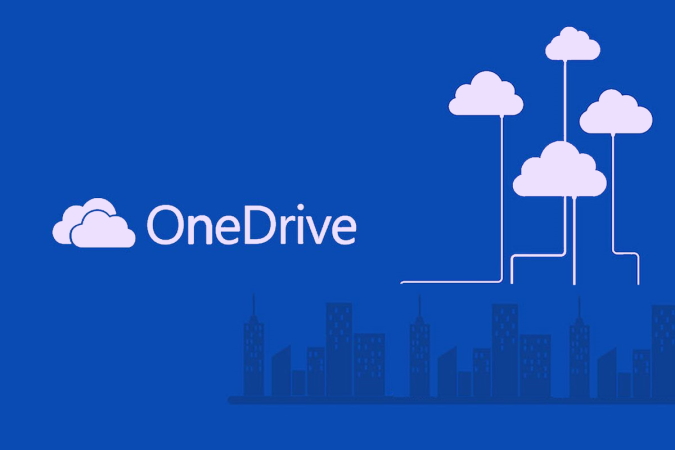
Here are the main reasons why CloudMounter is worth trying:
Multiple Connections
Forget compatibility issues when using several accounts at the same time. Unlike many online storage providers, CloudMounter allows you to use multiple accounts simultaneously. So you can quickly access and manage data across all your accounts from one app.
Move Files From One Cloud Storage to Another
Data exchange between different cloud services is another significant advantage of CloudMounter. There is no need to copy files to your local computer to transfer them to another cloud storage. You can move files directly between all connected repositories by simply using drag and drop or copy/paste.
Keychain Support
CloudMounter does not store or share your information with third parties. All your credentials are securely stored in a Keychain and sent to servers and clouds only via encrypted channels.
Finder Integration
CloudMounter works flawlessly with macOS Finder, allowing users to work with online and remote files as if they were stored locally. Integration with Finder makes the whole process smooth and fast. This is one of the reasons why most users prefer CloudMounter.
Regular Updates
CloudMounter gets constant updates. The developers are regularly improving the software and adding new features and functionality.
How to Connect to OneDrive via CloudMounter
The process of mounting OneDrive via CloudMounter is pretty straightforward.
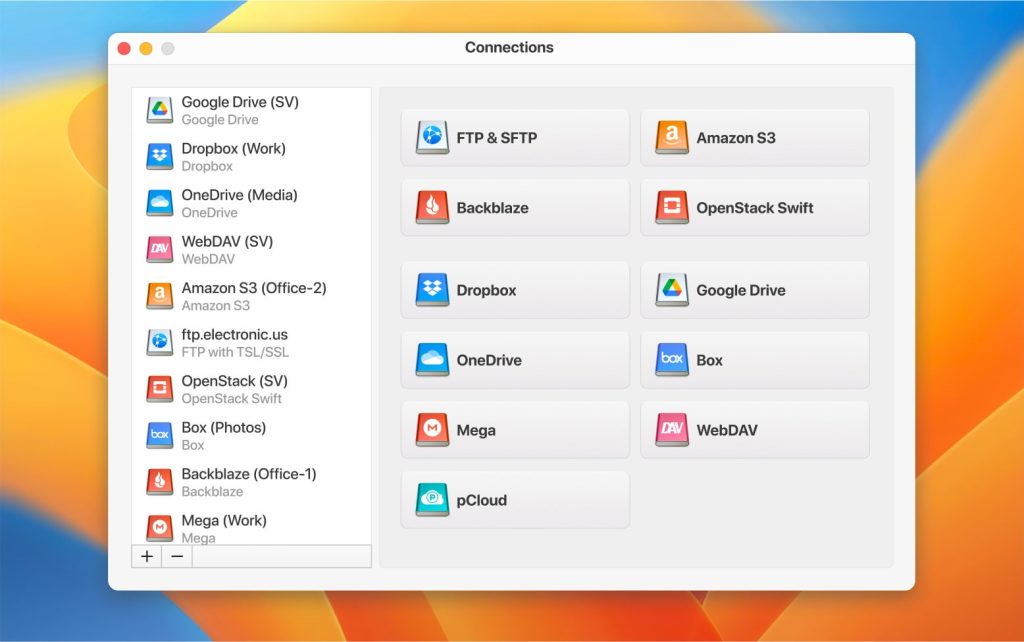
Here is how to get the job done:
1. First, download and install CloudMounter on your Mac.
2. Launch CloudMounter and select OneDrive from the list of cloud storage services.
3. In the window that opens, sign in to your Microsoft OneDrive account.
4. Click “Mount”.
5. That’s it! You can now start using OneDrive on your Mac.
Conclusion
Microsoft SharePoint and OneDrive are great tools for managing content, especially when paired with Office 365. By installing OneDrive on your Mac, you can easily sync and manage your files from SharePoint and OneDrive right in Finder, making your workflow smoother. If you’re looking for an alternative, CloudMounter is a handy option for managing cloud storage, letting you handle multiple accounts securely and integrate everything seamlessly with Finder. Whether you stick with Microsoft’s tools or explore third-party apps, these options help you handle files and collaborate efficiently across different platforms.
FAQ
Microsoft SharePoint is web-based cloud management and collaboration platform. It helps teams work remotely, work together, and work more efficiently.
SharePoint is primarily used to store, manage and share information on a centralized secure platform via a web browser, such as Google Chrome, Firefox. If you want to get the most out of SharePoint for Mac, it’s worth getting a third-party program. Such software let you mount any popular cloud storage as a local drive, as well as manage multiple cloud storage accounts.
OneDrive is an online platform used by individuals and business groups to store and access files. SharePoint is a collaboration utility that enables teams to work on documents and products at the same time.
Apple does not provide an official document sharing and management platform like SharePoint.