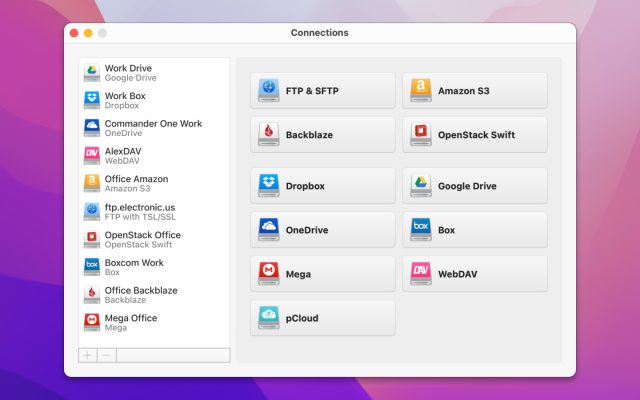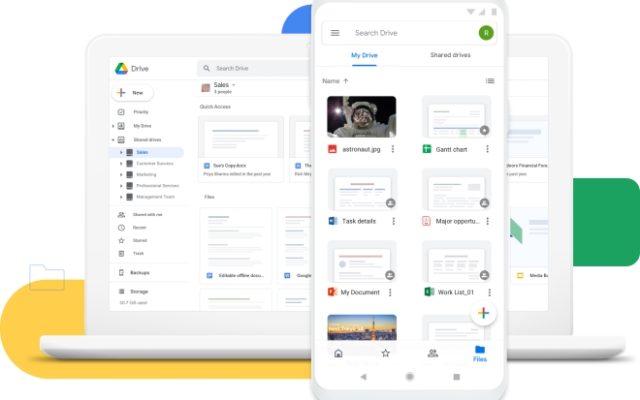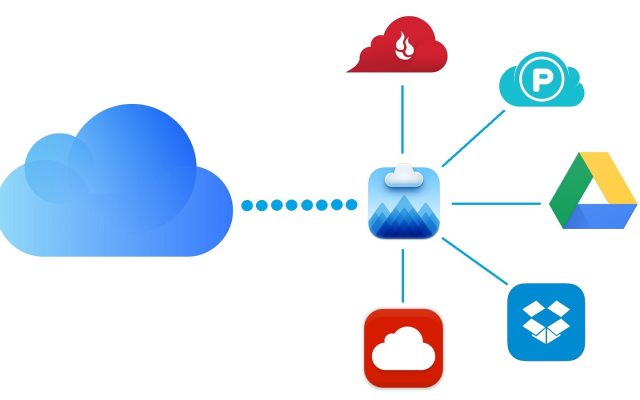- Cloud storage manager
- Mount Google Drive as a local drive
- Google Drive Encryption: Best Ways to Save Your Files
Google Drive Encryption: Best Ways to Save Your Files
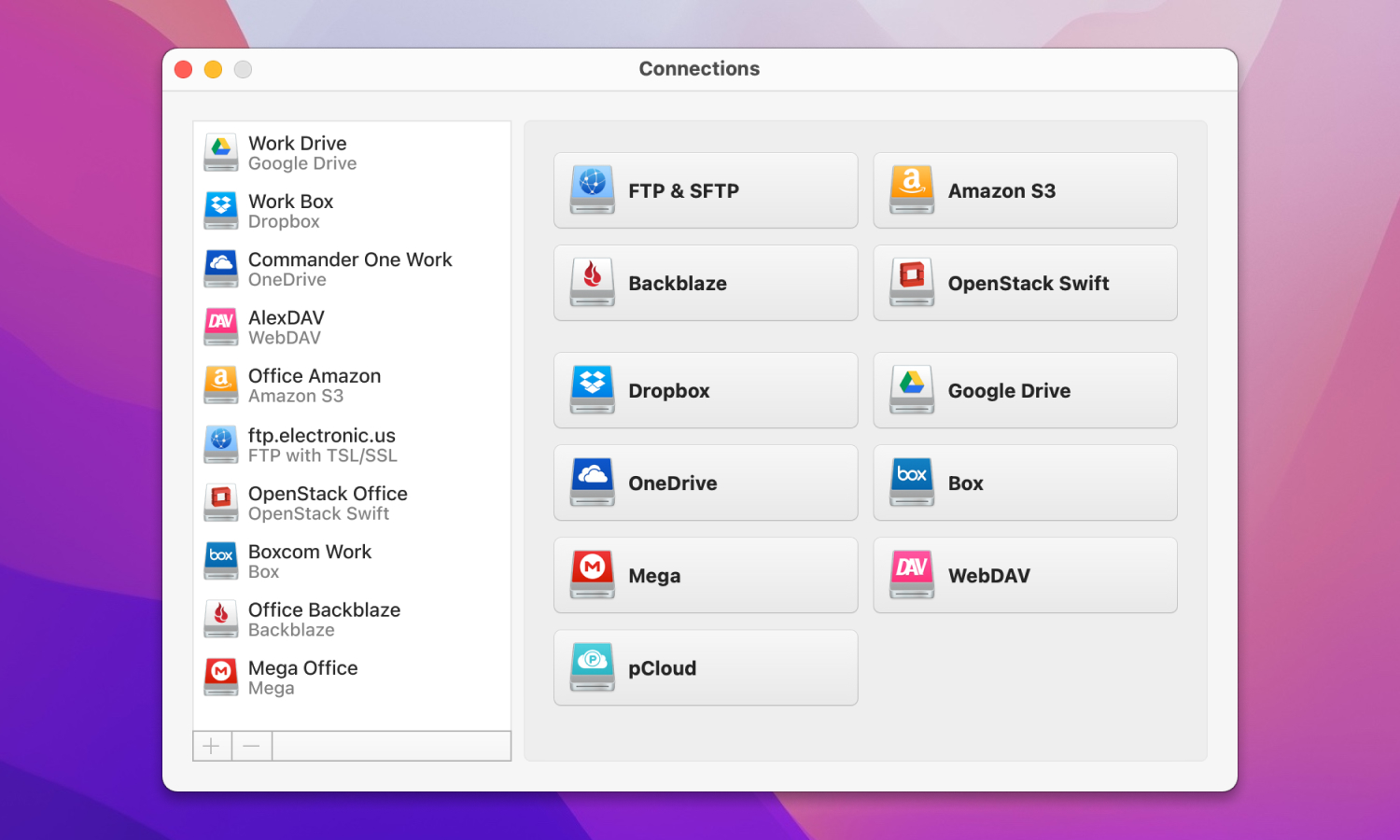
Google Drive is one of the most popular cloud services around. Used for both professional and personal purposes, it gives users a versatile online storage space for files and folders. However, while there is a certain degree of Google Drive file encryption, many users find that it’s not secure enough. We’re going to look at the encryption Google Drive uses, and how you can improve it.
User question:
I have unlimited Google Drive storage as part of the perks from graduating from uni so I would prefer using it rather than another solution if I can achieve a good level of privacy using it. What would you recommend me to do? I'm thinking of encrypting everything I put on Google Drive: how would you approach it and which tools would you use to achieve that? Would you recommend doing anything else?— from Reddit
What is encryption? How does it work in Google Drive?
Encryption is the process by which online files are protected from unauthorised users. In order to keep all your data safe, algorithms are used to create barriers on online data that can only be passed with the correct key or password. Connecting to encryption service Google Drive offers a certain level of encryption on the files and folders you upload.
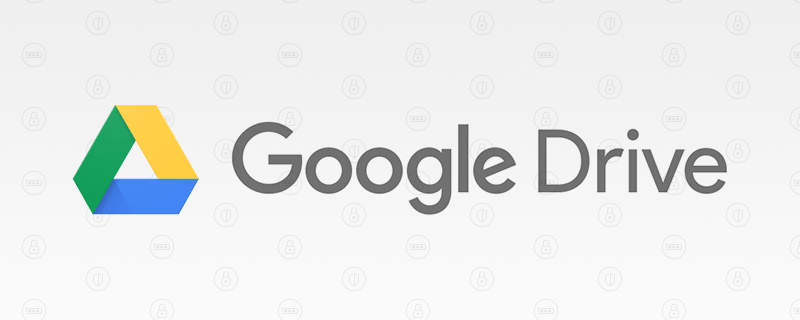
They use the AES256 encryption standard which uses a key of 256 bits in a unique formation to keep files safe. The domain administrator has control over encryption for Google Drive. If you’re using Google Drive as a personal account, you’ll obviously be the person in charge of encryption. If your Google Drive account is being used as part of a business, the administration of the encryption will be run by whoever is in charge of your IT systems. The AES256 encryption is seen by many as the industry standard.
However, while it’s certainly a good option, there are gaps in it that can be amended by making use of a third party program for added security.
Benefits of Encrypting Google Drive Files
- Enhanced security: Encryption adds an extra strong layer of security to your files before they go into Google Drive storage and protects sensitive data from unauthorized access
- Data privacy: Prevents Google from viewing your files without your permission.
- Compliance with Regulations: Encryption will help you comply with data protection regulations and standards such as GDPR, HIPAA or others that require the protection of personal and sensitive data.
- Access Control: Encryption allows you to control who can access your files and under what conditions, giving you greater control over your data.
- Secure File Sharing: Encrypted files enable safe sharing by ensuring that only authorized recipients can access and decrypt the content.
How to Keep Your Devices Secure?
There are a number of ways that just about anyone can improve security on their devices. The most obvious one is essentially common sense: make sure that your physical devices are managed, up to date, and secure. If you use a number of different storage devices, try to ensure that they are regularly formatted, and don’t contain any sensitive information.
Also, try to make sure you don’t lose them. An additional way to secure individual caches of data is to place your own encryption on them. Programs like Microsoft Word let you set up encryption on files and folders that you want to ensure are particularly secure.
All you need to do is follow the given steps and choose a password for the file. There are also other online programs that let you carry out similar tasks. If you’re wondering ‘Is Google Drive secure?’, the answer is that it does have a lever of encryption, but it could be better.
Best way How to Encrypt Google Drive files on Mac and Windows
The most secure tool for encrypting files on Google Drive for Mac and Windows is a third party application such as CloudMounter. CloudMounter is designed to let you quickly and conveniently access your cloud storage space from providers such as Google, Microsoft, Amazon and others. The app also places additional encryption on your files, meaning that they’re considerably more secure than if you were simply relying on Google Drive encryption.
CloudMounter adds client-side encryption to all the data you use with it, whether Google Drive or any of the other cloud services we’ve mentioned. In addition, all data you store using CloudMounter is encrypted using codes that are saved on the macOS keychain. Some systems save encryption data online, which is obviously vulnerable to hacking.
Pros
- Manages multiple cloud accounts in one place
- Provides client-side encryption
- Easy encryption during file management
- Access encrypted files without downloading
Cons
- Accessing encrypted files offline may be limited
However, CloudMounter ensures that all the information needed for your encryption is safe on your chosen device. All in all, CloudMounter provides added levels of security that are compatible with all the biggest cloud services. We can highly recommend it as a tool to boost the safety of your stored data and for encryption Google Drive functions.
How to Encrypt Google Drive files with CloudMounter
Encryption is straightforward with CloudMounter. The following are the steps you need to take to start encrypting files:
1. First of all, download CloudMounter from the homepage, and install it.
2. Once installed, launch the app and click on the Google Drive icon.
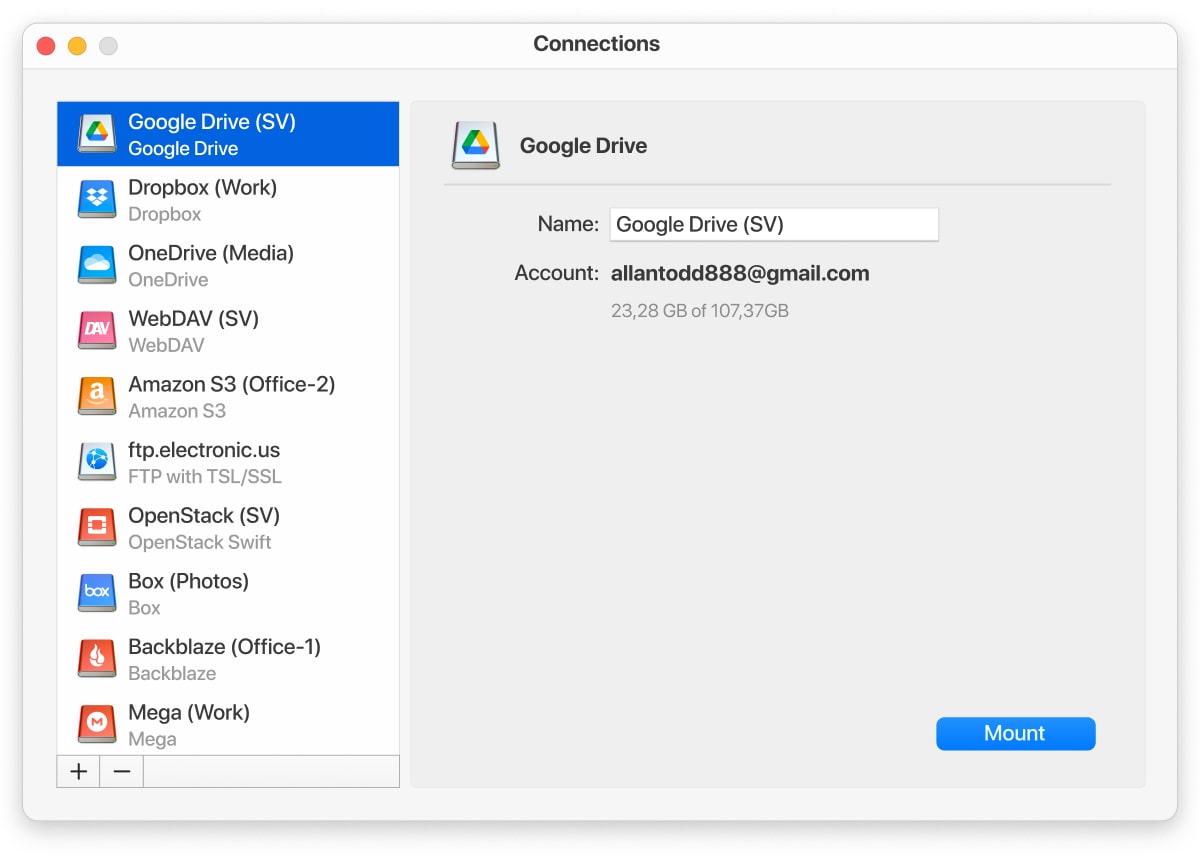
3. You’ll now be able to go through the steps needed to connect your Google Drive account via CloudMounter. You can use CloudMounter to connect multiple Google Drive accounts if needed.
4. Use the Finder tool to access your Google Drive accounts through CloudMounter exactly as you would a standard local drive.
5. In the ‘context’ menu, select the Encrypt option.
6. Put in your preferred password and verify it. Bear in mind that once you’ve put your encryption in place, you’ll only ever be able to access your files using this password, so it may be worth writing it down somewhere.
7. Click Encrypt, and your files and folders will be encrypted using these details.
Alternative solutions to Encrypt Google Drive data
The following are a few of the different options you can use to encrypt your Google Drive files.
Microsoft Word
MSWord has its own encryption function that lets you increase the security of your files and folders. You can access this encryption option when you save a document – simply go through the tools option when you save. Word offers 128 bit encryption, which isn’t as strong as the default on Google Drive. However, it’s better than nothing.
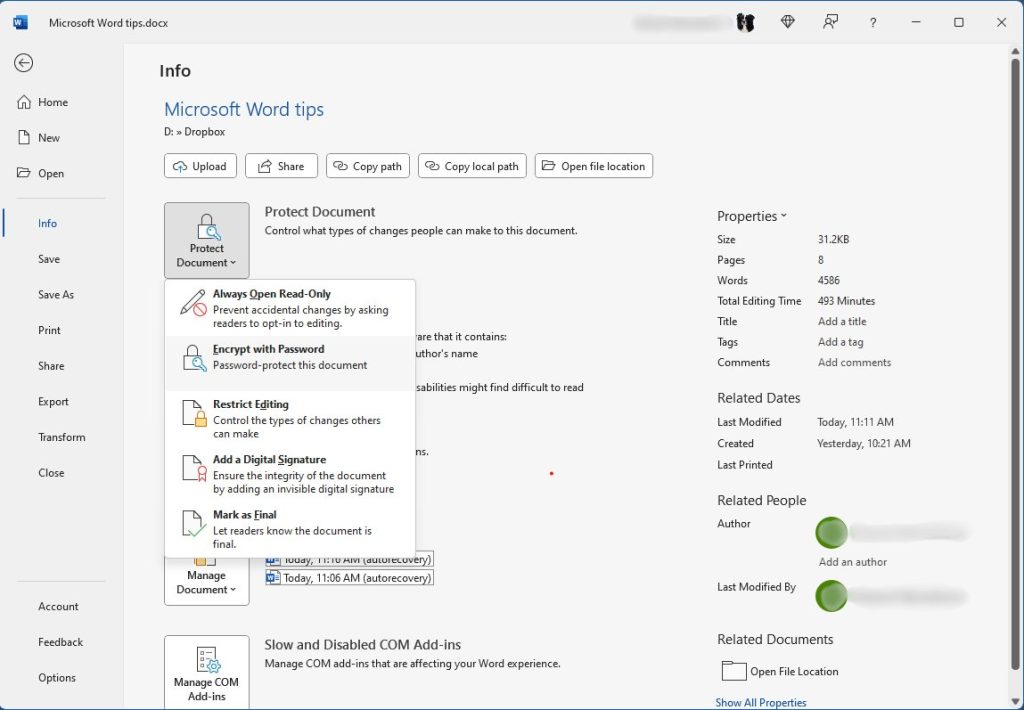
Pros
- Ease of use
- Offers robust encryption options
- Available on multiple platforms
Cons
- Managing passwords for encrypted files can be cumbersome
- Microsoft Word encryption is limited to Word documents
Boxcryptor
Boxcryptor is an effective encryption tool developed in Germany. It’s free to use as an individual, though you’ll need to pay if you want to use it for commercial purposes. Boxcryptor functions with a range of different cloud services, as well as offering straightforward encryption for files and folders.
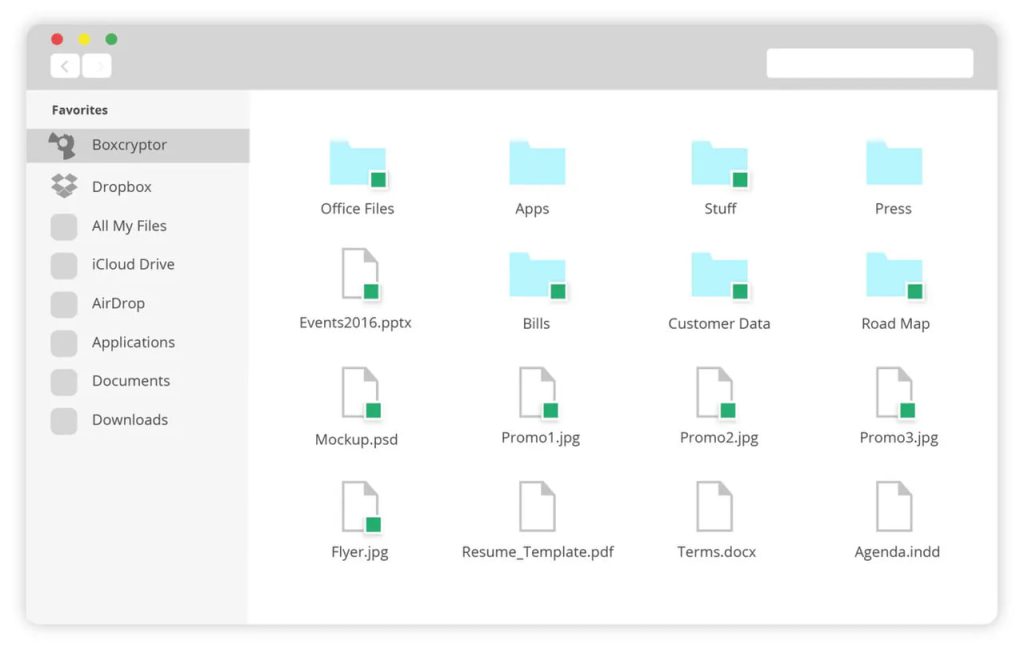
Pros
- Uses AES-256 and RSA encryption
- Available on Windows, macOS, iOS, and Android
- Integrates seamlessly with Google Drive
Cons
- Full functionality requires a paid subscription
VeraCrypt
VeraCrypt is an open source encryption tool, and effective Google Drive encryption application. As open source, you can benefit from the fact that it’s available completely free. In addition, like all open source software it benefits from regular updates from developers around the world. However, you won’t be able to enjoy any additional support. It’s not the most user friendly option, however if you’ve got advanced skills and experience it may be the perfect solution for you.
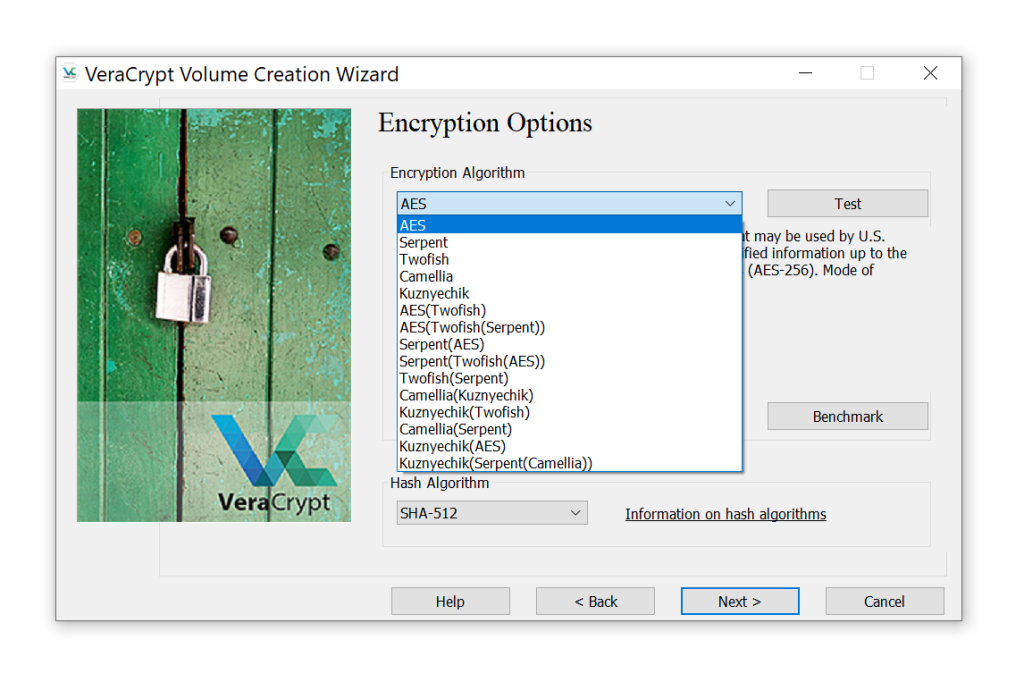
Pros
- Uses robust encryption algorithms such as AES, Twofish, and Serpent
- Available on Windows, macOS, and Linux
- Encrypts an entire partition or storage device
- Completely free
Cons
- Usage can be more complex compared to other tools
- UI is somewhat clunky
Dropbox Encryption vs. Google Drive Encryption: Which is More Secure?
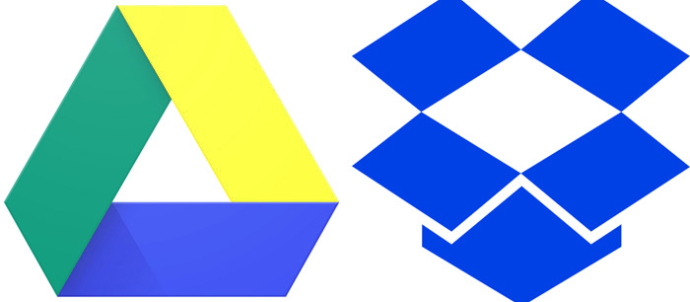
Dropbox and Google Drive both use encryption, and there are a fair amount of similarities between the two. However, there are a few differences. They both use 256 bit encryption, the industry standard. Both use SSL/TLS encryption. The main difference is that Google Drive only uses 256 bit for data that’s in motion, and uses 128 bit for any data at rest. That means that technically speaking, Google Drive is less secure than Dropbox in terms of Dropbox encryption as Dropbox uses 256 bit for all encryption.
Conclusion
As we’ve pointed out, Google Drive does provide a certain level of protection for your online data, and Google Drive encryption 2024 is the best it’s ever been. However, if you want to enjoy the highest levels of security, it’s worthwhile investing in a third part application like CloudMounter.
Not only does CloudMounter increase your security, it also lets you manage your online storage across multiple different providers and accounts with complete ease. Whether you only use a single online storage system or multiple ones, we can recommend CloudMounter as the ideal management and security solution.
Frequently Asked Questions
Yes, you can. Google automatically encrypts saved data. However, you can use an additional tool such as CloudMounter to apply extra security.
Files should be encrypted on their creation. When creating a file on Google Drive, under the ‘create new’ option select an encrypted file, rather than a regular one.
Google Drive is secure and private. It offers 256 bit Google Drive encryption, as well as password authentication. However, you can add extra encryption with a third party application.
We recommend CloudMounter for encrypting files. It offers high levels of cloud security, and functions with a range of different cloud storage services.
CloudMounter lets you mount cloud storage as local drive on Mac. Simply download the program and follow the instructions provided.