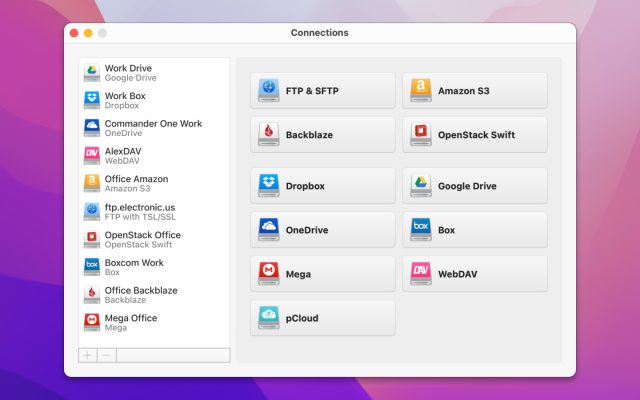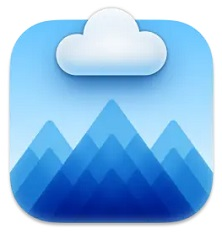- Mount cloud storage as local drive on Mac
- CloudMounter vs ExpanDrive: Let’s Find Out Who is the Best One
CloudMounter vs ExpanDrive: Let’s Find Out Who is the Best One
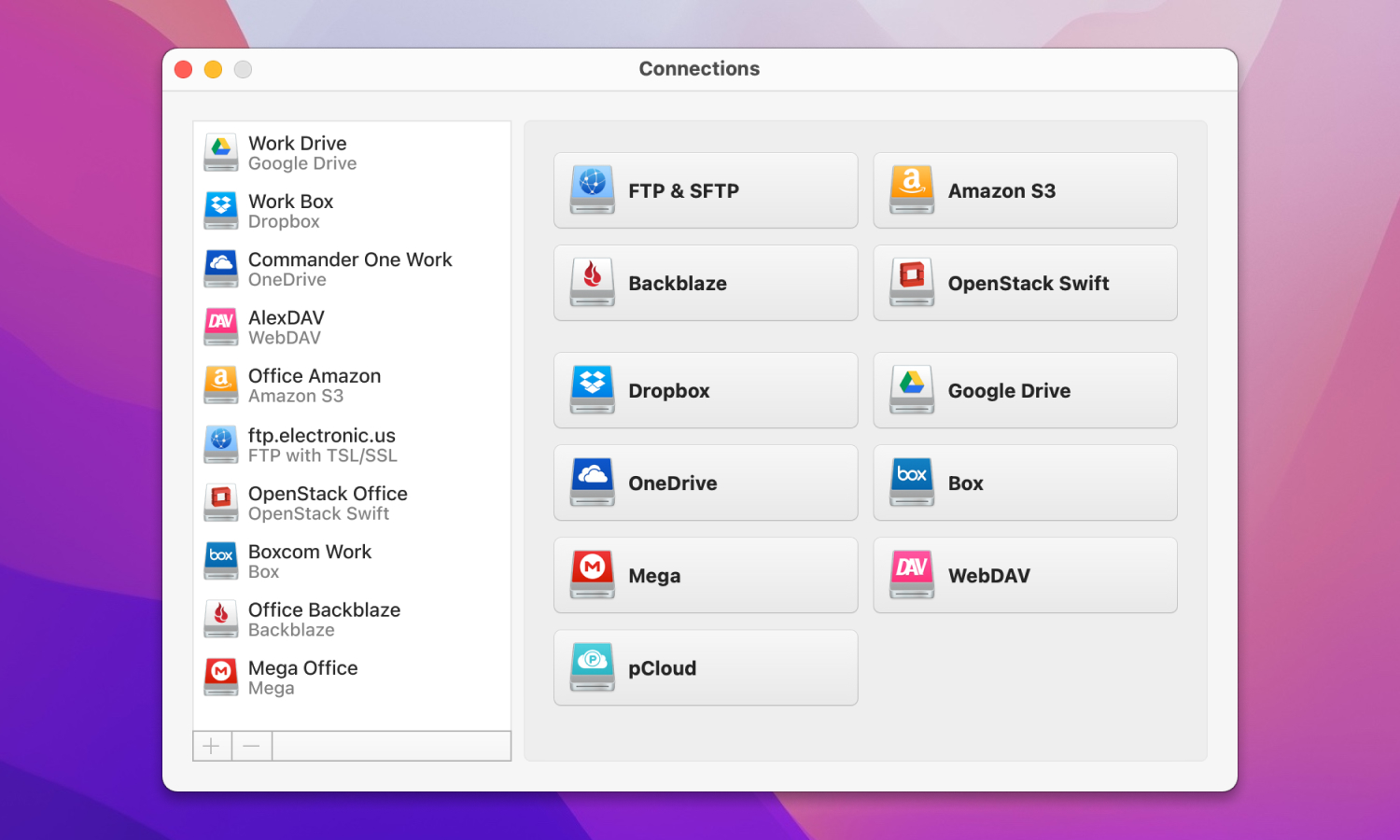
CloudMounter and ExpanDrive are cloud storage managers that greatly simplify the workflow. Both allow users to work with online files as with local ones. If you don’t know which tool to choose, CloudMounter vs ExpanDrive, we are here to help you.
Storing data in cloud services is common. Most of us use dedicated apps and mount cloud storage as local drive on Mac. Such tools let users access files stored on the Internet directly from the Finder or File Explorer, and some do not even set limits on the number of connections. CloudMounter and ExpanDrive are among the widely used managers today. So, let’s compare their features, pricing, and other aspects to find out which one is better.
CloudMounter
CloudMounter is a powerful tool that allows users to manage their cloud storage as if they were local disks. It integrates various cloud services into the operating system, making it easy to access and work with files directly from Finder on macOS or File Explorer on Windows.
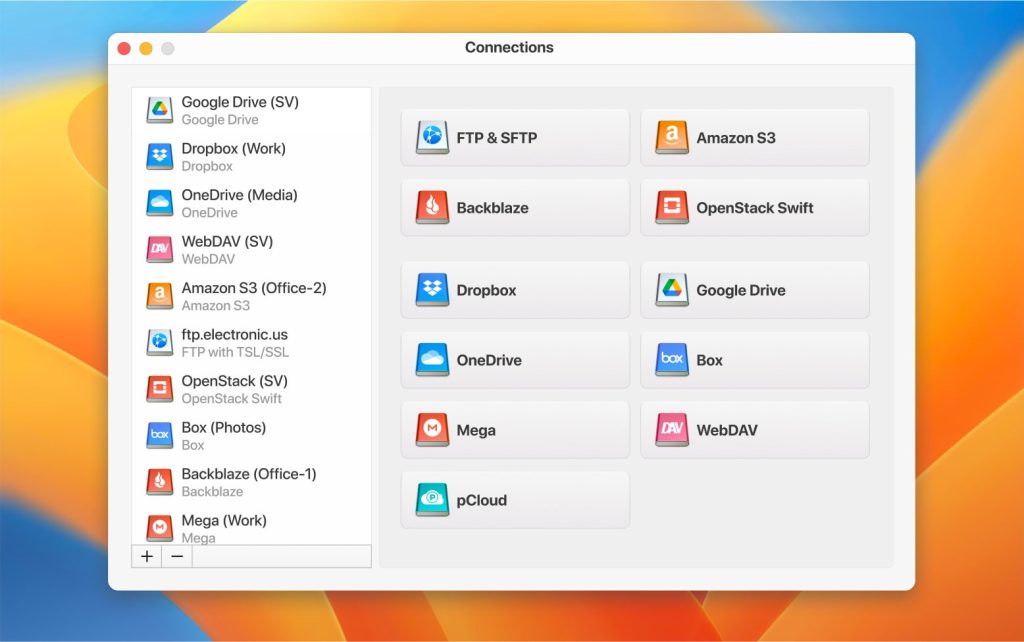
Key Features:
- Mounts cloud storage accounts and web servers as local drives
- Provides robust encryption for files stored in the cloud
- Built into Finder and Explorer
- Supports FTP, SFTP, FTPS, and WebDAV servers
ExpanDrive
ExpanDrive is a network file system client for macOS and Windows. It allows you to connect local disks to your account via FTP/SFTP. When your account is mounted with ExpanDrive, any program can read, write, and manage remote files on the server as if they were stored locally.
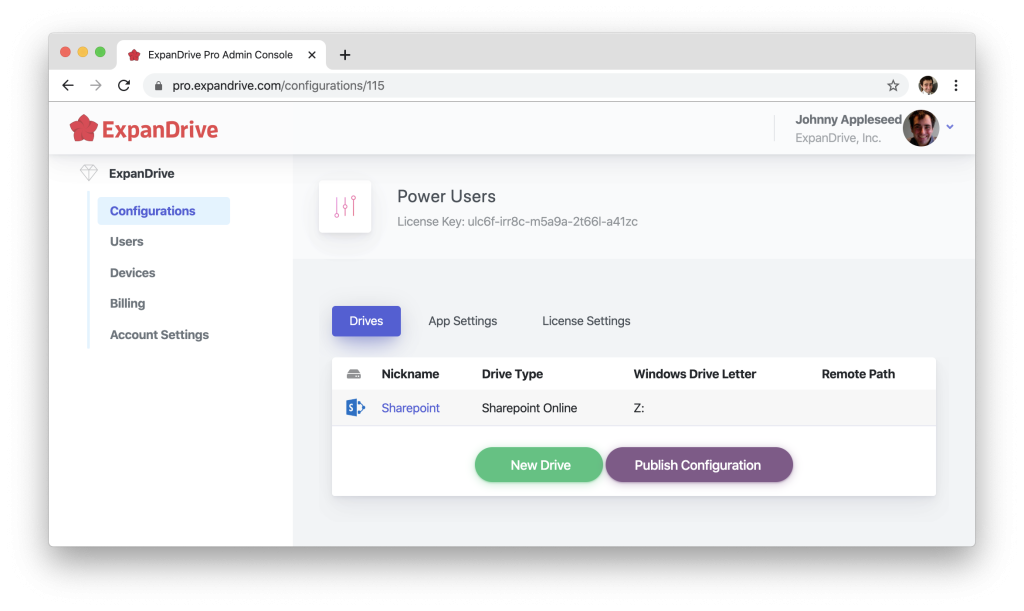
Key Features:
- Built into Finder and Explorer
- Spotlight search on Mac and windows file search
- Easily access older versions of files
ExpanDrive vs CloudMounter: Which is Better?
As we mentioned before, CloudMounter and ExpanDrive are great and powerful file managers that help you to handle online files efficiently. But how are they different? We’ve identified several categories, according to which we will compare these products. So, let’s start.
Functionality
In terms of functionality, CloudMounter and ExpanDrive work in the same way. Both apps enable you to connect your cloud storage accounts and work with files stored online as if they were on a local hard drive. Using CloudMounter and ExpanDrive, you can copy, move and delete files and folders. What’s more, tools do not set any limits on the number of online accounts you can connect to, so your cloud local storage space becomes literally unlimited.
The list of mountable cloud storage services includes Dropbox, Google Drive, Amazon S3, Microsoft OneDrive, and way more. If your laptop is running out of storage space, just install CloudMounter or ExpanDrive instead of buying an external hard drive.
But still, there are some unique options that CloudMounter and ExpanDrive can boast of. For example, CloudMounter offers cloud storage encryption to keep your confidential data always protected. ExpanDrive, СloudMounter alternative, comes with the integrated search tool for quick search in remote storage.
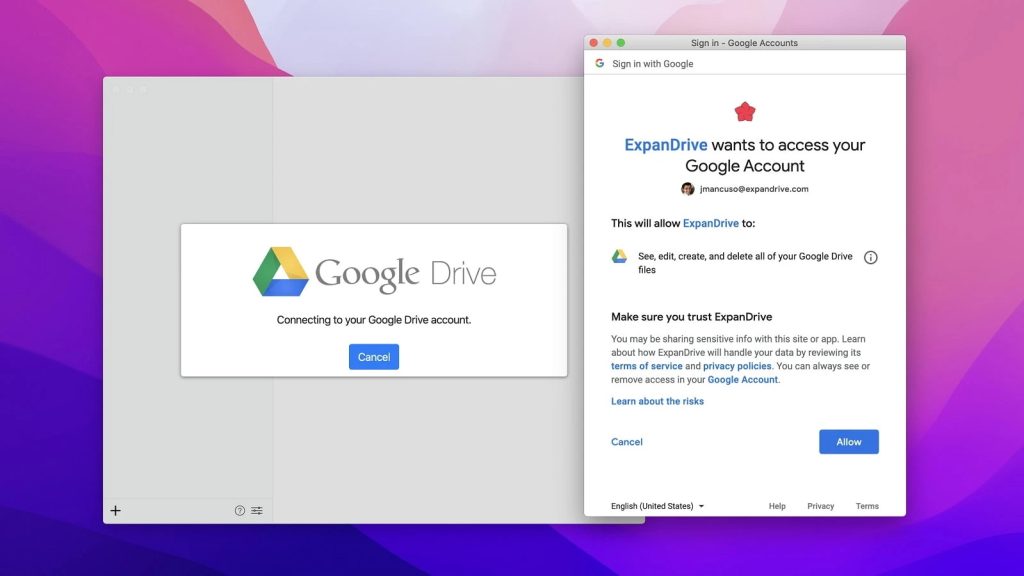
Ease of Use
You don’t need to be tech-savvy to use these apps. Both are simple and easy to set up, so usability can also be considered their similarity.
The CloudMounter’s main window looks like a connections manager, where each service is assigned a specific button. To connect to a service, you need to click a corresponding button, enter your login credentials and that’s it. After that, you will be able to view and manage files stored on the cloud. The files get copied on your hard drive only when you choose to open them in the cloud.
ExpanDrive’s functionality is similar to that of CloudMounter. It allows managing files in a quick and easy way, does all the transfers in the background, and can resume them if they were interrupted. ExpanDrive allows users to create new folders and upload files directly in the application. There is also an option of uploading files to hard drive, creating shared links, and viewing files within the app.
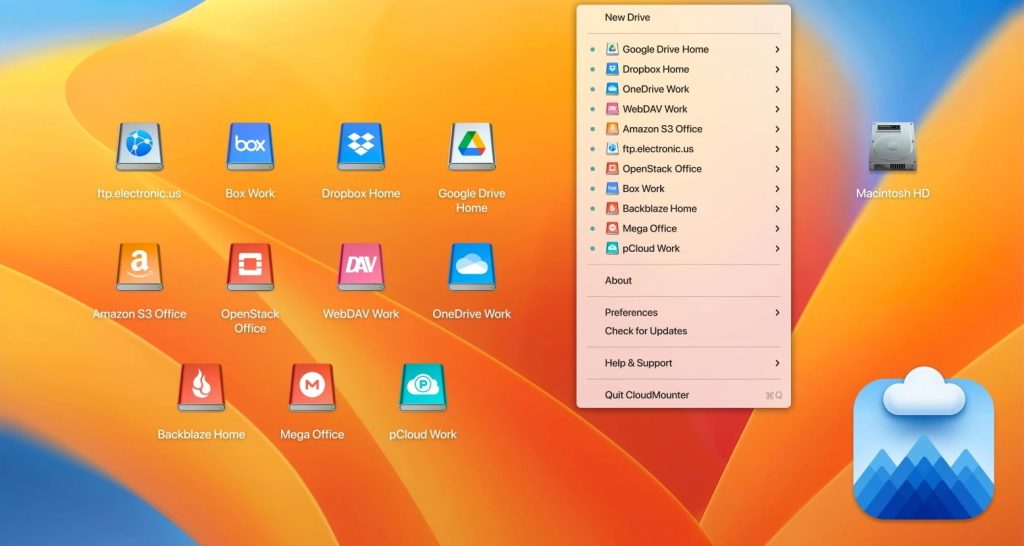
Supported Cloud Services and Protocols
If we compare these two applications in terms of supported services, here we definitely give our preference to CloudMounter. Its list of supported services is very extensive and includes Dropbox, Google Drive, Amazon S3, Microsoft OneDrive and SharePoint, pCloud, and way more. ExpanDrive supports almost the same set of cloud services, but it still lacks some prominent services like pCloud.
Regarding file transfer protocols, CloudMounter and ExpanDrive can connect to FTP, SFTP, Amazon S3, WebDAV, and others.
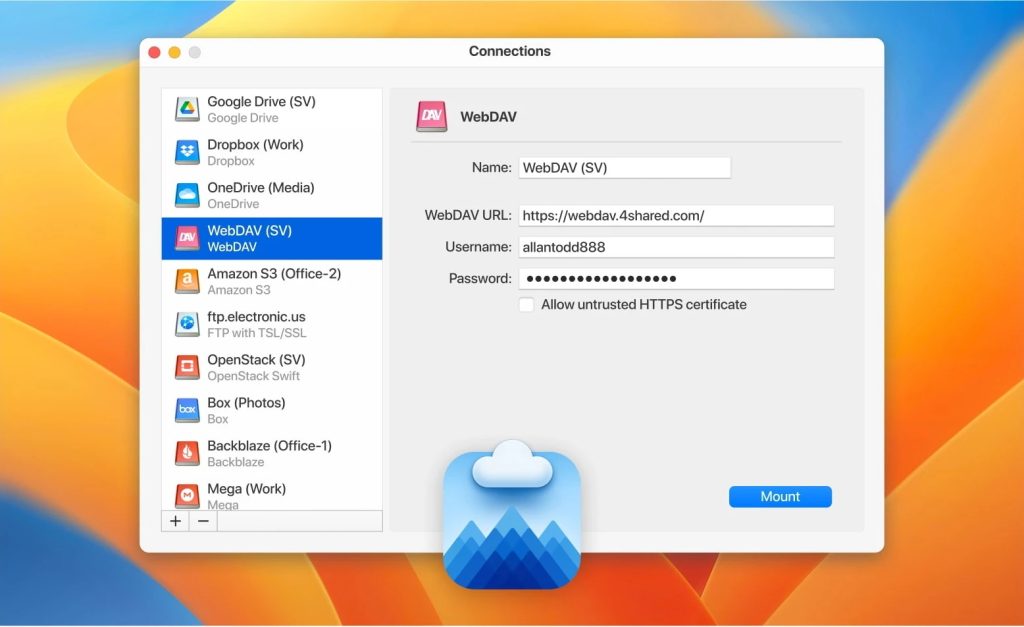
Security & Privacy
Surely, we can’t help but compare these apps in the Security & Privacy category. Cloud security is a very important aspect to most users. That’s why CloudMounter gives the priority to security and offers an encryption feature. Thanks to this ability, it has a distinct advantage over ExpanDrive.
The CloudMounter Mac app uses AES 256-bit encryption algorithm. You can set up encryption and make your files and folders unreadable to others. Even if third parties access your files from another device, they will only see a meaningless set of characters that cannot be decrypted.
ExpanDrive uses the TLS transfer protocol to ensure the secure transmission of encrypted data. Plus, ExpanDrive and CloudMounter use the standard OAuth 2.0 authorization protocol to connect to services like Google Drive and don’t have access to your credentials. To safeguard your data and passwords, apps rely on macOS Keychain.
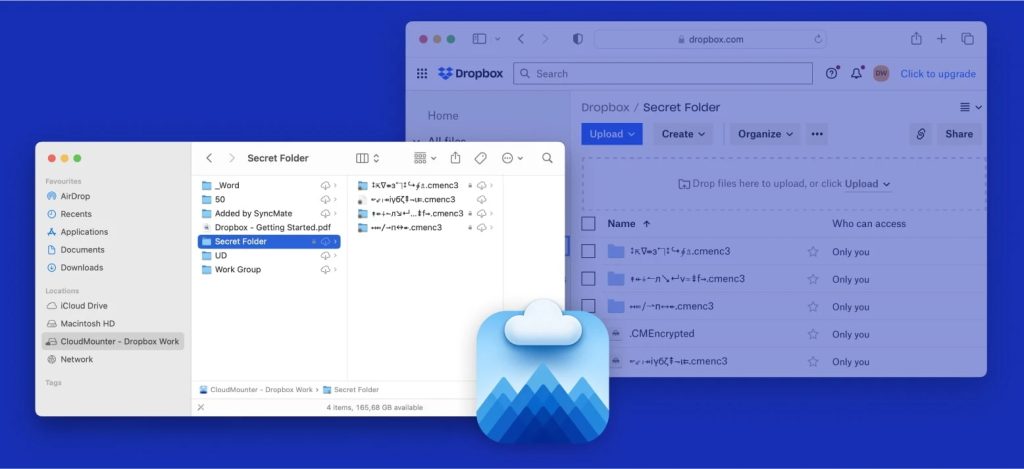
Pricing
CloudMounter comes with a Personal license, Team license, and Company license. Personal license costs $44.99 and is available only for one user. The Team license costs $129.99 and after purchasing it, you will be able to use CloudMounter with your team members. This version can be used on 5 computers.
The Company license will let you use CloudMounter on up to 50 computers. Besides that, CloudMounter has a free version and a 15-day free trial. What’s more, if you are switching from the previous version to a new one, you will be able to upgrade at 50% discount off.
ExpanDrive offers Personal and Teams&Business licenses. The ExpanDrive Personal license is priced at $49.95. The license is also available in packs ranging from 3 to 25. As for Teams&Business license, there are Starter (20 devices for $50/month), Growth (100 devices for $99/month), and Enterprise (500 devices for $199/month). As you can see, ExpanDrive is quite pricey compared to CloudMounter.
Free Trials and Free Versions
Besides paid licenses, CloudMounter and ExpanDrive have free trials and free versions. ExpanDrive offers a 7-day trial, while CloudMounter gives its users 15 days to try all the advanced features without any restrictions.
After the trial period is over, you can upgrade to the paid version or continue using the free version. Needless to say, free versions have limited functionality. For example, ExpanDrive sets a limit on using the free version, providing only 20 minutes per session. To start using CloudMounter’s free version, you need to download and install the software and then mount your cloud storage services. Unlike ExpanDrive, CloudMounter doesn’t limit your session time, so you can work as long as you need to.
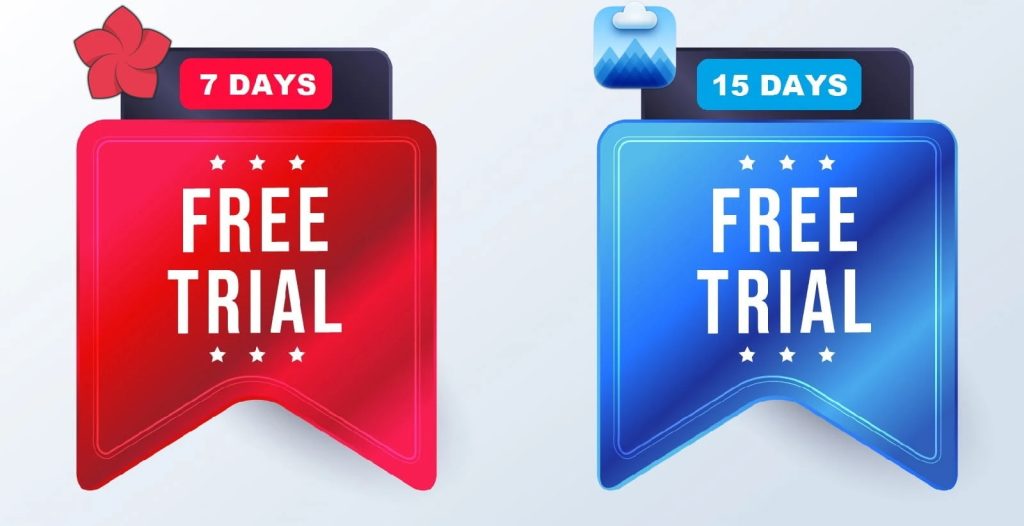
Comparison Table
| Top Features | CloudMounter | ExpanDrive |
| Support for WebDAV | ||
| Manage Multiple Accounts | ||
| Finder Integration | ||
| Encryption | ||
| FTP Support | ||
| File Transfer | ||
| Free Version | ||
| Unlimited Number of Cloud Connections | ||
| Price | $44.99 | $49.95 |
In general, both apps are easy to use and similar in many ways. However, CloudMounter offers better pricing, doesn’t limit session time in the free version, and supports more cloud storage services. Among other things, you can add an extra layer of security by encrypting your files and data with CloudMounter’s encryption feature.
We hope this “CloudMounter vs ExpanDrive 2024” article has helped you decide which of these best cloud managers suits your professional needs and preferences.
Frequently Asked Questions
CloudMounter is a cloud manager that allows users to mount cloud services such as Google Drive, Dropbox, and OneDrive, as well as FTP, FTPS, and SFTP to your computer as local drives. Using this app, you can easily manage multiple cloud files with one app.
ExpanDrive is a network file system client that enables users to connect cloud storage and SFTP, FTP as virtual drives to use them from your computer.
To choose the best cloud manager, you should consider the following aspects: functionality, ease of use, pricing, and the list of supported services. By comparing the applications on these points, you can choose the right one for you.
CloudMounter and CloudCommander let users access and manage files stored in cloud services from computer. But when it comes to security, CloudMounter definitely stands out. It comes with the encryption feature thus ensuring the enhanced level of security.