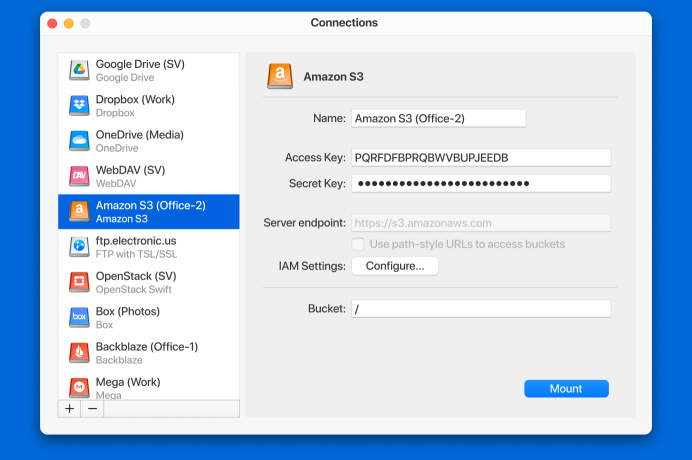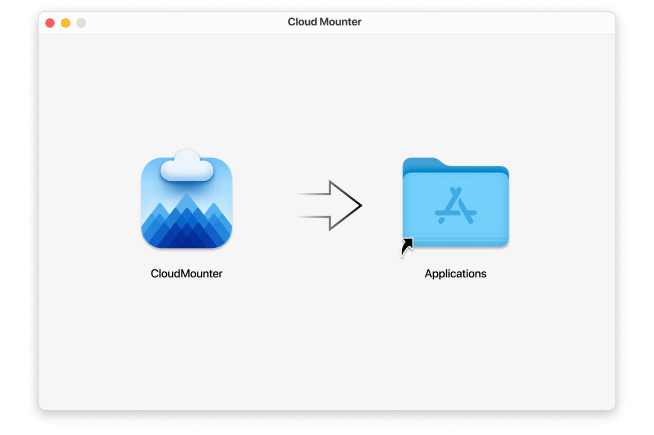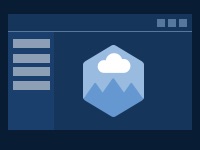Amazon S3 Client
Working with online data has never been easier. CloudMounter can connect an Amazon S3 account to your computer, which means you can access and manage online data and files as if they were local. Uploading and downloading files to and from storage, working with an Amazon S3 bucket, setting up access control for online files using IAM — you can do it all with CloudMounter.Pick the bucket you need
You won’t have to link all of your buckets. Choose the bucket you need to work with and conveniently manage it in Finder.
Support for all regions
All AWS regions are supported: EU (Frankfurt), Asia Pacific (Seoul), US East (Ohio), Asia Pacific (Mumbai), Canada (Central), EU (London), and China (Beijing).
S3-compatible storage
This S3 Browser for Mac alternative offers more options for cloud file management on macOS giving you access to S3-compatible storage solutions like Minio, Cloudian HyperStore, and more.
Why CloudMounter
CloudMounter is an ultimately safe and handy utility that supports numerous protocols and cloud services. Besides, the list keeps growing. The app integrates with Finder to provide the best S3 management experience. On top of that, all files stored in the cloud are securely protected.
Keychain support
You can be sure that your data is completely protected. CloudMounter does not use, store, or share your personal information with any 3rd party resources. All your credentials are securely stored in the macOS Keychain and sent directly to servers over encrypted channels.
Finder Integration
CloudMounter is like a connection manager. It brings all your cloud accounts and web services together and integrates them into the native file manager. Mount cloud storage as local drive on Mac and easily access all your data right from Finder.
Constant improvements and updates
We do not stand still and constantly improve our product. For example, in the near future, we plan to offer full integration with some other cloud storages. We want our users to be 100% satisfied with CloudMounter.
How to mount Amazon S3 on your computer
Now that you know why CloudMounter is the best Amazon S3 browser Mac users can find, let’s take a closer look at how to map Amazon S3 using the app.
1
2
Open the app and select the Amazon S3 icon from the list of connections.
3
Specify a connection name.
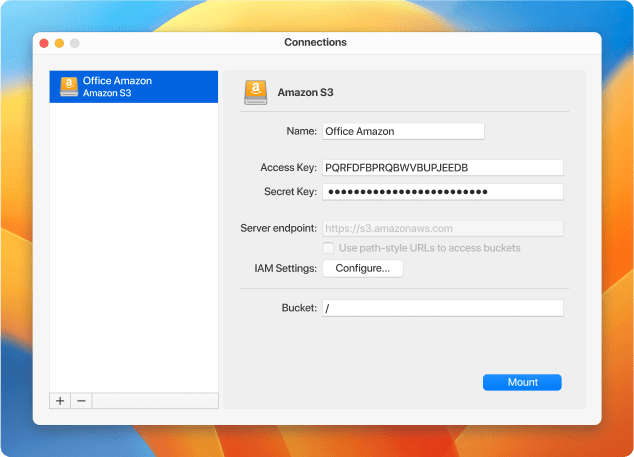
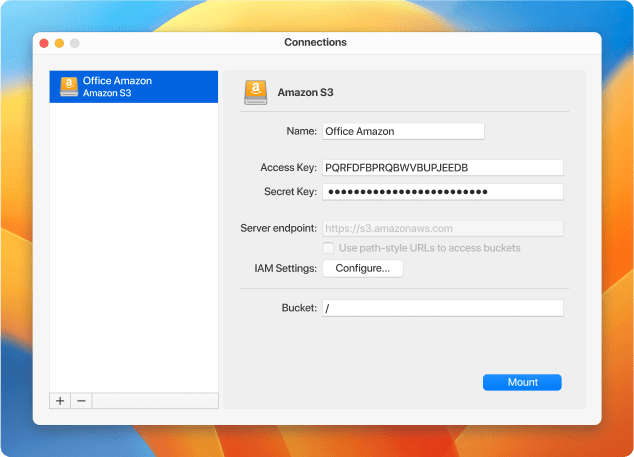
4
Enter your access key and secret access key in the appropriate fields.
5
Specify whether to use path-style or virtual-hosted style by putting a tick into the corresponding checkbox.
6
If needed, configure AWS Identity and Access Management to securely control access to AWS resources by filling in the information to the necessary fields.
7
Then enter the name of the bucket or indicate its root directory.
8
The region will be detected automatically.
9
Click "Mount" to complete the process of AWS S3 mounting to your Finder.
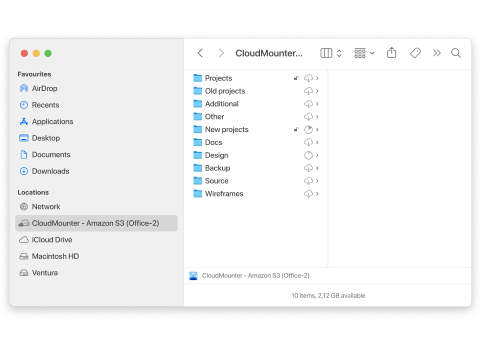
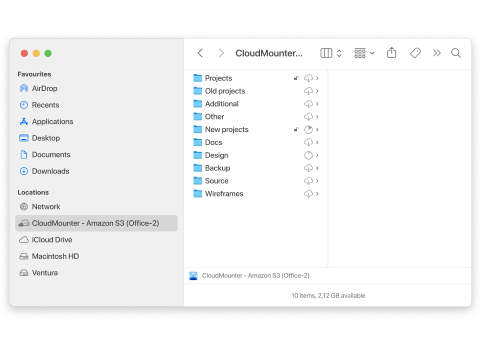
Frequently Asked Questions:
You can use the Amazon S3 browser to access files in buckets, upload files to Amazon, download them to the app, create new folders, and perform other file management operations.
Amazon S3 is free to use for 12 months from your initial registration with AWS. More information can be found here.
You can use Amazon S3 Console or third-party apps that allow you to connect your Amazon S3 to a computer. For example, you can use CloudMounter. Using it, you will be able to mount Amazon S3 as a local drive on your device and easily manage data stored online.
Amazon S3 supports both server-side encryption and client-side encryption for data uploads, as well as offers security features to prevent unauthorized access. Additionally, you can use CloudMounter’s Amazon S3 encryption feature to improve your security.
For that purpose, you should use the AWS Management Console - the default Amazon S3 bucket browser. If you're already signed in to your AWS account, paste the bucket URL and access it directly.
Secure Cloud Storages and Web Services
CloudMounter ensures all files in your clouds are thoroughly protected. Encrypt Google Drive, Dropbox, OneDrive, Amazon S3, etc., and files on FTP/SFTP/WebDAV servers for better security.
k9m*ˆW·ê∞G
Research.xls
Dropbox
Dropbox
ñfiÚ7B∆U%í“
Screenshots
Amazon S3
Amazon S3
ñfiÚ7B∆U%í“
Blur–Jets.mp3
FTP/SFTP
FTP/SFTP
Encrypt data
Learn more about Amazon S3 Encryption
What customers say
based on 255 reviews
CloudMounter for Windows
You can now mount your multiple cloud storages as local disks on your PC too.
| Want more control over local files, remote servers or clouds? Check out Commander One! |