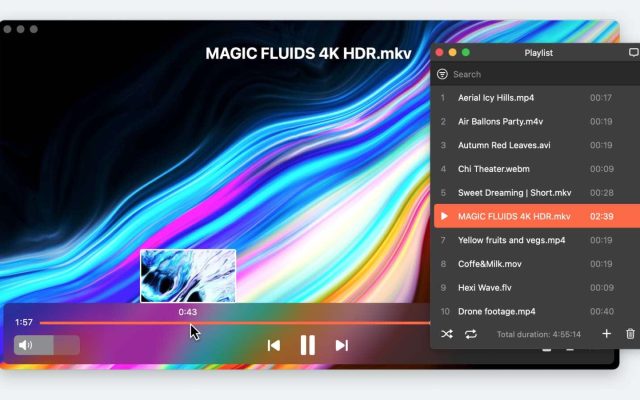Being a nonnative format for macOS, MKV causes difficulties for users as the default media player QuickTime is unable to handle files of such format. In this article, we’ll guide you through the 11 most popular MKV players for Mac, and Elmedia Player is among the best ones.
Users situation:
Please recommend the best apps for playing .mkv files on my M2 MacBook Air— Reddit
What is an MKV file
Matroska Video files are multimedia container formats that can hold an unlimited number of video, audio, picture, and subtitle tracks, all in one file – irrespective of the type of encoding needed for each. So that means you could have an MKV file that contains both H.264 video and AAC or MP3 for audio. Matroska Video extension is commonly used for HD movies and TV shows.
The great thing about this format is it was designed to be future-proof and that way its files wouldn’t become outdated. A few ways this was achieved include:
- Accelerated seeking
- Online streaming compatibility
- Subtitle support
- Metadata support
- Corruption recovery – allowing corrupted files to be recovered and playable.

List of best MKV players for Mac: paid and free versions
When searching for the best MKV player for Mac, there are different criteria you should take into consideration such as the ability to play different formats and not only MKV, support for playback control, the ability to handle high-quality videos, etc. Make sure you have investigated the issue thoroughly and without any rush. To help you, we have made this comparison table so you can have a better picture of what each MKV player for Mac has to offer.
Elmedia Player — versatile player for macOS
Elmedia Player is a go-to choice when choosing an MKV player for Mac. Powerful, convenient, and reliable, it includes all the necessary features for both advanced users and newbies. Here you can find the ability to export/import bookmarks, video tuning, DLNA streaming, playlist creation, saving, automatic screenshot series, and way more. It is a constantly updating player that can be used on the latest version of macOS.
In terms of compatibility, Elmedia Player supports almost all formats including non-native/unplayable for macOS so you won’t encounter any playback issues. You are guaranteed smooth playback of your audio and video content no matter whether it is FLV, SWF, AVI, MOV, MP4, MP3, etc. In addition, this video player for Mac comes with support for external and internal subtitles, as well as an online search for subtitle tracks.
Pros:
- Support for hotkeys
- Wide list of supported formats
- No codes or plugins required
- Impressive support for subtitles
- Ability to stream across different devices
Cons:
- PRO version is required to unlock some additional features
- No support for encrypted Blu-ray disks.
Supported OS: macOS
Price: free to use, PRO upgrade priced at $19.99
User rating: 4.5/5 on Mac App Store
Latest update: Mar 28, 2024
VLC
Another decent variant to watch MKV on Mac is VLC. This video player started its history back in 1996 as a diploma project of a few students from École Centrale Paris in France and was called VideoLAN Client. With time, the popularity of this player got wider and wider and developers decided to make it an open-source project so that everyone can contribute to it.
Since that time, the app has recommended itself thanks to its high-security measures offering the most convenient use. VLC media player can boast support for almost all file formats and Matroska Video files is not an exception. The player offers a wide variety of enhanced features among which are the ability to create a custom playlist on the fly, configure the design of the interface, high-speed audio and video converter, etc.
Pros:
- Highly customizable with an editor tool for personalized extensions and skins
- No spyware or user tracking
- Compatible with all platforms
- Support for bookmarks.
Cons:
- Unreliable playback for Blu-ray and DVDs
- Interface feels outdated and not as intuitive
- Inconsistent performance with music.
Supported OS: macOS, Windows, Linux, iOS, Android
Price: free and open-source
User rating: 2.1/5 on Trustpilot
Latest update: Jun 5, 2024
5KPlayer
5KPlayer has a reputation as the free MKV video player. Having a user-friendly interface the app makes it possible to quickly get used to it and benefit from all the features like downloading videos right from the Internet, extracting the audio in lossless quality, and way more.
5KPlayer offers a wide set of different options to tune your perfect picture. In addition, the file format compatibility of this player is very huge.
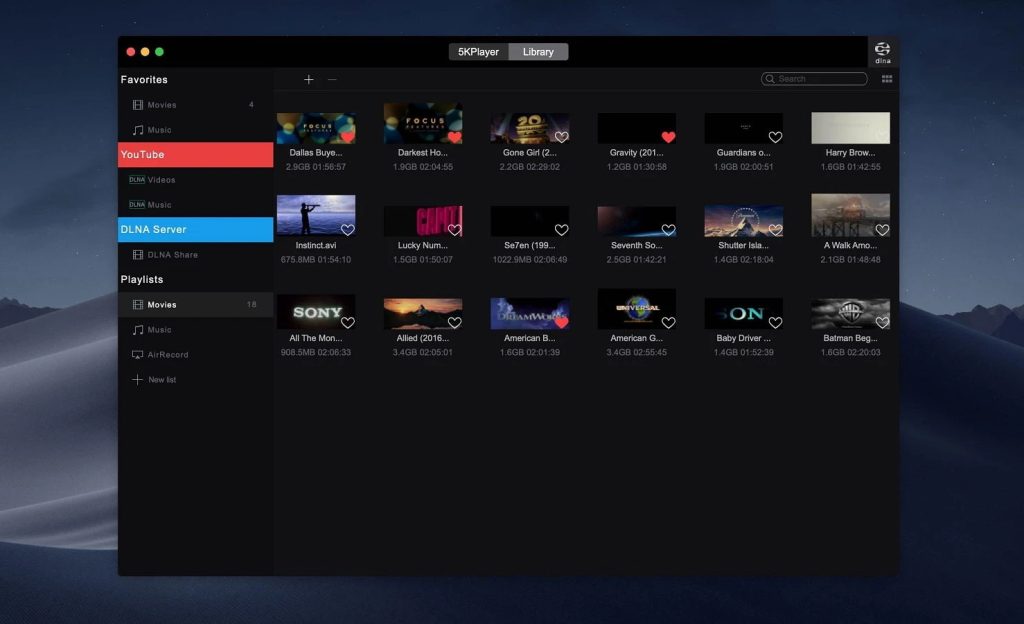
Pros:
- Screen mirroring and screen recording capabilities
- Support for the latest macOS version
- Supports downloading from Vimeo, YouTube, etc.
Cons:
- New users may need time to get used to it.
Supported OS: macOS, Windows
Price: freeware
User rating: 2.7/5 on Trustpilot
Latest update: Oct 26, 2021
OmniPlayer
OmniPlayer is a media player for Mac with an average amount of video, audio, and playback control. It has a video equalizer with 3 effects – Brightness, Contrast, and Saturation – and streaming capabilities. OmniPlayer can also directly open URLs from streaming websites. On the other hand, many of its features are locked behind the Pro upgrade. The upgrade is cheap, but the player is really simple and can be compared to free and open-source apps.
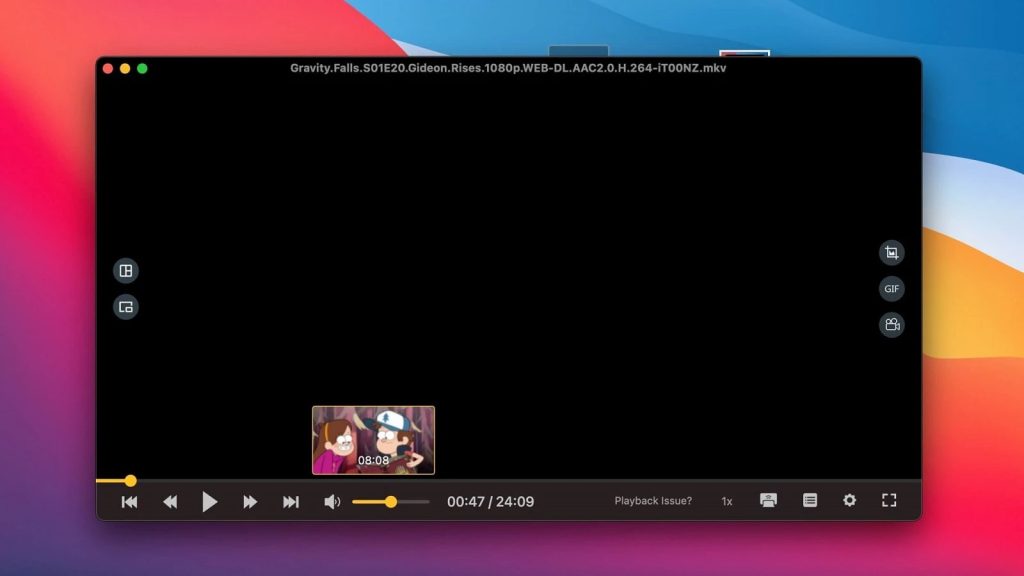
Pros:
- Settings for audio and video
- Functional UI
- Subtitle adjustment
- Supports almost any format
Cons:
- Requires a premium upgrade to do basic things
Supported OS: macOS
Price: Free, $8.99 for Pro
User rating: 4.7/5 on Mac App Store
Latest update: Apr 15, 2024
MKPlayer
Next on our list of the best MKV file player Mac solutions is MKPlayer. Like the rest of the third-party media players, it offers the standard set of features, however, there is something distinguished in it, namely user experience. You can simply install it from the App Store and adjust the audio and video settings according to your needs with just a couple of clicks.
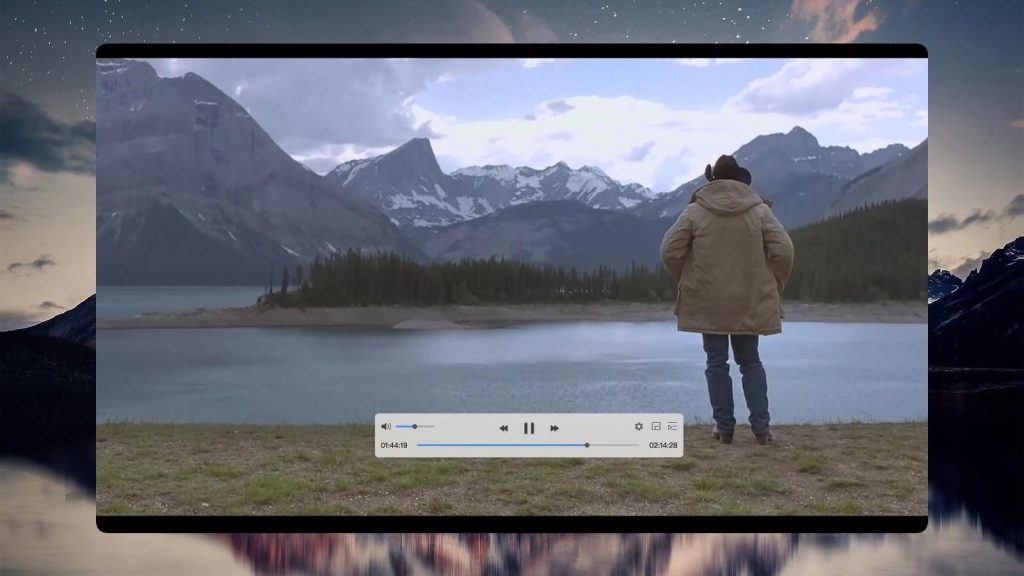
Pros:
- Reliable performance of MKV files
- Responsive control panel for mini-player settings
- Distinctive UI.
Cons:
- Advanced features require In-App Purchase.
Supported OS: macOS
Price: free, In-App Purchase
User rating: 4.6/5 on Mac App Store
Latest update: May 22, 2023
IINA
IINA is considered the most well-designed MKV viewer Mac solution that fully integrates with the macOS environment. Every feature you can find on a MacBook is supported by this app, including Retina, Touch Bar, Gestures, Picture-in-Picture, and Dark Mode. As for the file format compatibility, well, this player can handle almost all formats, including the ability to play MKV on Mac. Another great thing about IINA is that it offers plug-in support, so the users can enhance the app according to their wishes.
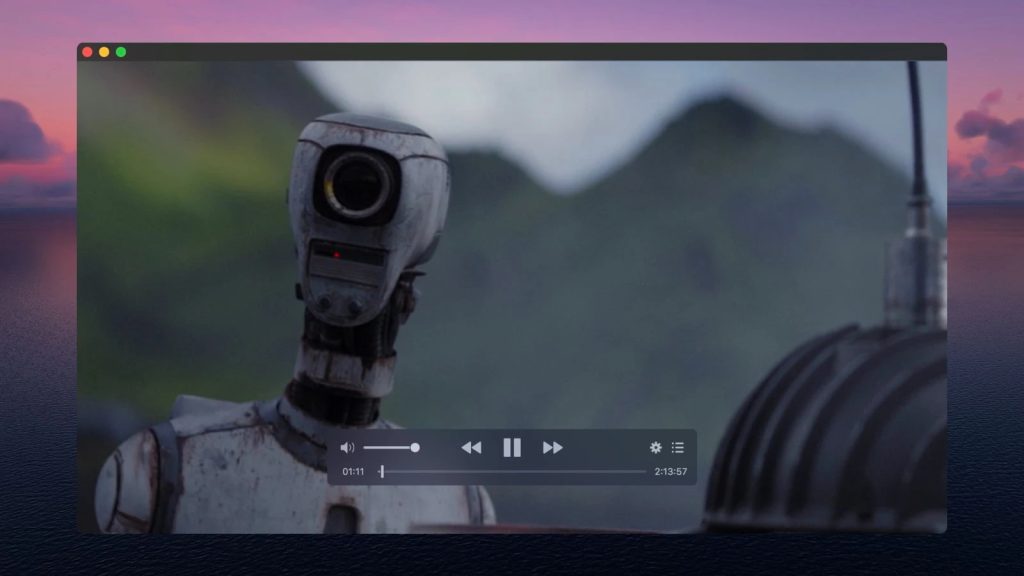
Pros:
- Consistent and reliable performance with files of .mkv format
- Browser plug-in for Firefox and Chrome
- Up-to-date UI and clean interface that’s simple to navigate.
Cons:
- Not as energy-efficient as other video players, which is a concern if battery life is important to you.
Movist
For the fans of QuickTime we found a more enhanced version called Movist. This .mkv player Mac app features a user-friendly interface, the one that QuickTime admirers got used to, however, the developers of this video player went further and brought a unique high-quality capture function. With Movist you can not only easily play Matroska Video file format but also almost all possible video formats available on the market. The app offers impressive playback navigation options and the built-in ability to create screenshots.
When comparing Movist Pro with the rest of MKV video players, it definitely stands among the others, as the player offers a wide work with subtitles. You can not only work with multiple subtitles, listen to subtitles set the default ones but also disable, enable, select the language, and way more.
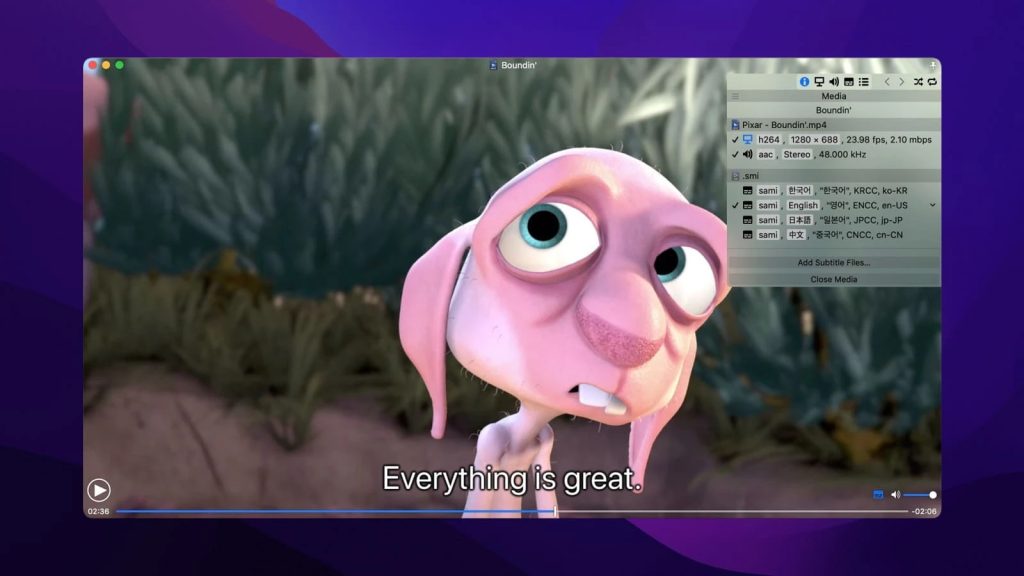
Pros:
- Supports auto-filling and export of the playlist
- Unique user interface
- Support for aspect ratio settings
- Support for parallel subtitles.
Cons:
- You need to buy the Pro version to benefit from all the features
- No support for Apple Remote.
Supported OS: macOS
Price: free, PRO version costs $4.99
User rating: 4.2/5 on Mac App Store
Latest update: Dec 15, 2023
Macgo Blu-ray Player
Next on our list of the top paid MKV players is Macgo Blu-ray Player. According to the developers, the app is very easy to use and supports all the most common media files. Macgo Blu-ray Player is capable of handling both Blu-ray and DVD formats and plays HD content from both your hard drive and Blu-ray devices (internal or USB). The simple and intuitive interface will allow you to get real pleasure from watching your favorite movies.
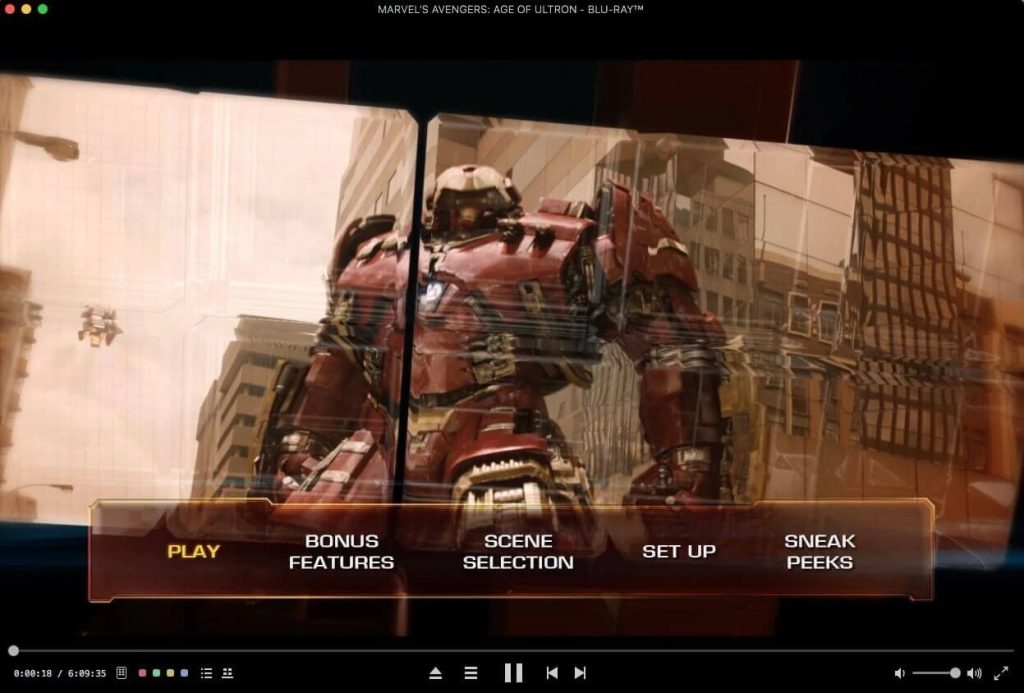
Pros:
- Compatible with all Mac devices
- Can play files in 1080p HD without quality loss
- Support for DTS 5.1, Dolby TrueHD Audio DTS-HD Master Audio, and Pass-Through
- Cross-platform solution.
Cons:
- .mkv file format support is available in paid version only
- Pricy app
- Unable to support 3D.
Supported OS: macOS, Windows (for PRO version only)
Price: free, Pro version costs $64.99
User rating: 4.3/5 on Mac App Store
Latest update: Oct 12, 2023
Plex
Plex can be your answer if you are looking for a service that can easily open MKV files on Mac. Frankly speaking, it is not a video player that users got used to. It is more like a streaming service where you can upload your own content instead of taking it from the platform. Plex offers a free version of the app with limited features and a subscription package called Plex Pass that offers more enhanced settings and features. So if you have a huge collection of MKV movies – consider getting a Plex Pass.
Besides that, the service can boast a huge list of supported media files, and devices as well as synchronization with cloud storage.
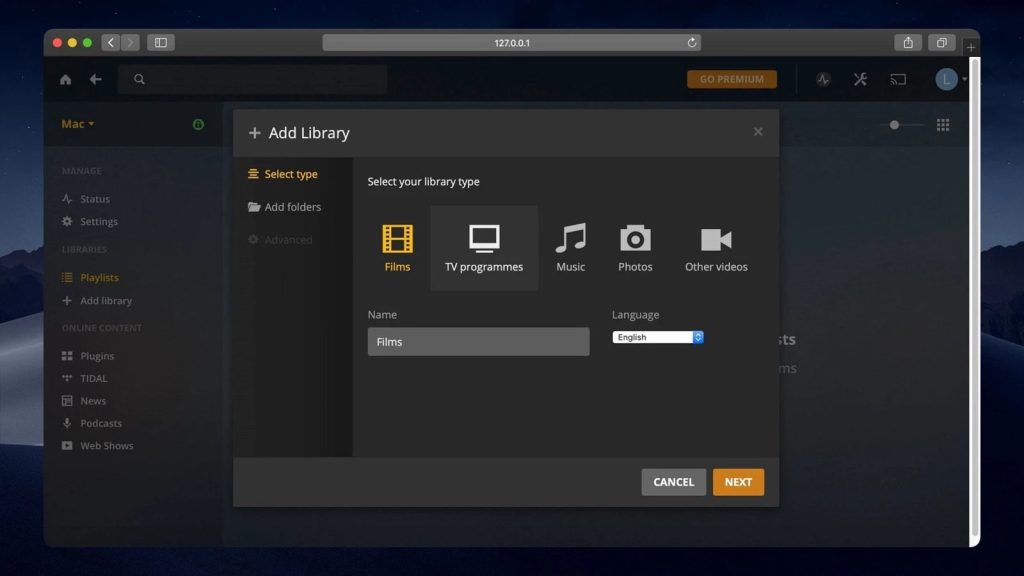
Pros:
- Support for network syncing
- Ability to stream media files to different devices
- Provides high-quality audio output
- Provides video editing settings
- Support any type of subtitles.
Cons:
- Difficult in configuring
- Requires installation of Plex server
- Free version has limited functionality.
Supported OS: macOS, Windows, Linux, iOS, Android
Price: free, $4.99 monthly for Plex Pass
User rating: 1.6/5 on Trustpilot
Latest update: Dec 5, 2023
MPlayerX
Powerful management, support for an impressive set of formats, classic design, and Apple Remote support make MPlayerX truly one of the most popular MKV Mac apps. MPlayerX can seamlessly deal with the files stored on your Mac computer as well as play media files from the Internet that are accessed using the HTTP protocol.
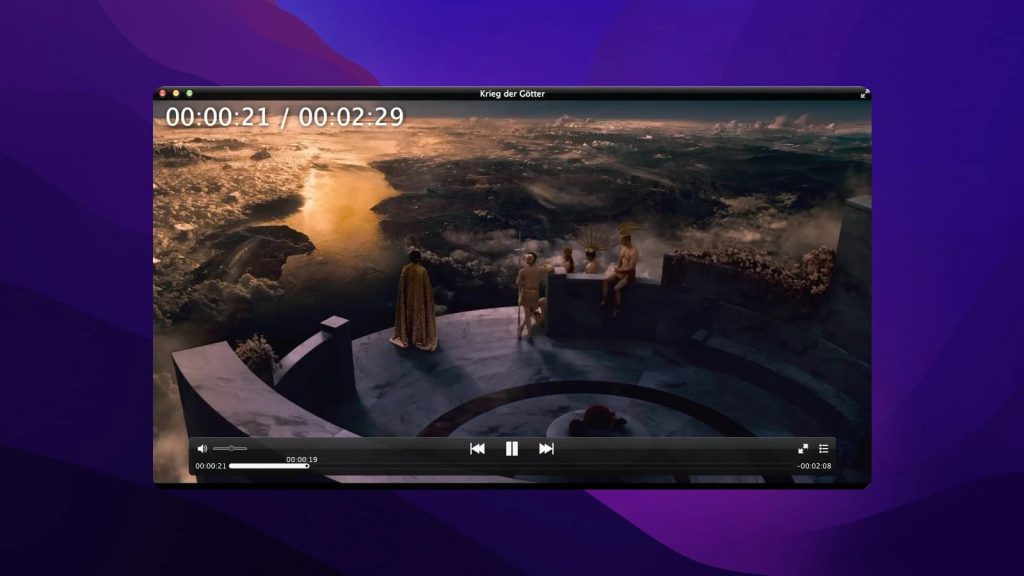
Pros:
- Ability to remember the interrupted point
- Supports casting video to Smart TVs
- Ability to control playback with the Apple Remote and mouse
- Synchronization of the audio track and subtitles
- Search by filenames.
Cons:
- Available only for macOS
- The last update was in 2016
DivX
Last but not least MKV file player Mac solution is DivX. The app features a user-friendly interface so it won’t take a lot of time to figure out how it works. Among its wide range of features worth noting are support for most popular video formats, the ability to compress files without affecting the quality of both picture and sound, as well as support for DTS-HD and Dolby TrueHD.
Despite being safe and easy to use, this Mac MKV player had some issues with the installation process, as while installing the app to a computer you also get unwanted software. However, there is no need to panic as long as you are downloading this MKV player from the official site. You can even find the article concerning this issue on the official site of the developers where they explain everything and assure users about the safety of the app.
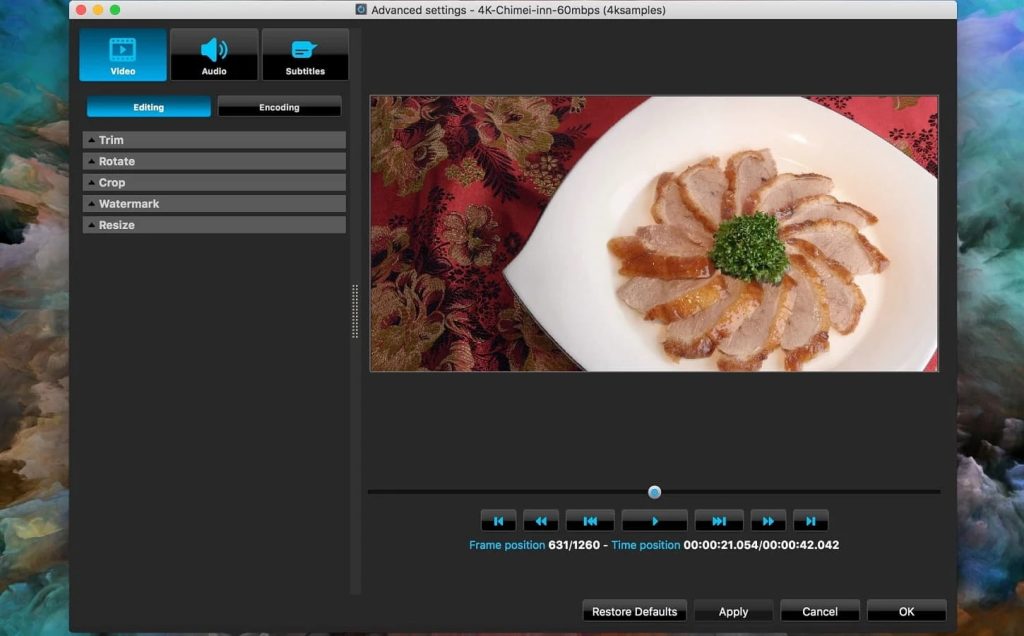
Pros:
- Cross-platform solution
- Ability to broadcast to any DLNA-compatible device
- Supports Chromecast
- Ability to play right from Google Drive or Dropbox
- Support for AC3, DTS Surround Sound.
Cons:
- Requires the web installation of the application
- Limited list of supported formats.
Supported OS: macOS, Windows
Price: free, Pro version $19.99
User rating: 3.6/5 on CNET
Latest update: Apr 18, 2024
How to choose the best MKV player for Mac
With a great variety of media players it is sometimes difficult to set your mind on the one and only. That is why when choosing a perfect Mac MKV player, take the following criterion into consideration:
- Ability to support high-quality videos like 4K and 8K
- Compatibility with the latest macOS
- Absence of annoying ads or malware
- Easy to manage, with the right interface and intuitive modern design
- Lightweight and use fewer system resources
- Ability to play videos without delays.
User Guide for Elmedia Player
There are various options for running MKVs on Mac, unfortunately, it can’t be done natively on Mac. Below we will consider Elmedia Player as one of the options to play MKV files.
- Go to the official site or App Store and download Elmedia Player to your Mac computer.
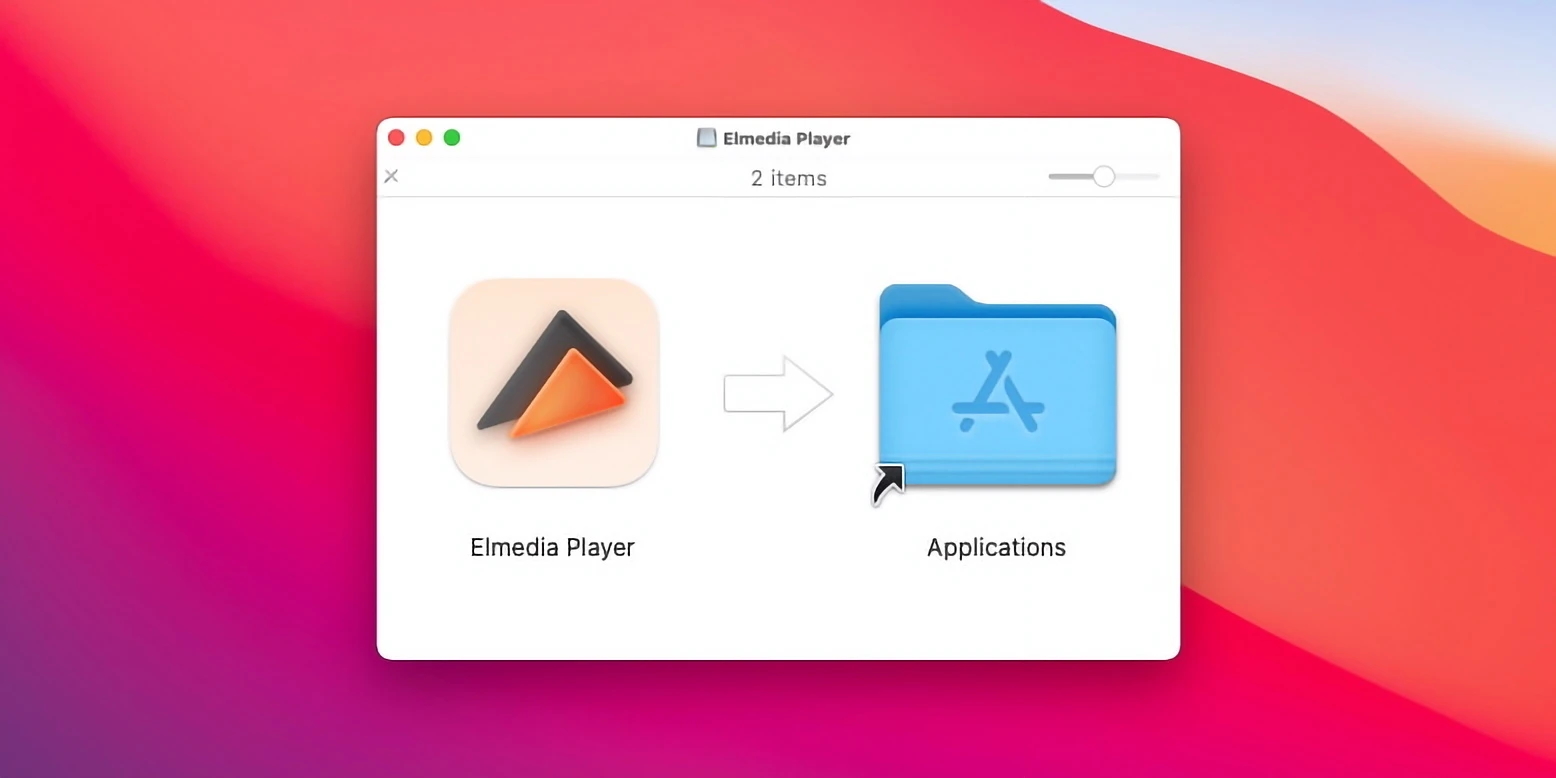
2. After that install and launch the app.
3. Choose one of these methods to open the file:
- Drag and drop the desired video onto the player’s window.
- Go to the main Menu > Open > File.
- One more variant is to right-click the file and choose the “Open With” option, after that select Elmedia.
MKV File Format: MKV Pros and Cons
Just like any other video format, this format has both advantages and disadvantages. Most of the listed cons are relative. For instance, the last one can be avoided when you use Elmedia Player because it’s a multi-feature Mac MKV player.
Pros:
- Supports all video and audio codec combinations including H.265 (MKV HEVC movies).
- Uses both LAN and standard Internet protocol for streaming.
- Allows you to add metadata without rewriting the whole file. You can also include your own self-documentation.
- It’s nonproprietary (open source and totally free)
- Offers accessible, comprehensive, and clear documentation
Cons:
- Has a larger file size than most other formats can offer.
- Additional file editing tools may be required.
- Not all players can open MKV files.
Comparison table of the reviewed apps
| Features | Elmedia Player | VLC | 5KPlayer | MKPlayer | IINA | Movist | Mac Blu-ray Player | Plex | MPlayerX |
| Plays MKV on Mac and other popular video formats | (AVI, FLV, SWF, MP4, WMV, MOV, DAT, M4V, MPG, DivX, MKV etc.) | (MKV, MP4, VOB, WMV, MPG, AVI etc.) | (MKV, M2TS, MP4, AVI, WMV, FLV etc.) | (MKV, MP4, VOB, WMV, MPG, AVI etc.) | (AVI, MP4, FLV, SWF, WMV, MKV, M4V etc.) | (WMV, AVI, MOV, MP4, M4V, FLV, MKV, MPEG, RMVB etc.) | (WMV, MKV, MPEG, DV, Xvid, DivX, RV, Cinepak etc.) | (AVI, MOV, MP4, MKV, MPEG, WMV etc.) | (MKV, MP4, MOV, AVI, WMV, FLV, ASF, RMVB etc.) |
| Supports several popular audio formats | (MP3, WMA, AC2, MKA, OGG, FLAC, AAC etc.) | (AAC, AC-3, FLAC, MP3, ALAC etc.) | (MP3, AAC, AC3, WMA, FLAC, ALAC etc.) | (AAC, AC-3, FLAC, MP3, ALAC etc.) | (AAC, FLAC, MP3, WAV, WMA etc.) | (AAC, MP3, FLAC, WMA, ALAC etc.) | (AAC3, AC3, ALAC, APE, M4A, MP3, WMA, OGG, DTS etc.) | (AAC, ALAC, FLAC, MP3, M4A, WAV etc.) | (MP3, WAV, WMA, FLAC, APE etc.) |
| Enables local file streaming to other devices (TV, streaming device, etc.) | (PRO) | ||||||||
| Featured audio equalizer | |||||||||
| Supports subtitle feature | |||||||||
| Enables subtitle synchronization | |||||||||
| Free option |
Conclusion
Popular Articles
FAQ
If you’re looking for how to play MKV files on Mac, you can try Elmedia Player, as the app doesn’t require any additional codecs or plugins to be able to handle this format. Follow this guide to be able to play MKV files on Mac:
- Download, install and open free Elmedia Player on your Mac device.
- Open your MKV video.
- Click the “Play” button.
Depends on the needs of the user. We have gathered our top choices. However, many men, many minds. All these MKV player Mac apps have their advantages and disadvantages and there is no clear answer to what is the best player for MKV files, However, we would recommend Elmedia Player as the most decent and reliable to our mind.
Unfortunately, no. QuickTime player is unable to play MKV files, as the component that helped it to play them is not maintained anymore. However, don’t be upset, as you can try any of the MKV player Mac apps described in our article and choose the one most appealing to you.