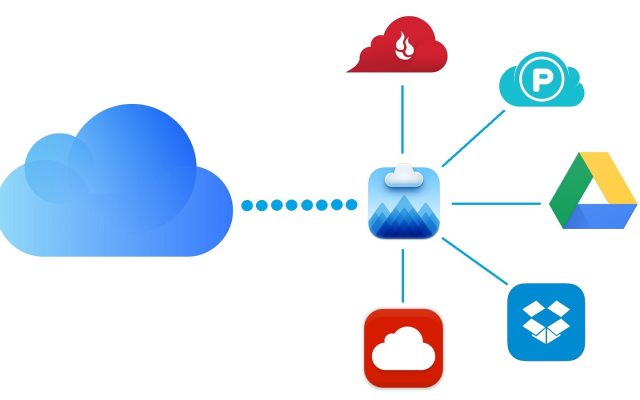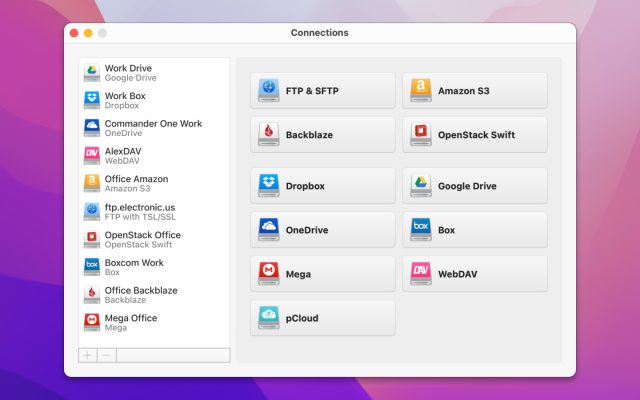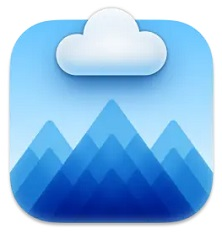- Cloud storage manager
- Map Dropbox as a network drive
- How to get free Dropbox space despite the limit
How to get free Dropbox space despite the limit
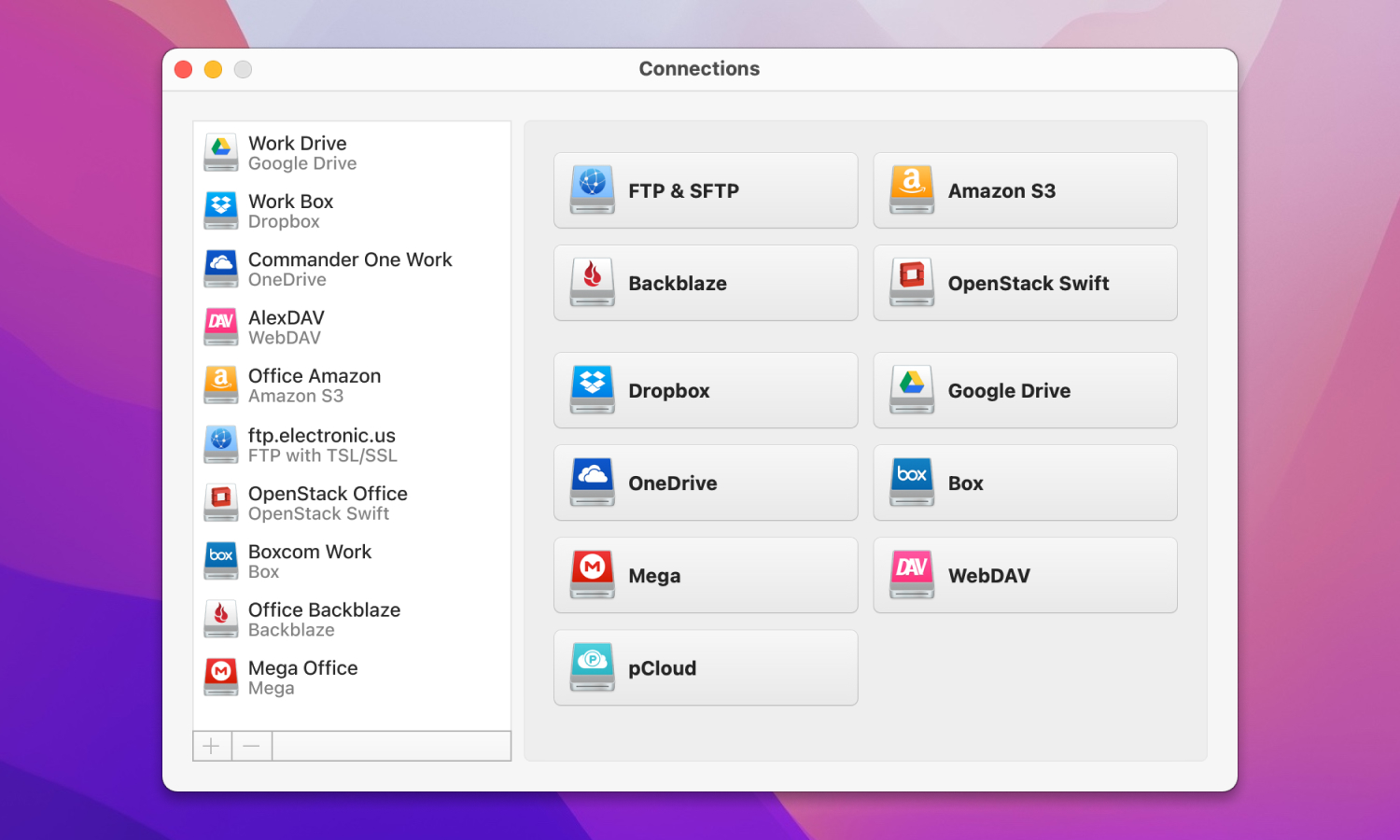
When you sign up for a Dropbox account, you get 2 GB of space that, unfortunately, runs out very quickly. Fortunately, there are many ways to increase the available space without spending a single cent. Learn how to get free Dropbox space by reading the article.
Among the wide variety of cloud services, Dropbox has always stood out as a pioneer in its niche. However, as with almost all cloud services, the amount of free Dropbox space is limited. Having up-to-date online file management is one way of getting free space in case you don’t want to buy any.
For example, you can try CloudMounter – a minimalistic file management tool, that allows you to map Dropbox as network drive in macOS and access files right from Finder. The app won’t add space to the Dropbox folder still, you will easily delete files, transfer them from one cloud account to another, and manage your space with minimal effort.
Tips on how to get free Dropbox space
Dropbox gives its users a lot of opportunities to get extra disk space instead of the miserable 2 GB you get when you register. However, the rules for expanding storage space in Dropbox change periodically. New tips, promotions, etc. are added, whereas other tips on how to obtain free Dropbox space stop working. So what worked a year ago just doesn’t work today and doesn’t add storage space for files. Below you will find up-to-date tips you can use to get free Dropbox space.
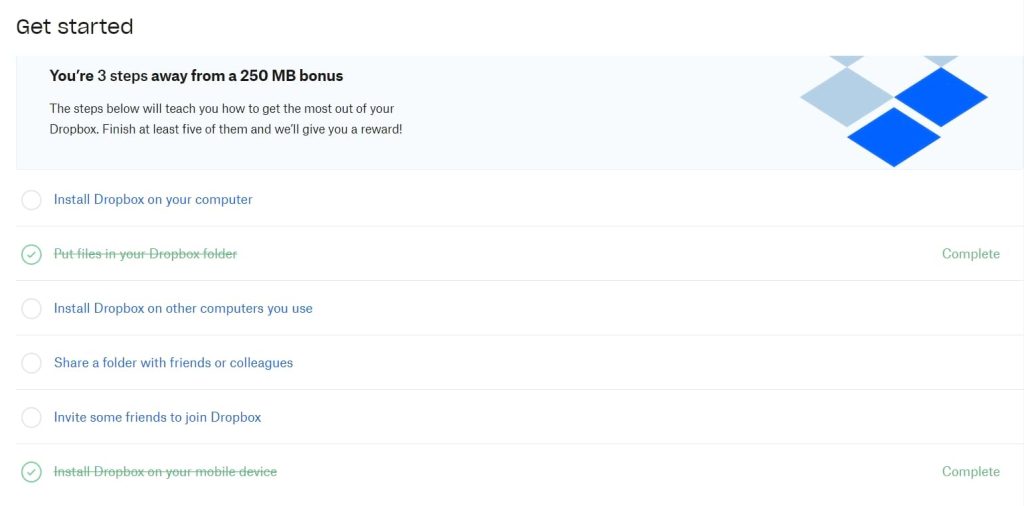
1. 250MB for completing “Get Started”
Once you have created a Dropbox account, go to the Dropbox website and click on “Get Started”. Then you need to accomplish a minimum of five actions from the checklist. These items include: installing the desktop app, inviting friends, sharing a folder with other people, and some others. Just go through these steps in order to obtain 250 MB of free Dropbox space.
2. Up to 16 GB for inviting friends
Initially, Dropbox free space limit is 2 GB. However, this place can be expanded by inviting friends. So for each invited friend, you will add 500 MB for storage. You can expand the space up to 16 GB. So, you need to invite 32 friends to get a free bonus space for 16 GB of storage. If you have an account for professionals or a Plus / Family plan, you will get 1GB for each friend who joins via your referral link.
3. 125 MB for writing feedback
Write short feedback by clicking on “tell us why you love Dropbox” and increase your Dropbox free space limit. You do not need to write a lot, as there is a limit of up to 90 characters. Just admit, it’s one of the easiest ways to increase your space.
4. Free space for being a part of the Dropbox Community
Being a part of the community is an excellent thing, as you can get up to 1GB of free Dropbox space. However, you need to answer on forums, help other users in solving their issues, and get likes and in case your answers obtain more likes, moderators will provide you with the free space.
5. Free Dropbox space for specific companies
You can get free Dropbox space if you have a new device or have registered an account with one of the companies mentioned on the official Dropbox page.
How to Increase Your Cloud Storage with CloudMounter
Having perfectly organized files on the cloud can not only save your free Dropbox space but also your time. And just imagine that you can access any files stored on the cloud right from Finder, sounds great, doesn’t it? We want to draw your attention to the versatile app called CloudMounter. Frankly speaking, it won’t increase free Dropbox storage space, however, with its help, you can connect as many cloud accounts as you wish.
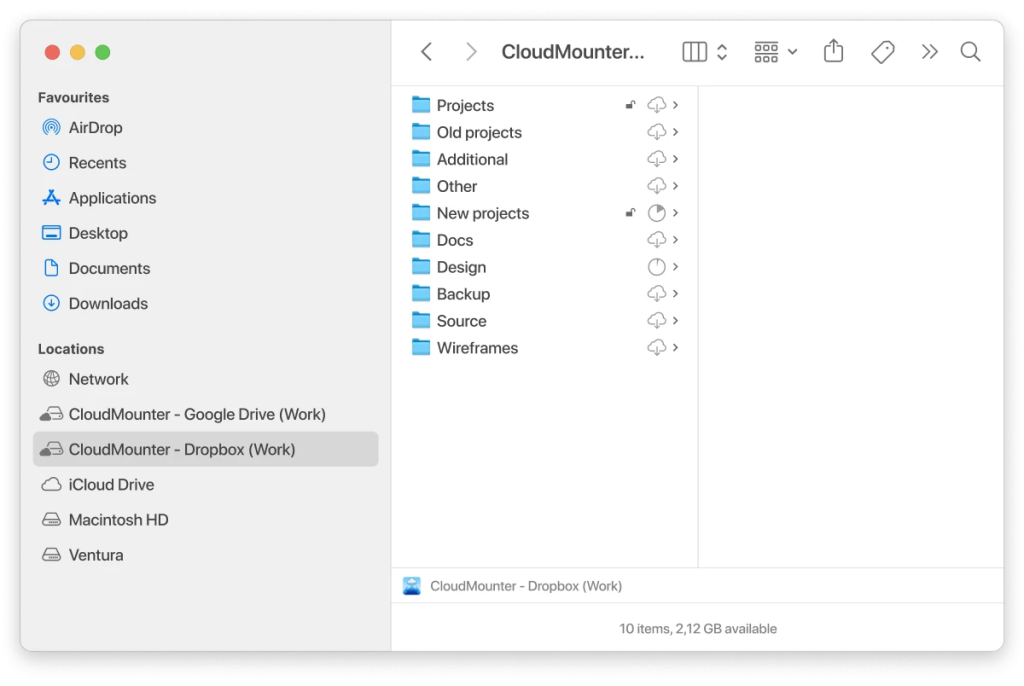
CloudMounter has a wide range of cloud services support and makes it possible to delete, transfer files from one cloud storage account to another, and perform Dropbox upload right from Finder with no need to install extra apps. This is an excellent cloud file manager that allows mapping Dropbox as a network drive and working with your online files right from Finder or Windows Explorer.
Connecting cloud storage has never been easier. Simply follow this step-by-step guide:
1. Once you have downloaded CloudMounter, run the app.
2. In the main window, you will see the list of the supported cloud services.
3. Click the Dropbox icon and follow the instructions.
4. Click “Mount”.
By following the same guide you will be able to connect to any of the supported cloud storage services and in case you haven’t found the one that you use, please check this article.
What does a Standard Dropbox Free Account offer
Dropbox service is very convenient – it can be used to store quite a lot of data in the cloud, and all of it is available from any device connected to the cloud. However, it should be noted, that the free accounts allow connecting only 3 devices to Dropbox. Besides that, the amount of free Dropbox space provided in the Dropbox Basic Plan consists of 2 GB. Still, Dropbox free space limit can be increased easily by following the rules of this cloud service provider.
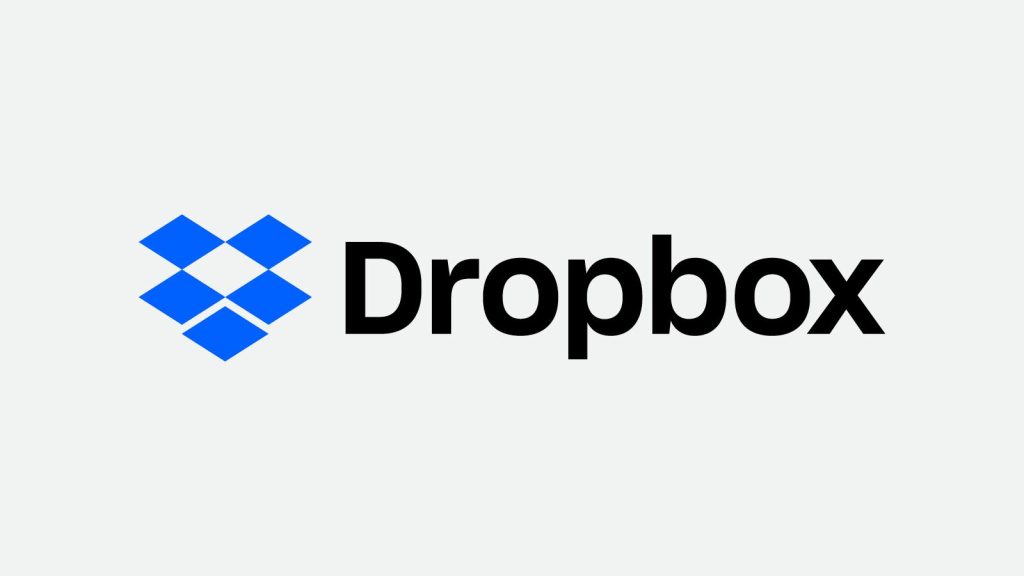
So what are the main features that are available in the free version? And how can users benefit from them? Let’s take a quick view.
Accessing files from anywhere
Dropbox can be used from a computer, phone, and tablet. So you can view your video files from anywhere, and automatically upload photos and open documents. The service works with Windows, Mac, Linux, iPad, iPhone, Android, etc. so you don’t need to make research on how to use Dropbox to access data from multiple accounts.
Work from any device, from anywhere – Dropbox syncs all files. For example, you can create a document on a computer at university or at work, edit it from your phone on the way home, and then add the finishing touch while sitting with a tablet in your living room.
File Sharing and Collaborating
Dropbox Basic plan gives you an opportunity to invite friends, family, or colleagues to share your Dropbox folders. This is a great option for team projects. You can instantly see changes to files made by other people and send links to any file in your Dropbox shared folder for anyone to view.
Besides that, you can store files in your public folder for other people to view by sending the public URL to whoever you want.
Backup files
Dropbox makes sure that your files are safe and sound. Thanks to the recovery file option, you can restore any file if it was deleted accidentally. The only thing you should keep in mind is that you can restore files that were deleted no longer than 30 days ago. Besides that, you can always restore to the previous version of the file within 30 days. That’s rather convenient for your workflow.
In addition, Dropbox makes it possible to synchronize files with ease, so you will always have a backup no matter the device you are using. Videos, photos, files, anything can be backed up.
These are the main features of the Dropbox Basic Plan. If you want more features you can always upgrade your plan and get more free Dropbox space. In case you don’t want to upgrade but still want to have additional space, continue reading as below you will find some tips on how to get free Dropbox space.
Dropbox user plans: how does it cost
Dropbox has four different basic plans that you can sign up for as an individual. If you run a business and need a lot of Dropbox space, you can check out its business plans.
| For Individuals | For Business | ||||
| Basic | Plus | Family | Professional | Standard | Advanced |
| 2 GB | 2 TB | 2 TB | 3 TB | 5 TB | Starts at 15 TB for the team |
| Free | $9.99 per month | $19.99 per month | $16.58 per month | $15 per month per user | $24 per month per user |
The main advantages of Dropbox are preserved in all tariffs. The difference is data protection, specialized collaboration and efficiency tools, administration tools, and technical support. More detailed comparison can be found on the official Dropbox page.
Still here is a brief list of the advantages offered by the paid versions of the service, namely:
- 256-bit AES encryption and SSL / TLS
- Version and file log
- Extended access rights
- Customizable access levels
- Integration with Microsoft Office 365
- Smart synchronization
- Administration console
- Manage invitations
- Network control
- Technical support
Free Dropbox space tips that no longer work
As we wrote earlier, everything in the world is changing and what used to work now doesn’t work at all. Here is an example of what is advised on the Internet, but these methods of how to get free Dropbox space are no longer relevant, so do not spend time on them.
- 3 GB for installing Carousel – does not work, as the project is closed in March 2016.
- 1 GB for using the Mailbox application – does not work, so the Mailbox project is closed in February 2016.
- 5 GB for automatic photo upload – does not work, it ended a few years ago.
- 125 MB for connecting to a Facebook account.
- 125 MB for connecting Twitter with Dropbox.
- 125 MB for following Dropbox on Twitter.
- 48 GB for installing and using Dropbox on select Samsung or HTC devices – doesn’t work since 2015.
- 4.5 GB for uploading photos to the Dropbox forums.
Conclusion
That’s it. We hope that our article was informative and you have a better vision of how to get free Dropbox space. We hope that by following the steps above, you can easily get more space in your Dropbox account. However, keep in mind that having perfectly organized online file management can also help you save space on your cloud. Here is where CloudMounter can be handy. If you know some other ways to increase the free Dropbox space, please leave a comment below.
Frequently Asked Questions
To claim 25 GB of free space you need to be a new Dropbox user who has bought its computer in Japan in March 2015 or later.
100 GB of free Dropbox space is available for users who haven’t used the service before and are the owners of a specified model of Lenovo, Dell, and HP computers.
The unlimited space is offered in an advanced plan available for business only and costs $24 per month per user. Here the user gets an unlimited amount of storage, unfortunately, it is not free.