- File manager for Mac
- List of Best File Managers for Mac in 2026
List of Best File Managers for Mac in 2026
MacOS has its own default file manager called Finder. And while it’s good for most users, some are looking for alternatives with more functionality. With that in mind, we’ve compiled a list of the best solutions, as well as highlighted the top reasons to replace Finder and what features the best file manager for Mac should have.
Why to Replace Finder
Finder is the native file management system in macOS, which is equivalent to Windows File Explorer. With it, you can easily navigate your Mac’s storage and access external drives. However, it lacks some of the features that competing file manager Mac solutions have, and its performance is not as good as desired. There are lots of topics discussed on Reddit about choosing the right Mac file explorer apps and what crucial features are missing in so beloved Finder. Below, we have gathered the main reasons why users want to replace Finder.
- Doesn’t offer tab navigation. Besides, Finder’s “Cut” option is not very convenient.
- Finder is bitterly slow at times.
- Finder lacks an Advanced Search feature, so sometimes it can be difficult to find the right file/folder.
- Some core features are poorly implemented.
- It creates DS_Store files everywhere, in every folder you open.
How to change the default file manager on Mac?
Unfortunately, there is no magic pill for the user to replace the default file manager on a Mac. So far, users need to rely on third-party apps in order to have more control over their files. Our team is actively monitoring this issue, and when a solution becomes available, we perform tests and update this article. Meanwhile, consider downloading alternative software to fulfill your specific needs.
What about a free file manager?
Free file manager versions may have restricted functionality, but we evaluate these software options precisely because of their potential. Our reviews aim to help you find the best solutions for comprehensive file organization and storage, even within the constraints of free versions.
Must-Have Features the Best File Manager for Mac Should Have
Well, let’s take a look at what features an efficient macOS file manager should have.
- The user interface should be intuitive and modern.
- Dual-panel interface for easy and convenient work.
- Tag navigation support.
- Customizability.
- Additional features like synchronization and network file management.
- Reliability.
- FTP/SFTP Support.
- File Previews.
Surely, this list goes on and on. We have just compiled the top factors to consider when choosing the best file manager for Mac. Below you will find a list of both the best paid and best free file manager for Mac solutions, so enjoy reading.
I've been using my Mac Studio for a year now, and it's awesome. But one thing I miss is a simple, effective file explorer like the one that comes with Windows (never thought I'd say that). I'm always struggling to find files with Finder. Generally, I can search for lost files OK, but I like spelunking through the folder structures, learning which files go where, and Finder really sucks at that (for me). I still haven't found a tree view. Are there 3rd-party file managers that people like?— Reddit
List of the Best File Managers for Mac
Commander One
Commander One is the best file manager software for general use. But it also includes advanced utilities that make it useful for almost any purpose. Any system task – whether it’s disk browsing, mounting, process tracking, or even Terminal work – can be done within the same convenient two-panel interface.
Archives are handled well in Commander One, with full encrypted ZIP and RAR compatibility. The ability to adjust the compression rate is also neat, allowing you to choose between speed and size reduction.
It’s easy to mount an FTP server in Commander One, and so convenient to just drag a few files in and out, with your ordinary hard drive open on the second panel. Cloud drives can be added in too, with easy browsing and search available for any directory.
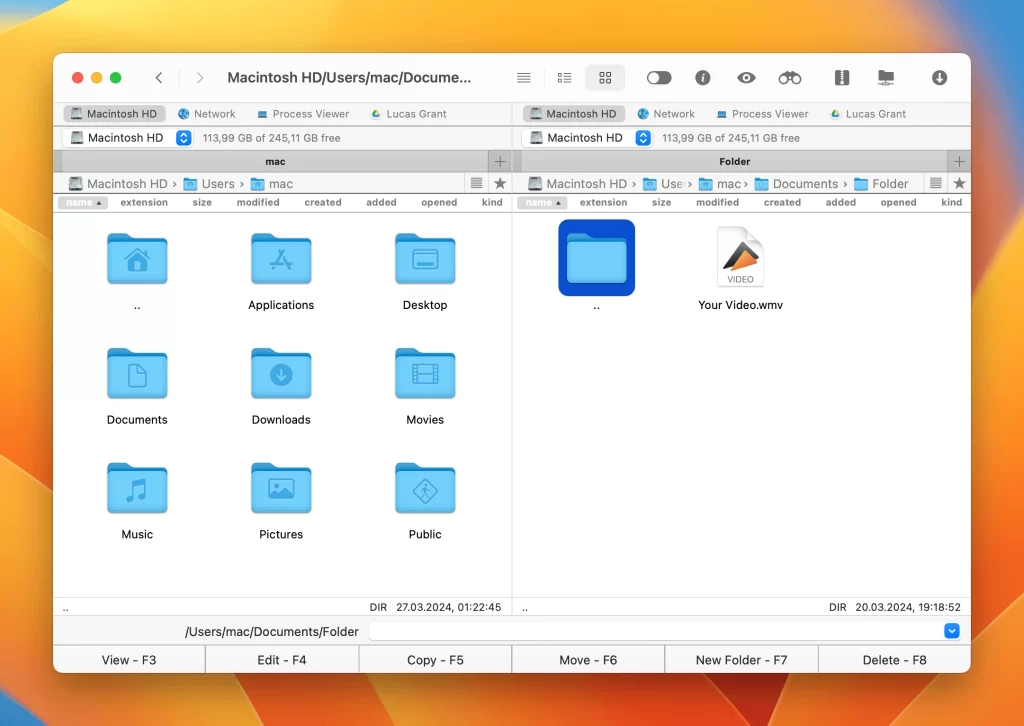
Pros
- Fully capable of mounting cloud and FTP/SFTP disks
- Customizable - both visually and hotkey-wise
- Includes process tracking and search
- Terminal emulator
- Suitable for high-level tasks.
Cons
- Closed-source with a paid license
- Doesn’t access SMB servers.
DCommander
DCommander is a dual-pane file manager for Mac that allows you to manage files on Mac in a smooth way. It’s ideal for both new Mac users migrating from other operating systems and advanced users who want more control over their computers.
The file manager is highly customizable and includes a wide range of features. With it, you can view hidden files and folders, browse ZIP, JAR, and other archive file formats like normal folders, sort files and folders by various parameters, etc. FTP, SFTP, and SCP are also supported.
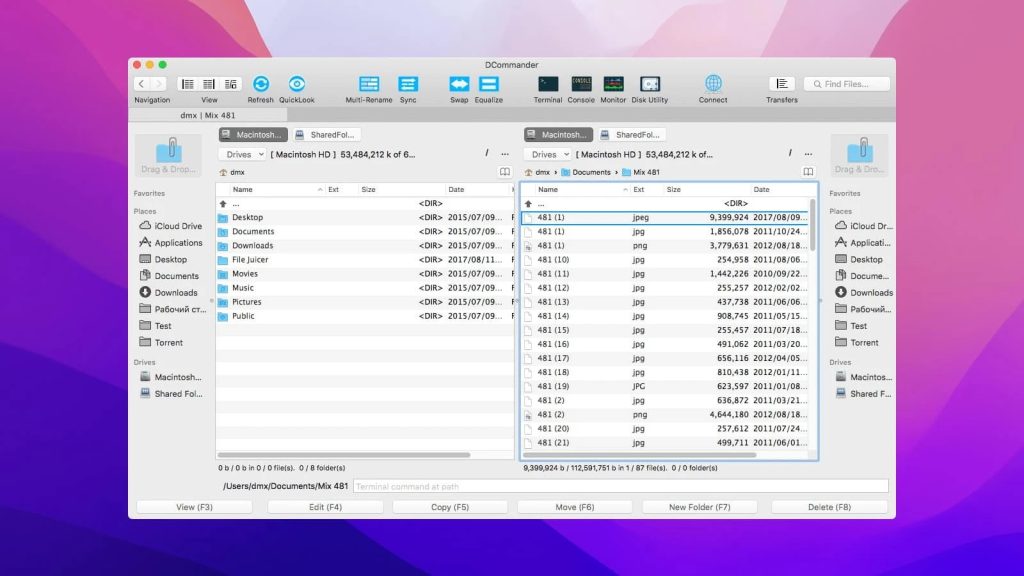
Pros
- Dual panel navigation
- Support for drag-and-drop operations
- Sort files and folders
- Quick access to system applications.
Cons
- Not free to use
ForkLift 4
ForkLift only has a demo version available for free, but that doesn’t stop the app from being a strong contender to the stock file manager software. It can do many things, even when it’s closed or collapsed into a widget – such as moving files, creating remote connections, or running a backup script.
In its expanded form, the app provides tools for large-scale file operations – batch renaming, action queuing, and advanced search. Customization is incredibly deep, with options for toolbar items, text size, spacing, and displayed file information. Overall, ForkLift 4 combines the familiar feeling of Finder with new additions and improvements.
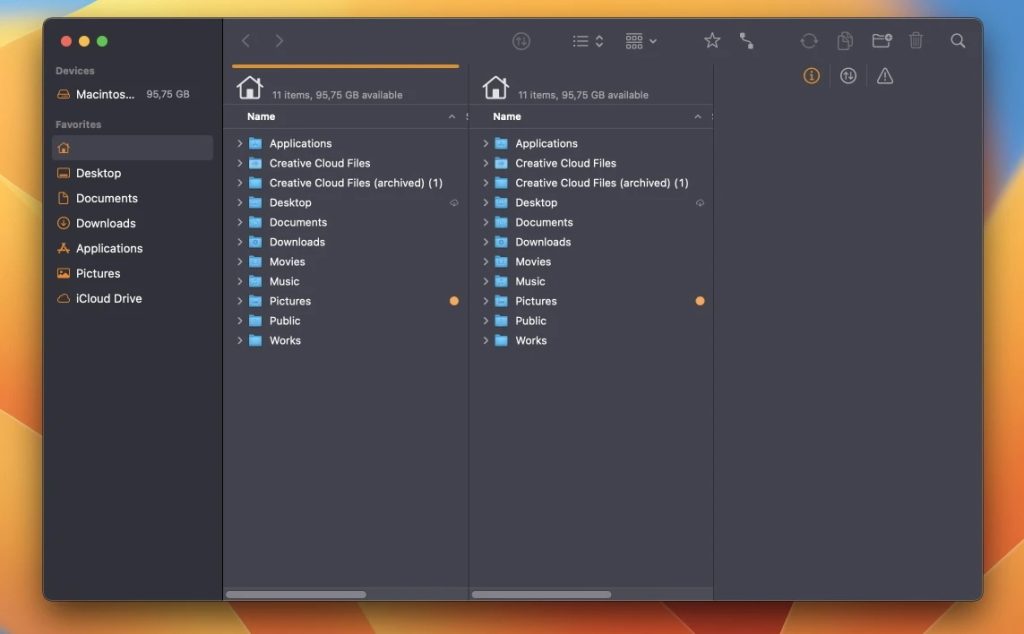
Pros
- Support for dual-pane interface.
- Wide protocol support.
- User-friendly interface.
- Ability to connect to cloud storage.
Cons
- Paid Software
- Mac-Only.
PathFinder 10
PathFinder provides a more flexible and feature-packed approach to managing files on a Mac, making it a great choice for users looking for more advanced Finder alternatives. Unassuming at first glance, the app starts to shine when it’s enhanced with modules – for example, Git integration and a hex editor make it a great asset to coders. But there are other, more universally useful modules, such as Drop Stack, which helps when you’re moving a lot of files to separate directories.
Besides that, it provides many tools for navigating, searching, viewing, and managing files, including built-in previews, a multi-pane window, a built-in FTP client, and more.
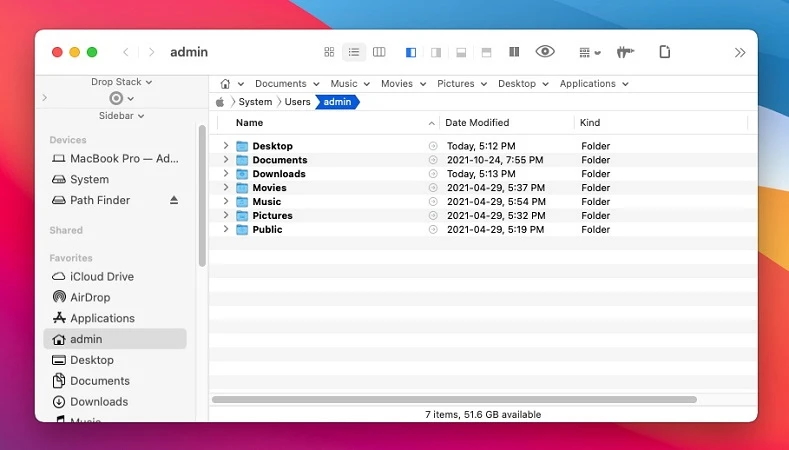
Pros
- Dual-pane and customizable interface
- Effective batch renaming tool
- Advanced search function
- Integrated terminal.
Cons
- Can be complex for beginners
- No free version
- Limited cloud integration.
Transmit
Transmit (formerly Transit) is among the most reliable and popular Finder alternatives, especially among web developers and site administrators, for convenient work with remote files and servers. However, it is not the file manager newbies will use on a daily basis, as you’ll find countless settings to play with in regard to cloud storage and file servers. Various rules, credential storage, automatic synchronization.
In other words, Transmit takes the use of servers to new heights, letting you automate, customize, restrict, or permit anything you want – and all that can be done under a GUI.
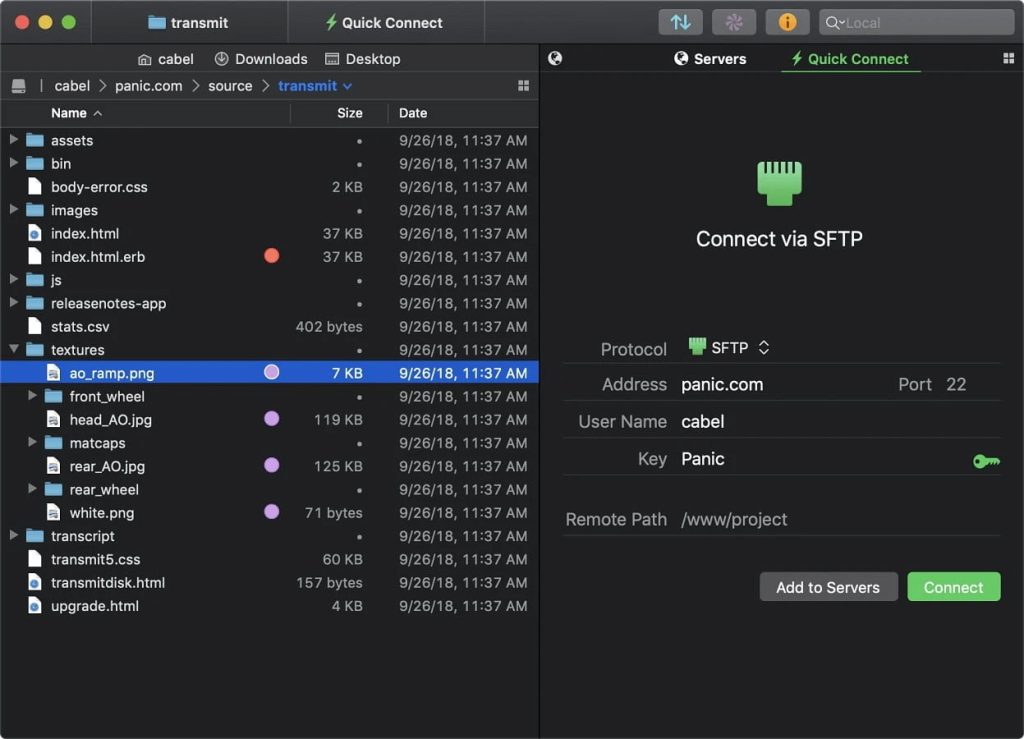
Pros
- Support for multiple protocols
- User-friendly interface
- Dual-pane view
- Integrated editor
Cons
- Expensive paid software
- Exclusive to macOS
Nimble Commander
Despite being a jack of all trades, Nimble Commander locks many important features under the paid version ($29.99). What should you expect from this file explorer for Mac? Well, it can be changed to the point where it looks like the original Commander – monospaced font and all. The differences aren’t just superficial.
Nimble Commander is heavily optimized for quick navigation and reduced memory use. Anything can be done with a hotkey, and by that, we mean anything. System characteristics, symlinks, quick sudo, and file tag access – this file manager has it all.
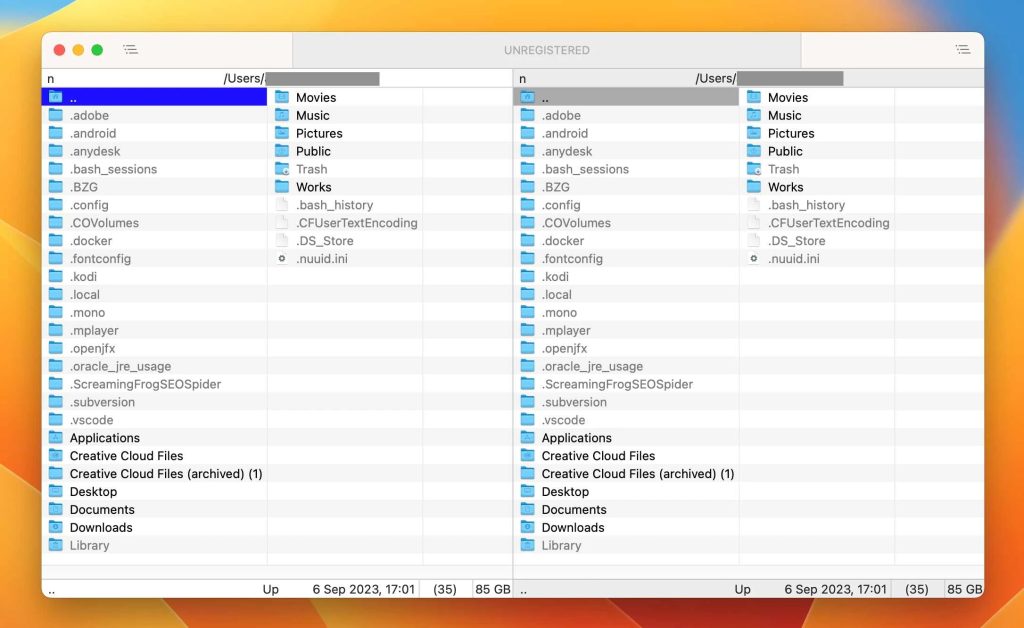
Pros
- Two-pane user interface
- Expands options for advanced users
- Enables SFTP mounting
- Tracks hardware stats.
Cons
- Moderate cost
- Requires time and effort to learn.
fman
Another best file manager for Mac on our list is fman. It is a user-friendly, cross-platform file manager designed with a focus on speed and keyboard-centric commands. It caters to power users with its dual-pane interface, enabling efficient file management and navigation. Its wide array of keyboard shortcuts and plugin support enhance its overall functionality.
However, the app lacks certain advanced features like file previews and drag-and-drop functionality, which might not align with some users’ preferences.
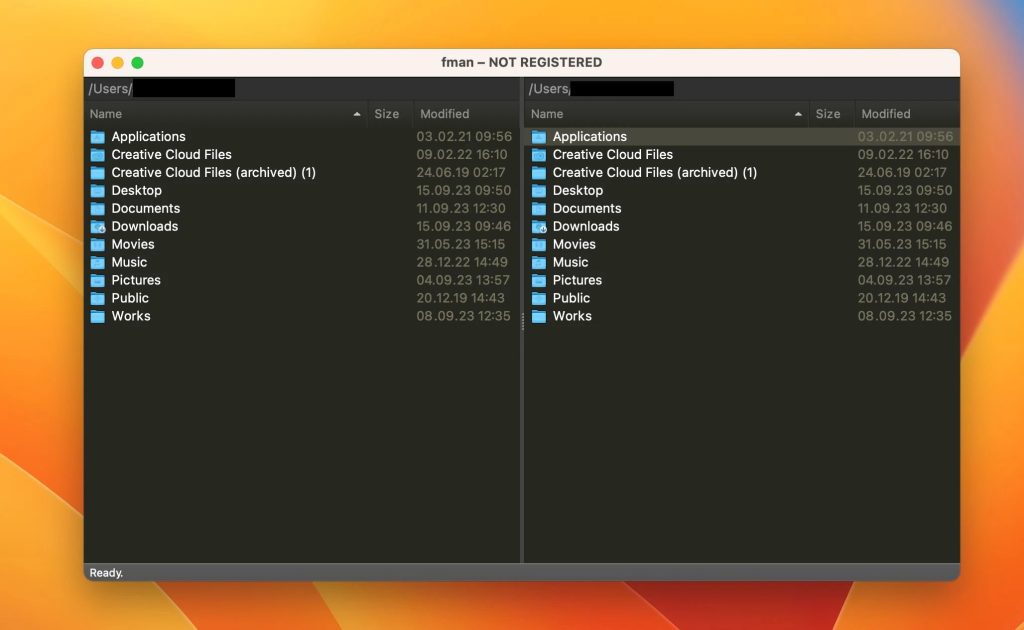
Pros
- Possible future growth anticipated
- Supports multiple platforms
- Offers extensive keyboard shortcuts
- Features a dual-pane interface.
Cons
- Has nothing but 2 folder views
- Lacks drag-and-drop functionality
AlternativeTo Rating: 2.6
Price: €39
CRAX Commander
Despite being a two-panel file manager software, CRAX allows the user to hide any of its parts, including the sidebar and even the menu bar. The app presents various utilities for file interaction (such as sandboxing, editing, MD5 exporting, and compression) and some admin-grade tools (Secure Shell sessions, a digital keychain). At the same time, CRAX remains accessible to casual users. It’s really the best of both worlds.
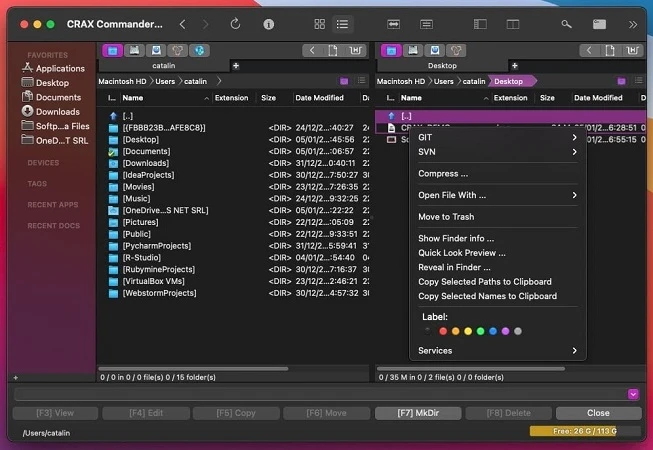
Pros
- Includes ways to handle dangerous files
- Supports almost every file server protocol (FTP, SFTP, SMB, and AFP).
Cons
- Pricy app
- A bit complex to use.
Comparison table
Top Features |
Commander One | ForkLift 4 | PathFinder 10 | Transmit | Fman | CRAX Commander | DCommander | Nimble Commander |
| File Encryption | ||||||||
| File Preview | ||||||||
| RegEx for Content | ||||||||
| FTP Client | ||||||||
| Customizable Hotkeys | ||||||||
| Double Panel | ||||||||
| Archiving Files | ||||||||
| Customer Support | ||||||||
| Work with Local and Network Drives | ||||||||
| Show Hidden Files | ||||||||
| Price | Free (PRO Pack – $29.99) | $29.95 | $36 | $45 | €39 | $19.99 | $14.99 | $24 |
Conclusion
Here is our list of the best file manager for Mac solutions. Each app is good enough and definitely deserves your attention. Which one to choose depends on whether you want to replace Finder or add more features.
Our go-to choice is Commander One. The app has a dual-panel interface, advanced features for file management, and a reasonable price for an all-in-one solution. Still, we recommend you explore the list of apps, their pros and cons, and choose the one that suits you best.
Frequently Asked Questions
If Finder doesn’t fulfill all your requirements, you might want to explore a third-party file manager such as Commander One. This application provides additional functionalities such as dual-pane views, a wide range of keyboard shortcuts, and more advanced search capabilities.
The key factors include the speed of file transfers, seamless navigation between folders and tabs, the capability to link with third-party services, and the user interface.

