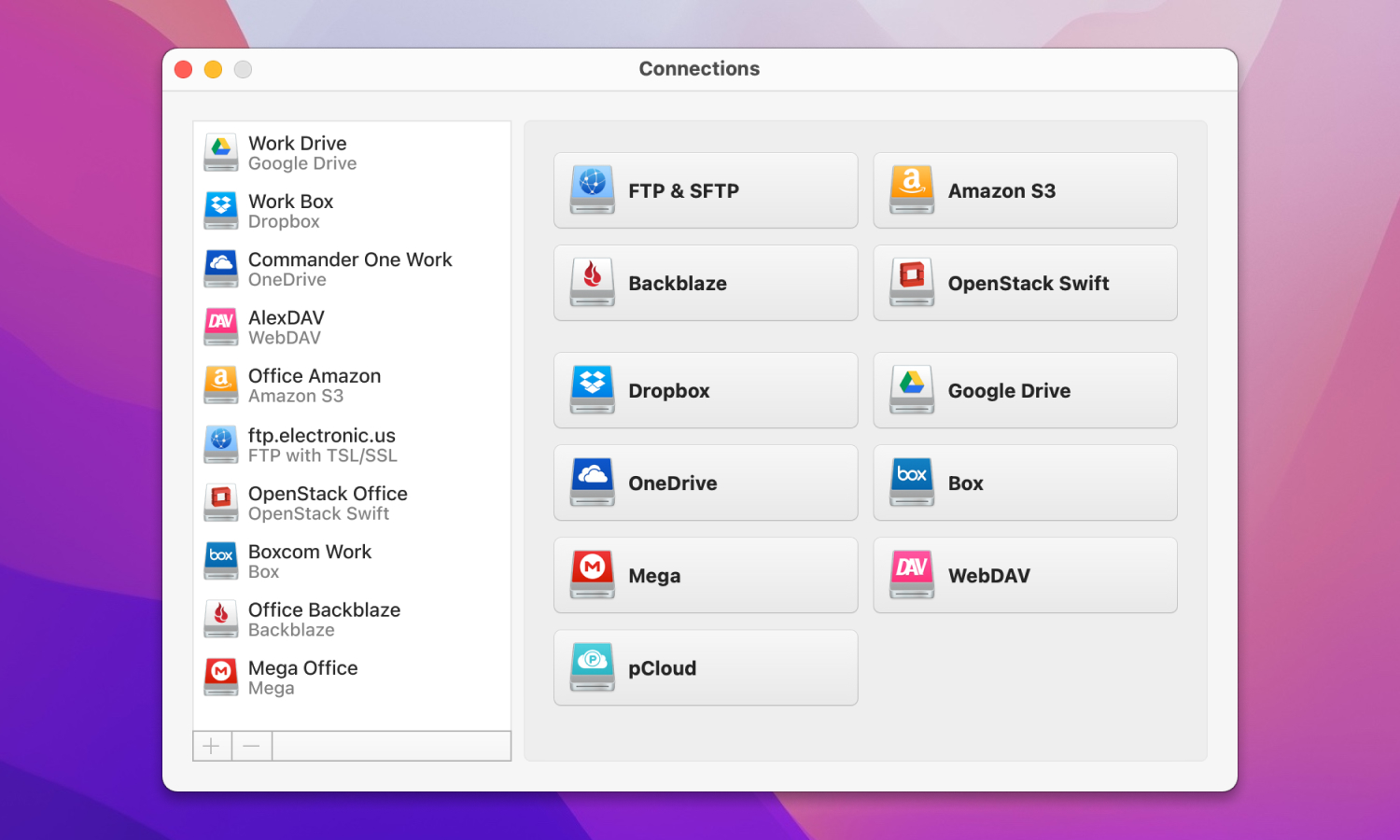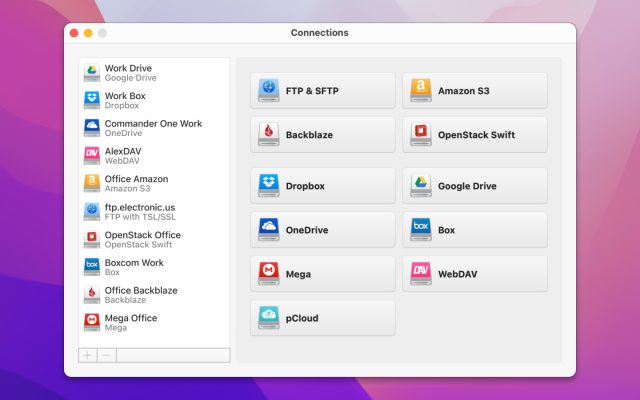In the modern world, NAS and cloud storage perform the same function – they provide the user with remote access to data from any place and device. However, which one is better?
Find the answers to the questions you are interested in by reading our article where we have gathered useful information about NAS vs cloud computing storage.
The benefits of cloud storage are well known. Lots of macOS users have used Dropbox, OneDrive, etc for storing files. It’s rather convenient, especially if you can mount cloud storage as local drive on Mac.
However, there are those who prefer using alternatives to cloud-based storage and choose NAS over cloud storage. Definitely, there are significant differences between them. So we are here to make it clear to you. However, let’s start from the very beginning.
User situation:
I've been hoarding data since I don't know how many years, and now I want to access all my data remotely. I have a 10TB HDD to start, where I store pictures, music, videos, games, etc., and I want to access the data from my phone, inside and outside my home, and from any device, if needed. Should I use a NAS or personal cloud storage?. I don't know which is more suitable for my needs. I don't know the difference, thus I don't know which one to use— from Reddit
What is Network Attached Storage (NAS)?
Before delving into NAS vs cloud storage. Let’s consider them both separately. NAS or Network Attached Storage is a special device that fits two or more hard drives (capacity depends on the model) to be combined into one storage. In other words, NAS is a little black box located somewhere in your home or office that acts as a file server. It can also be a PC, depending on how you configure the OS and hardware. These machines are capable of storing data, transcoding media, etc.
The most important thing to remember when comparing cloud vs NAS is that the latest is local and self-managed. This excludes any third parties and reduces the risk of your data being compromised. While using a NAS you can cut costs as there is no monthly subscription. Besides, it also allows future upgrades by replacing or adding more hard drives. The main thing with this form of storage is the initial cost associated with buying a diskless model, some hard drives, and accessories.

Pros
- Cheaper in the long run
- Could be safer from data leakage
- Grants physical access to stored files
- Offers custom configurations and updates.
Cons
- Expensive initial cost
- Relies on ISP.
Why Should You Try Cloud Storage?
Cloud storage is a service that runs on a remote server, provided by a cloud provider, and can be accessed from anywhere anytime using the Internet. Instead of keeping an external drive connected to your system and taking up precious space, you simply need to create an account and download files whenever you need to. Unlike NAS, no USB ports, no additional energy are required.
Currently, each of us uses cloud storage intentionally or unintentionally on smartphones, desktop computers, and other devices. The difference between NAS vs cloud lies in automatic synchronization. Most cloud storages offer such a feature that is even more convenient.
When using cloud storage you never know where and how your data is stored. In a situation when you want to cancel a subscription can you be sure for 100 percent that your data is removed? How to get confirmation that it is gone? So as you see, when walking about the topic of cloud storage vs NAS there are lots of factors to consider.
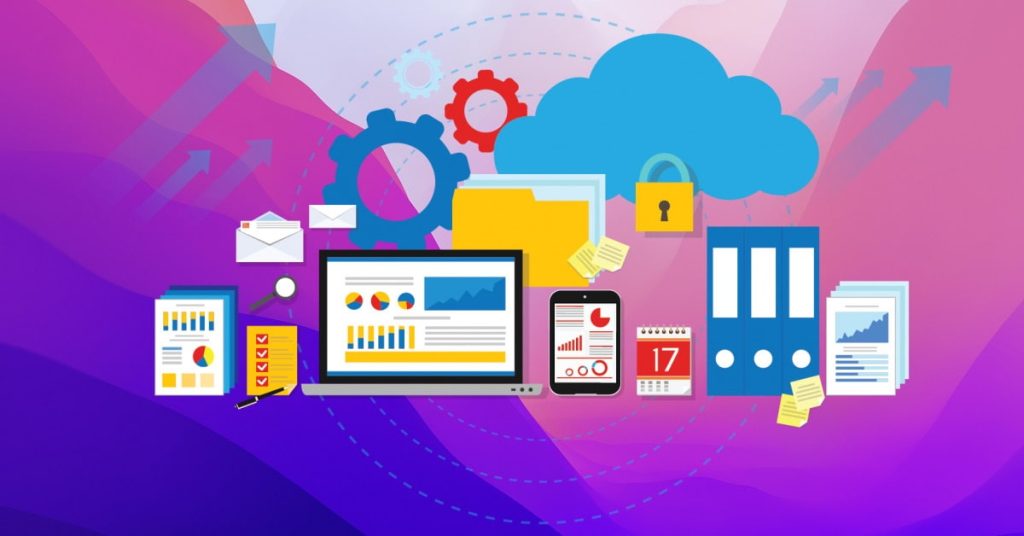
Pros
- Offers fast speed
- Easy to use
- Much cheaper initial costs compared to NAS.
Cons
- Can be quite costly within the time
- Relies on third parties to protect your files
- No physical access to stored data.
What to Choose: NAS or Cloud Storage?
If you still haven’t made up your mind about what to use, we have gathered some of the key areas for you to consider. Read the following to have a better understanding of NAS vs cloud storage.
Pricing
Most cloud services offer several gigabytes of storage for free, and if you are totally ok with that limit, then a cloud service is the best option. But for large volumes of storage, prices can hardly be compared.
Roughly, when comparing NAS vs cloud prices, a basic NAS kit with a 2TB hard drive will cost about $150 whereas the price for a bit more complex system will be twice as much or even higher. As for the cloud, Dropbox, for example, charges $99 a year for half the storage, just like Google Drive. At the same time, Amazon charges about $120 per year. So, if you use large amounts of storage, the cloud can get expensive quickly.
Data Sharing
NAS supports users and groups, which allows you to restrict access to folders only to certain users. You can also set access, for example, to read. In other words, with the NAS, you can share a selected network folder over the Internet with friends or give colleagues the working files of the project.
If to compare NAS vs cloud storage, you can have simple and fast access to the files from both. While using cloud storage you require a device and the Internet connection, Like when using NAS you can restrict access to folders only to certain users or set access to any action with the files. However, NAS offers more options for advanced access.
Encryption
NAS systems typically offer users the ability to implement their own encryption. This means that you have full control over how your data is encrypted and can manage your custom encryption keys. However, setting up encryption on a NAS can be complex and requires a certain level of technical knowledge.
Cloud storage services typically provide built-in encryption. This means that the service provider handles the encryption process, which reduces complexity for the user. Many cloud storage providers constantly update their encryption protocols and infrastructure to address emerging threats and vulnerabilities. This ensures that encryption standards remain strong and up-to-date without the need for user action.
Backup and Reliability
If your NAS device has slots for multiple hard drives, you have a built-in backup solution ready for work. Most users find it rather convenient, however, storing backups in NAS is not reliable. The thing is when having several drives you are protected from the failure of one of the drives, which can then be easily replaced.
Nevertheless, it will not protect you from damage or loss of the NAS device itself, which can damage all the drives inside it. In case you have only one drive, you will still need to find an alternative backup solution.
When comparing NAS vs. Cloud, the latest includes backups as part of the service you pay for. As when you move data to the cloud you perform some kind of backup already as well as the cloud computing service is responsible for your data not to be lost, in case there is a problem. In other words, until the cloud service company goes out of business, your data will be safe.

Storage Limitation
When comparing NAS vs cloud storage limitations, well, NAS takes advantage here. As the drive capacity can be calculated in terabytes, whereas the storage capacity in cloud storage is lower. Also, in case it is necessary, you can always replace hard drives with more capacious ones. Simply, the more hard drives you have in your NAS the more storage capacity you have.
Talking about cloud storage, you are granted certain cloud storage for free. Once you have reached the limits you need to switch to a more expensive tariff. The main plus of cloud storage – you do not need to go anywhere to add more space for storage, the only thing you have to do is just a couple of clicks on the Internet.
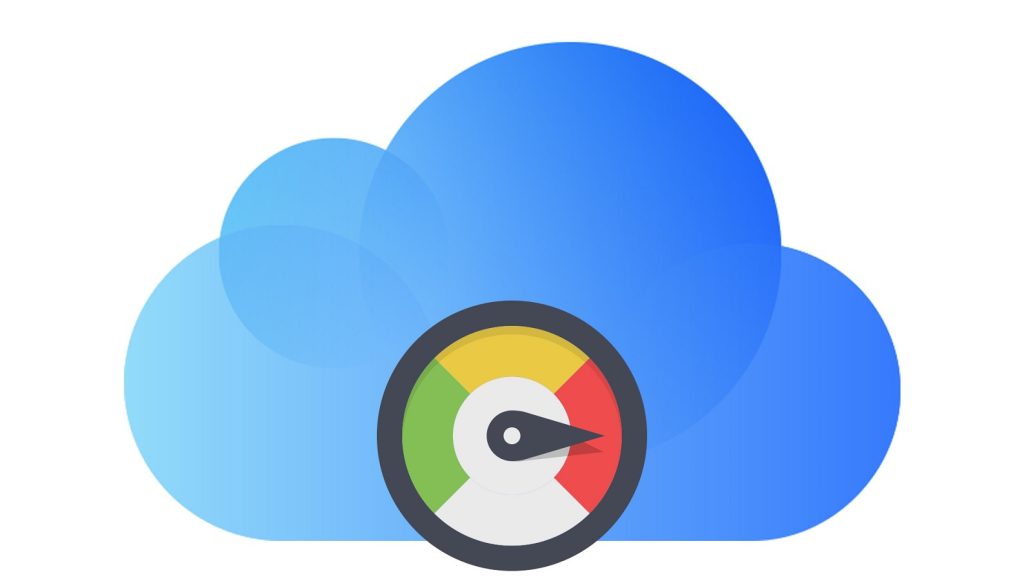
NAS vs. Cloud Storage - Comparison Table
| Feature | NAS (Network Attached Storage) | Cloud Storage |
| Access | Local network, remote access with configuration | Anywhere with internet access |
| Scalability | Limited by hardware capacity | Virtually unlimited, easy to scale |
| Data Security | User-controlled, physical security | Provider-controlled, encryption options |
| Backup and Recovery | Manual setup | Often includes automatic backups |
| Performance | High speed on local network | Dependent on internet connection speed |
| Data Sharing | Complex setup for remote access | Simple sharing and collaboration tools |
| Reliability | Dependent on local hardware conditions | High uptime guaranteed by providers |
| Access Control | User-defined, typically within local network | Granular permissions, multi-user support |
| Integration | Requires manual configuration for integration | Easily integrates with various apps/services |
| Setup Complexity | High, requires technical knowledge | Low, user-friendly setup |
Make a NAS Out of Cloud with CloudMounter
As it is known, the vast majority of cloud computing services offer free space for storing data. In case you have more than one cloud or even one account of the same cloud it is more convenient to have an app that gathers all of them in one spot and you do not need to have lots of clients and apps.
CloudMounter is exactly the app you need. This cloud manager allows you to connect numerous cloud storage accounts and not to clutter up the space of your hard drive. The app works with files on the fly directly from the Internet, although you can see them in a separate folder, just like you work with files locally. CloudMounter works not only with the most popular cloud storage but also with remote servers via WebDAV, FTP/FTPS, and SFTP protocols.
In addition, the app implements AES-256 to protect the data stored online. Have seamless access to the files right from Finder and have all your files at your fingertips.
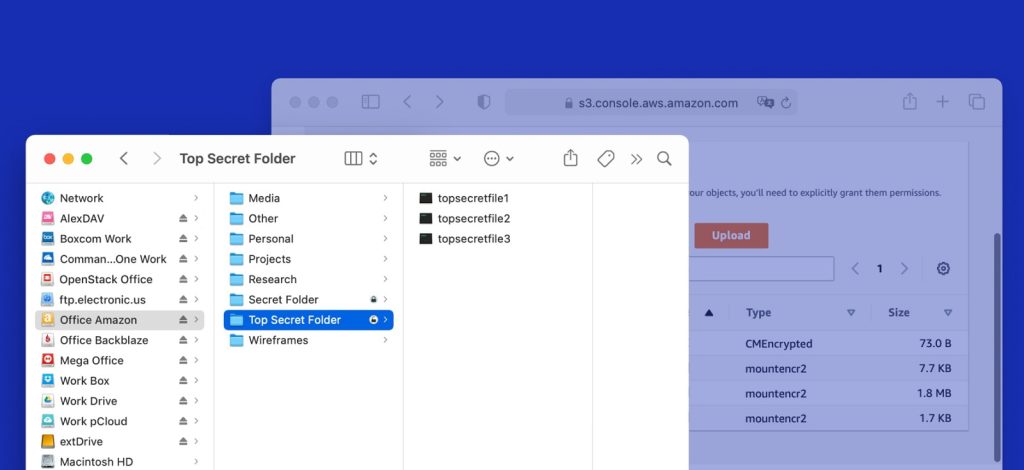
How to Install CloudMounter on Mac
1. Download CloudMounter from the site.
2. Once the .dmg file is downloaded, double-click it.
3. Move .dmg file to the Applications folder.
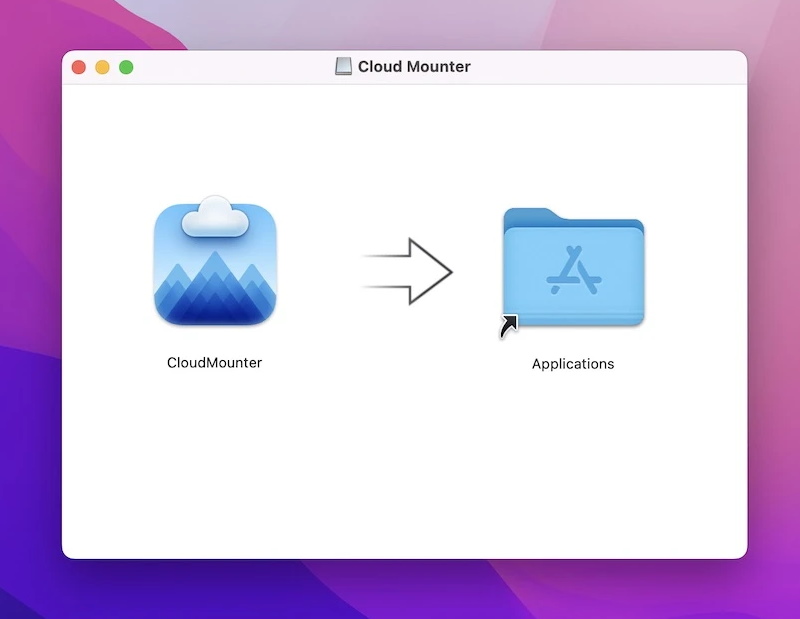
4. Go to the Applications folder and launch CloudMounter. You will see the following message “CloudMounter.app is an app downloaded from the Internet. Are you sure you want to open it?” Click Open.
5. Insert the activation code to benefit from all the features of the app, or enjoy the trial period of the app.
Please note that the trial version of the app lasts for 15 days. During this period you are granted the right to use the full functionality of CloudMounter.Upon the expiry date, the functionality will be limited.
Conclusion
Home NAS vs cloud storage – what to choose? Both options are more or less reliable and there is no clear answer. It all depends on your requirements, desires, and capabilities. If you work with small text files or JPEG images, the convenience of the cloud might be perfect for you.
And if you have more cloud accounts and want to access them from one spot – CloudMounter would be the perfect app to use. In case, you are dealing with larger files movement and string – NAS comes to the rescue, as the possibilities of modern NAS are much wider.
For Windows, you’ll need to check out one of our other solutions. Whatever you use, bear in mind the issues we’ve covered in our troubleshooting section in case you run into any issues.
Frequently Asked Questions
Which one is better is a difficult question. It all depends on the kind of data you need to store and your own requirements. However, modern NAS offers more possibilities for storing data than cloud storage.
The speed of the Internet connection is not high for everyone and, moreover, not in all cases is stable. The connection speed with your own server depends only on your network equipment. If the router supports Wi-Fi 6, gigabytes of data will be downloaded in a matter of seconds. But also with Wi-Fi 5, it’s definitely faster and more stable than the cloud.
A modern NAS has a “cloud” option that allows the user to perform cloud management and access the data stored on it over the Internet.
No, NAS is not a cloud. It is a Network Attached Storage. It is a small but complete computer system, which, as a rule, runs under the control of an operating system. Most often, access to folders and files on the network storage is carried out according to the familiar Windows standard (SMB), but other protocols are also supported.