MP4 is one of the most widely used formats. Even though the format is easily played on different operating systems, the built-in video player for macOS, QuickTime, can sometimes fail to open this type of file. In this article, we’ve gathered several QuickTime alternatives for your consideration. So, let’s take a look at how to play MP4 videos on Mac flawlessly.
User scenario:
I have a 2020 M1 chip MacBook Pro and cannot play mp4 video files using QuickTime Player. I understood that I wouldn't need any additional software to do this? Does anyone have a solution? There's nothing helpful on the Apple Support pages— from Apple Discussions
Why Can't QuickTime Player Open MP4 file on Mac?
The main reason why QuickTime can’t always play MP4 videos on Mac lies in the format encoding difference. In general, the default player for macOS can play MP4 files that are encoded with the most common modern audio and video codecs, such as AAC, ALAC, MP3, PCM, H.262 MPEG-4 Part 2, H.264, H.265, and so on. However, the player may encounter issues with older or, conversely, the newest codecs.
"Older or specialized media formats might not work in your app, because the format requires software designed to support it. If that happens, your app won't open the file or won't play back its audio or video."— According to Apple
The last but not least reason why QuickTime can’t open MP4 file on Mac is the file state. The file can be damaged or corrupted, and that is why you can’t open it on Mac.
Best Way to Play MP4 on Mac - Elmedia Player
Unlike the default player, QuickTime, Elmedia can handle different container formats and codecs. This MP4 player for Mac guarantees seamless playback no matter if it is MP4, MKV, WMV, MOV, WMA, M4V, DivX, FLAC, M4A, WAV, or even an OGG file format.
Having an easy-to-use interface, Elmedia has gathered the most necessary features for comfortable playback of your favorite movies. Among its arsenal, you can find such features as the ability to create playlists, the ability to open additional audio and subtitle tracks and sync them up, the ability to export and import bookmarks, support for picture-in-picture mode, and way more.
Pros:
- Wide format support
- Streaming capabilities
- Customizable interface
- Smooth and high-quality playback
Cons:
- Mac-only
- No mobile app
The app is available in free and paid versions. Upgrading Elmedia to the PRO version will provide additional features; however, the free functionality will be enough to open MP4 file on Mac and have comfortable video playback.
Price: free to use, Pro version costs $19.99
Supported OS: macOS
Rating in App Store: 4.5 out of 5
Latest update: Mar 28, 2024
Elmedia Player is a strong option for people who need to play many different types of video files. It is a versatile program with a slick modern interface that can be used for a variety of purposes.— By Nicolas Calderone, MacSources
How to play MP4 on Mac without QuickTime
- Get Elmedia Player. Download MP4 video player from the official website and install the app on your Mac.
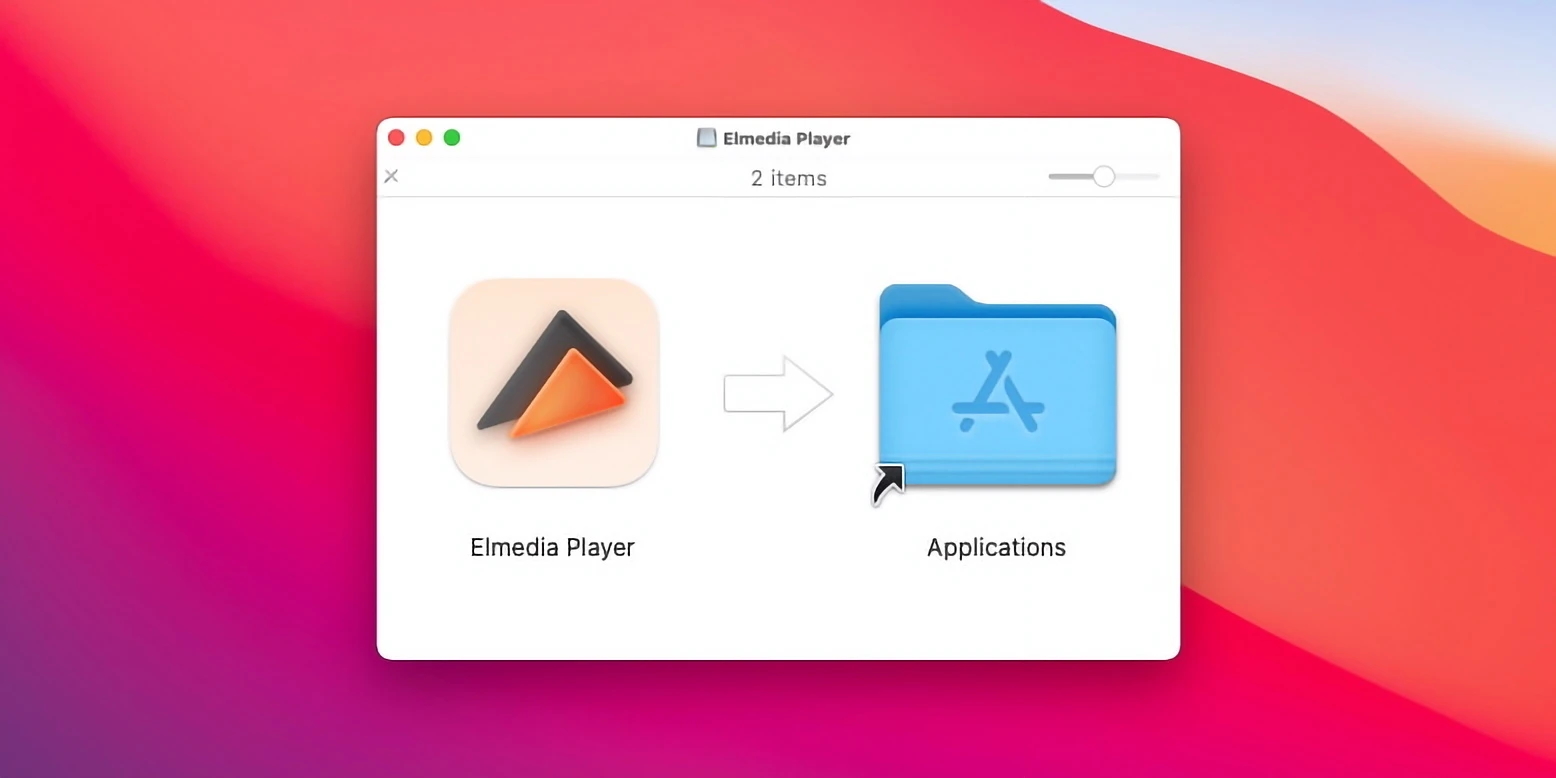
2. Launch Elmedia Player and choose the way to open the MP4 file:
- Drag and drop the file directly onto the icon in the Dock.
- Drag the .mp4 from your Finder and drop it into the player’s window.
- Right-click the MP4 file and select the “Open With” option.
- In Elmedia’s main menu select File > Open.
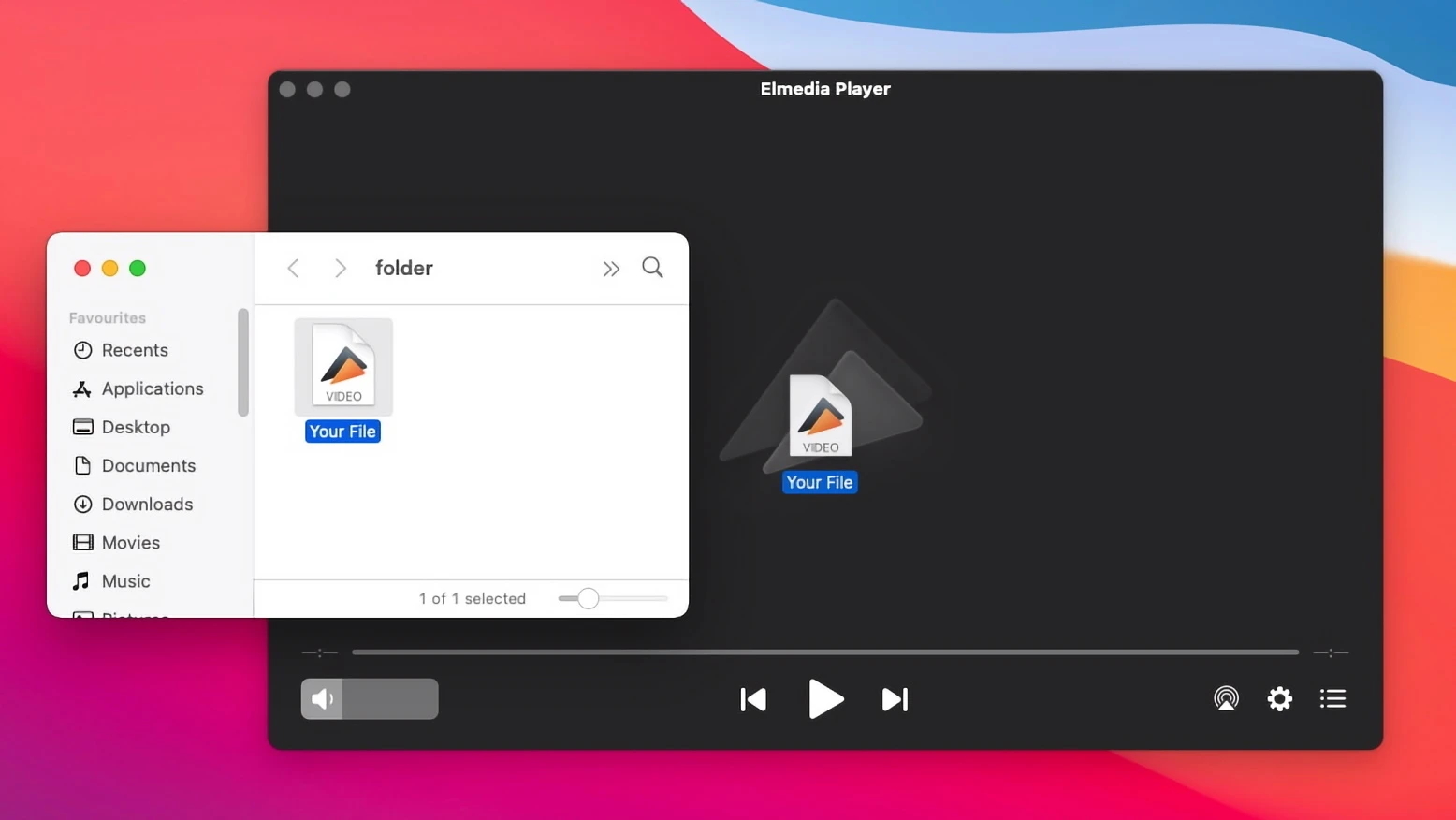
3. That’s it! Now you know how to watch MP4 on Mac with ease. Enjoy.
Benefit From Top Features of Elmedia Player PRO
Unlock even more features offered in the paid version of Elmedia Player and benefit from them all. Have an amazing experience of paying MP4 on Mac.
| Stream | Manage subtitles | Adjust video and sound |
| Support for both streaming and receiving functionality. | Automatic search for subtitles on opensubtitles.com | 10-band audio equalizer with presets |
| Ability to stream files in the original formats as well as convert incompatible formats on the go. | Ability to save subtitles downloaded from opensubtitles.com to a separate file. | Ability to select the default audio device. |
| Ability to stream MP4 as well as other formats to Apple TV, Chromecast, or Smart TV. | Select your preferred subtitle language | Support for an endless loop for any video segment. |
| Ability to select the preferred audio track language. |
Alternative MP4 Players for Mac
Wondering how to play MP4 on Mac easily besides using Elmedia Player? We have included several converter apps in case you are limited to the QuickTime Player and other powerful video players for your consideration.
Movist Pro Video Player
Movist Pro is another excellent player that can help you seamlessly handle MP4 on Mac. The app was originally developed based on QuickTime and FFmpeg decoders. It is a highly customizable player for Mac that features lots of functions for the most convenient video playback.
Among its arsenal, you can find support for accelerated decoding with H.265, the ability to use multiple subtitles at once, the ability to stream from YouTube, automatic playlist generation, etc. Besides that, this MP4 player for Mac has the Safari extension, making it the best online MP4 video player.
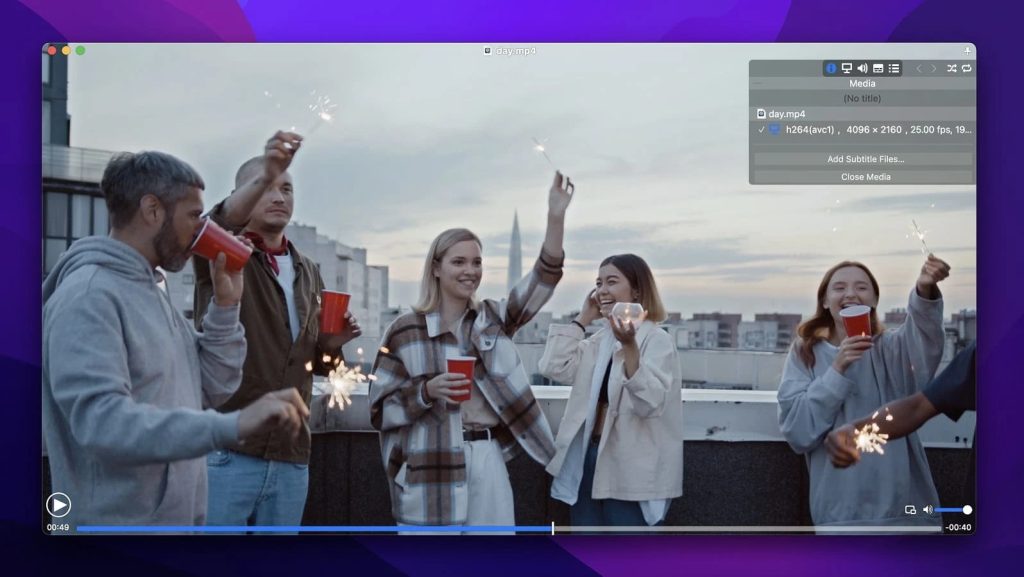
Pros:
- Support for picture-in-picture mode
- Playlist auto-filling and export
- Full subtitle support
- Access to FTP server.
Cons:
- No streaming feature
- No free version.
Rating in App Store: 4.3 out of 5
Price: $4.99 and Pro version for $7.99
Supported OS: macOS
Latest update: Mar 22, 2024
How to Open MP4 on Mac via Movist
- Download Movist and install it on your Mac computer.
2. Launch the app. You can use one of the following methods to play the video:
- Drag and drop the file right to the app’s window.
- From the main menu choose File > Open File and select the desired video.
3. That’s it. Now you can play MP4 video on Mac and enjoy watching your content.
JustPlay
If you are looking for a compact MP4 player for Mac with many different options, JustPlay is worth your consideration. It supports almost any video or audio format, including MP4, MOV, AVI, SWF, MP3, and other common formats. This app is also able to work with such resolutions as Ultra HD, 4K, and 8K thanks to hardware acceleration, as well as features advanced settings for playback and subtitles. On top of that, there is a deinterlacing feature that allows improving the quality of videos.
In fact, the list of features goes on and on. If you’re still in doubt whether to install JustPlay or not, here are its pros and cons to help you decide.
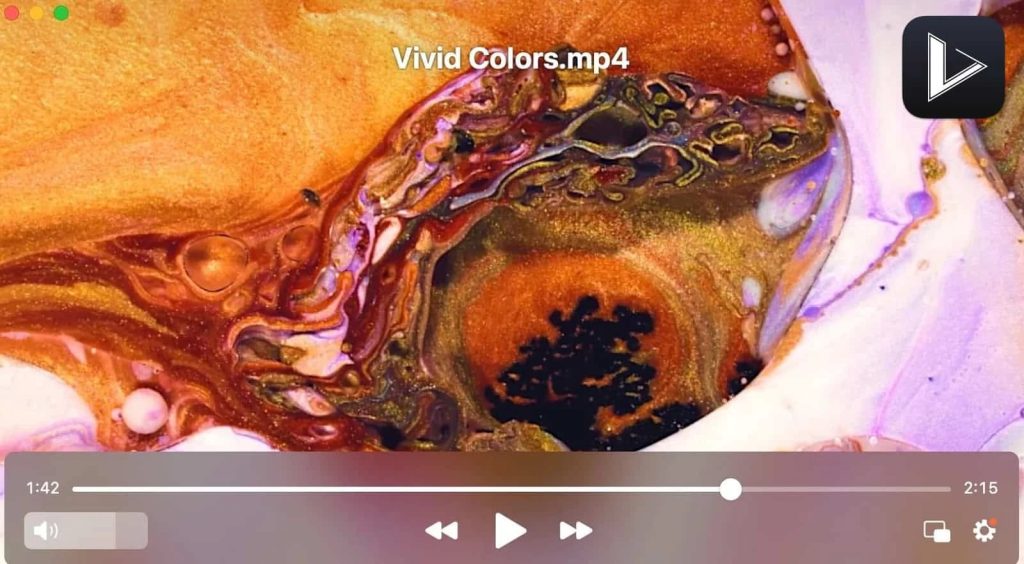
Pros:
- Comes with deinterlace feature
- Video tuner
- Audio equalizers with presets
- Enhanced playback settings.
Cons:
- No support for playlists
- No trial version.
How to Open MP4 File on Mac using JustPlay
- Download and install JustPlay on your Mac.
2. Launch the app, and in the window that appears, select the file you want to play.
3. Alternatively, you can use one of two variants on how to open media files with JustPlay:
- navigate to File > “Open…” and locate an MP4 file you want to play and select it. Then click “Open”.
- drag it from the Finder to the player window or the app icon in the Dock.
VLC Media Player
VLC (formerly known as VideoLan Client) is a very popular free video player that flawlessly opens MP4 and most other formats on Mac and other operating systems. The app is capable of playing 360-degree videos and multimedia files up to 8K resolution.
VLC offers lots of handy features for video and audio playback. What’s more, this MP4 player for Mac also provides converting and recording options and comes. There are some downsides, however, and one of them is the not-so-intuitive menu. This can make it difficult to find many of these features.
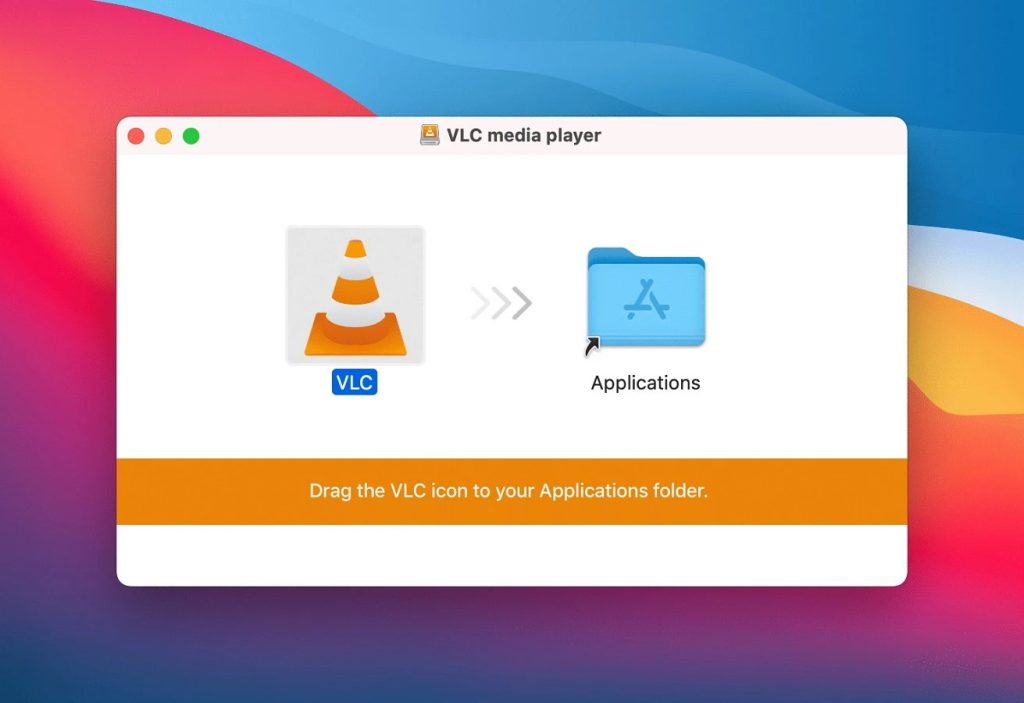
Pros:
- Can handle Blu-ray discs
- Supports bookmarks and playlists
- Subtitles synchronization
- Hardware decoding.
Cons:
- AirPlay support is missing
- Cluttered interface
Rating in Trustpilot: 2.8 out of 5
Price: Free
Supported OS: macOS, Windows, Linux, Android, iOS
Latest update: June 5, 2024
How to Play MP4 on Mac via VLC
- Download and install VLC Media Player on your Mac.
2. Launch VLC.
3. Go to File > Open File…
4. Find an .mp4 file you want to play, select it and click “Open”.
Convert MP4 to QuickTime format
Alternatively, you can convert MP4 video to another suitable codec. If the video won’t open on your Mac, converting will be a great option to watch it on your device. Luckily, there is a wide variety of converters available, both online and downloadable. Some of them have not only video-converting features but can also function as GIF converter. Below, we have compiled some of the best converters for your consideration.
MacX Video Converter
MacX Video Converter is an efficient software that allows you to compress or convert video files at the highest speed without losing the quality of the file. It comes with many features and different formats to choose from, thus helping you with the issue of playing MP4 on Mac. In addition, MacX Video Converter also serves as a YouTube, Vimeo, and Dailymotion downloader, and way more.
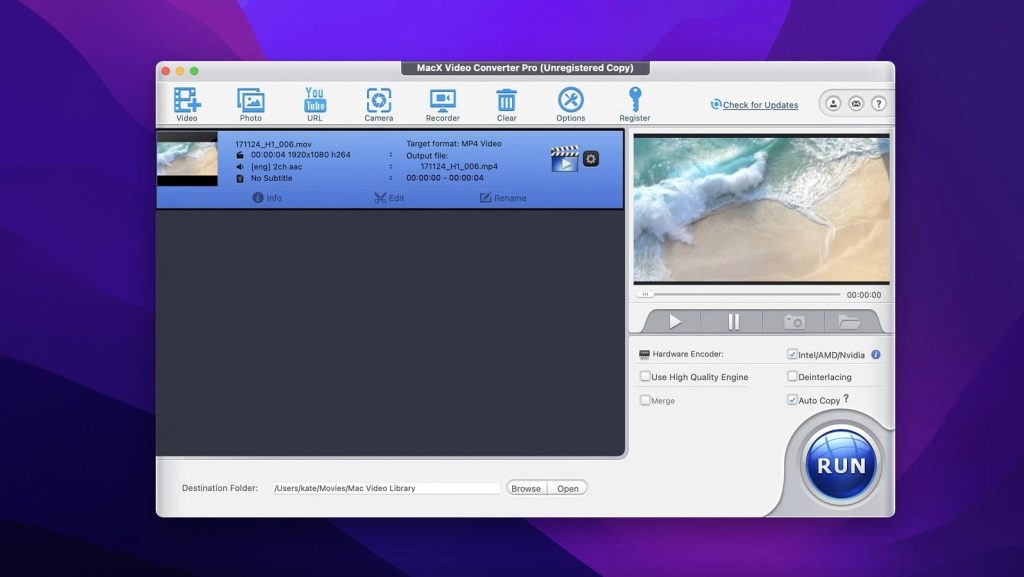
Price: $29.95 for 1-year subscription or $39.95 for a lifetime.
Supported OS: macOS, Windows
How to Use MacX Video Converter Pro
- Download and install the app
- Launch Converter and import the source video
- Choose the output video/audio format and select the output folder.
- Click the “Run” button to start conversion
Wondershare UniConverter
Wondeshare UniConverter is a powerful, sophisticated, yet easy-to-understand and operate video converter that can help you with the issue of how to play MP4 on Mac. The app is used to convert video, audio, and images to many formats, including MP4, MKV, MP3, FLAC, JPG, and PNG, extract and copy media from physical (CD and DVD) and online sources; and even burn media to removable disks. Moreover, thanks to the batch conversion function, you can convert multiple videos at once, thus saving you time.
Price: $19.99/month, $29,99/quarter, or $49,99/year.
Supported OS: macOS, Windows
How to Convert MP4 files with Wondershare UniConverter
- Download and install the app on your Mac.
- In the open app window, input your files.
- Choose targeted output format.
- Begin converting files by clicking on the “Start” button.
What Is an MP4 File?
An MP4 file, or MPEG-4 Part 14, is a multimedia container created to store audiovisual data. It was developed by the Moving Picture Experts Group (abbreviated MPEG), and it has become one of the most widely used video formats. It can handle digital video and audio streams, as well as subtitles and images. Being capable of Internet streaming is yet another advantage you get from using an MP4 file.

Supported MP4 Codecs and Types
While MP4 is a container format it can contain a wide range of codecs. The following codecs are most widely supported by MP4 players:
- Video — H.265/HEVC, H.264/AV, MPEG-4 Part 2, MPEG-2, and MPEG-1.
- Audio — AAC, MPEG-4 Part 3 (ALS, SLS, MP3, MP2, MP1, etc.), ALAC, FLAC, and Opu.
- Subtitles — MPEG-4 Timed Text.
Whereas Apple uses such variations of this format, namely:
- .m4a – unprotected audio-only MPEG-4 files.
- .m4p – audio-only MPEG-4 files encrypted by FairPlay DRM, were sold through the iTunes Store.
- .m4b – usual audiobooks and podcasts.
- .m4v – video files encrypted by FairPlay DRM.
Conclusion
As you can see, playing MP4 on Mac is not a complicated thing. You can always use macOS native player QuickTime. In case the player is incapable of playing this file, you can always rely on third-party apps, like Elmedia Player. We hope that our article was helpful and that you figured out how to open MP4 on Mac.
Frequently Asked Questions:
Sometimes, MP4 files can be easily opened on Mac devices using the QuickTime Player, while on other occasions, an unsupported codec may be used inside. In this case, third-party applications are required.
The main reason why you can’t open MP4 file on Mac is codec incompatibility. MP4 container can contain files compressed using different codecs that are not supported by QuickTime.
You can use the default macOS player, QuickTime. However, if you want a more enhanced MP4 player for Mac, we recommend taking a closer look at Elmedia Player.

