Coming across a WebM file on Mac for the first time will cause you some trouble. Unfortunately, Apple’s QuickTime media player doesn’t support this file format. Instead, you need a different WebM player for Mac that offers more versatility. We’ve created a list of some of the best solutions to consider, such as Elmedia Player, a leading app for macOS.
Anyone know how to watch webm files on an apple device?— Reddit
Elmedia Player
Elmedia is a great way to open a WebM file on Mac due to its ease of use and rich features. The app lets you customize your experience entirely using a video tuner, audio equalizer, subtitle settings, and more. You can also play WebM files back to back by creating a playlist that you can save for later use.
Elmedia is fully integrated with your Mac’s Touchbar gesture controls for a seamless experience. Last but not least, by using DLNA, AirPlay 2, or Chromecast, Elmedia lets you stream your WebM files to a Smart TV, Apple TV, Roku, etc. to enjoy them on the big screen.
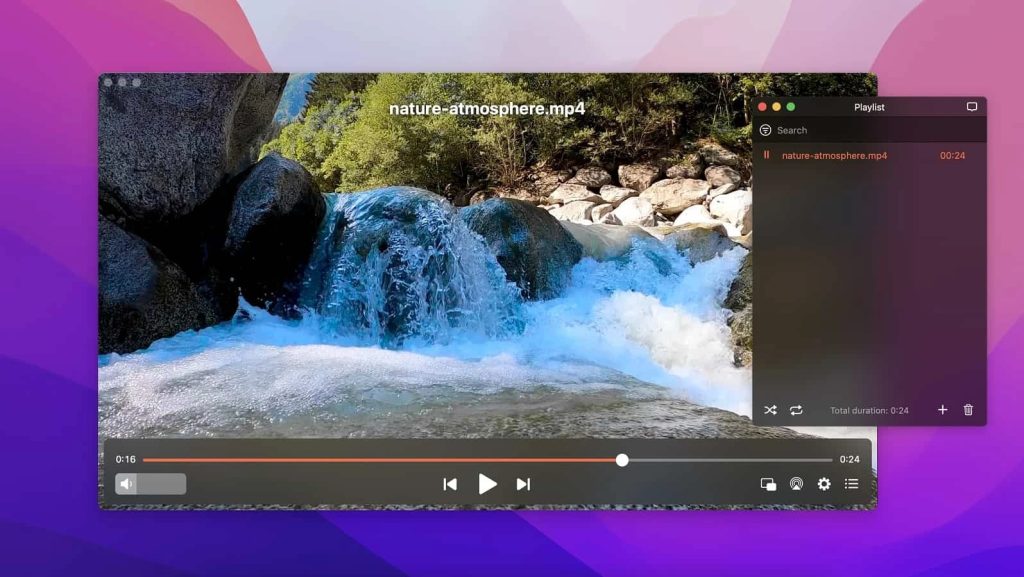
Pros
- Full customization available
- Easy streaming across devices
- Support for any media format
- Useful playlist, bookmark, and subtitle features
Cons
- Available for macOS, no Windows version
- Some features require PRO access
Supported audio formats: MKV, AVI, FLV, MOV, MP3, FLAC, M4A, APE, OGG, AC3, M4A, AAC, WMA, WAV, and many more.
Supported OS: macOS
Price: free to use, PRO upgrade costs $19.99
⭐ App Store rating: 4.5/5
Elmedia player is a powerful app with lots of customizable features built in. It’s easy to use, but finding the right version isn’t very user-friendly. If Electronic Team, Inc. can spend some time cleaning up their websites and product pages AND if they consolidate their App Store options, I think it will be much easier for users to find the version of Elmedia Player that is right for them. Elmedia Player is a strong option for people who need to play many different types of video files. It is a versatile program with a slick modern interface that can be used for a variety of purposes.— Nicholas Calderone, Macsourses
How to play WebM files on Mac using Elmedia Player
1. Download Elmedia Player to your Mac from the official website or the App Store and install it.
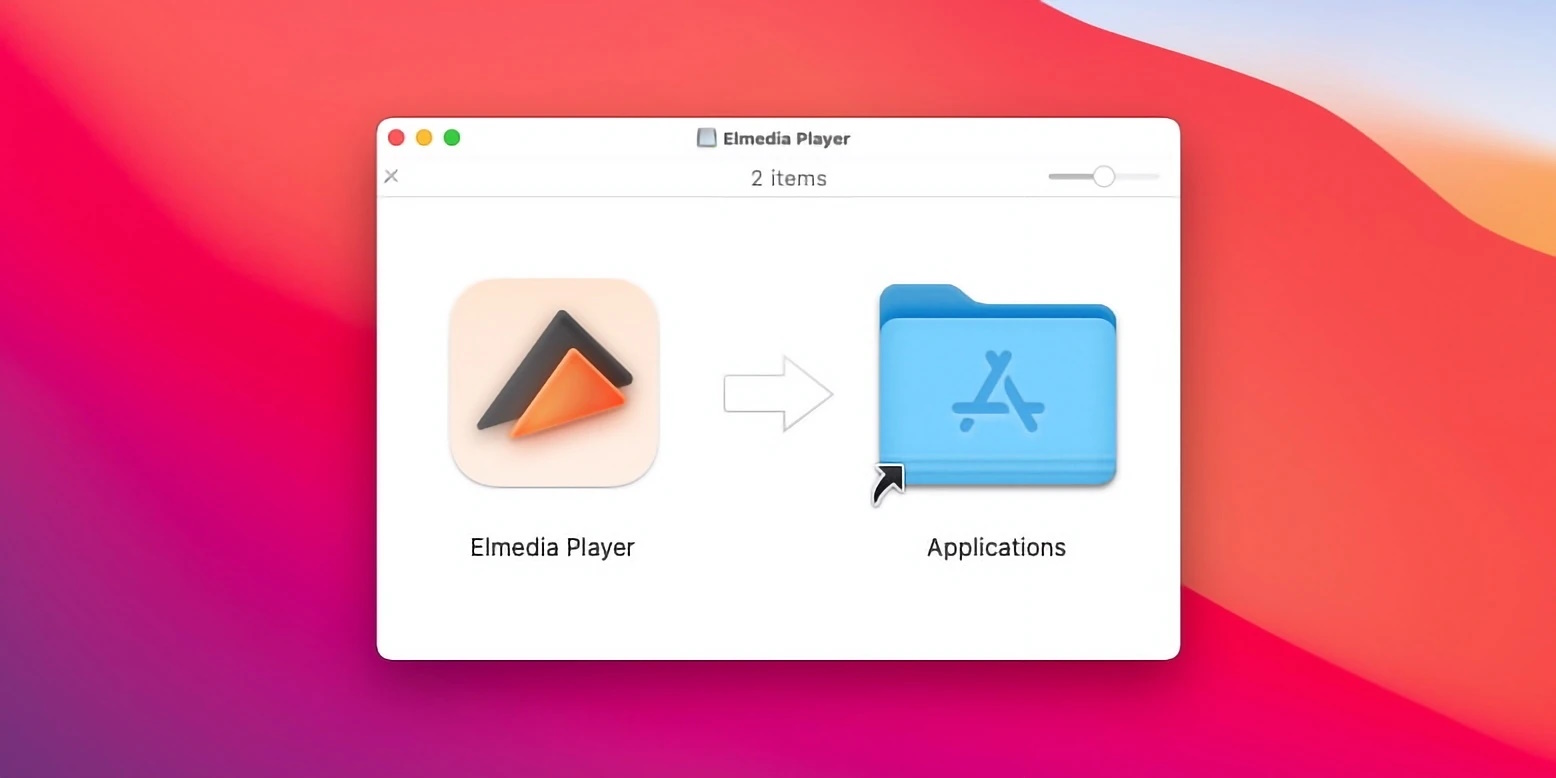
2. Open the app and add your WebM video in one of the following ways:
- Drag and drop your WebM files from Finder onto the Elmedia window or its icon in the dock.
- From the Elmedia Player menu, choose “File” > “Open” and locate your file.
- In Finder on your Mac, right-click on your file, select “Open with” and choose Elmedia Player from the list of options.
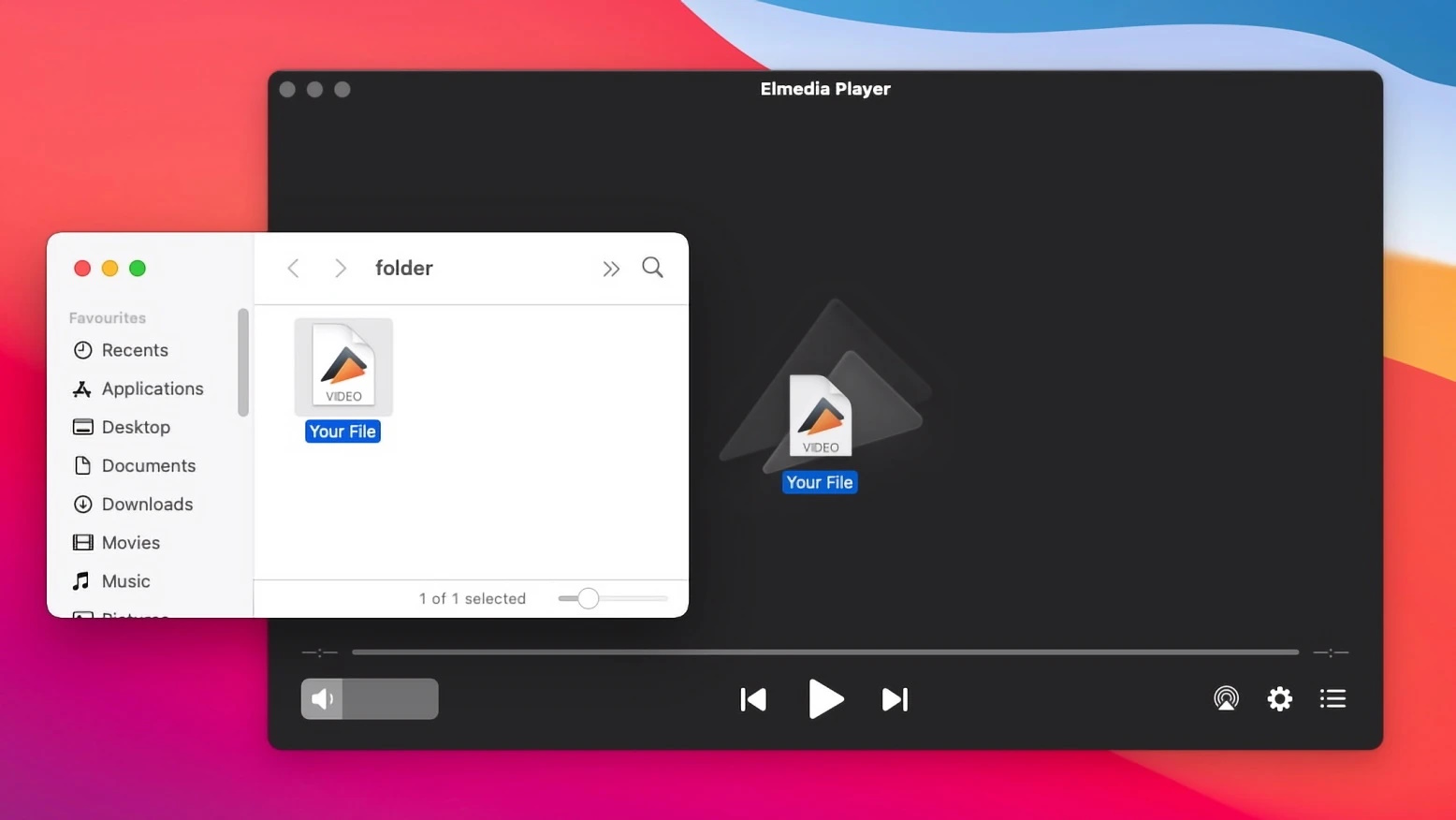
3. You can now enjoy your WebM on Mac!
VLC Media Player
VLC Media Player is one of the long-lived video players out there, and chances are you may have had some experience with it at some point. The free access and its compatibility with different operating systems are among the reasons for its widespread use. VLC is a reliable app that supports a wide range of file formats up to 4K/8K. It’s customizable using skins or extensions. While this open-source Mac WebM player might not have the most modern design or outstanding user experience, it does offer all the basic capabilities one may need.
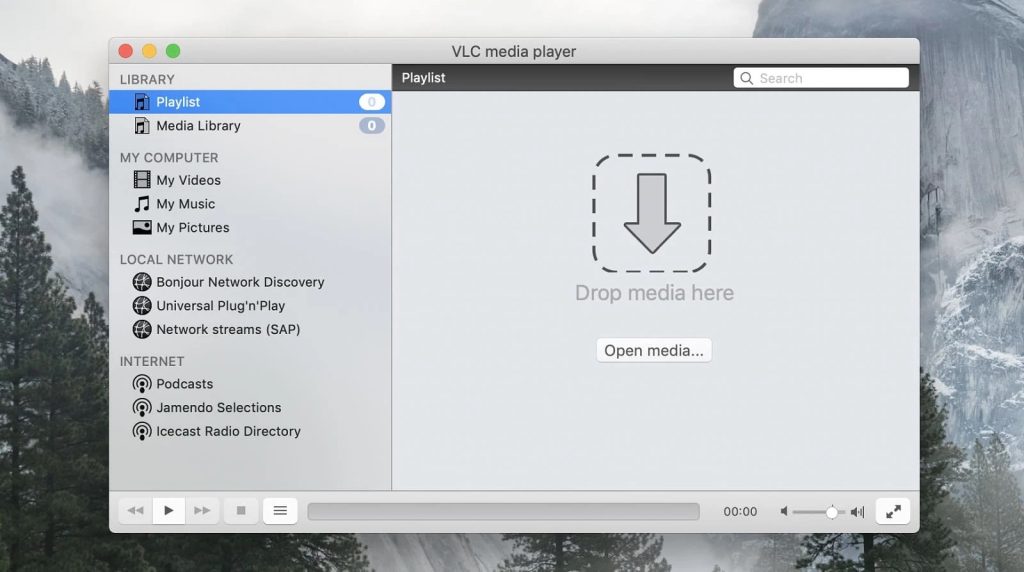
Pros
- Completely free
- Provides the basic necessary features
- Can play almost any type of media file
Cons
- Some interface aspects are outdated
- Advanced options are hard to locate
Supported audio formats: AVI, MKV, FLV, MOV, MP4, 3GP, OGG, MP3, AAC, Vorbis, AC3, WMA, FLAC, ALAC, MXF, etc.
Supported OS: macOS, Windows, iOS, Android
Price: free
⭐ App Store rating: 3.5/5
VLC v3 looks like a desperate case... The first mp4 I've tested on v3.0.18 has the audio slightly delayed, while it reads perfectly on VLC 2.2.8 and IINA (the current best alternative to VLC in many points). Strange enough, the .ts format has no issue (while, if you read my former reviews, it was precisely that format that had issues in the first v3 versions...) Hoping everything gets fixed someday. 😉— Aargl, MacUpdate
5KPlayer
5KPlayer is another good WebM player we’d like to review. It supports 8K full HD, 5K 4K UHD, and 1080p/720p HD resolutions with hardware acceleration, which is not common among competitors. It can also stream wirelessly stream via AirPlay & DLNA. 5KPlayer doesn’t have the most polished design out there, but it’s still quite intuitive. The app doubles as a video downloader, allowing you to download from sites like YouTube, Vimeo, and Dailymotion.
However, when considering this WebM player, Mac users should keep in mind some negative reports concerning the app’s suspicious use of system resources, difficult removal, etc.
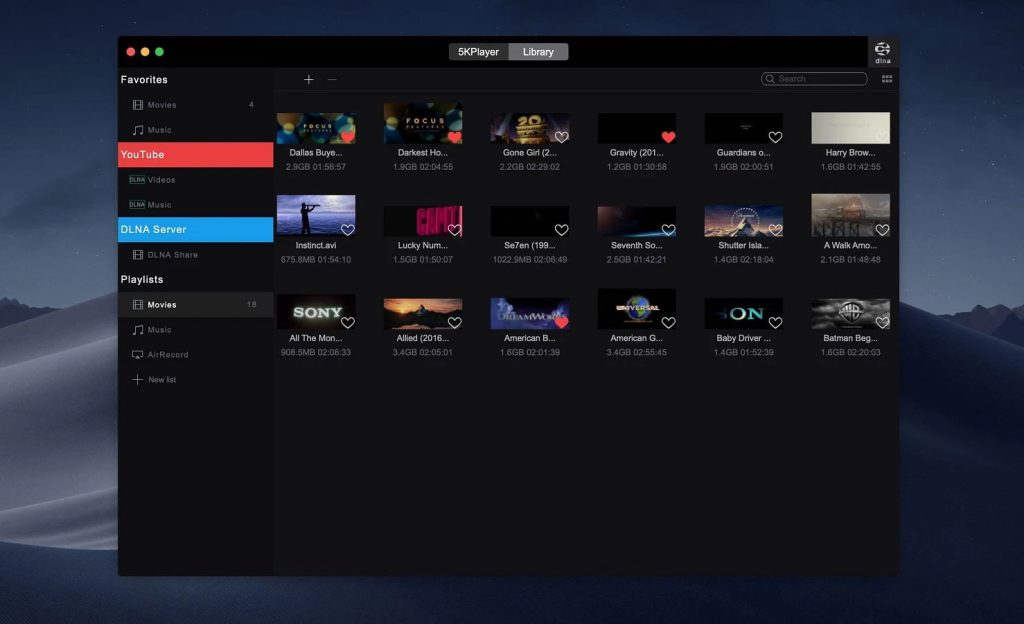
Pros
- Abundant features
- Downloads videos from popular sites
- Doesn't consume a large amount of resources
Cons
- Causes lags to the entire operating system
- Difficult to uninstall
- Not available on the App Store
Supported audio formats: MP3, WMA, FLAC, ALAC, OGG, AAC, AC3, OGG, MTS, MKV, MP4, AVI, etc.
Supported OS: macOS, Windows
Price: free
User rating: 2.9/5 on Trustpilot
I couldn't uninstall it from my Mac (Monterey 12.6.1) - message was "App is open - can't uninstall" - but Force Quit did not show it as open. I dragged and dropped the App from Applications to trash, which took out 166.9MB - but it still showed as the default player for opening video (mp4 file in this case) - and was still in Applications. So I dragged and dropped from Applications a second time - another 784 bytes got removed. Now it's out of Applications and no longer an option in "Open with" for the mp4 file, and Quicktime has been restored in "open with" as the default player. I think this thing is malicious.— John Andrew Szokolay, TrustPilot
IINA
If you’re wondering how to play WebM on Mac with style, IINA is worth taking into consideration. It’s a free, open-source app that’s been translated into 20+ languages. In terms of functionality, it offers an ordinary set of features with things like playback controls and online subtitles. The app’s creators have placed their focus on the look and feel of the app, building it specifically for macOS. Thus, it integrates technologies such as Force Touch, Touch Bar, Picture-in-Picture, and Dark Mode.
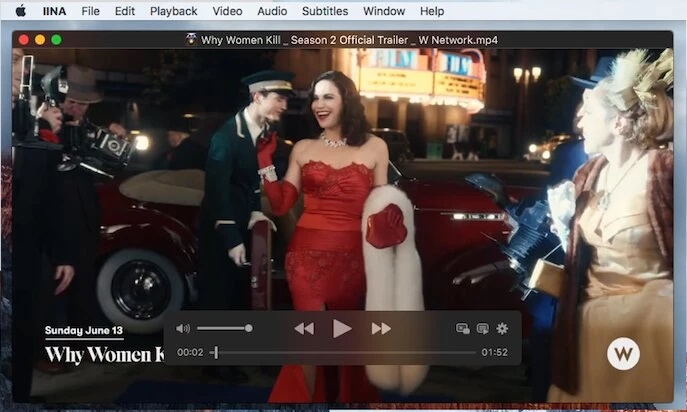
Pros
- Modern macOS interface
- Supports gesture controls and other native features
- Free and open source
- System media control
Cons
- Not available on the App Store
- Updates depend on the community
- Lacks detailed resources or tutorials on the website
Supported audio formats: M4A, MP3, AAC, M4A, etc.
Supported OS: macOS
Price: free
User rating: 4.4/5 on MacUpdate
I wonder who is the shmuck that gives irrelevant thumbs down to most of the comments here. (I'll probably get one, I bet... :-D) IINA has become my favorite player, it covers most of my needs. Nevertheless, I regret the complexity of video filters settings (like cropping or sharpening, etc.) that you have to create — compared to VLC, where you can try them in real time. Anyway, it's getting better and better and has become one of the best players, even compared with payware.— Aargl, MacUpdate
Cisdem Video Player
Cisdem is a simple, lightweight WebM files player that’s powerful enough to provide high-quality playback. It can play 1080p, 4K, 5K, and 8K videos without lagging. The playback controls are basic, allowing you to loop, rotate, add to playlist, etc. You can also add or select different subtitles and audio tracks. The app lets you enjoy your content in Full-Screen, Mini-Screen, Incognito Mode, or Separate Mode where the player’s components are divided into separate windows.
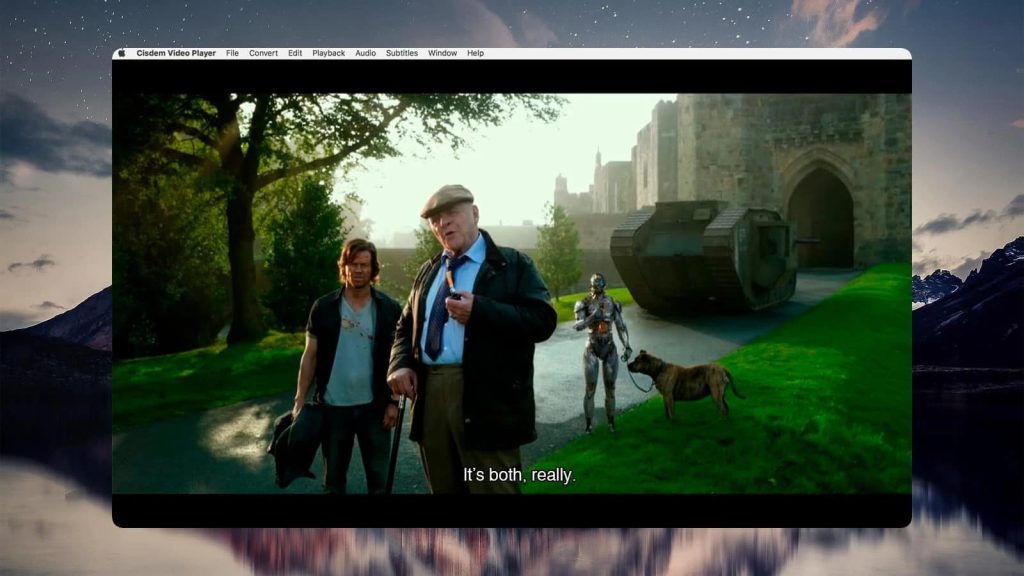
Pros
- Hardware acceleration for smooth playback
- Extensive file format support
- Full control over video playback
Cons
- Video converter requires a Pro subscription
- Limited customization features
Supported audio formats: MP4, MKV, WebM, MPEG, WMV, TS, MOV, AVI, AAC, AC3, MP3,MP2, M4A, Ogg, WMA, VOB, FLV, M4V, etc.
Supported OS: macOS, Windows
Price: free to try; $9.99/1 Mac, $19.98/2 Macs, $49.95/5 Macs
⭐ App Store Rating: 4.1/5
It is the main video player I've been used now. It is simple to open and manage the media files, supports a various number of video/audio formats, even the HD videos. It is much better than the built-in player on Mac. The most important is it's completely free.— Tracidgordon, MacUpdate
Vidmore Player
Although Vidmore is focused on Blu-ray and DVDs, it’s good at playing WebM on Mac as well. It also supports any other popular video and audio files. It’s not too rich in advanced features, but you can adjust the video effects (hue, brightness, contrast, saturation, etc.), switch audio tracks, choose subtitle, or take screenshots. The app’s interface is available in several languages.
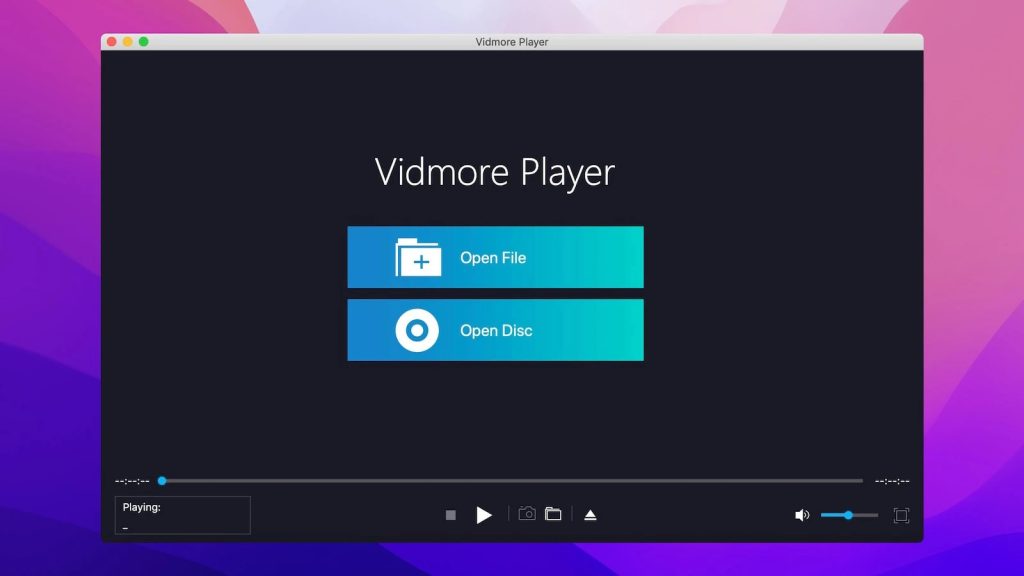
Pros
- Can play Blu-ray, DVD, 4K UHD, etc
- The interface is intuitive and friendly
- Quick navigation menu
- Multifunctional settings
Cons
- Lacks too many pro features
- It’s a pricey app
Supported audio formats: MP4, MOV, AVI, WMV, MPEG, 3GP, M2TS, MP3, WMA, AAC, etc.
Supported OS: macOS, Windows
Price: $29.95 per month or $59.95 Lifetime license
User rating: 4.5/4 on G2
What is a WebM File?
WebM is a container for audio and visual media initially released in 2010. It’s based on the Matroska format. WebM is an open, royalty-free file format which serves as an alternative to HTML5 video and HTML5 audio. Since it was designed for the web, WebM delivers an optimized experience in terms of quality and speed of delivery across different devices. The video streams in WebM are compressed using the VP8, VP9, or AV1 video codecs, while the audio streams are compressed using Vorbis and Opus.
Conclusion
Since it’s not possible to play WebM on Mac using the default QuickTime player, you’ll find yourself in a predicament. Luckily, the recommendations above will help you pick out a great alternative. We consider Elmedia the best WebM player for Mac since it provides an optimum combination of versatility, customization, and support.
After all, we cannot install a separate application for every single format or functionality we favor. So whether it’s a WebM player or an MKV player for Mac, another file type unsupported by QuickTime, it is possible to find a good all-round solution to suit all your needs.
Frequently Asked Questions
QuickTime doesn’t support WebM, so you need to get a QuickTime alternative for Mac in order to play your WebM files. Refer to our list of recommendations above to find a great replacement.
Yes, VLC can play WebM files. If you’re looking for a more modern take, you can also consider another powerful VLC alternative for Mac.
Unfortunately, QuickTime is unable to play WebM files. Mac users need to install a different multimedia player such as Elmedia Player.
You can convert WebM to MP4 using a video converter such as the VLC Media Player or FFmeg which is suitable for tech-savvy users.
