Quick Share for Windows Only: What’s the Alternative for Mac?
Have you noticed that Android File Transfer (AFT) for macOS has suddenly disappeared? Users have been speculating about this abrupt removal, which might be connected to the reasons discussed here. Whatever the case, we’re ready to guide you so that you can continue to transfer your files in peace between your Android and Mac and fix any AFT issues you might encounter.
Android File Transfer is no Longer Available to Mac Users
Earlier this year, Google announced that it was merging its Nearby Share feature with Samsung’s Quick Share system to create a single unified file-sharing system to be used across Android and Chrome OS devices. This update seems to have replaced Android File Transfer (AFT) for Mac users as well.
The new Quick Share application lets Windows users quickly transfer files between their Android device and PC over Wi-Fi without a hitch. You can now use nearby devices to send and receive photos, videos, and documents without needing any cables or complicated hardware and software setups.
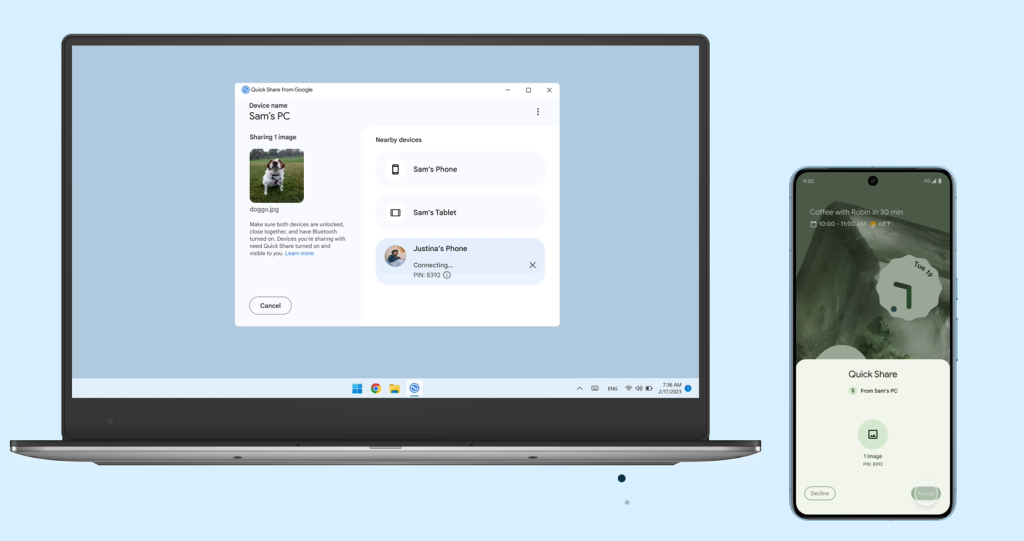
Sure, this solution has simplified file transfers for Windows users, but Mac users have been going through a rough patch as a consequence. There’s talk about Quick Share being released eventually for macOS but for now, the removal of AFT as Google’s native solution for Mac has forced users to find alternatives.
What Are Mac Users Supposed to Use Now?
Electronic Team Inc. offers a Great Alternative to Android File Transfer - MacDroid
With the cards you’ve been dealt as a macOS user, it’s time to roll with the punches and figure out how you can move forward. We, Electronic Team Inc., understand the challenges macOS users face and that’s why we’re committed to providing a reliable solution for transferring files from Android to Mac – MacDroid. This app is one of the best alternatives to AFT that allows you to transfer any type of files between Android and Mac. Moreover, this year we improved MacDroid by adding a Wi-Fi connection feature, making file transfer smoother and more convenient.
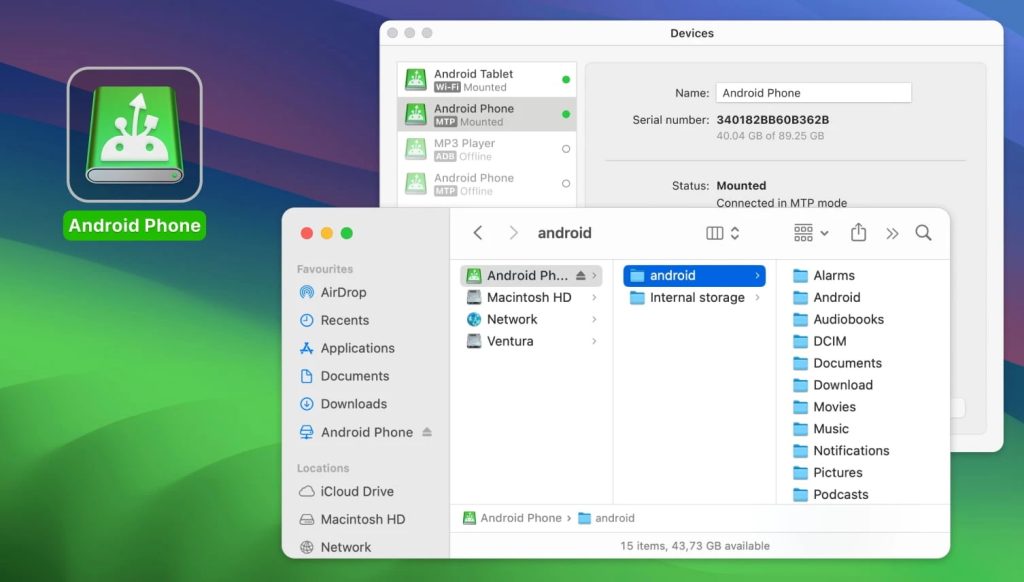
Here are some more advantages you can enjoy using MacDroid:
- Simple Interface With Drag-And-Drop Functionality: MacDroid’s user-friendly design makes it easy for anyone to transfer files without deep tech knowledge. All you have to do is drag the files and drop them where you want them to go, instead of dealing with the hassle of learning complicated software or navigating confusing menus.
- Support for MTP and ADB Modes: MacDroid supports both Media Transfer Protocol (MTP) and Android Debug Bridge (ADB) modes so that you have flexibility in how you connect your devices based on your requirements and preferences.
- Support for Wireless Connection: MacDroid allows users to connect wirelessly as well, meaning you can transfer files from anywhere in your home or office without having to search for cables to use. Now that you don’t need to tether your Mac with a USB cable for every file transfer, there’s a host of advantages you can enjoy.
- Handles a Wide Variety of File Types: You can transfer videos, photos, music, and documents without any effort, whether you’re sharing a large video file or a heavy batch of pictures.
- Ability to Edit Files on your Android Directly from Mac: MacDroid allows users to make quick edits to any files on the go without switching devices and interrupting workflow.
- Regular Updates: You can stay up-to-date with the latest features and improvements for your devices so that you can have improved security, quickly fix any bugs that arise, and rest assured that your confidential data will be transferred without any obstacles in the way.
How to Connect Android Device to Mac Using MacDroid
Connecting your Android device to your macOS system via Wi-Fi using MacDroid is a pretty straightforward process:
1. Open settings on your Android device and go to the “About Phone” section.
2. Find your phone’s build number and tap it seven times.
3. Navigate to the “Settings” of your Android and tap “Developer Options.”
4. Locate and switch on the “USB Debugging Mode.”
5. Add your device by clicking the corresponding button and following the on-screen instructions.
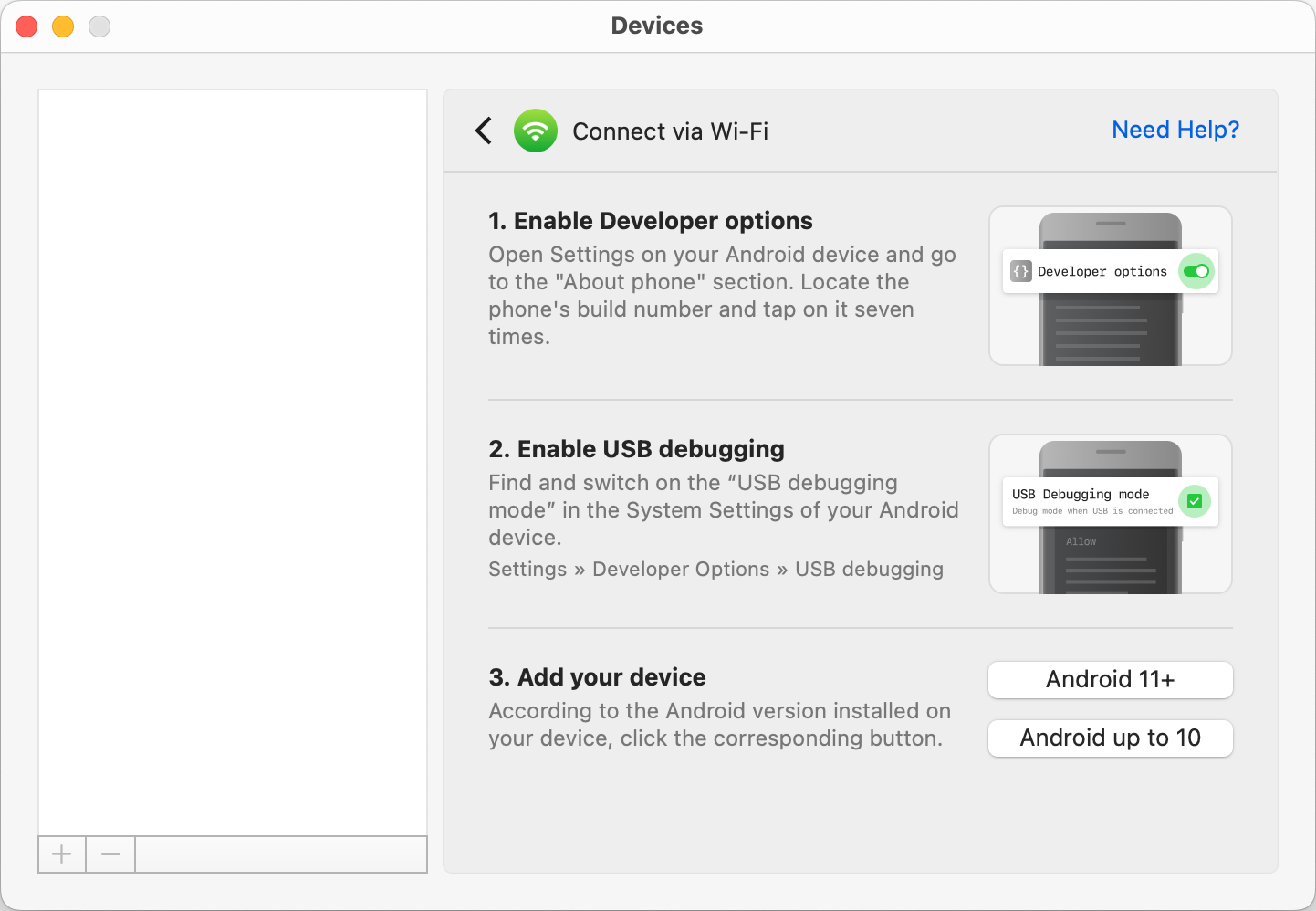
With that, your Android device is connected and ready to go!
Conclusion
In the midst of the chaos of AFT being removed, MacDroid has cemented itself as the primary solution to transfer files between Android and Mac devices. The drag-and-drop functionality combined with the support for both USB and wireless transfers makes it an ideal choice for both personal and professional use.
Not only can you bridge the gap between your devices but also speed up your transfers using this application.
