- Mount cloud storage as local drive on Mac
- Mount WebDAV On Your Windows With All The Benefits
Mount WebDAV On Your Windows With All The Benefits
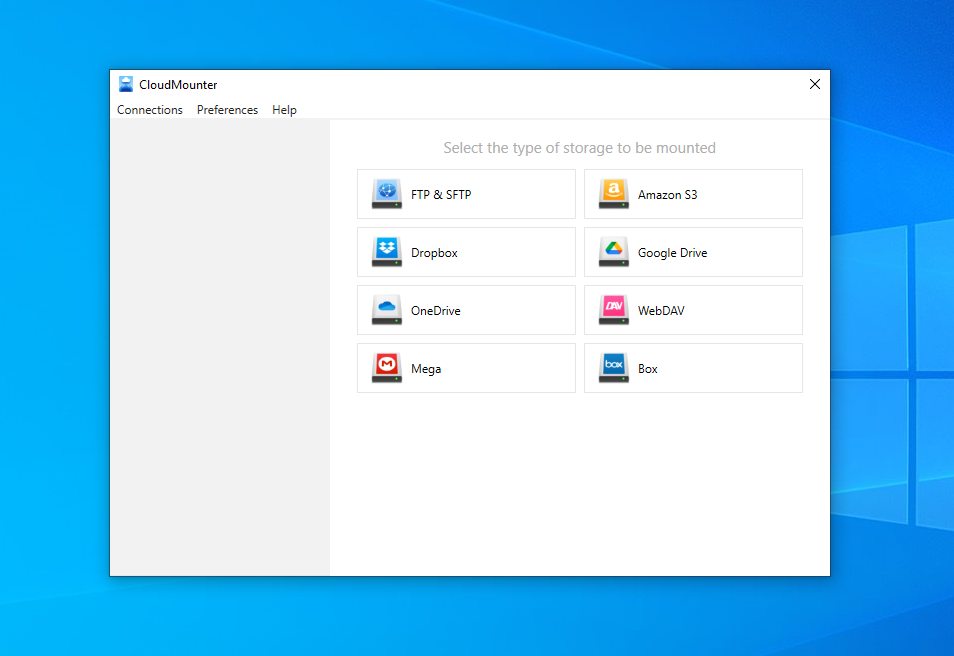
To mount WebDAV as a drive on Windows, users usually look for File Explorer integration, advanced functionality, and increased security. In this article, we’ll compare the built-in method in Windows and the CloudMounter solution, explaining how both of them work and their advantages.
A native way of WebDAV mounting as a network drive
Windows lets you mount a WebDAV server directly to its file manager. Here’s how to add a WebDAV drive in the latest version of Windows:
Right-click “This PC” > select “Add a network location” > choose “Next” > click “Choose a custom network location” > enter the WebDAV URL > type in a network location > press “Next” > enter login and password > click “OK”
Once you have completed these steps, you will be able to see the WebDAV folder in your File Explorer.
However, if you encounter issues with the built-in WebDAV client, or if you do more than just transfer files to WebDAV server and Windows, then read below to learn more about an alternative idea that also supports clouds.
How to add WebDAV to File Explorer with CloudMounter
If you want to map WebDAV as a network drive and manage your server files via File Explorer as if they were local, consider using the CloudMounter desktop app, which is more user-friendly and intuitive than the native solution.
This cloud storage file manager not only allows you to work with WebDAV servers, but also with other remote servers and clouds. Instead of just being a WebDAV client, you can benefit from many more opportunities. Simply follow the steps below:
1. Download and install CloudMounter on your Windows PC.
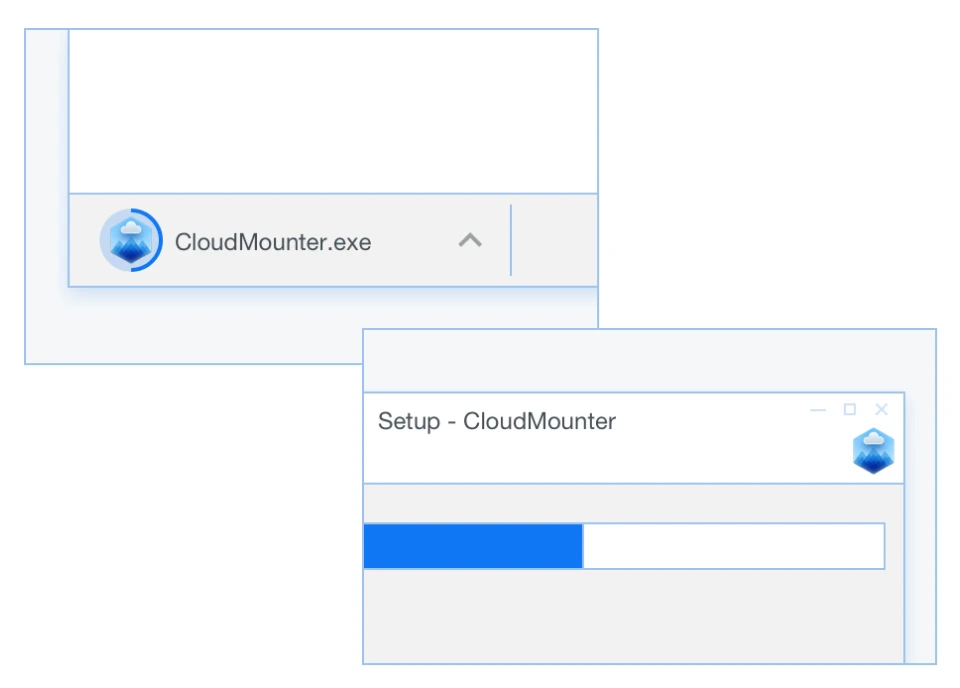
2. Open the app and select “WebDAV” as a type of storage.
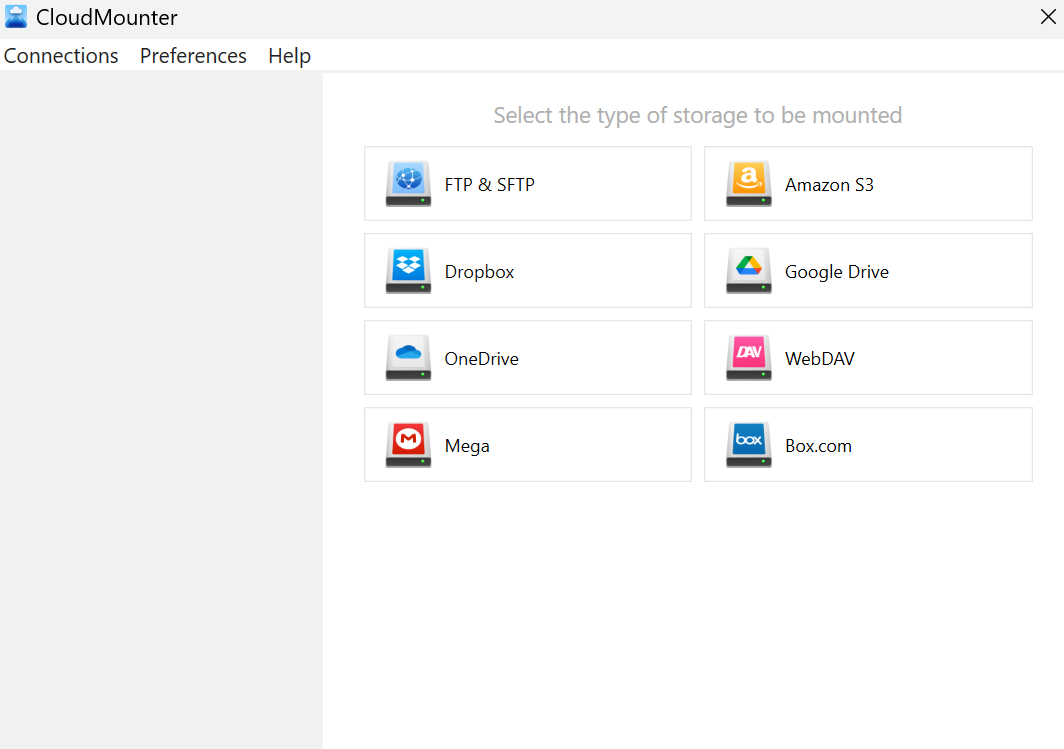
3. Fill in the respective details:
- connection name;
- WebDAV URL;
- username and password.
and allow an untrusted HTTPS certificate if needed.
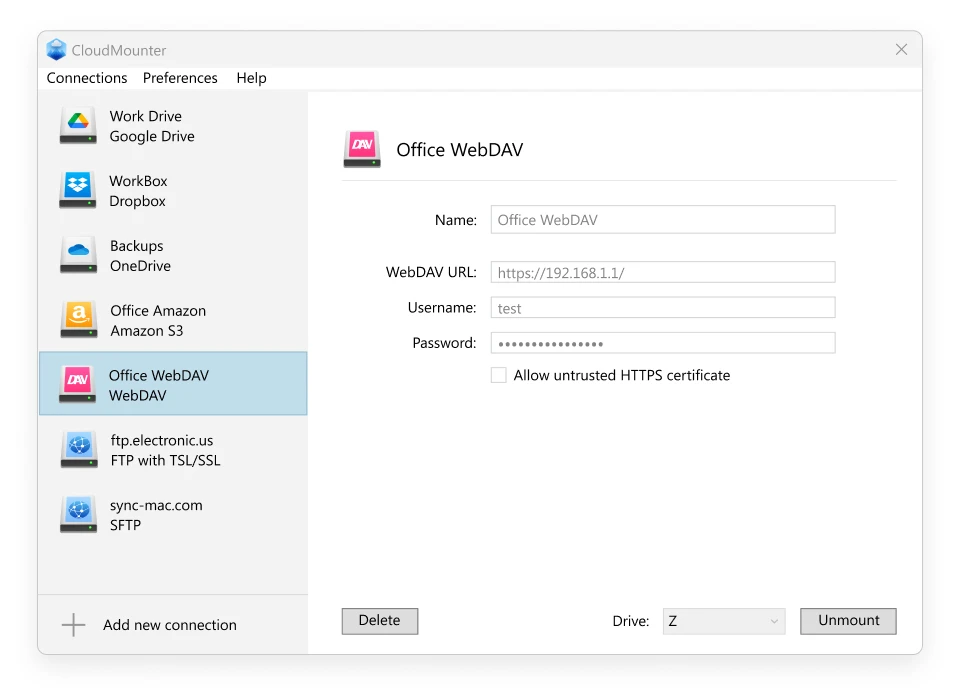
4. Choose a drive letter from the dropdown menu and press “Mount”.
Once you do that, WebDAV will appear in File Explorer, allowing the file transferring and management of your remote files.
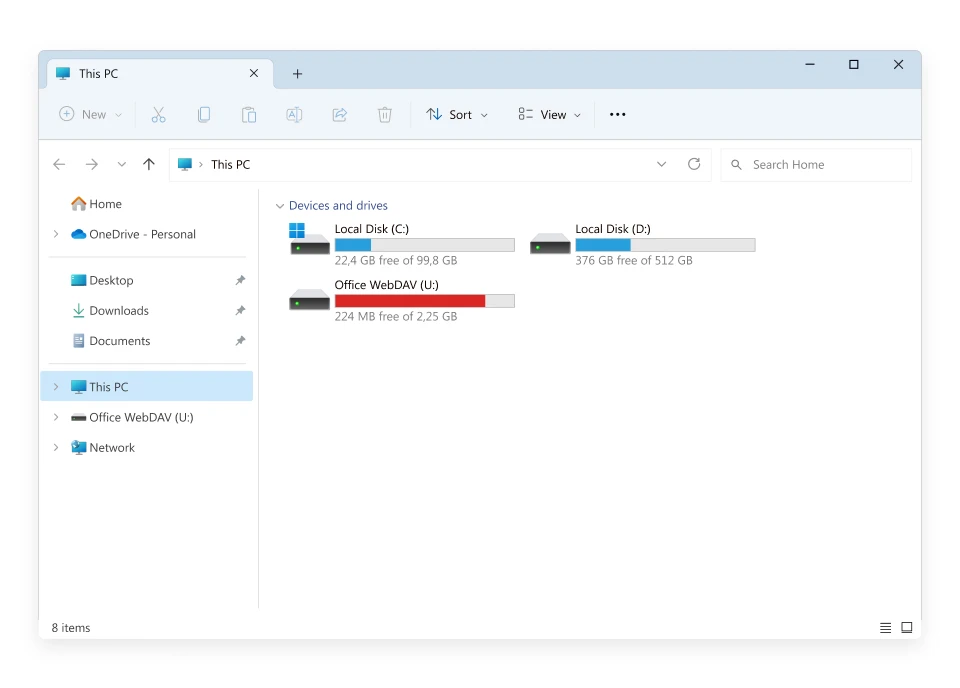
Explore the full spectrum of CloudMounter capabilities
The application has a number of other useful features that are worth exploring:
- Centralized storage file management
- Support for an unlimited number of online storage accounts
- Also works with cloud, FTP, and SFTP servers
- Client-side encryption (AES 256-bit) for further safeguarding of your online files
- Passwords are safely stored and transferred via Windows Credential Manager
- Available for both Windows and macOS
- Allows remote work in real-time without having to download files locally on your hard drive.
Conclusion
Having a direct WebDAV connection makes file management much easier. Apart from the native Windows method for File Explorer integration, you can also map WebDAV as a network drive using CloudMounter. The tool comes with various functionalities, improved security, and multi-account support, bringing much-needed convenience and versatility.
