Free Universal Remote App For iPhone: Top Picks For 2026
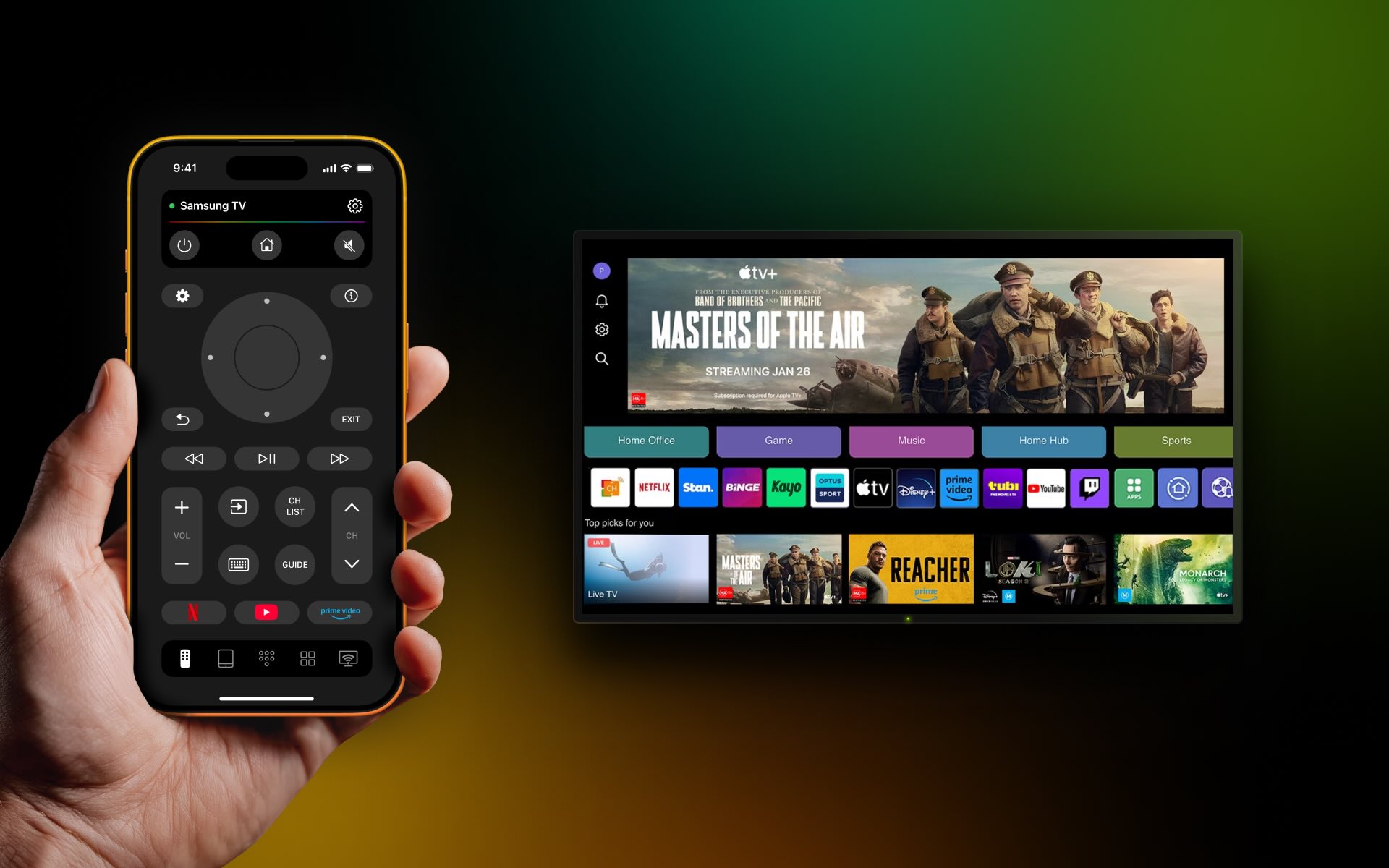
If you have multiple TVs in your home that encompass more than one brand, a universal remote is ideal. But why worry about a physical remote that can control all your TVs when you can use a simpler, more convenient digital one? To help you find a free universal TV remote app for iPhone, we’ve assembled a list of our top picks.
Why Use a Universal Remote App?
A universal remote app is a digital alternative to a physical TV remote and works with multiple types of TVs. As easy as using apps for emails, notes, and reminders, you can simply pop open the remote app on your iPhone to control any TV in your home.
⏰ Save Time: Eliminate hunting for a lost remote when you’re ready for the show to begin; just grab your iPhone universal remote app.
🤑 Save Money: Avoid the costs of buying a replacement remote should one break and purchasing batteries for each remote you own.
⚙️ Save Aggravation: Use the same device to control all of the TVs in your home. You can move from room to room without having to switch remote controls.
8 Best Free Universal Remote Apps for iPhone
Below are the top eight free universal TV remote apps for iPhone for you to review. Each offers the basics you’d expect with some standout features. You can also check out the pros and cons along with available in-app purchase prices for unlocking additional features.
1. TVRem Universal Remote App
TVRem is your free universal remote app for iPhone – sleek, responsive, and easy to use, designed to control a wide range of modern Smart TVs. Quickly search with the built-in keyboard, navigate effortlessly using the touchpad, and access your favorite apps with a single tap. Control volume, playback, and switch between services – all from your iPhone, with no need for extra remotes.
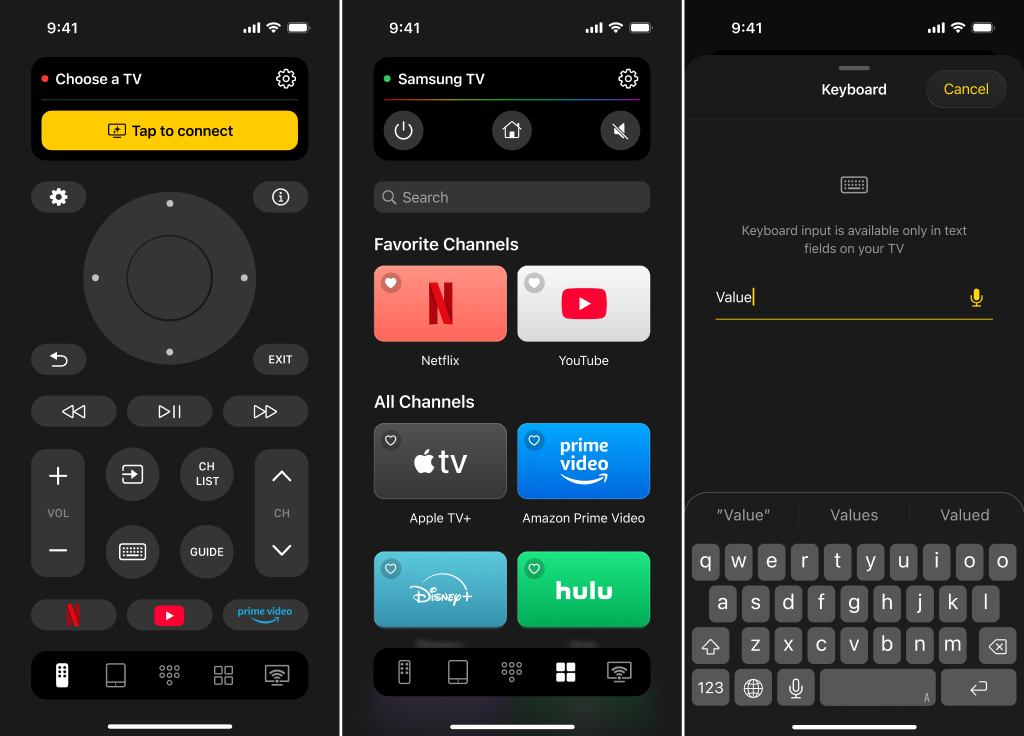
The app supports a wide variety of devices, including Roku streaming players, Roku-branded TVs, and other TVs with Roku built in; Fire TV streaming players, Amazon smart TVs, and other TVs with Fire TV built in; Android TVs, Chromecast with Google TV, Google TV streamers, and Samsung TVs.
Notable features:
- Full Smart TV control
- Voice control & input
- Smart keyboard search
- Smooth touchpad navigation
- One-Tap app launch
Pros
- Free to use
- Supports Roku, Fire TV, Android TV, Chromecast, Google TV, and Samsung TVs
- All-in-one control: buttons, touchpad, and keyboard
Cons
- Requires devices on the same Wi-Fi network
2. Universal Remote TV Controller
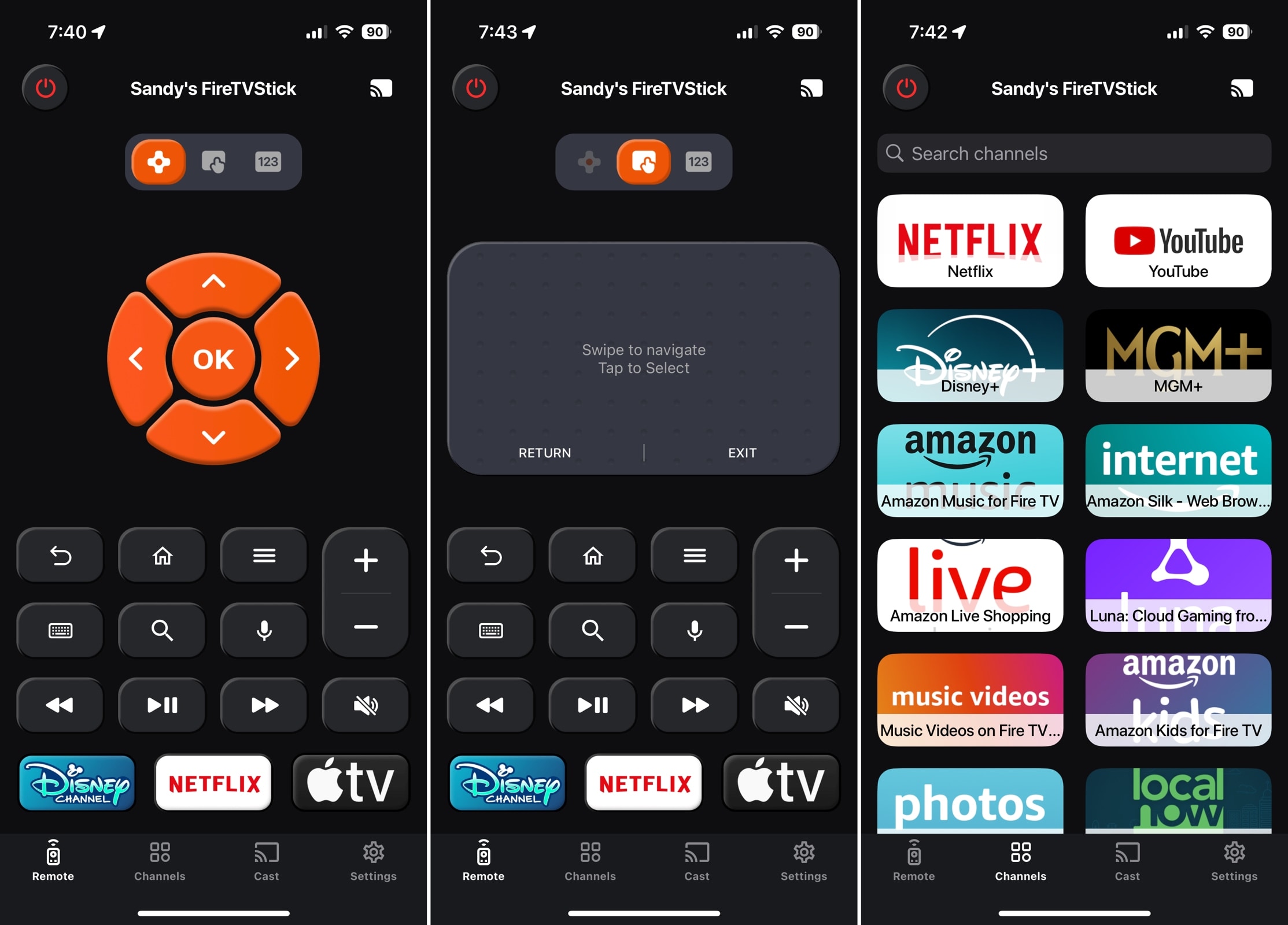
This app for iPhone offers an easy setup process and works with most any TV brand. All controls are responsive, the channel search is handy, and you can customize a few options for a personalized experience.
Notable features:
- Button, touchpad, number pad, keyboard, and voice controls
- Quick channel selection with search
- Screen mirroring and casting options
- Customization of vibration, click sounds, and app icon
- Preset buttons for three channels
Pros
- Simple setup
- Screen mirroring quality settings
- Several app icon designs
- Channel search
- iPad support
Cons
- Free option only for a 3-day trial
- It can’t change preset channel buttons
💵 Pricing: Free (Trial, Subscriptions, and Premium Packs start at $3.99)
3. Universal Remote TV Control
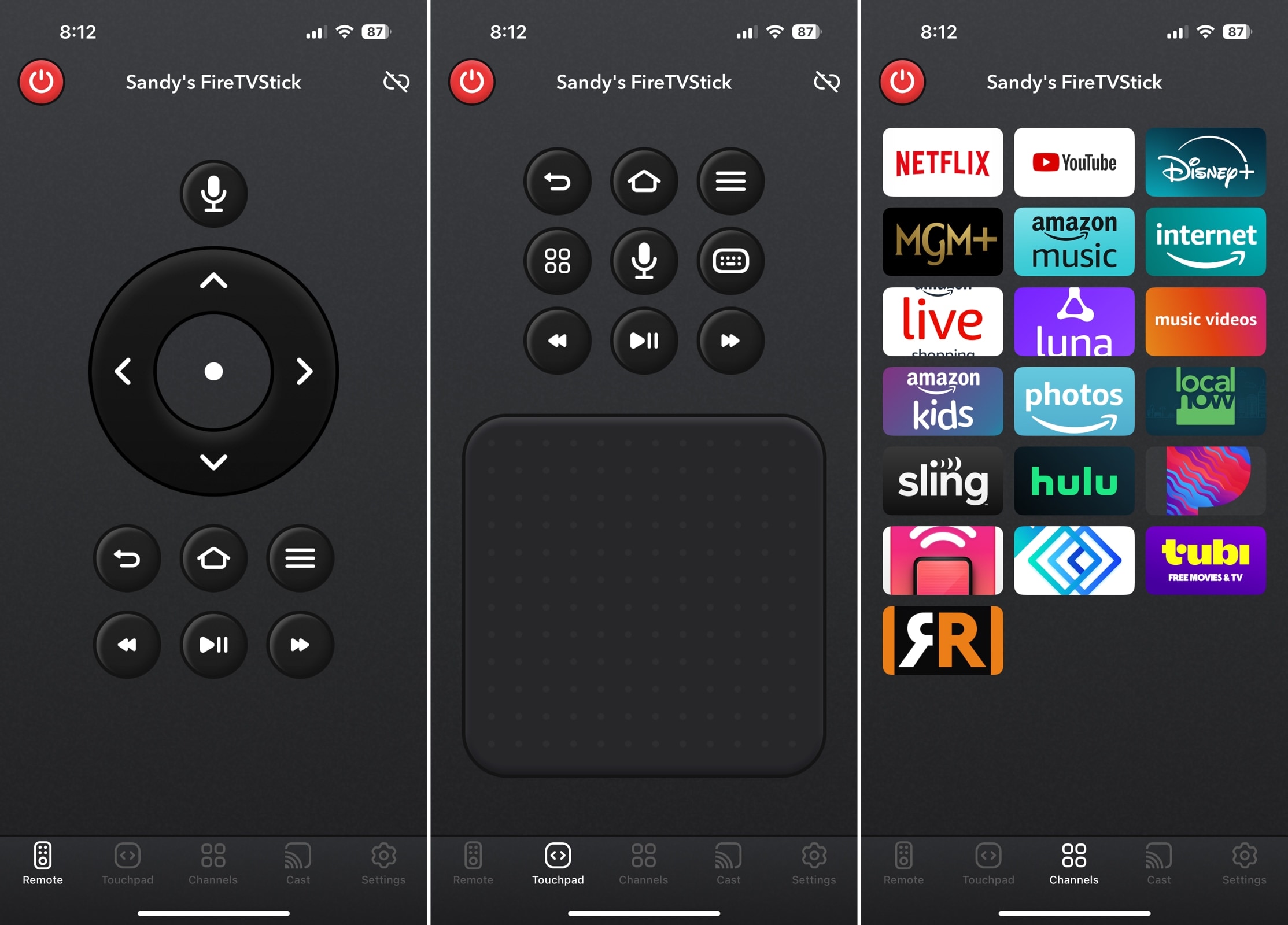
This tool for iPhone provides a simple, uncluttered interface. You can switch between the button and touchpad controls with a tap and access voice control from either area.
Notable features:
- Button, touchpad, voice, and basic text input controls
- Quick channel selection
- Screen casting options
- Haptic feedback setting
Pros
- Easy setup
- Simplistic interface
- iPad support
Cons
- Free option only for a 3-day trial
- Limited customization options
💵 Pricing: Free (Trial, Subscriptions, and Pro Packs start at $4.99)
4. Universal TV Remote
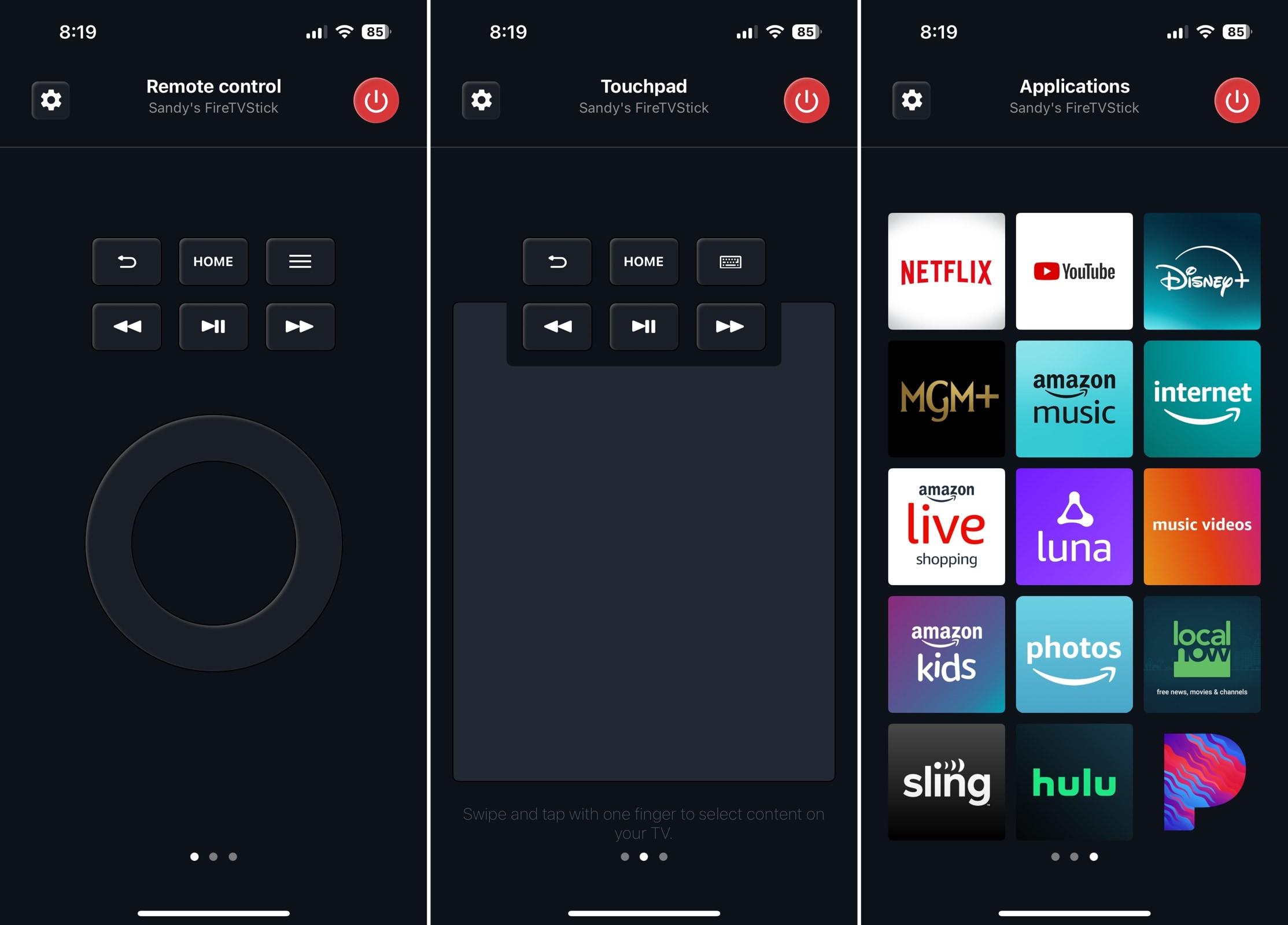
This solution for iPhone provides a minimalistic interface with swipe gestures rather than tabs for the different app areas. The app is a bit limited with its free offering, giving you the button control only, but if you want a basic universal remote, this is it.
Notable features:
- Circular button control (touchpad and keyboard options via upgrade)
- Quick channel selection
- Simplistic three-screen design
Pros
- Free for basic use
- Simple setup
- Intuitive interface
- iPad support
Cons
- No touchpad or keyboard without upgrade
- No customization options
- No extra features (mirroring, casting, etc.)
- Pop-up ads during use
💵 Pricing: Free (Subscriptions start at $2.99)
5. Universal Remote | Smart TV
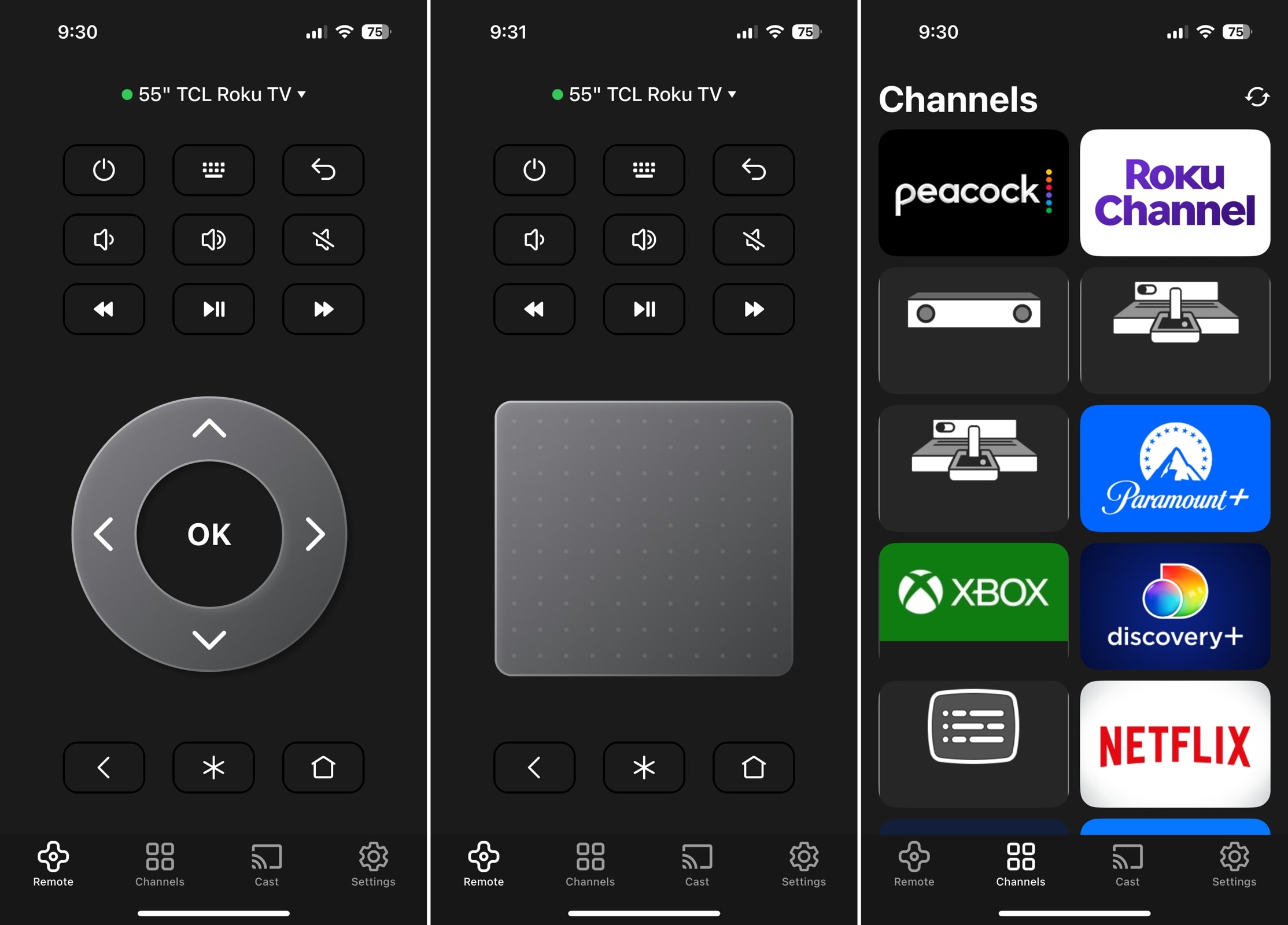
This software for iPhone is an impressive option with extras like different remote screen styles, a physical remote locator, and a sleep timer. You can also take advantage of the built-in screen casting options for websites, media, and YouTube.
Notable features:
- Button and touchpad controls
- Quick channel selection
- Choice of remote screen designs
- Sleep timer
- Screen casting options
- Haptic feedback setting
Pros
- Easy setup
- Useful extra features
- Nice customization options
- iPad support
Cons
- Free option only for a 3-day trial
- Requires ADB for Fire TV devices
💵 Pricing: Free (Subscriptions and Premium Access start at $6.99)
6. TV Remote - Universal Control
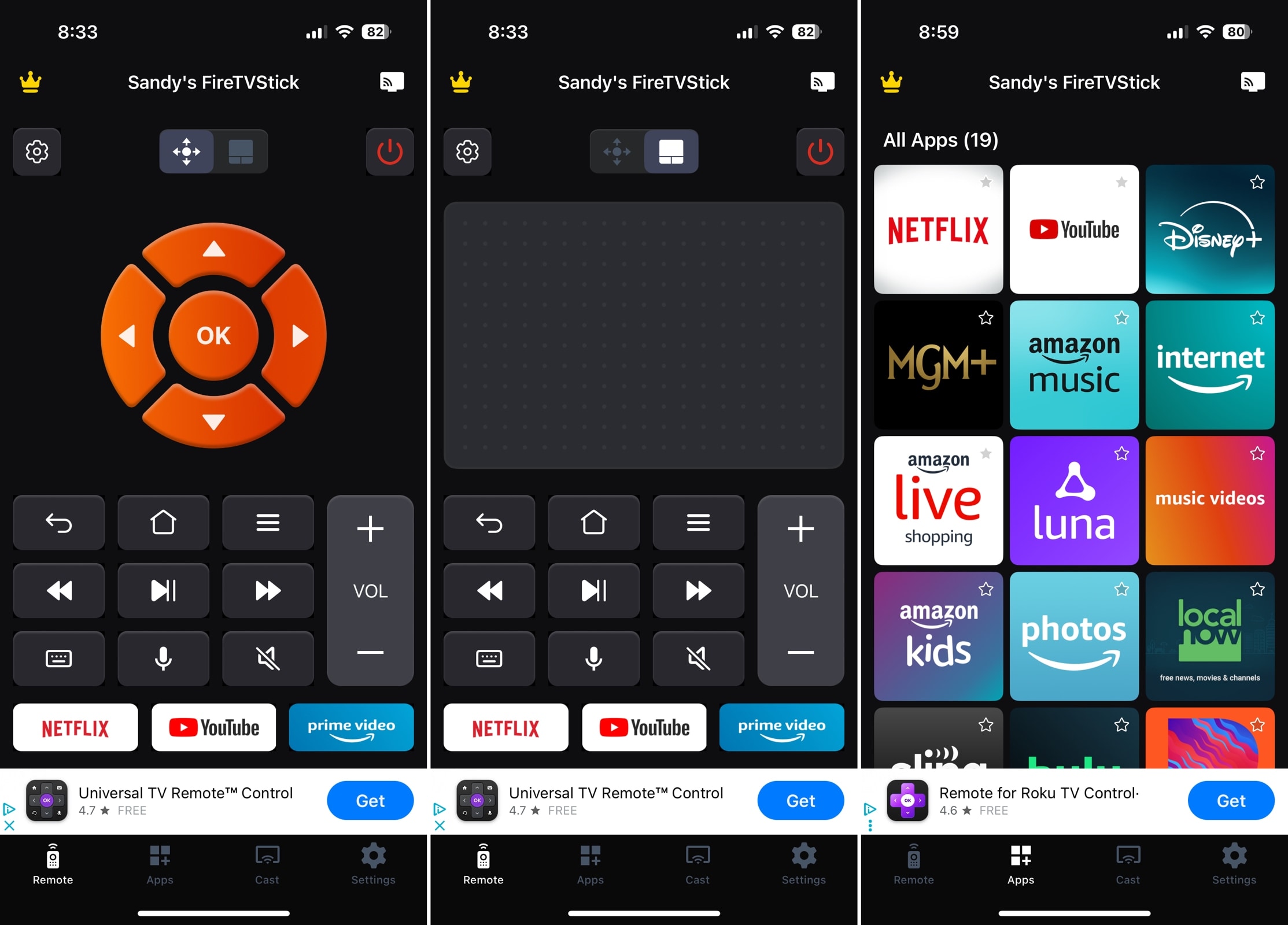
This program for iPhone is a good option to try for its ease-of-use and responsiveness. After a few button taps, the app only allows you to continue by upgrading which is disappointing. However, you can unlock the other basic features and remove the ads via an in-app purchase.
Notable features:
- Button control (touchpad, keyboard, and voice options via upgrade)
- Quick channel selection
- Screen casting options
- Preset buttons for three channels (with upgrade)
- Haptic feedback setting
Pros
- Simple setup
- Responsive controls
- iPad support
Cons
- Limited use for free
- No touchpad, keyboard, or voice without upgrade
- Limited customization options
- Banner ads at the bottom
💵 Pricing: Free (Subscriptions start at $4.99)
7. TV Remote – Universal
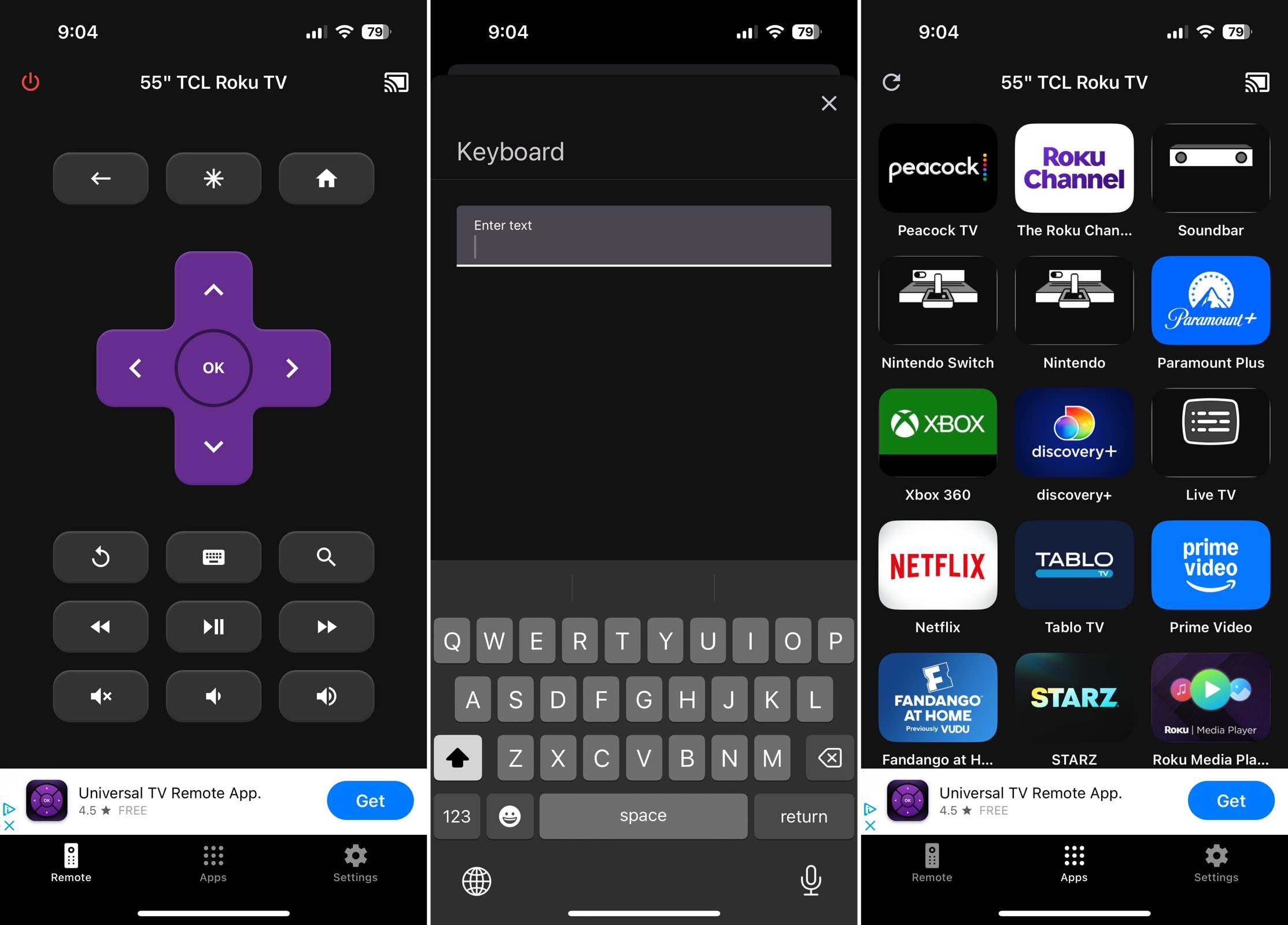
This service for iPhone is a reliable option for specific TV brands like Roku, LG, Samsung, Sony, and Philips. You can switch between TVs easily and access your channels or apps with a tap.
Notable features:
- Button control and basic text input
- Quick channel selection
- Haptic feedback and Power On with Mobile settings
Pros
- Easy setup
- Responsive controls
- iPad support
Cons
- Limited TV brand support (e.g. no Fire TV)
- Limited customization options
- No extra features (mirroring, casting, etc.)
- Banner ads at the bottom
💵 Pricing: Free (Subscriptions start at $4.99)
8. Universal Remote TV Smart
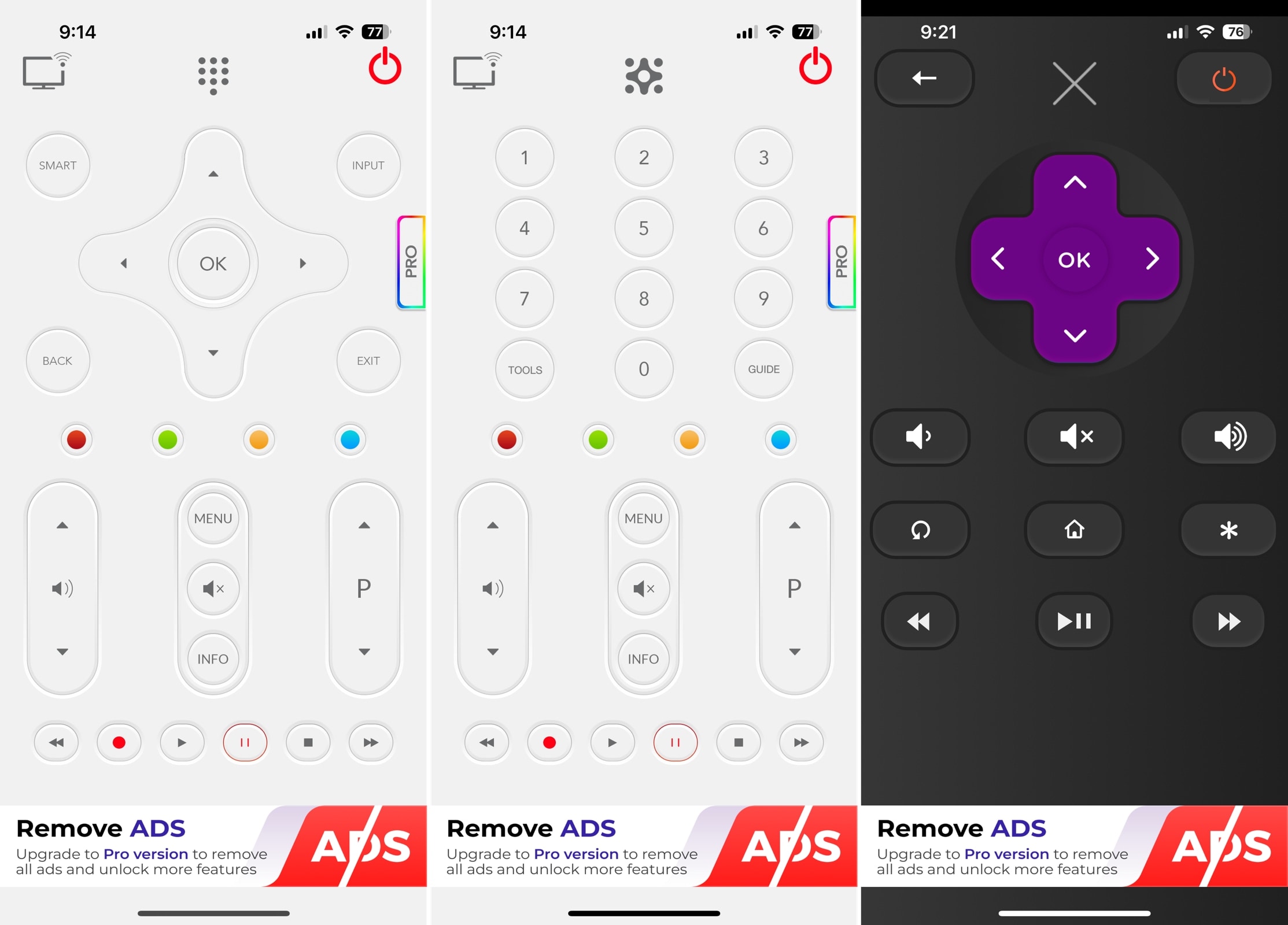
This utility for iPhone works with Samsung, LG, Sony Bravia, Philips, and a few other smart TV brands. The initial remote screen offers extra buttons you’d normally see on a physical remote like Input, Info, and Guide which is handy if you use those often.
Notable features:
- Button and number pad controls
- Additional buttons for Input, Menu, Guide, and Info
- Power button
Pros
- Set up for other devices like computers
- Responsive controls
- iPad support
Cons
- Limited TV brand support (e.g. no TCL or Fire TV)
- Limited customization options
- No extra features (mirroring, casting, etc.)
- Cluttered initial interface (changes by device)
💵 Pricing: Free (Premium versions and ad removal start at $3.99)
How to Choose the Right Remote App
With so many good free or try-before-you-buy tools available, how do you know which universal remote app for iPhone is best? Here are some things to look for when choosing the right TV remote app for you.
- ✅ Compatibility: Broad TV brand compatibility or for your specific devices.
- ✅ Ease of Use: Simple switching between TVs, an uncluttered remote screen, and easy setup.
- ✅ Control Options: Preferred control options such as buttons, touchpad, keyboard, and/or voice.
- ✅ Responsiveness: Immediate input and feedback for controls and navigation.
- ✅ Customization: Personalization options like the app icon or remote screen style.
- ✅ Extra Features: Channel search, TV power on/off option, sleep timer, mirroring and casting, etc.
Remember, the app you pick may not be the same one your friend chooses. What matters is which one you prefer and, ultimately, which one works best for your home setup!
Conclusion
A universal TV remote app for iPhone is ideal if you have a home with multiple TV brands. It can save you time, money, and aggravation because you can control all TVs using your mobile device, without the dependency on physical remotes.
When it comes to the best universal remote app for iPhone, each tool on this list is a solid choice. Whether it’s for the control options, intuitive interface, simplicity, customizations, or extra features, each app is unique in its own way. One great option to consider is TVRem, which offers a smooth, all-in-one solution for controlling TVs with ease.
Frequently Asked Questions
The Apple TV Remote is available in your iPhone’s Control Center. This app can control a connected Apple TV or AirPlay-supported smart TV.
Yes, there are several TV remote apps for iOS available for free on the App Store. While many of these apps limit usage or include ads, you can still find some great options. One of the best free universal remote apps for iPhone is TVRem, which offers full functionality without any hidden fees. You can also try Universal Remote | Smart TV or Universal Remote TV Control as alternatives.
Yes, you can connect your iPhone to a TV for mirroring or streaming using a few methods. You can use AirPlay with supported smart TVs or a third-party app, both for wireless connections. You can also connect your iPhone to your TV using an adapter and HDMI cable for a wired option.
You can use the LG TV Remote Control Plus app specifically for the LG brand or opt for a universal app that works with multiple TV brands.
