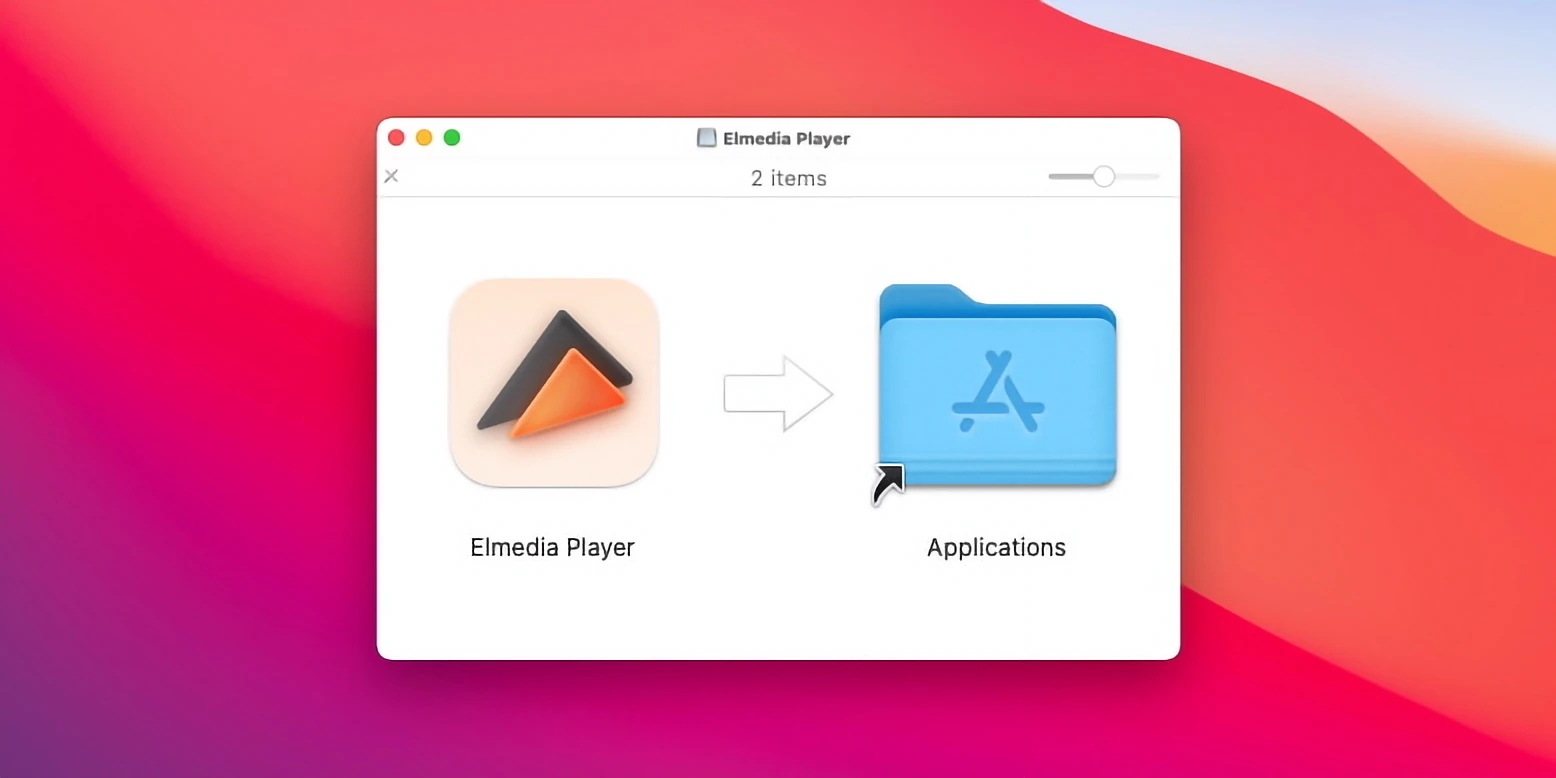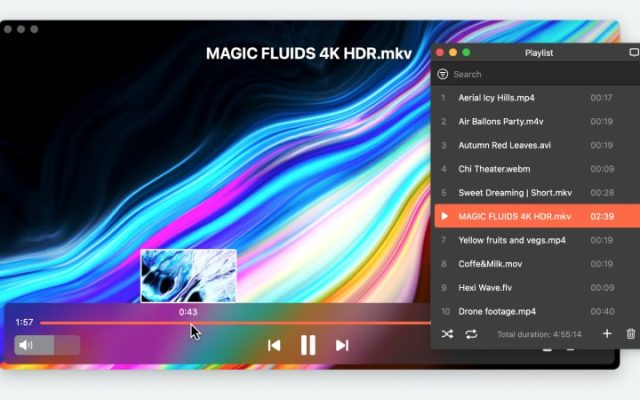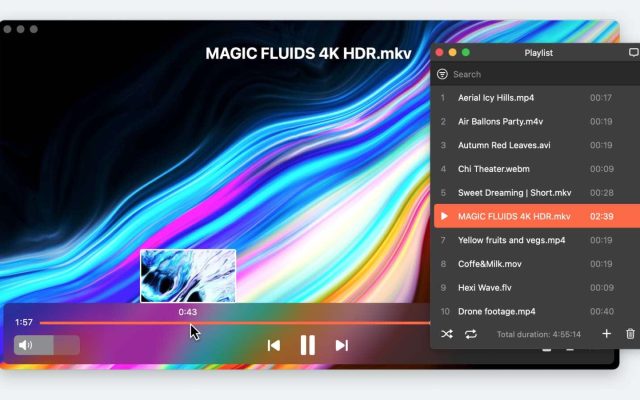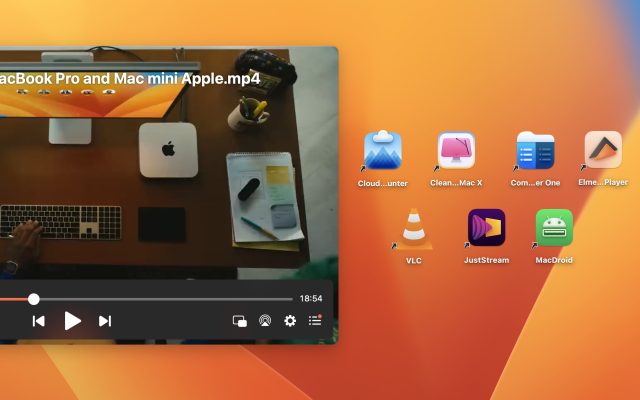- Video Player for Mac
- Video Player Frame by Frame Lets You Catch All the Details
Video Player Frame by Frame Lets You Catch All the Details

Taking control over the way you view your videos can have a big impact on your work. Let’s say you are a video editor and need to find the perfect spot. With a slow, non-intuitive video player this will take ages. But with a frame-to-frame player, you are in control of the whole video and can now take screenshots, bookmark certain timeframes or even see the exact winner of a very tight race.
These features of media player are game-changing. Life is so much easier when using great software. Let’s get familiar with the best frame-to-frame Mac video player.
Elmedia Player - Only Frame by Frame Video Player for Mac You’ll Need
As mentioned earlier, being able to navigate any video frame by frame can be extremely useful. And that’s exactly what you’ll experience with the Mac Media Player of choice: Elmedia Player. It’s a full-blown slo-mo video player that can break down scenes into individual frames.
And it’s so easy to go forward and backward in any video to find the exact point you’re looking for. And it’s also helpful to know that this feature doesn’t bring up any deinterlace video issues. It’s as seamless a process as can be. And with the built-in screenshot options, you can create the most precise captures and save them to your Mac as well.
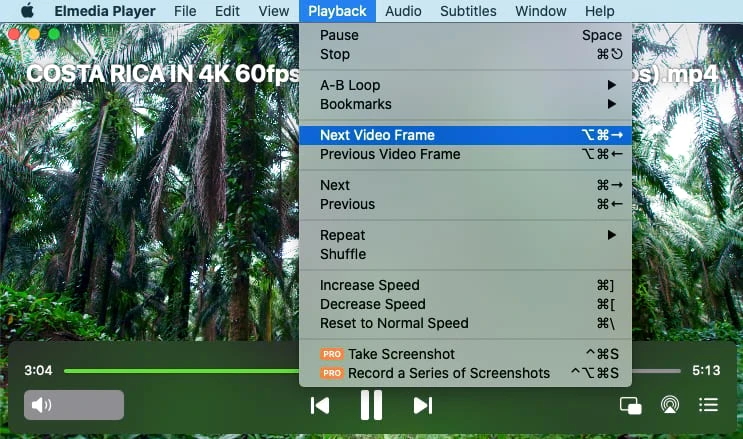
How to Use Video Frame by Frame on Mac
2. Open the video you want to watch with this slo-mo video player. You can do that in one of three ways:
- Drag and drop the video file into Elmedia Player window or the icon in the dock.
- Right-click on the video you want and select “Open With” and choose “Elmedia Player”.
- Click on “File” in the menu bar in Elmedia Player and select “Open”. Then find the video you want.
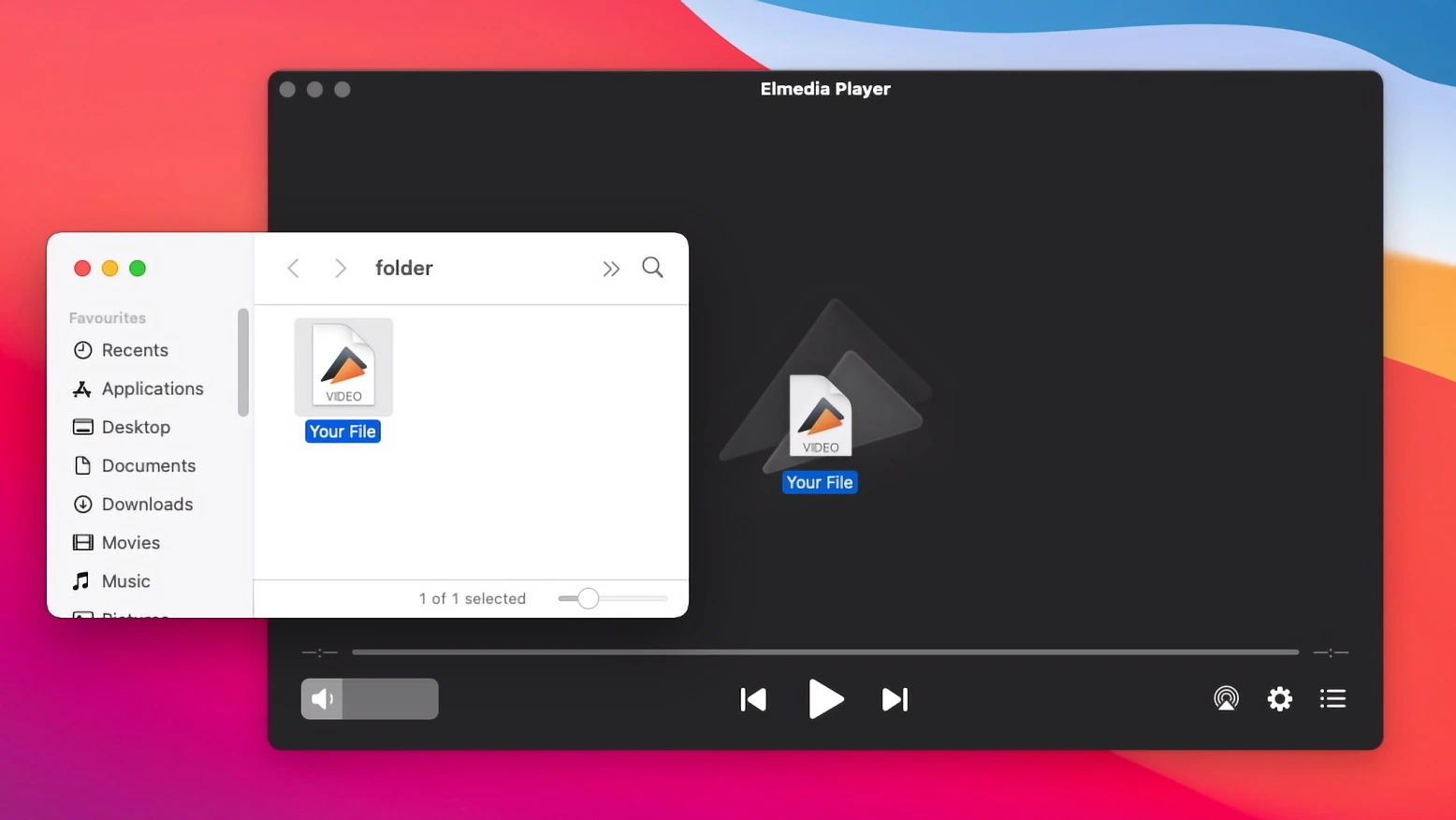
3. Let the video play and then pause it.
4. To navigate between frames, use the right and left arrow keys on your keyboard.
Frame by Frame Video App - Configure Your Own Shortcut Keys
There’s another added benefit of this frame-to-frame media player and that’s keyboard shortcuts. It’s easy to use and makes navigation that much better. Simple choose the video you want to watch and when you want to use the slo motion functionality, use:
⌥⌘→ to go forward to the next frame
⌥⌘← to go to back to the previous frame
So whether playing or paused, these keyboard shortcuts make it a whole lot easier to get the exact frame you’re looking for.
Also, to save some time, when navigating the timeline quicker, you can press the ← or → keys at any time to jump 5 seconds ahead or behind.
Conclusion
Choosing the right media player can make a huge difference, especially when you need control over your videos. Elmedia Player stands out as a reliable, user-friendly solution for Mac, offering seamless frame-by-frame playback and customizable keyboard shortcuts. The player allows you to take full control and easily perform precise navigation, bookmark key moments, and take screenshots.
Frequently Asked Questions
You can use Elmedia Player to play any video frame by frame on your Mac. This app has all the features you need to find the exact frame you’re looking for – and provides simple keyboard shortcuts to make it quicker too.
The process is similar to Elmedia Player. Open the video file you want to watch, and press E on your keyboard. This will pause the video. Now, everytime you hit ‘E’, the video will advance frame by frame. You can configure your own hotkey shortcuts as well, which is great. It’s very simple.
1. Install and open Elmedia Player.
2. Choose the video you want to watch. You can do that in one of three ways:
- Drag and drop the file into the open Elmedia Player window or the icon in the dock.
- Right-click on the video you want in Finder and choose “Open With” and then “Elmedia Player”.
- Click on “File” in the menu bar in Elmedia Player and hit “Open”. Find the video you want to open.
3. Let the video play and then pause it.
4. To move back and forth between frames, use the right and left arrow keys on your keyboard.